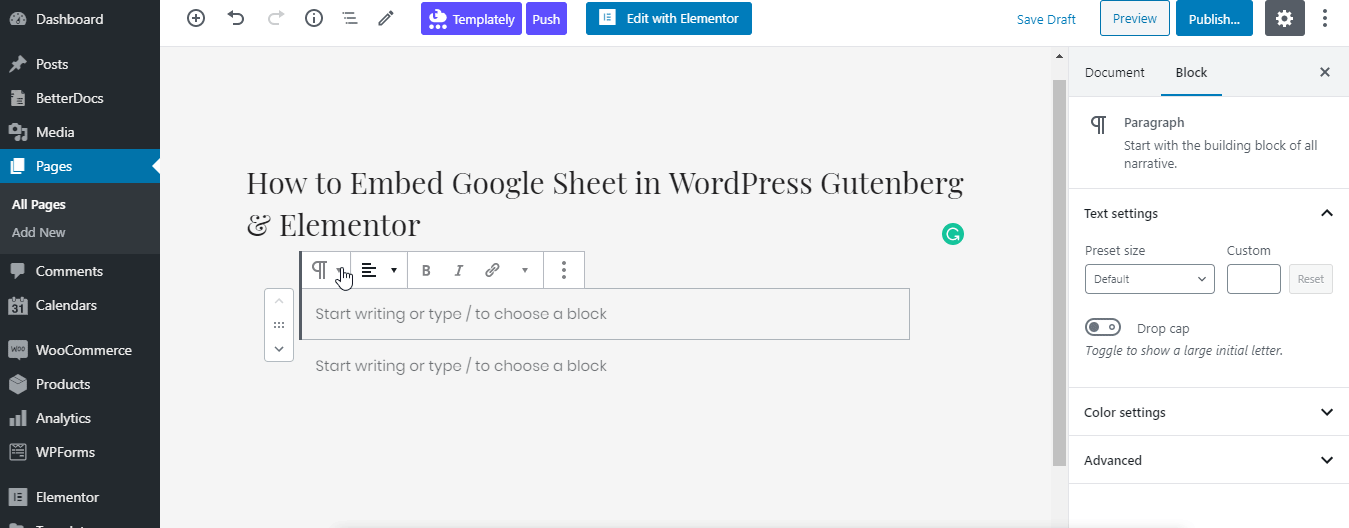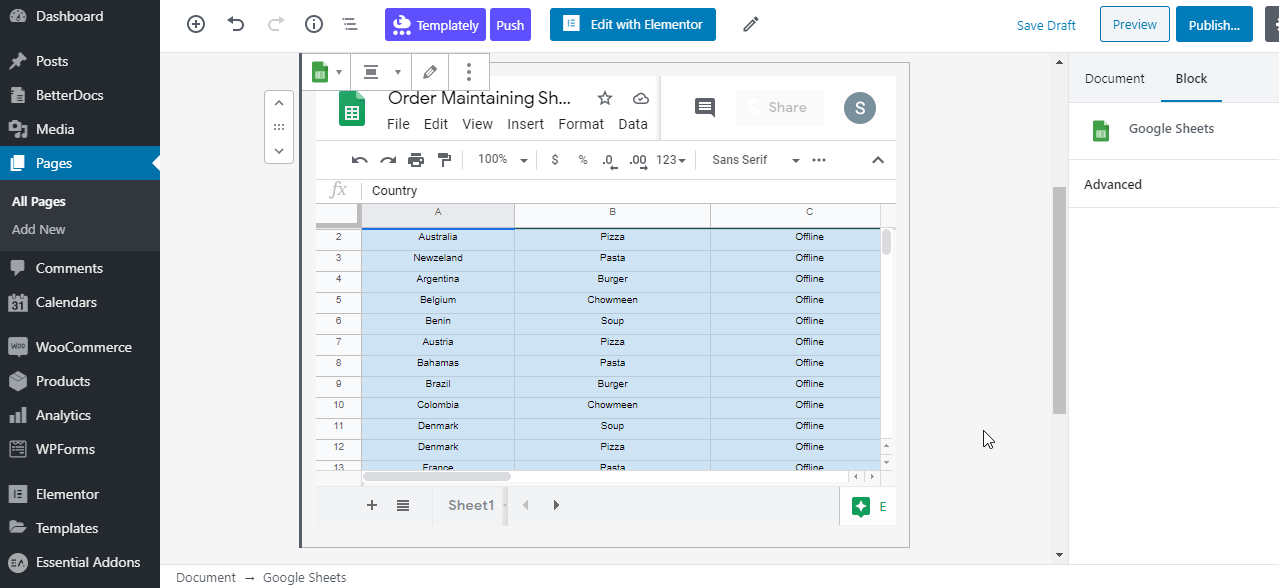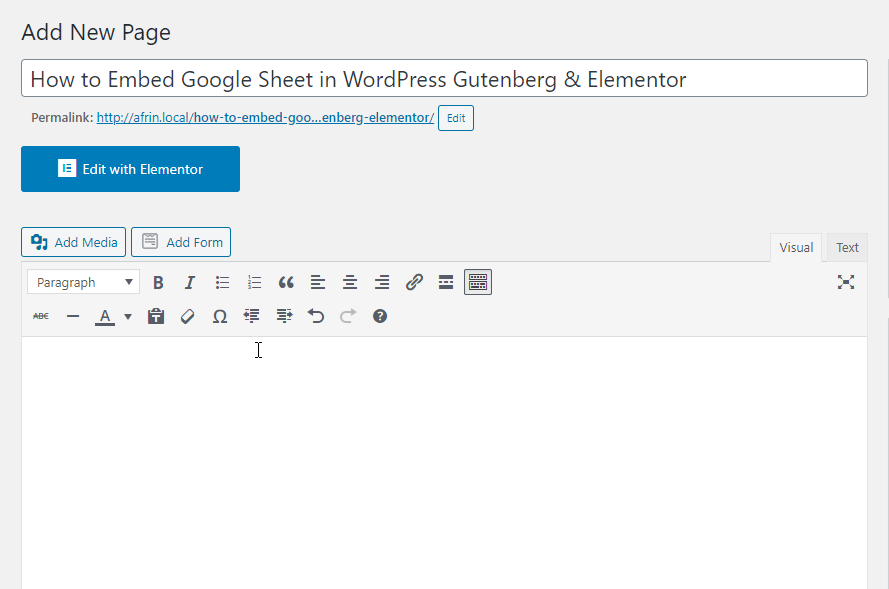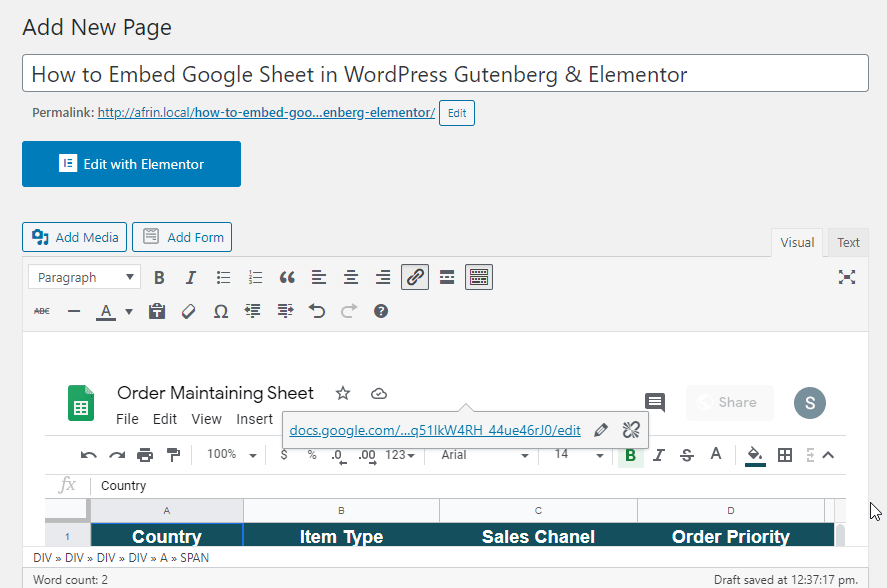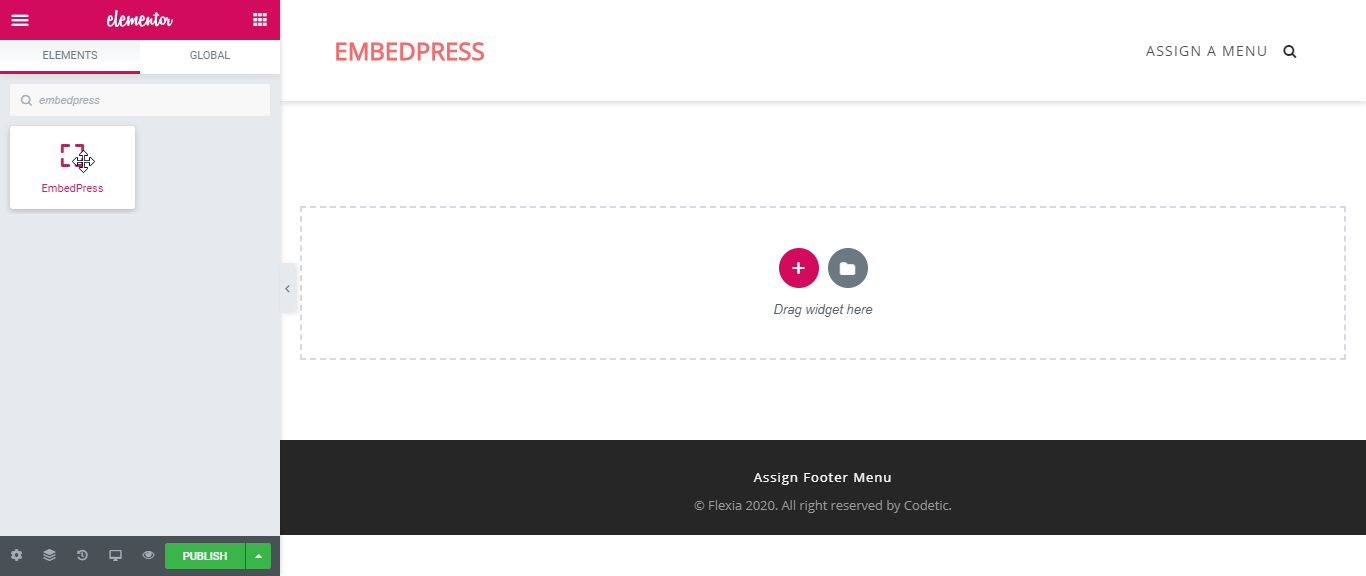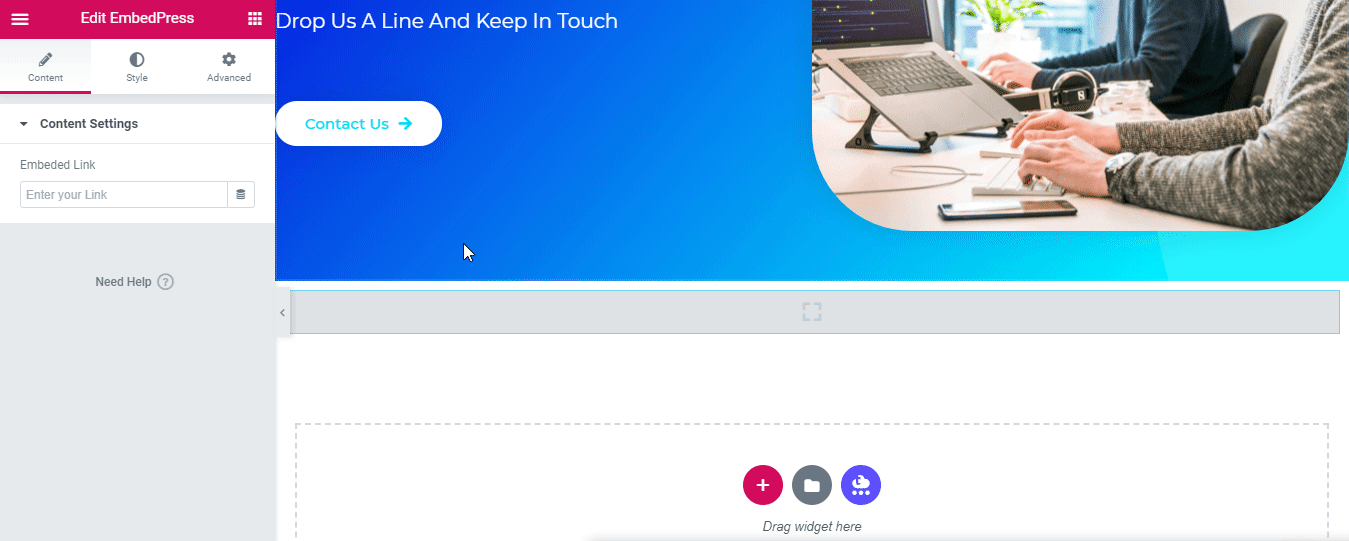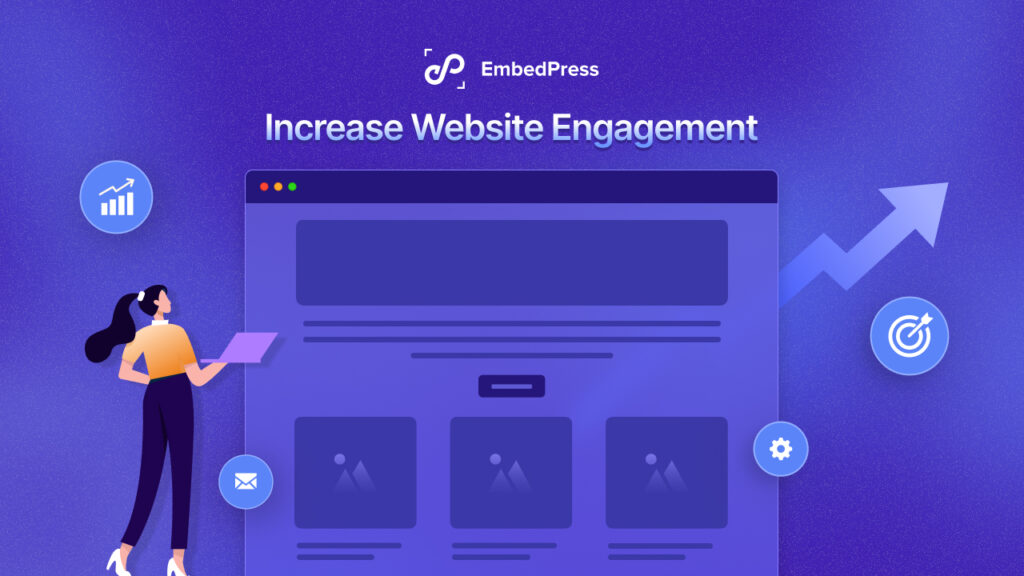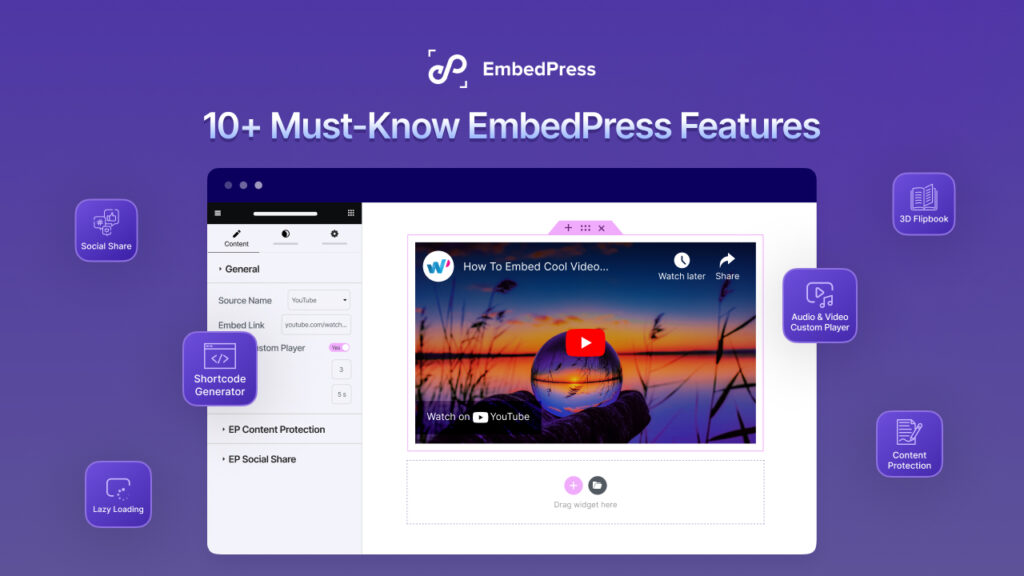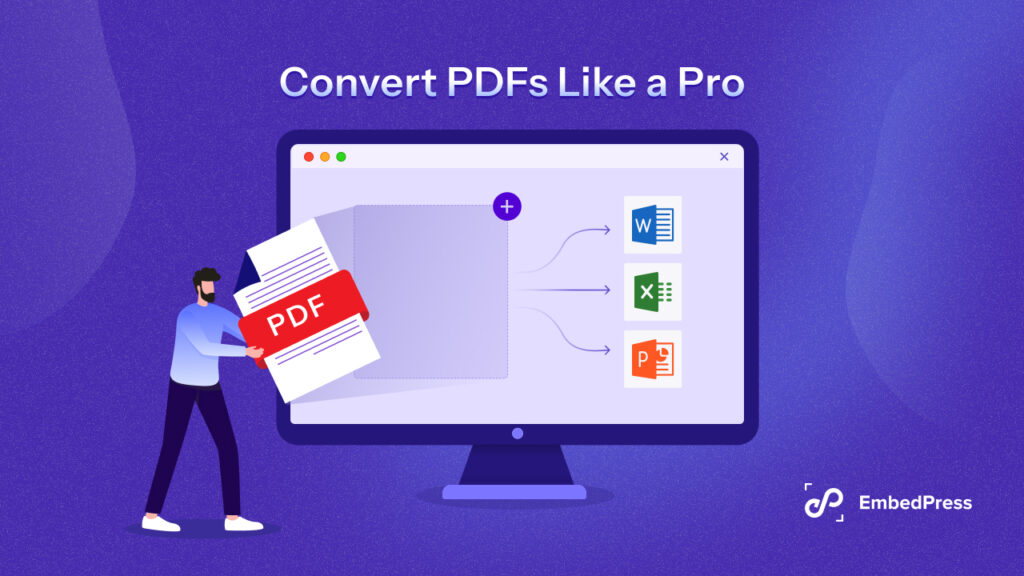Are you searching for an easy way to embed Google Sheet in WordPress? In this blog, you are going to learn the easiest way to embed anything from more 75+ sources in your favorite editor Gutenberg, Elementor, or Classic editor. Let’s explore EmbedPress in-depth and get to know its amazing functionalities!

Google Sheet is one of those most important tools that we use in daily life regardless if you are a student or a professional. Millions of people use it for their daily reports, tables, charts, or for keeping any type of data that can easily be organized, analyzed, compared, and reported simultaneously in real-time. You can easily share your sheet with anyone you want to track and maintain data security as well.
It’s easier than even other WordPress table plugins. Using EmbedPress, you can directly embed Google Sheet and you don’t have to create anything on it or to give any extra effort to installing and maintaining it regularly. You can insert anything in real-time and improve the user experience for your website visitors. It’s ready, automated, easier to manage, and free for all.
There could be a thousand occasions where you will need to embed Google sheet in the WordPress site. For example, sharing any annual success report in tabular form, any data collection, survey reports, or more to make your work more meaningful towards your audiences.
Note: You need to install and activate EmbedPress Plugin to embed Google Sheet in a WordPress site.
If you have successfully installed the plugin, then you are ready to embed anything including Google Sheet on your WordPress site.
How To Embed Google Sheet In WordPress Using EmbedPress
By following some simple step by step guidelines, you can embed Google Sheet in WordPress just with a click below:
Embed Google Sheet With A Click In Gutenberg Editor
If you want to embed Google Sheet in WordPress Gutenberg editor, you have to follow two steps that are mentioned below:
Step 1: You just have to copy the link of your preferred Google Sheet and insert it on the Gutenberg editor, then hit the ‘Embed’ button.
Step 2: Afterward, EmbedPress will automatically fetch and display your sheet on an instance without any coding or extra effort.
Embed Google Sheet In WordPress Classic Editor
To embed Google Sheet in WordPress Classic editor, you have to follow two steps that are mentioned below:
Step 1: For Classic Editor, you have to get the exact link of your Google Sheet that you want to embed and put that on the editorial panel.
Step 2: It will then automatically fetch and embed a Google Sheet in WordPress site just with a click.
Embed Google Sheet In WordPress Elementor Page Builder
To embed Google Sheet in WordPress most popular page builder Elementor, you have to follow two steps that are mentioned below:
Step 1: First, you have to find out the EmbedPress widget from the Elementor ‘Search’ panel. Afterward, just Drag & Drop the EmbedPress element on the desired section.
Step 2: Later, you have to copy the link and paste it on the ‘Embedded Link’ panel. It will automatically fetch your content just the way it belongs and makes it live on your site.
Google Sheet makes life easier for collecting, saving, sorting, or analyzing any type of data on the spot. However, previously you could say that embedding Google Sheet in WordPress site is the real challenge. But now EmbedPress made this task simpler for both Gutenberg and Elementor users. You don’t have to add any code nor give any extra effort, just with a click you will be able to embed anything to your website without any hassle.
If you are not using EmbedPress yet, you should get EmbedPress right away and give it a try. Feel free to share your experience by commenting below.