EmbedPress, the All-In-One WordPress embedding solution, has been nominated for the prestigious Monster’s Award 2023 in the Best WordPress Dynamic Plugins category. This recognition is a testament to the exceptional performance and versatility of EmbedPress in fueling up Gutenberg Blocks, Elementor, and other editors with powerful embeds and ultimately improving storytelling on WordPress websites.
Continue reading “Monster’s Award 2023: EmbedPress Got Nominated For Best WordPress Dynamic Plugins”How To Embed Google Reviews On Your WordPress Site
Imagine if you could instantly embed Google reviews on your WordPress site and spike the interest of every website visiting potential customers! Adding invaluable user-generated reviews and testimonials from Google with live proof, will not only help you gain the trust of existing or new users but help to add unmatchable social proof and credibility to your business with 100% surety. Continue reading “How To Embed Google Reviews On Your WordPress Site”
Top 3 Best WordPress PDF Viewer Plugins To Embed PDF Files
Looking for a plugin that lets you embed PDF files on your website? You’ve come to the correct place because, in this blog, we bring you our ultimate list of the top 3 best WordPress PDF Viewer plugins that will help you embed any PDF or document files on your site with absolute ease. Continue reading “Top 3 Best WordPress PDF Viewer Plugins To Embed PDF Files”
Best 5 Google Map Plugins For WordPress To Show Your Location
Regardless of the type of your business – a restaurant, a hospital, a boutique store, etc. – if you want your customers to find your location, you need to add a map tool on your online website that they can navigate with ease. And so, in this blog, we bring you the ultimate list of the top 5 best Google Map plugins to embed fully functional and responsive maps into your website. Continue reading “Best 5 Google Map Plugins For WordPress To Show Your Location”
How To Embed Google Calendars In WordPress Using EmbedPress?
Want to embed Google Calendars in your WordPress website and show all your schedules, meetings, or events in just a single click? EmbedPress comes bearing some great news just for you. With yet another update, this ultimate embedding solution for WordPress brings you one of its most awaited content sources – the Google Calendar! 🎉 Continue reading “How To Embed Google Calendars In WordPress Using EmbedPress?”
[3 Ways] How To Embed Google Calendar In WordPress
How To Use Gutenberg Blocks To Easily Embed Any Content On WordPress?
Ever wanted to embed interactive multimedia content on your WordPress websites to grab users’ attention instantly? EmbedPress now comes with outstanding Gutenberg Blocks to embed any type of content in WordPress. Continue reading “How To Use Gutenberg Blocks To Easily Embed Any Content On WordPress?”
How To Effortlessly Embed YouTube Videos On WordPress: Custom Branding, Annotations & More [2025]
Do you have a YouTube channel that you want to promote on your WordPress website? Or, come across an interactive video on YouTube that goes perfectly with your blog or page? If yes, we have some great news. EmbedPress brings you the easiest ways to embed YouTube videos on your website.
Continue reading “How To Effortlessly Embed YouTube Videos On WordPress: Custom Branding, Annotations & More [2025]”[NEW] Translate & Embed Anything In WordPress With EmbedPress & WPML
Are you looking for a way to translate your favorite WordPress embedding solution, EmbedPress, into your own language for easier navigation? We are thrilled to bring you some super exciting news. EmbedPress is now 100% compatible with WPML – WordPress Multilingual Plugin – and can be translated to any and all your preferred languages with absolute ease! 🥳
Continue reading “[NEW] Translate & Embed Anything In WordPress With EmbedPress & WPML”WordPress: Embed PDF Files In Elementor & Block Editor [2025]
Want to embed PDF files in your WordPress sites with ease? We have got you covered. The ultimate embedding solution for WordPress, EmbedPress, brings you the simplest solution. This powerful plugin lets you embed PDFs practically anywhere on your website with exclusive Gutenberg blocks and Elementor widgets, and that too without any codes.
Continue reading “WordPress: Embed PDF Files In Elementor & Block Editor [2025]”
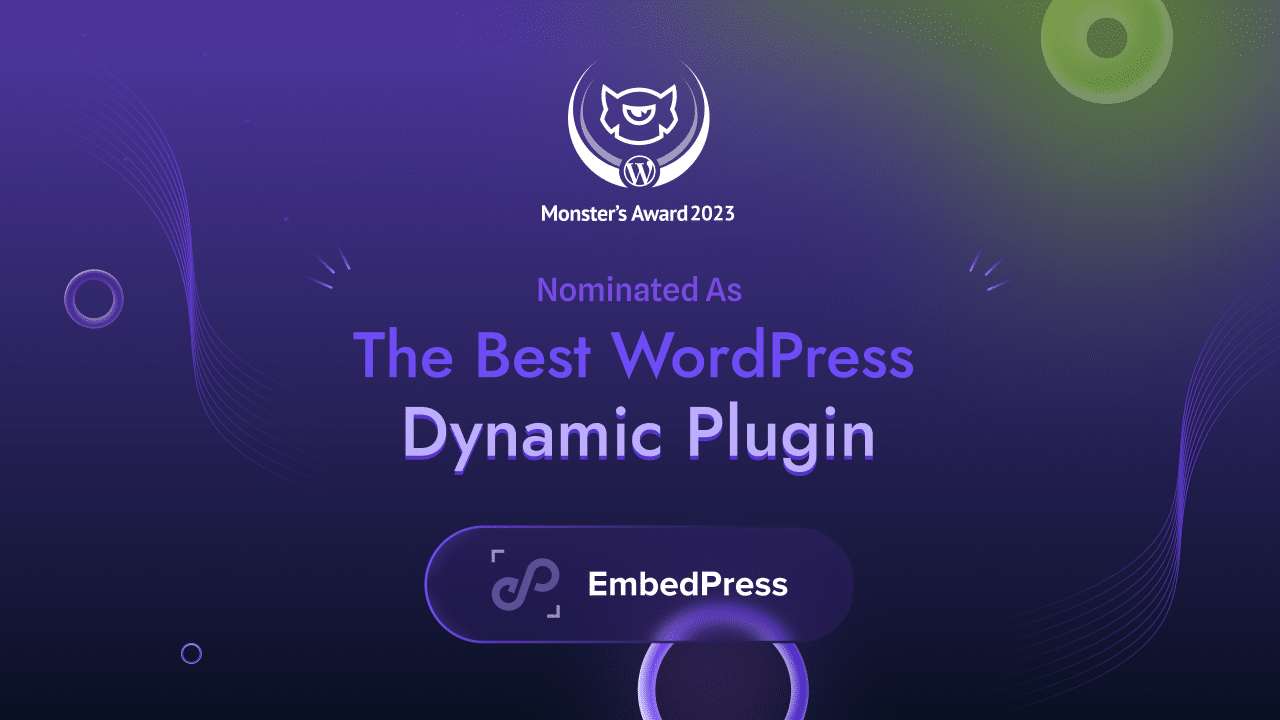
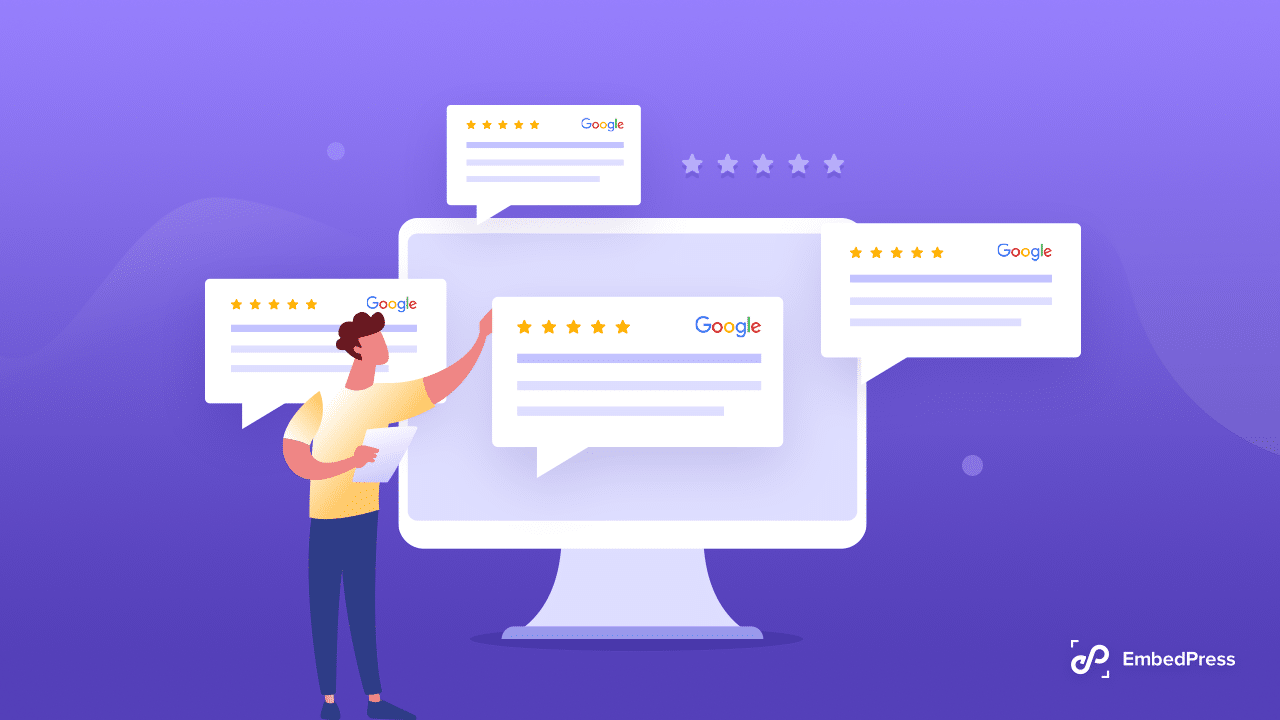
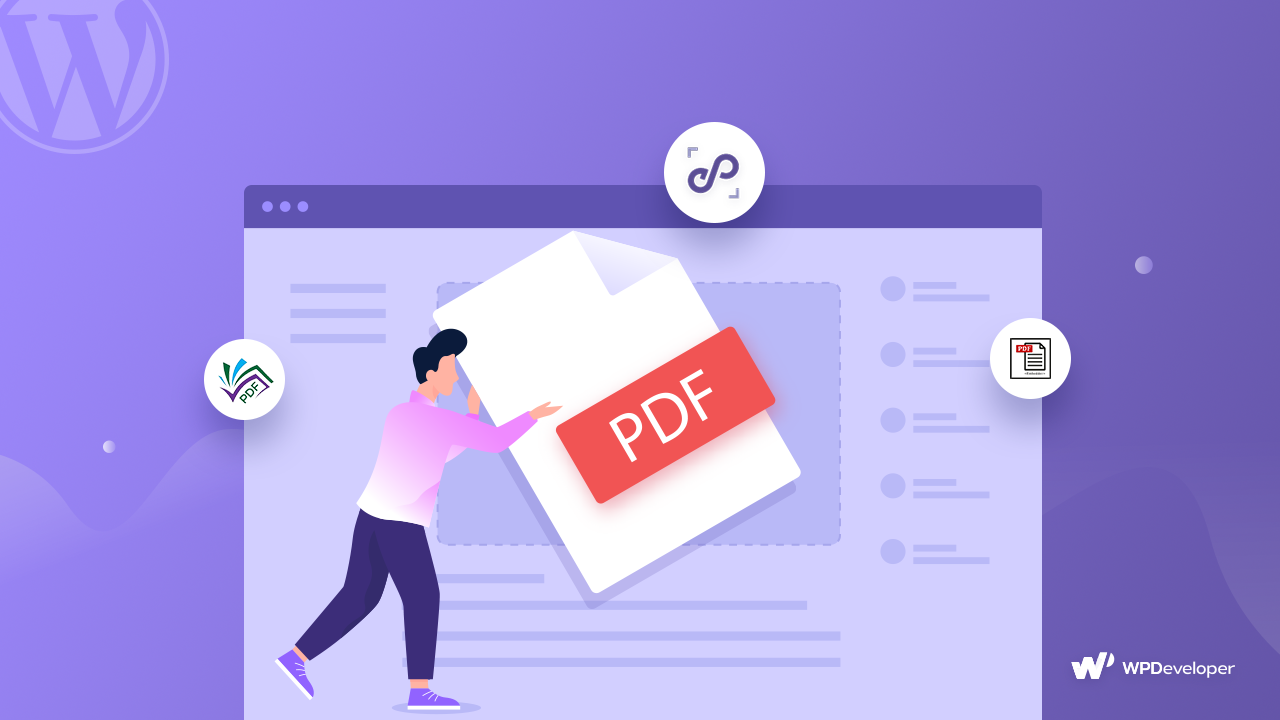
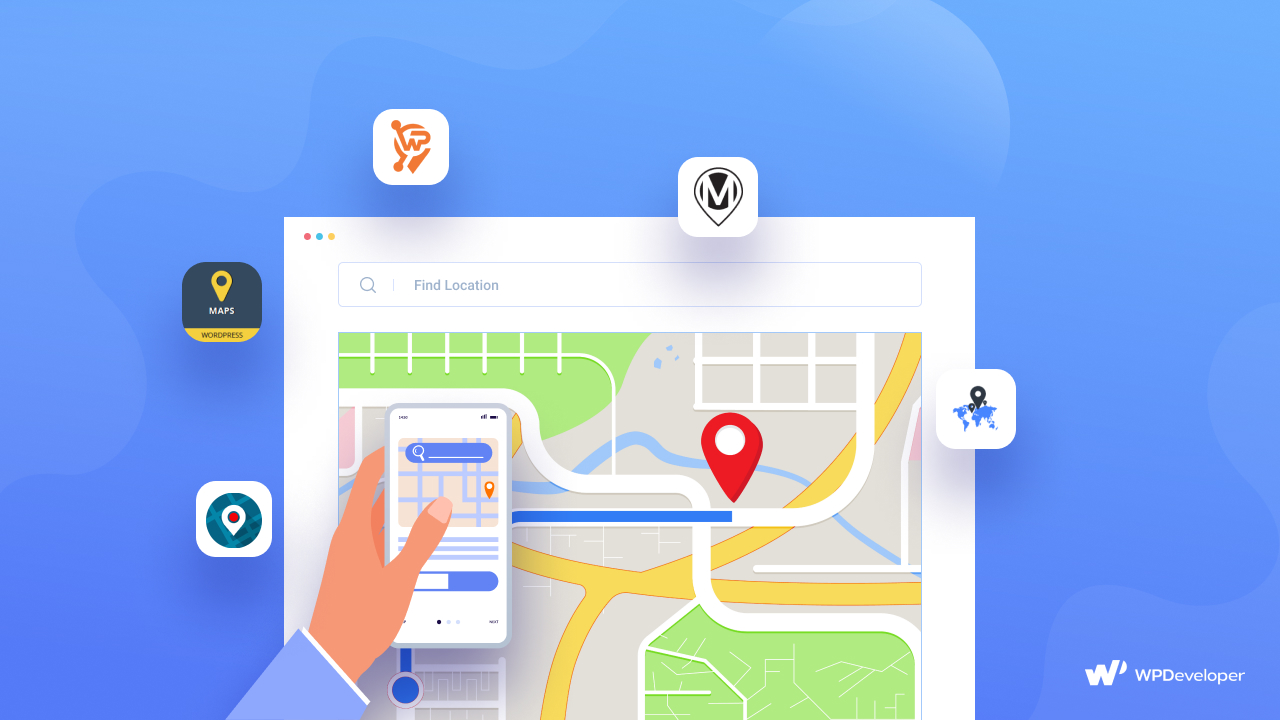
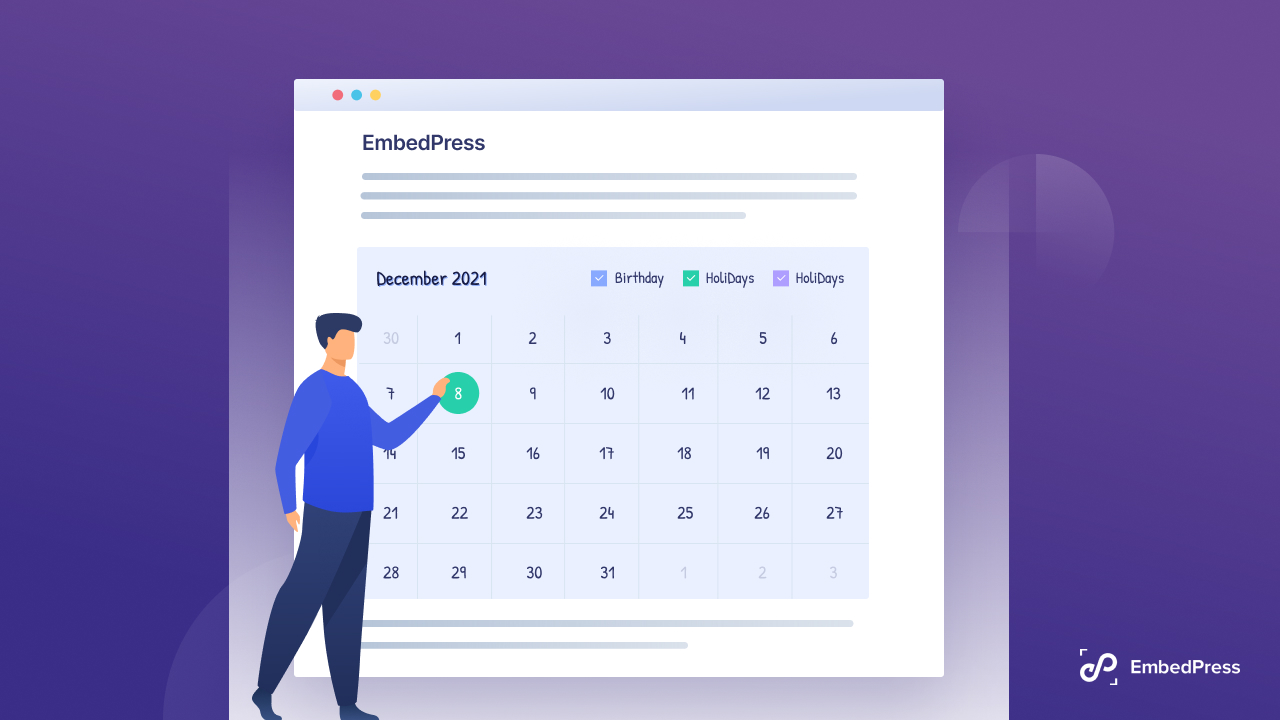
![[3 Ways] How To Embed Google Calendar In WordPress 12 1](https://embedpress.com/wp-content/uploads/2021/10/3_Ways_How_To_Embed_Google_Calendar_In_WordPress_1280_720.jpg)
![[3 Ways] How To Embed Google Calendar In WordPress 13 1](https://embedpress.com/wp-content/uploads/2021/10/3_Ways_How_To_Embed_Google_Calendar_In_WordPress_1280_720-1024x576.jpg)
![[3 Ways] How To Embed Google Calendar In WordPress 14 embed Google Calendar](https://embedpress.com/wp-content/uploads/2021/10/image1.jpg)
![[3 Ways] How To Embed Google Calendar In WordPress 15 embed Google Calendar](https://embedpress.com/wp-content/uploads/2021/10/image2.png)
![[3 Ways] How To Embed Google Calendar In WordPress 16 embed Google Calendar](https://embedpress.com/wp-content/uploads/2021/10/image3.gif)
![[3 Ways] How To Embed Google Calendar In WordPress 17 embed Google Calendar](https://embedpress.com/wp-content/uploads/2021/10/image13.png)
![[3 Ways] How To Embed Google Calendar In WordPress 18 embed Google Calendar](https://embedpress.com/wp-content/uploads/2021/10/image10.gif)
![[3 Ways] How To Embed Google Calendar In WordPress 19 embed Google Calendar](https://embedpress.com/wp-content/uploads/2021/10/image5-e1634105195145.png)
![[3 Ways] How To Embed Google Calendar In WordPress 20 embed Google Calendar](https://embedpress.com/wp-content/uploads/2021/10/image12.gif)
![[3 Ways] How To Embed Google Calendar In WordPress 21 embed Google Calendar](https://embedpress.com/wp-content/uploads/2021/10/screely-1634104491320.png)
![[3 Ways] How To Embed Google Calendar In WordPress 22 embed Google Calendar](https://embedpress.com/wp-content/uploads/2021/10/image9.gif)
![[3 Ways] How To Embed Google Calendar In WordPress 23 embed Google Calendar](https://embedpress.com/wp-content/uploads/2021/10/image7.png)
![[3 Ways] How To Embed Google Calendar In WordPress 24 embed Google Calendar](https://embedpress.com/wp-content/uploads/2021/10/image4.png)
![[3 Ways] How To Embed Google Calendar In WordPress 25 embed Google Calendar](https://embedpress.com/wp-content/uploads/2021/10/image8.png)
![[3 Ways] How To Embed Google Calendar In WordPress 26 embed Google Calendar](https://embedpress.com/wp-content/uploads/2021/10/image6.png)
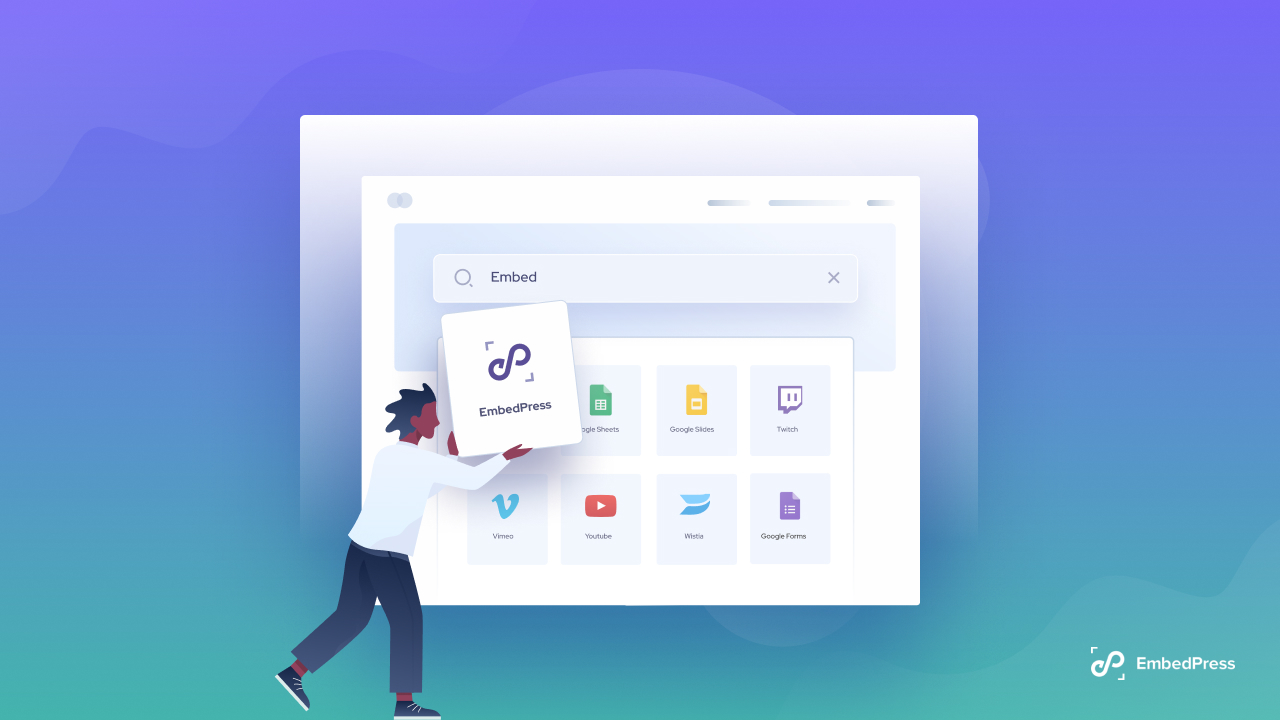
![How To Effortlessly Embed YouTube Videos On WordPress: Custom Branding, Annotations & More [2025] 30 embed YouTube video](https://embedpress.com/wp-content/uploads/2021/09/image4.png)
![[NEW] Translate & Embed Anything In WordPress With EmbedPress & WPML 32 WPML](https://embedpress.com/wp-content/uploads/2021/08/EmbedPress-Now-100_-Compatible-With-WPML.png)
![WordPress: Embed PDF Files In Elementor & Block Editor [2025] 34 embed PDF files](https://embedpress.com/wp-content/uploads/2021/08/1-1.jpg)

