If you need to embed inspirational TED Talks on your WordPress site, embedding can be a handy way to showcase these videos. EmbedPress offers a complete solution when you have to embed TED Talk videos.
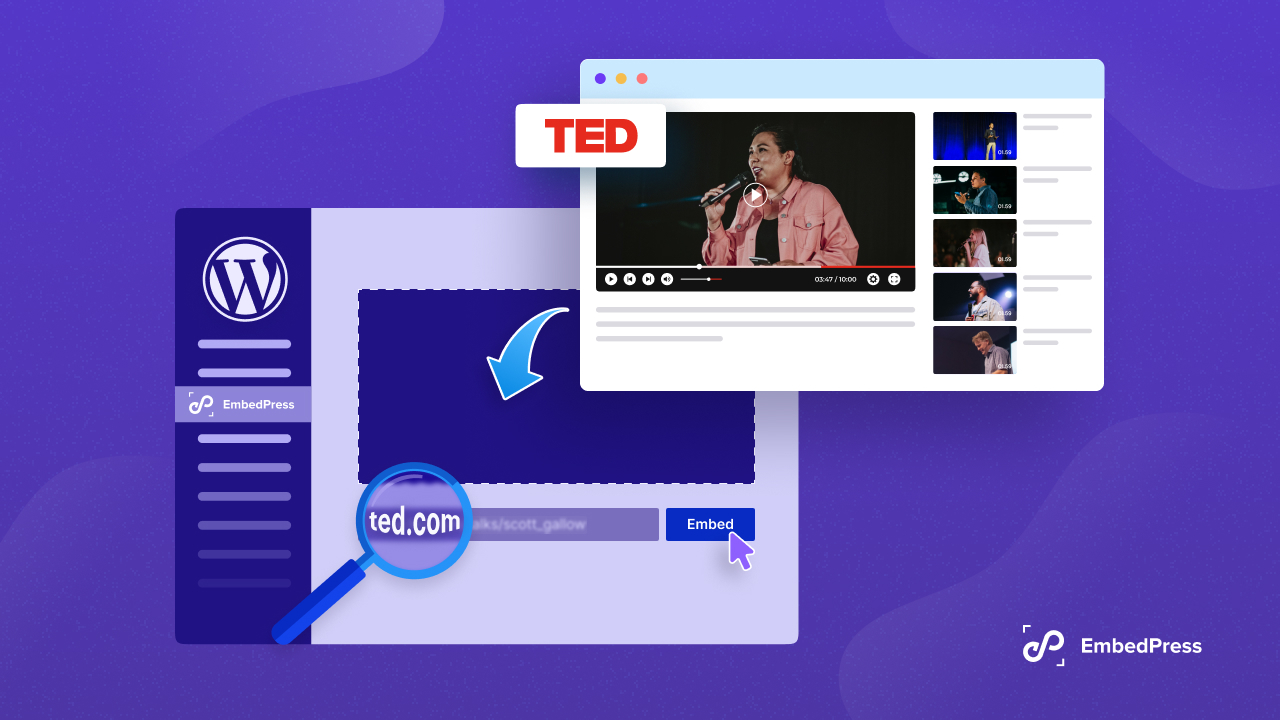
This multi-featured plugin makes embedding quick, easy and accessible. Let us find out how to use EmbedPress to embed TED Talk videos in 3 easy steps on various WordPress editors.
How Have TED Talks Become So Well-Known Globally?
Before we explain how to use EmbedPress to embed TED Talk videos, we will walk you through the popularity of the TED platform and its videos. We will also describe embedding and its benefits briefly. The TED Talk website has become extremely popular thanks to its 18-minute videos where experts share and present their knowledge.
Due to the brevity of these easy-to-understand videos, they have become super popular through the TED Talk website and other platforms like YouTube. As a quick and rich source of information, these videos are often shared across various websites. This is where embedding can be a very useful thing.
How Does Embedding Work?
So how does embedding work? What are the advantages of using it? Embedding is basically a process of presenting media from external or third-party sources or platforms on your site. You do not have to download and upload media files separately for this method. You just have to copy and paste the link to make it work.
There are several advantages to adopting this particular method. Embedding saves you a lot of time and hassle. You do not have to spend any time downloading any media. You can also save more storage space on your site since you do not have to upload them. Finally, embedding allows you to present content without the risk of copyright infringement.
EmbedPress: A Comprehensive WordPress Embed Solution
EmbedPress is a powerful, multi-featured WordPress embed solution. It is one of the advanced products from WPDeveloper, a leading team in the WordPress space. With 90,000+ users, EmbedPress has become a popular plugin among WordPress users.
The plugin lets you effortlessly embed media from 150+ sources on Elmenetor, Gutenberg and Classic Editor. It is a freemium WordPress embed plugin that offers a quick and easy embedding experience. You can even customize the embedded links and require no additional coding skills at any stage of using the plugin.
Embedding TED Talks on WordPress with EmbedPress: Step-by-Step Process
With just a straightforward process, you can use EmbedPress to embed top TED Talks on Gutenberg, Elementor, or Classic Editor. Before we guide you through the steps, head over to the ‘Plugins’ tab in your WordPress dashboard. You then have to select ‘Add New Plugin’ to proceed.
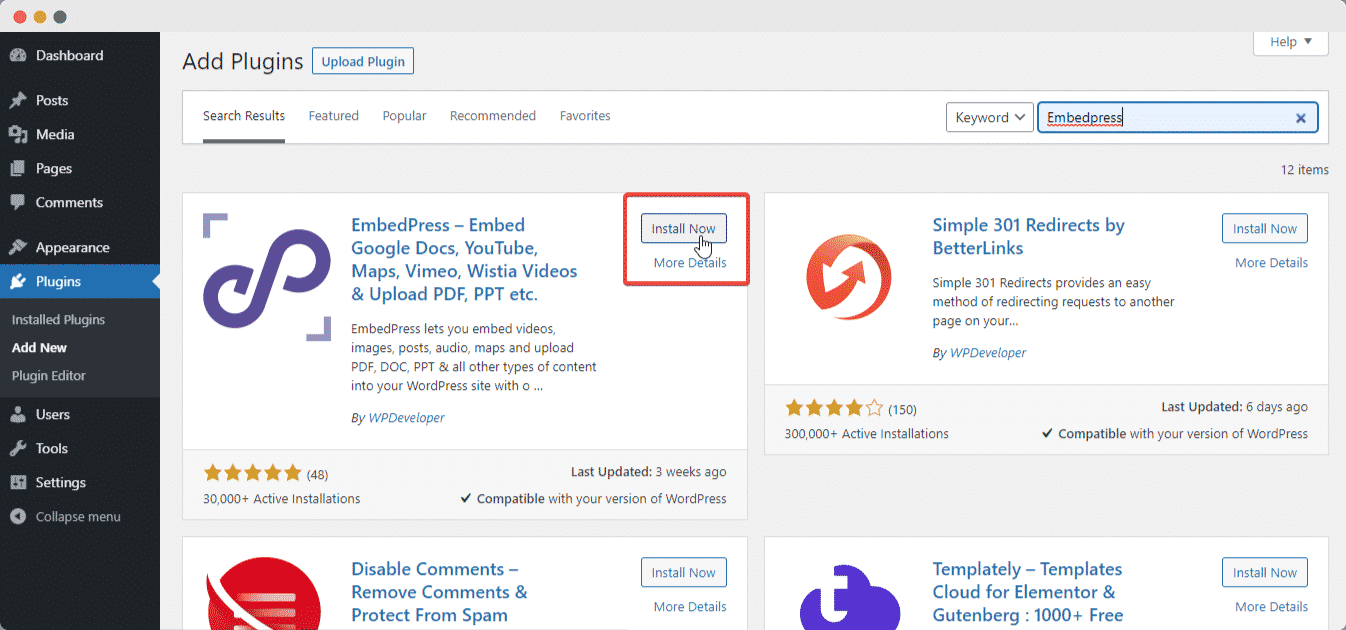
Type in EmbedPress and search for the plugin. Select ‘Install Now’ to start the installation process. Once it is done, you have to activate the plugin to move on to the next steps.
Embed a TED Talk Video on Gutenberg with EmbedPress
We will begin with using EmbedPress on Gutenberg. If you like the look and feel of Gutenberg, you can use EmbedPress on it without any worries. Follow these steps to embed TED talk videos with the plugin.
Step 1: Navigate to Gutenberg Editor
First, we will head over to the Gutenberg editor. Then from the left sidebar, select the ‘Add New Post’ or ‘Add New Page’ option from the ‘Post’ or ‘Page’ tab.
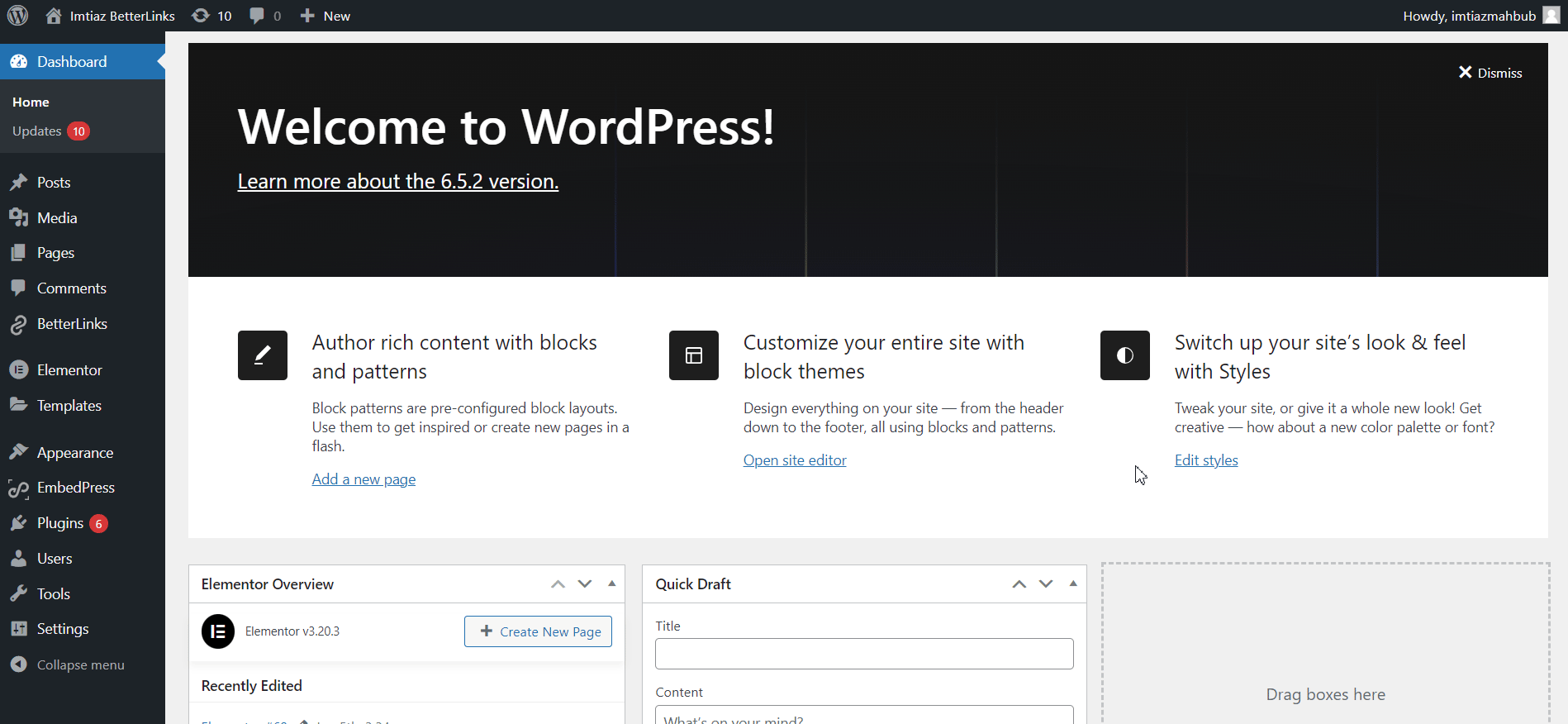
Once you have selected the option to add a page or post, you will be taken to the Gutenberg editor by default. You will now be able to add the EmbedPress block for embedding the TED Talk video which we will explain in the next step.
Step 2: Embed the TED Talk Video URL
When you are editing a page or post with the Gutenberg editor, click on the ‘+’ icon to select a block. Type in EmbedPress in the search field to find the block. Select the EmbedPress block to add it.
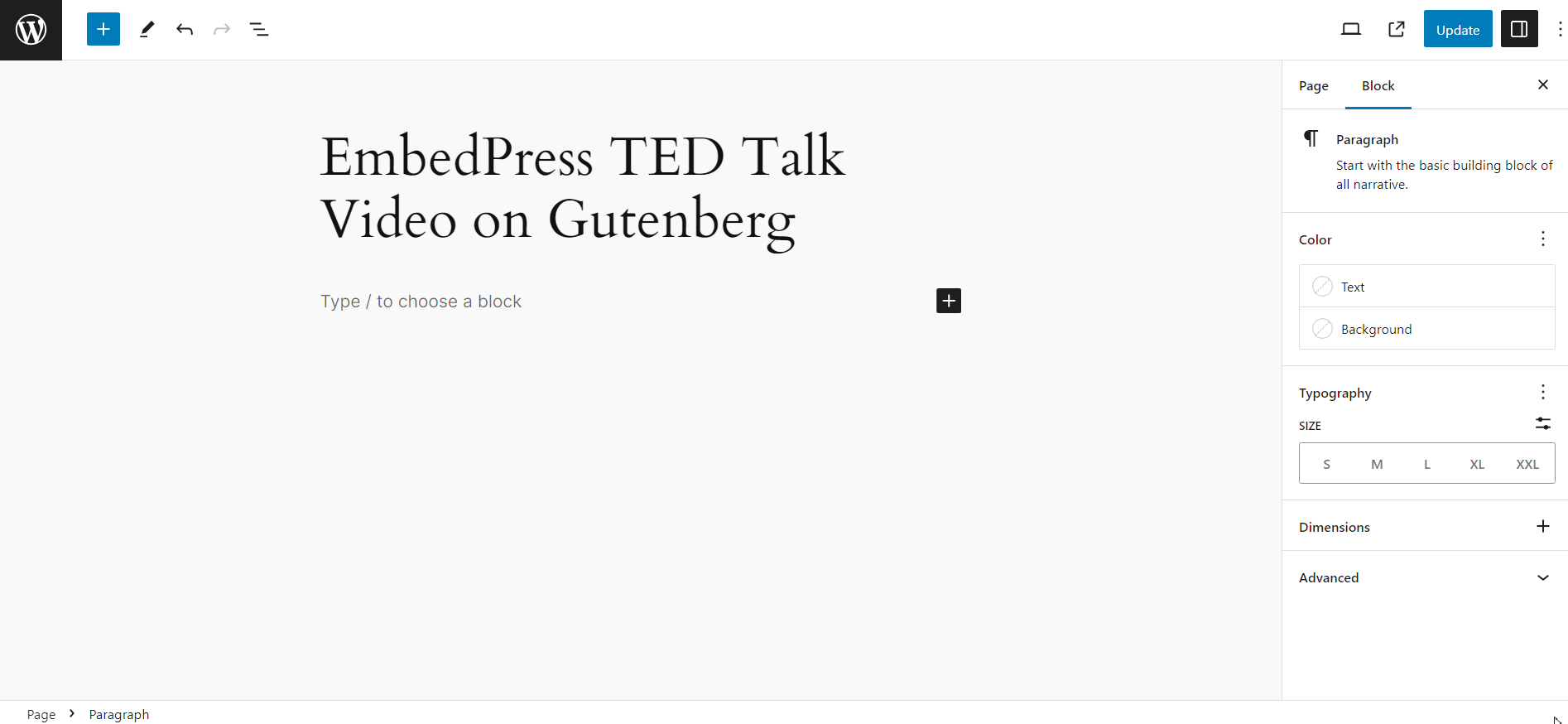
Once the block has been added, you have to paste the TED Talk URL into it. Head over to the TED website and copy the URL of the video that you want to embed. Then paste it into the EmbedPress block and click on ‘Embed’ to embed it.
Step 3: Customize & Style As You Want
Customize the height and width of the embedded video from the ‘General’ tab under Block. You can also access and modify ad settings, content protection features and social share options. Toggle each of these features on to use them.
You can directly upload a video ad and ad URL for the embedded TED video with the custom ad feature. Content protection lets you lock the embedded media and implement a protection feature like a passcode. On the other hand, you can share the TED video across your social media accounts with the handy social share option.
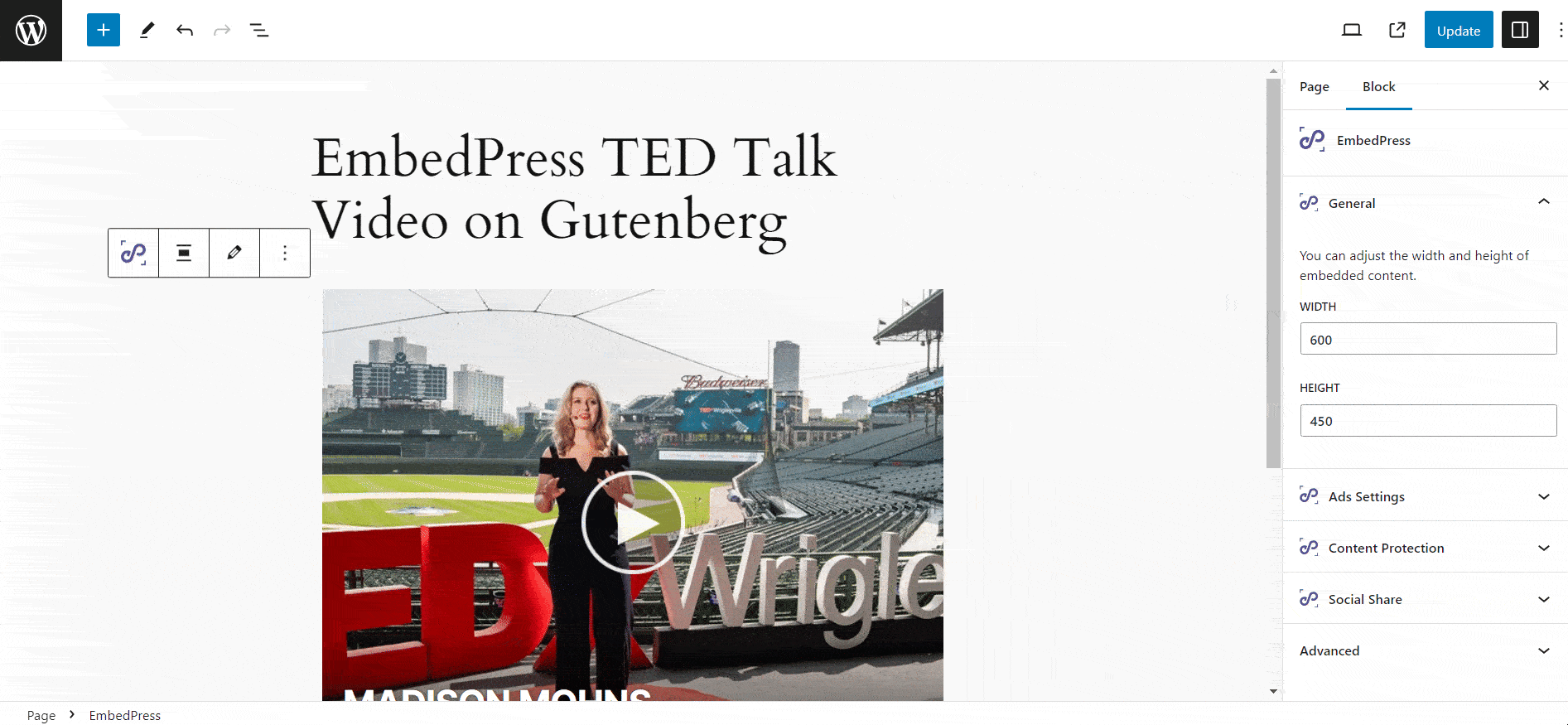
If you want to modify the global height and width of the iFrame, go to the ‘General’ tab in the EmbedPress dashboard.
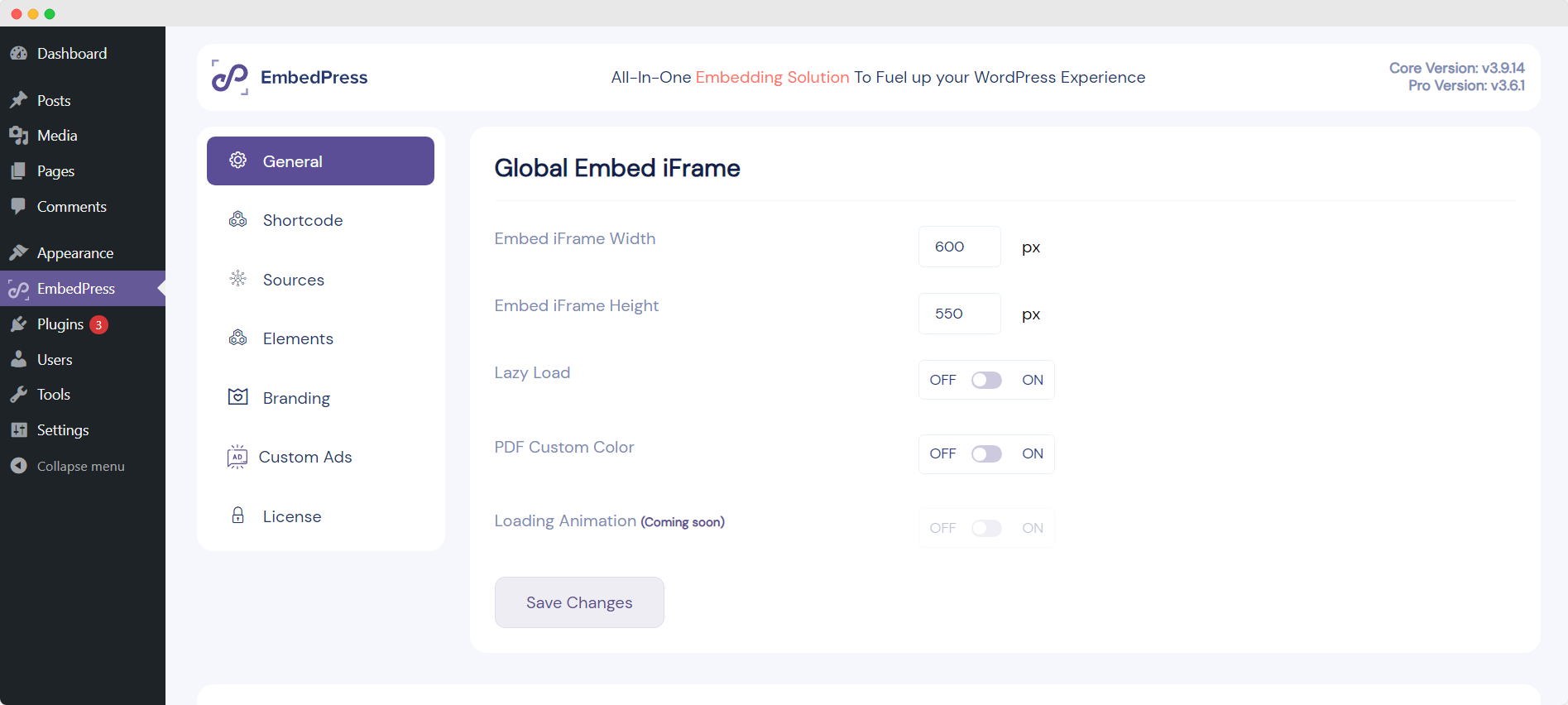
Besides, you can turn off ‘Powered by EmbedPress’ from the Branding tab. You also have the flexibility to add your own video ad to the TED video. Just head over to the ‘Custom Ads’ tab and upload the video file you want to show as an ad.
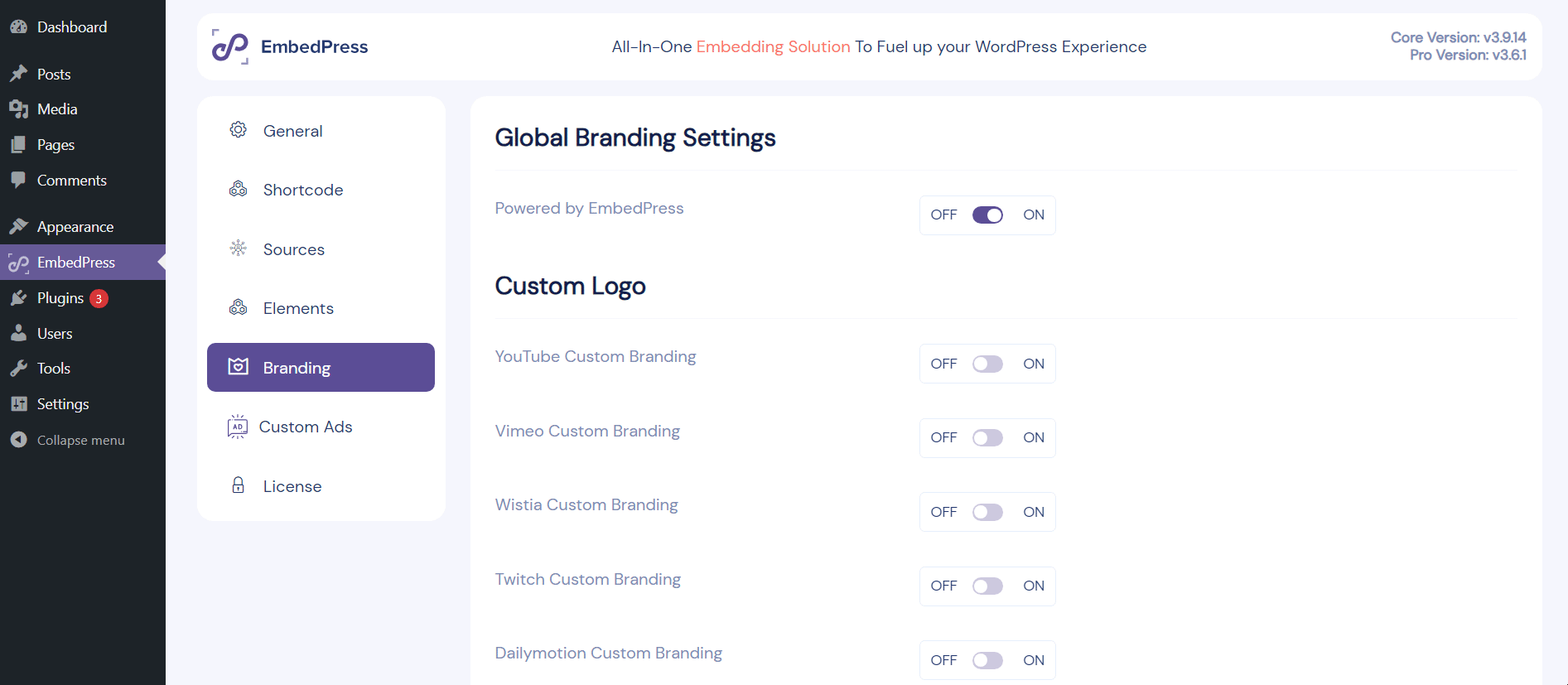
Remember to include an Ad Redirection URL. When visitors click on your ad, they will be redirected to this URL. You can also set the time after which the ad starts. Finally, you have the freedom to make the ad skippable or non-skippable. You can set the time after which the visitor can skip the ad.
You can see the final results in the image below:
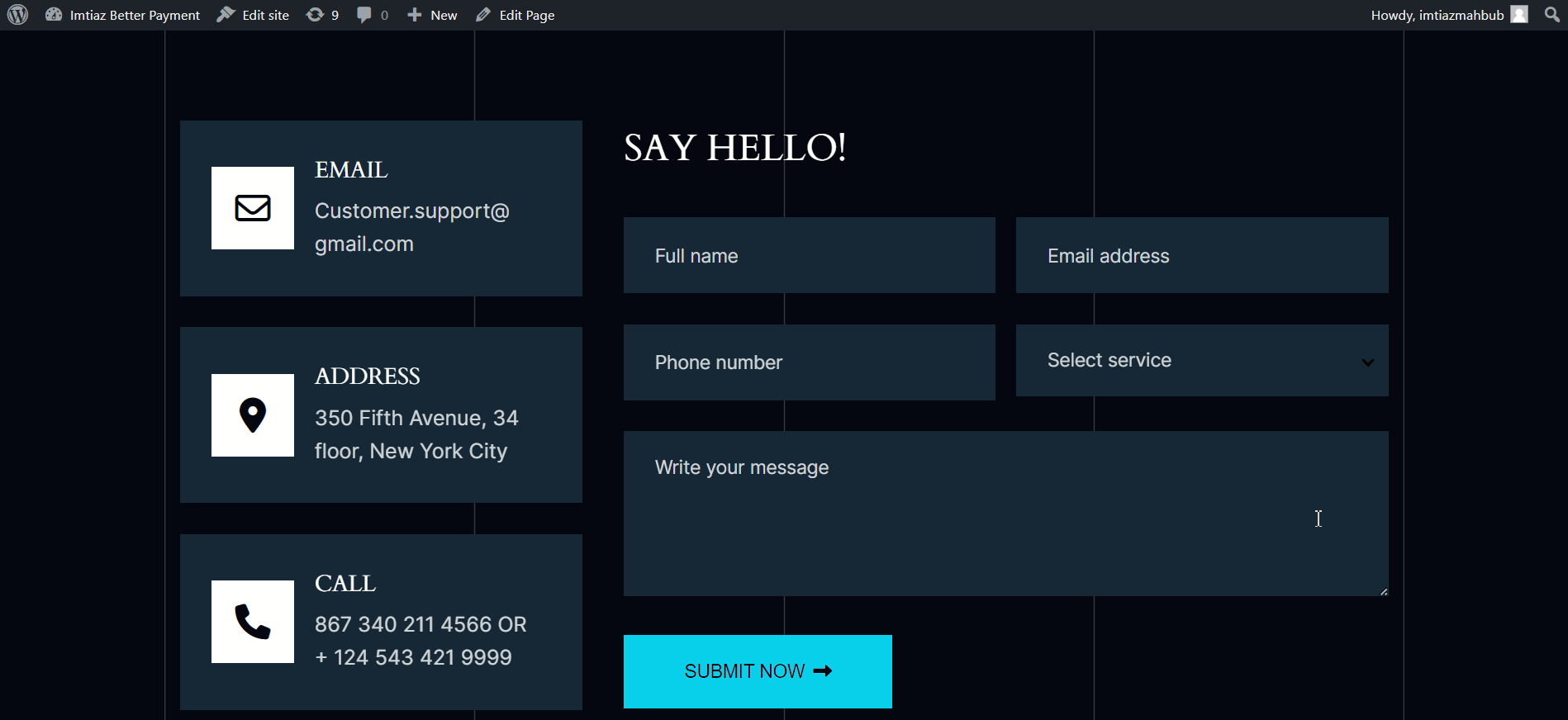
Embed a TED Talk Video on Elementor with EmbedPress
Many WordPress users prefer using Elementor and enjoy the web-building experience on it. EmbedPress allows a smooth and fast embedding experience on Elementor. So, let us find out how you can use EmbedPress to embed TED Talk videos on this builder.
Step 1: Edit With Elementor Website Builder
From your WordPress dashboard, proceed to add a page or post. This will take you to the Gutenberg editor by default. Once you are there, click on the ‘Edit with Elementor’ button on the top.
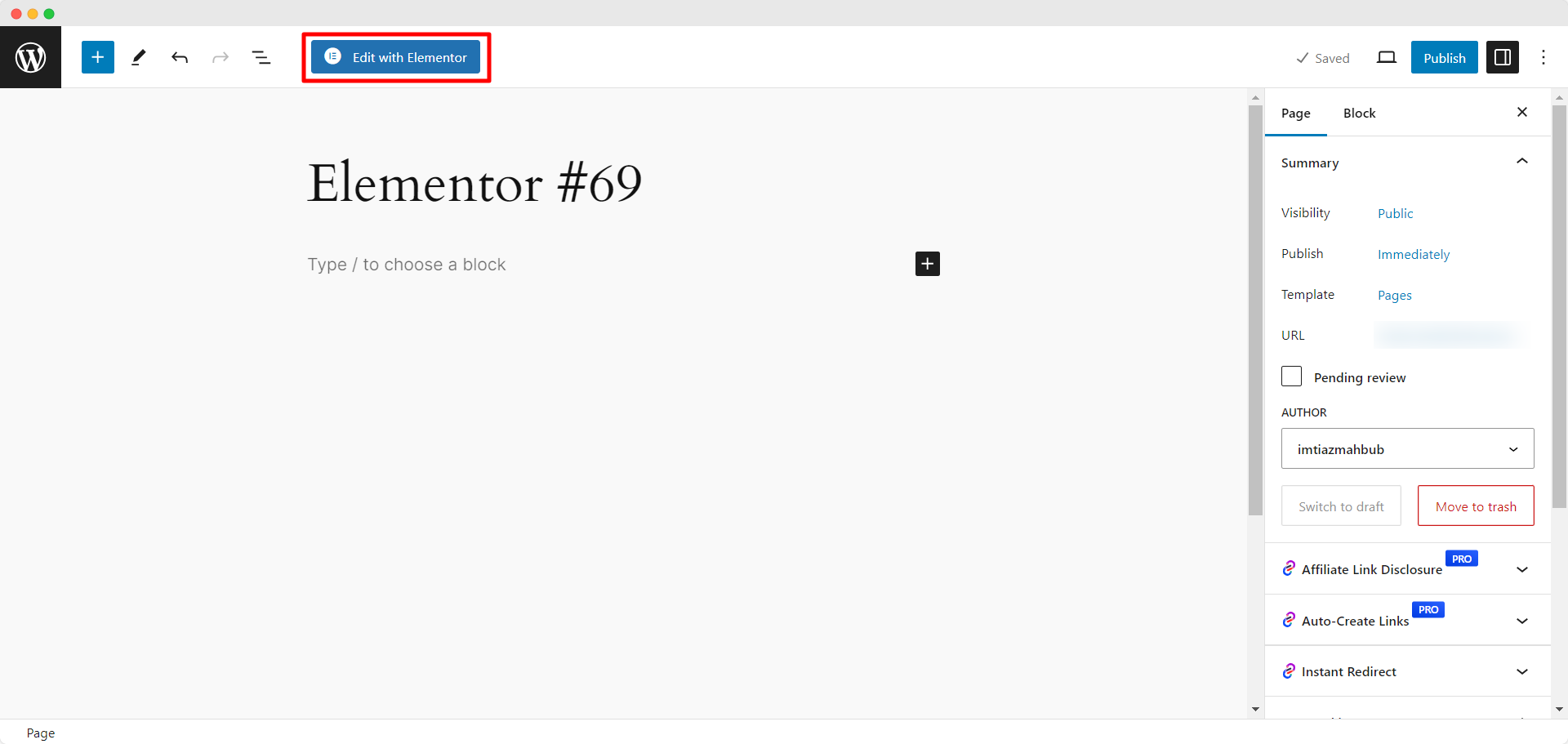
Now, you can start editing with Elementor and add the EmbedPress widget to embed TED Talk videos. We will now explain this in the next step.
Step 2: Embed the TED Talk Video URL
First, click on the ’+’ icon to add a widget to the page or post you are editing. Then type in ‘EmbedPress’ to search for the addon on the Elementor dashboard on the left side of the screen. Once you have found it, drag and drop the addon or widget into the page or post. You then have to copy the URL of the TED video from their website.
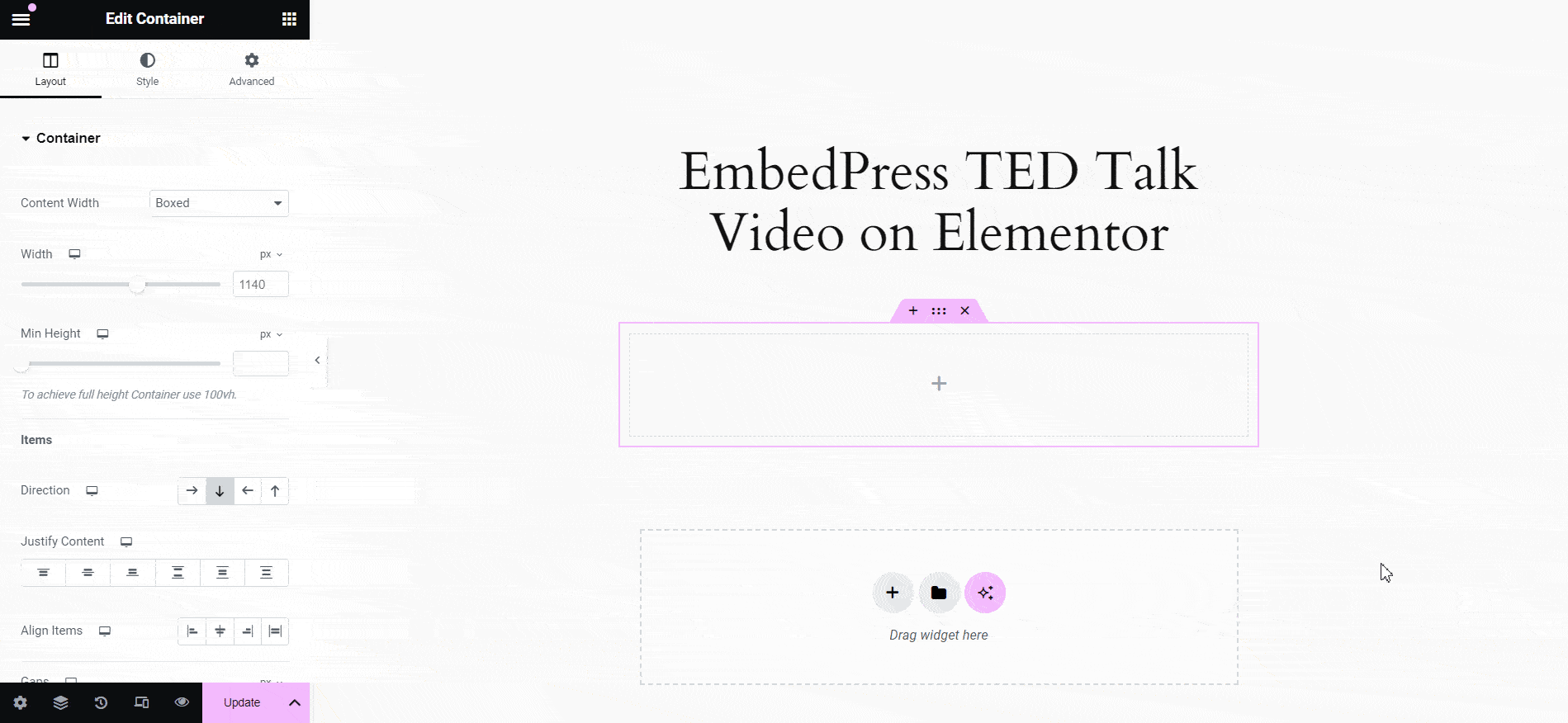
Now, head over to the ‘Embedded Link’ field in the EmbedPress addon options in the Elementor dashboard. Paste the URL into the field to have the TED video embedded. If the video is embedded successfully, it will appear where you have added the widget in a few seconds.
Step 3: Personalize & Style the Widget As You Need
Now it is time we add some finishing touches. Customize the widget by modifying the ad settings, content protection and social share options from the ‘Content’ tab, just like Gutenberg. You have to toggle each of these features on to use them here as well. For basic and advanced styling and personalization options, go to the ‘Style’ and ‘Advanced’ tabs.
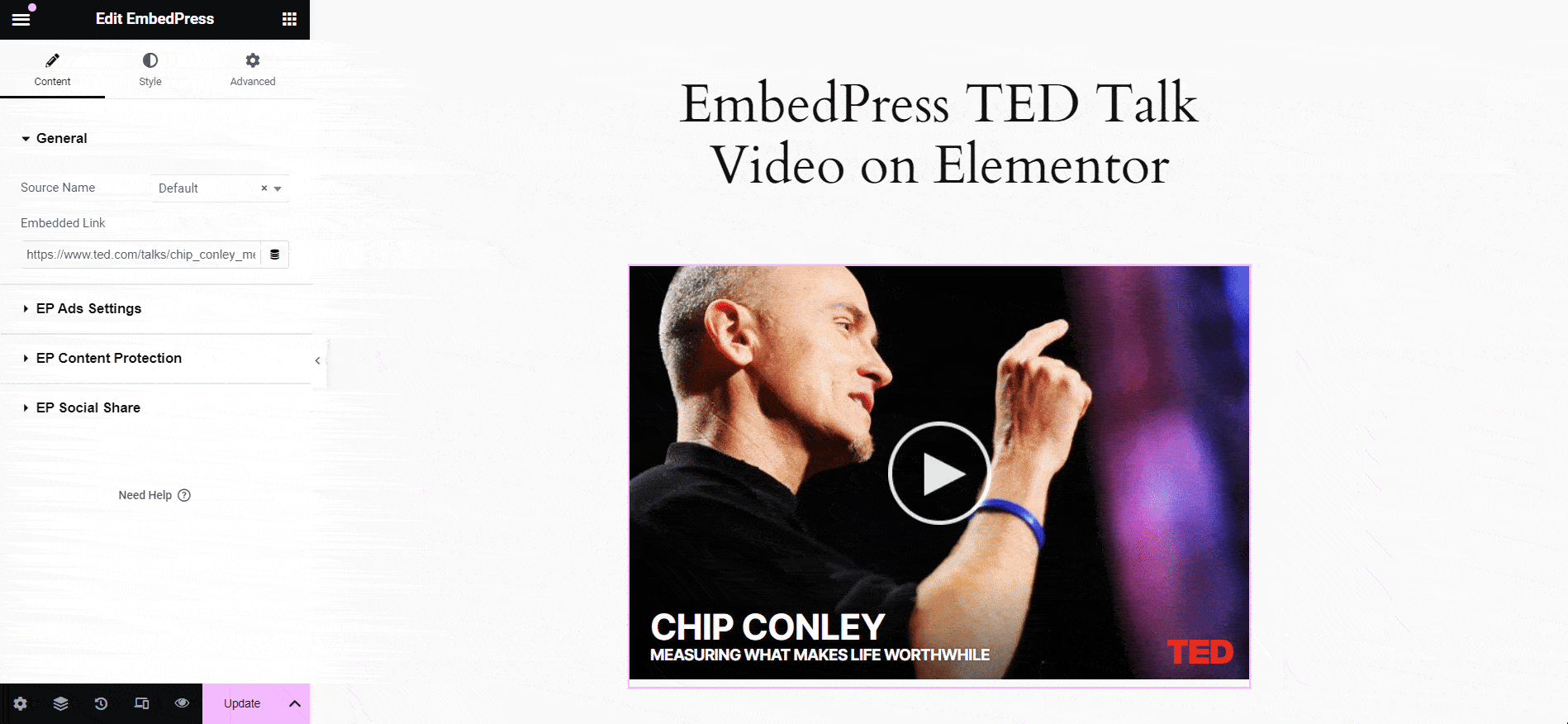
You can also modify the embedding experience by going to the EmbedPress dashboard. Here, you can modify the global embed iFrame settings from ‘General’ and add a video ad for the embedded video from the ‘Custom Ads’ tab. You can also turn off ‘Powered by EmbedPress’ from ‘Branding’ if needed. These steps are completely similar to the ones we mentioned for the Gutenberg editor.
Here is what the widget looks like after you have embedded the TED video URL and published it:
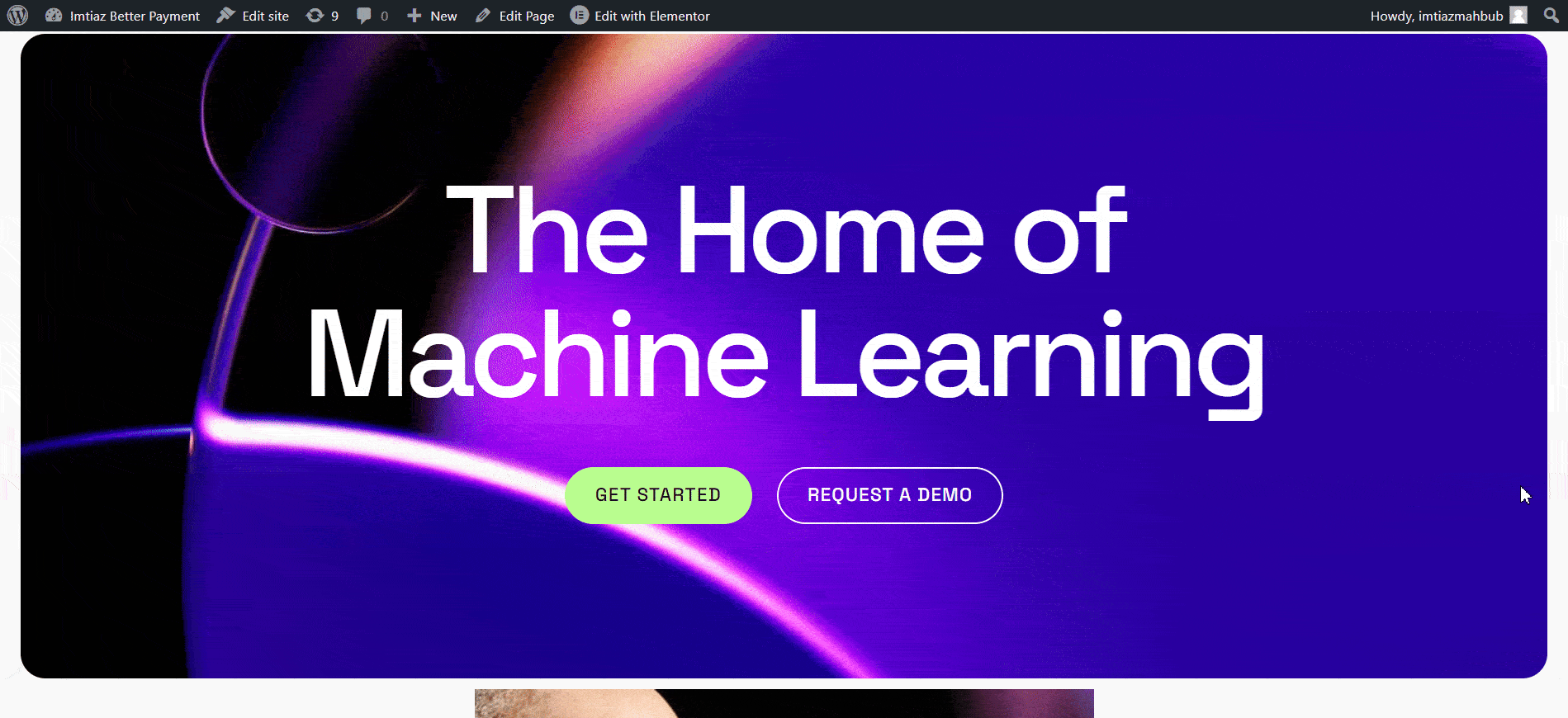
What About Other Page Builders or Editors?
Using a builder other than Elementor or Gutenberg? Relax. When you are using the Classic Editor, you just need to copy and paste the TED video URL into the editor to embed it. You also have the option to preview the embed in the editor or frontend from the Elements tab in the plugin’s dashboard. EmbedPress is a versatile WordPress embed plugin that offers a handy Shortcode feature for embedding media or content on other builders as well.
Just go to the Shortcode tab in the dashboard. Paste the URL of the content you want to embed. Generate the shortcode with a simple click. You can then copy and paste this shortcode when using other builders to embed media.
What Else Does EmbedPress Offer?
You can explore a variety of features through the EmbedPress plugin’s dashboard. As mentioned previously, you can customize the Global Embed iFrame height and width from the General tab. You can also enable the Lazy Load option to ensure your website runs faster. A Lazy Animation feature is coming soon as well.
From the Branding tab, you can also include your custom logo for YouTube, Vimeo, Wistia, Twitch, Dailymotion and documents. You also have the freedom to disable specific sources on Gutenberg and Elementor from the ‘Elements’ tab.
All the interesting functionalities like personalized ads on your embedded videos or documents, modular control and content protection take your embedding experience to another level. EmbedPress is more than just a regular embedding plugin. It is now equipped with a lot more! Please go through the documentation to learn more about each feature.
Important Frequently Asked Questions
We will now answer some questions that we often get asked regarding EmbedPress. Facing difficulties? You might find what you are looking for. So let us have a look!
1. What WordPress Editors Does EmbedPress Support?
EmbedPress supports Gutenberg, Elementor and the Classic Editor. You can embed media or content from 150+ sources on any WordPress builder using this plugin. If you are using a builder other than Gutenberg, Elementor, or the Classic Editor, you can use EmbedPress to generate a shortcode using the source URL.
2. What Are the Different Sources Supported by EmbedPress?
EmbedPress lets you embed content and media from more than 150 diverse sources including YouTube videos, online documents like PDF, sheets, TED Talk videos, maps and more. You can also embed web pages and posts with this versatile plugin.
3. What to Do If We Get a Critical Error Message and the Media Is Not Embedded When Using the Shortcode Feature?
Usually, this happens due to memory limitations. Make sure that you are using the latest and stable version of PHP and increase the memory limit by editing the wp-config.php file. It is best to consult a developer for this purpose.
4. What to Do to Get Support Services?
EmbedPress offers 24/7 immediate support services. If you are facing any confusion, feel free to contact our support team at wordpress.org or our official website. Remember to check the documentation and video tutorials first.
5. How to Install the PRO Version of EmbedPress?
EmbedPress offers multiple PRO pricing plans to enhance your embedding experience on WordPress sites. Please follow this guide on setting up EmbedPress PRO.
Use EmbedPress to Embed TED Talk Videos in WordPress with Ease
With EmbedPress, embedding content like TED videos is a smooth and quick journey. With just a few clicks, you can use this handy plugin to embed TED Talk videos on any of your WordPress sites. Whether you are using Elementor, Gutenberg, or the Classic Editor, EmbedPress makes sure you never face any hassle with embedding thanks to its 150+ embed sources.
Want to stay updated with trending topics in the world of WordPress? Join our Facebook community and subscribe to our blogs to learn more.







