We all love to use and share infographics and other presentation slides on SlideShare. The sheer amount of presentations on this platform makes it a popular choice. So why not embed SlideShare PowerPoint slides in your WordPress site for a more professional look? EmbedPress, the ultimate WordPress embed plugin for 150+ sources can be the perfect tool for this.
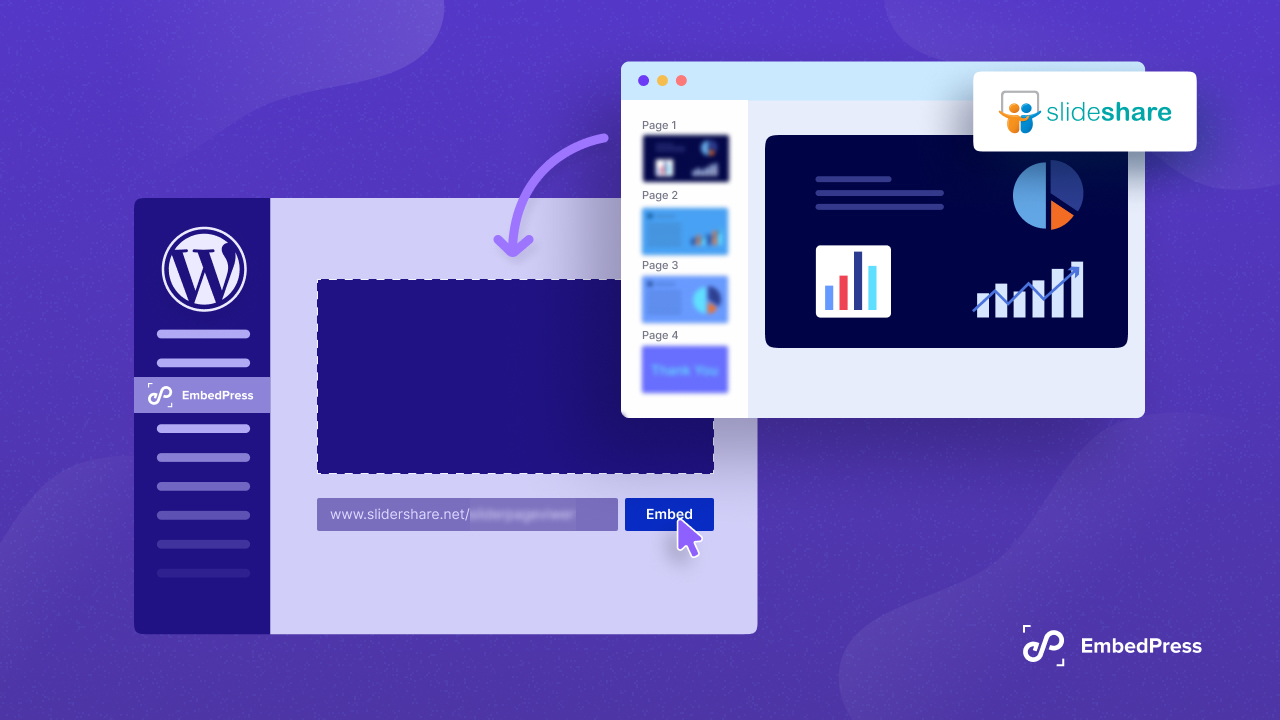
In this blog, we will guide you through the three simple steps to embedding SlideShare presentations on WordPress with EmbedPress. We will also cover a few other relevant topics. So let us dive right into it!
SlideShare: A Hub of Professional PowerPoint Templates & Slides
SlideShare is one of the most popular platforms for visually stunning and professional PowerPoint templates. Launched in October 2006, this platform has greatly grown over the years. Rashmi Sinha is the current CEO of SlideShare. Also being a co-founder of the company, she is a great example of female leadership in the digital industry.
Need slides for your next business pitch? Looking for high-quality presentation templates for a business meeting? Just head over to the SlideShare website and explore numerous categories to find the perfect presentation.
For business owners and marketers, you can go through interesting categories like business, social media, marketing, technology, and design to find stunning business presentation templates. Using this platform is one of the most efficient ways to present data engagingly.
Why Embed SlideShare PowerPoint Slides in Your Business Site?
So what are the benefits of embedding SlideShare PowerPoint slides in your business website? We will now cover some of the main advantages of this approach.
1. Save More Time, Effort & Storage
Embedding is a great time saver. You do not have to download large files separately and upload them separately one by one. This also reduces a lot of hassle on your part. You do not have to waste any storage space as well.
2. Demonstrate Useful Infographics & Data
SlideShare is full of informative and useful infographics and presentation slides that can be a great source of information for your audience. You just need to copy and paste their URLs to embed them using a plugin like EmbedPress and present them effortlessly.
3. Create a Professional Appearance
Need to make sure that your business website looks professional and smart? Make a list of various informative presentations that you like on SlideShare. Choose the best five from the list and embed them in different sections and pages of your site using EmbedPress for a professional appearance.
4. Generate New Leads
How else does embedding useful content from SlideShare on your business site help you? Well not only does your website will look better but your business will also appeal to important stakeholders and attract potential leads. This means more opportunities for your business in the long run.
5. Avoid Copyright Violations
When you are embedding something, you are not uploading or using the original media or content. You are just showing the media from a third-party, external source on your site. This means there are no risks of copyright violations.
Embed SlideShare PowerPoint Slides in WordPress Business Sites in 3 Easy Steps
So now you want to show a beautiful coffee infographic that you found on SlideShare. You find it to be one of the best PowerPoint templates you have ever seen. You also think that presenting it would be awesome for your cafe business website. With EmbedPress, doing so is very easy and simple. Let us go over the three steps that you need to follow to embed a SlideShare presentation on your WordPress site.
Step 1: Install & Activate EmbedPress
Start by installing the EmbedPress plugin. From your WordPress dashboard, select ‘Add New Plugin’ from the ‘Plugins’ tab on the left. Here you have to type ‘EmbedPress’ and hit enter to search for the plugin.
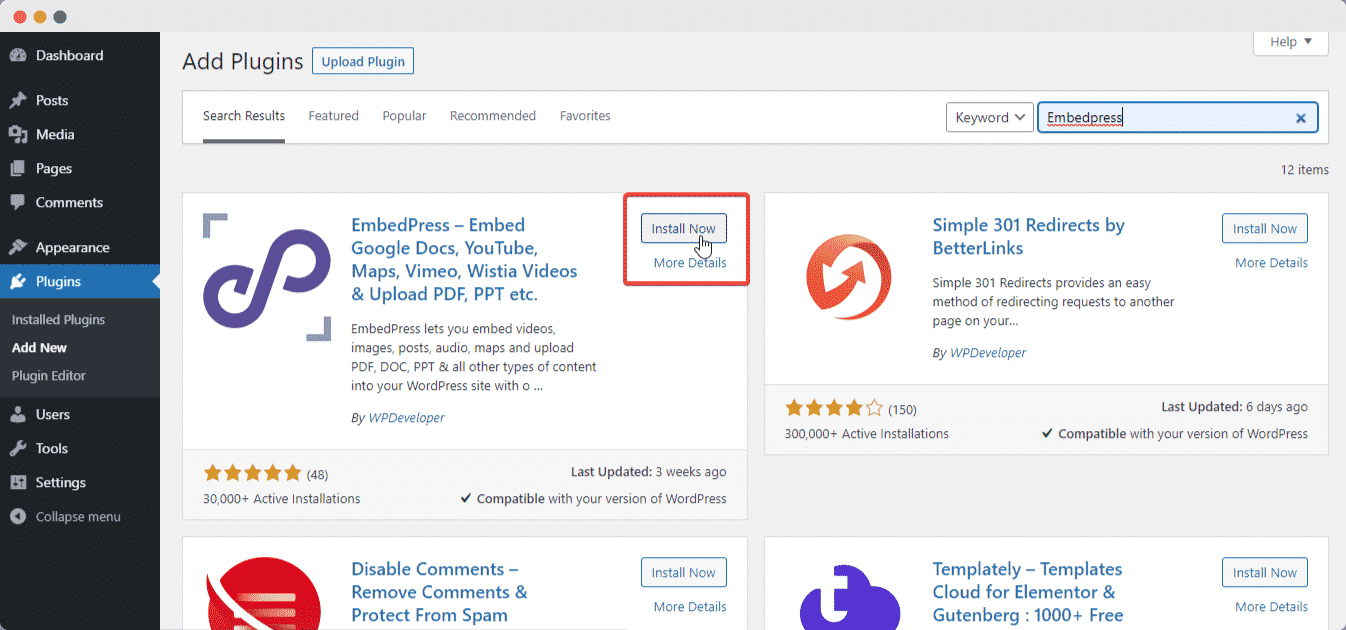
Click on the ‘Install Now’ button to start installing the plugin. Once it has been installed, click on ‘Activate’ to start using the plugin.
Step 2: Use the EmbedPress Plugin
Now that EmbedPress is activated on your WordPress site, it’s time to use it to embed your desired SlideShare presentation. With EmbedPress, you can do so in different methods. Let us have a look!
Method 1: Embed SlideShare In Gutenberg
In the case of Gutenberg, you just need to add an EmbedPress block. Copy the SlideShare presentation’s URL from the website and paste it into the EmbedPress block. Now you need to click on ‘Embed’ to have the SlideShare presentation embedded on your post or page.
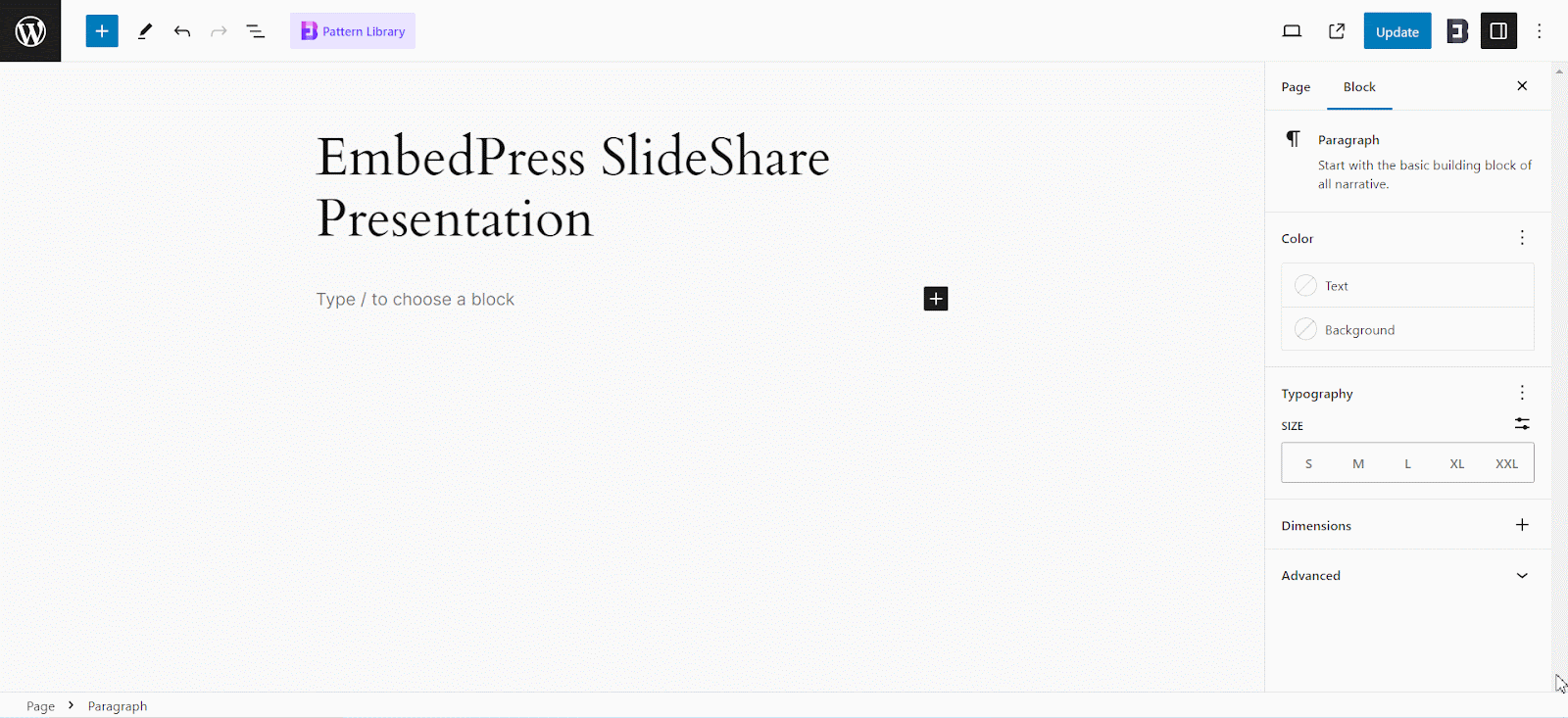
You can also adjust the height and width of the embedded link from the ‘Block’ tab. You can also customize the block with additional ad settings (upload ad video or input URL, set ad starting time and ad skip button option), content protection (password, error message, description, button, and loader text), and social share options (title, description, positional and thumbnail)
Final Outcome
After the previous step of adding the SlideShare URL and publishing or updating the page or post, you can view the embedded presentation on your live site. Remember to check how it looks on your site. For Gutenberg, it should look like this:
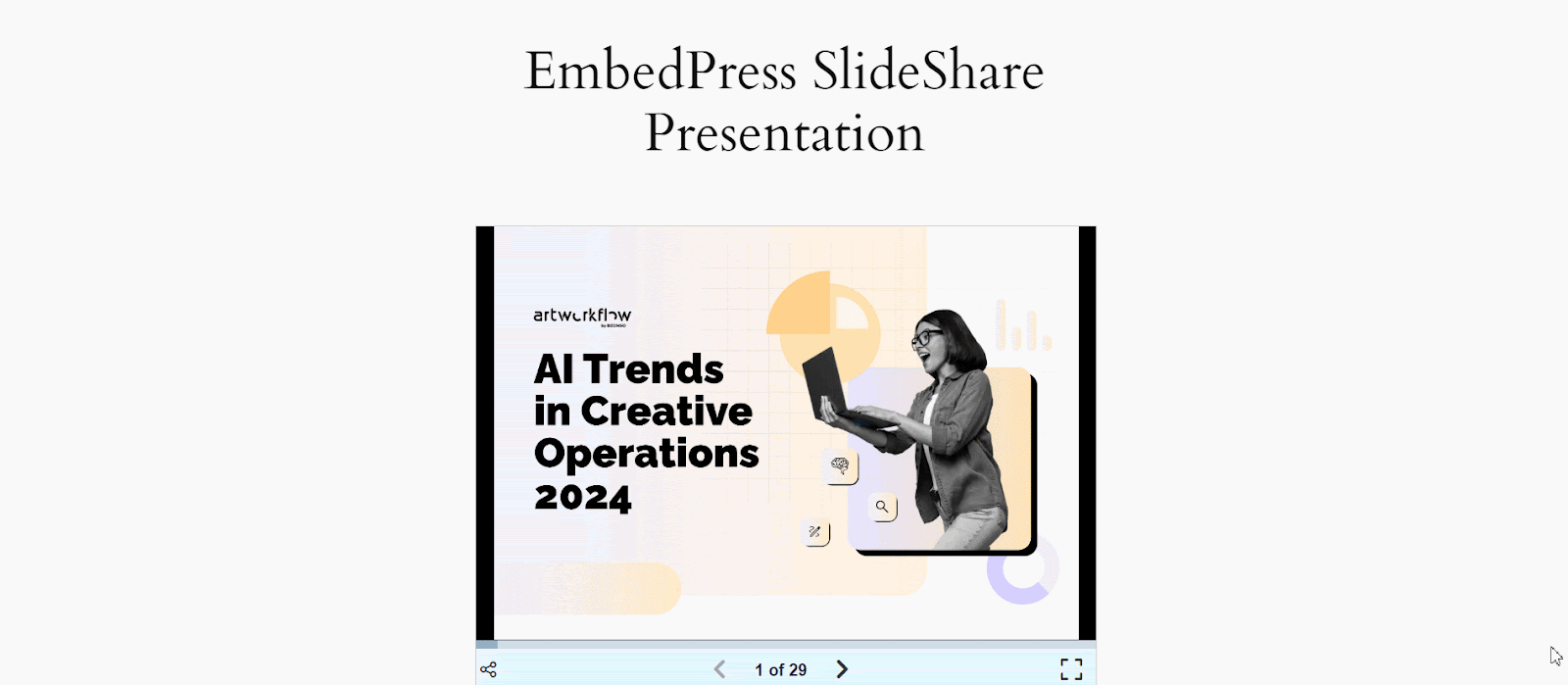
Method 2: Embed SlideShare In Elementor & Classic Editor
The process is quite the same when you are using EmbedPress for Elementor. You just need to add the EmbedPress widget and add the SlideShare URL to embed it. Remember to publish or update the page you are working on to save the changes.
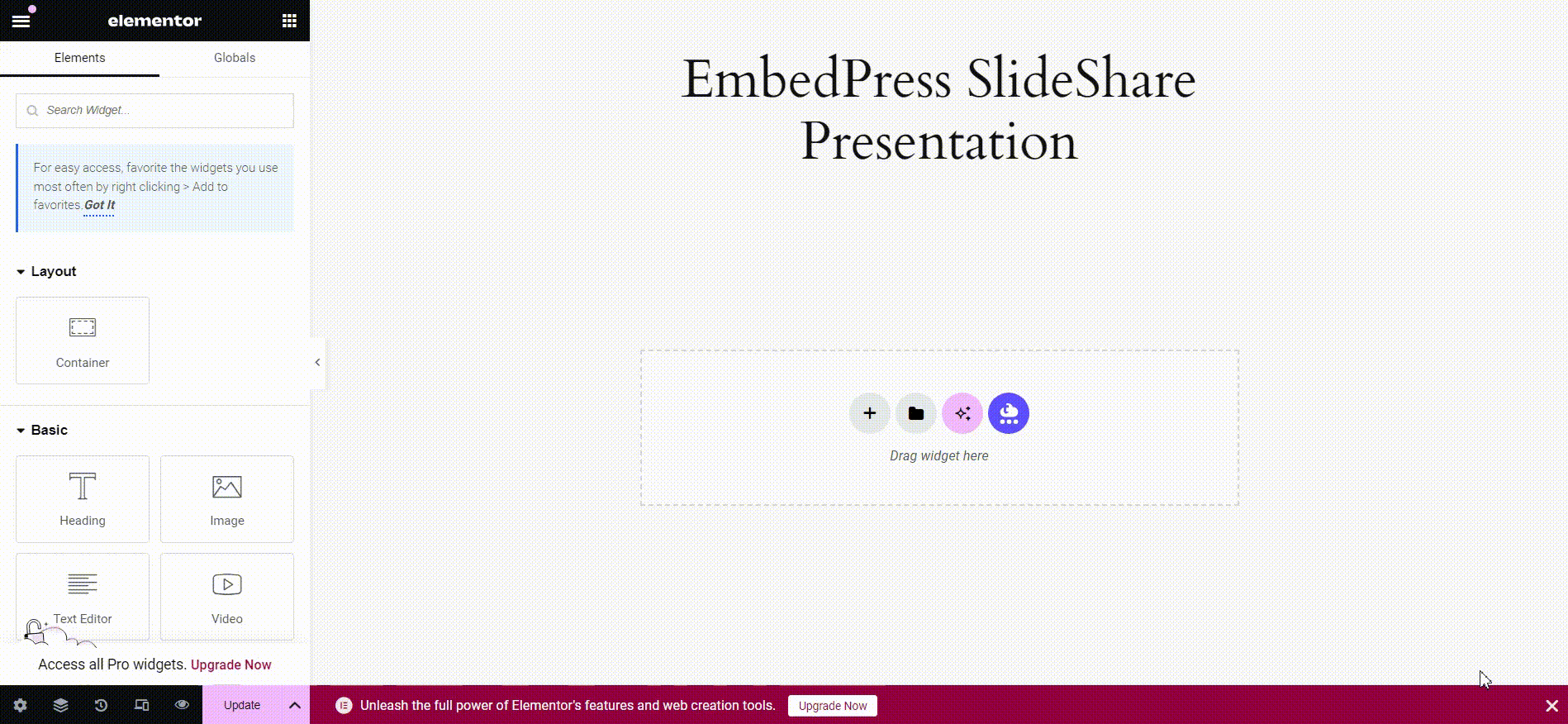
When you are using the Classic Editor, you just need to paste the SlideShare URL in the editor directly to embed the presentation.
Final Outcome
Here is what your embedded SlideShare presentation will look like on your site when you are using Elementor or the Classic Editor:
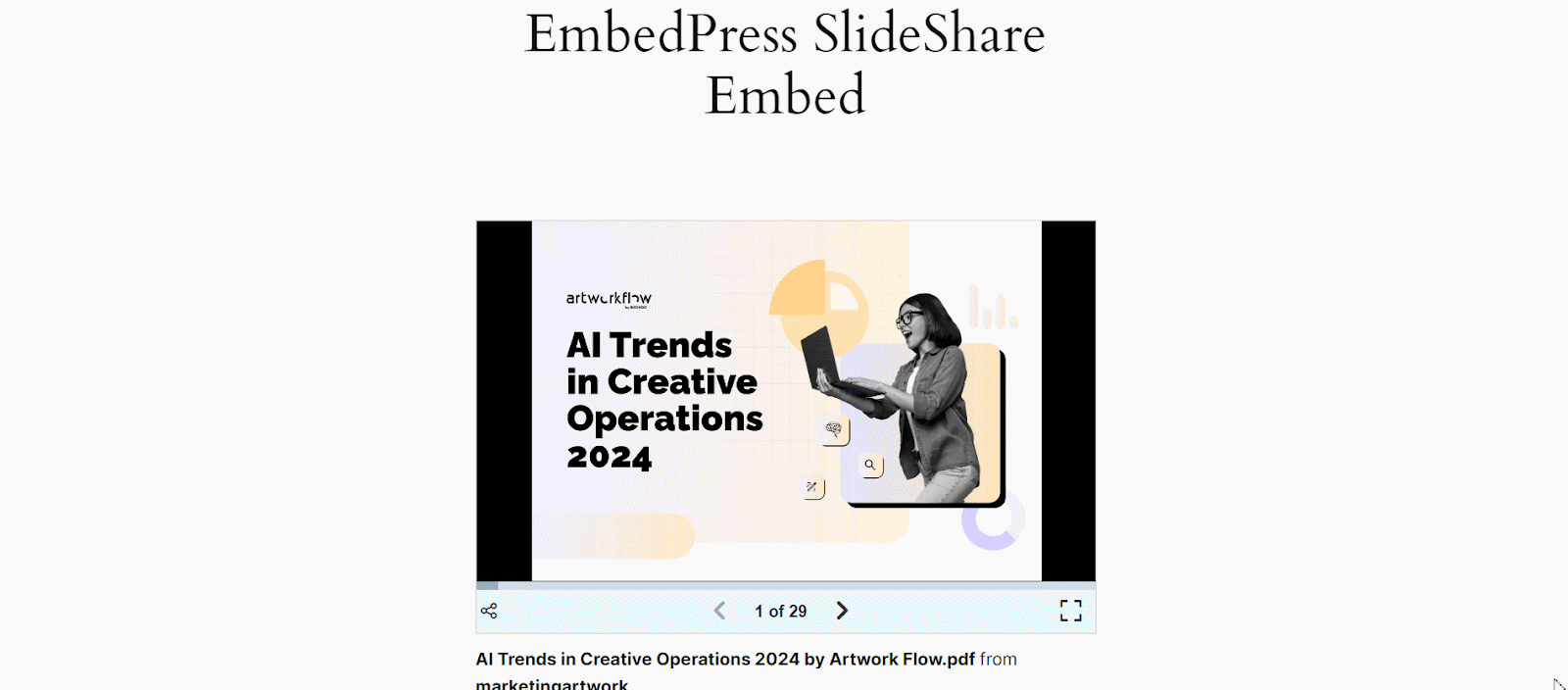
So, you can see that you can use EmbedPress to easily embed any SlideShare presentation on WordPress. EmbedPress is therefore a complete solution anytime you need to embed SlideShare PowerPoint slides.
EmbedPress: Feature-Packed WordPress Embedding Plugin for 150+ Sources
We are pretty sure that you found the step-by-step guide to embedding SlideShare presentations very easy and straightforward. When it comes to user experience, EmbedPress is a plugin that makes zero compromises. This handy plugin has 90,000+ active installations as of 2024 and is one of the most successful WordPress embedding plugins out there. There are numerous websites that use this plugin to embed PowerPoint presentation templates from SlideShare on a regular basis.
It is one of the many popular plugins offered by WPDeveloper. WPDeveloper is a renowned team of developers that has consistently served the industry with powerful plugins like Essential Addons, Essential Blocks, BetterDocs, NotificationX, and more. With such a dynamic team having its back, we are confident of more amazing features from EmbedPress in the coming updates.
Exploring the Additional Features of EmbedPress
Does EmbedPress stop at SlideShare embedding only? Absolutely not! We will now explore some additional features that this all-in-one WordPress embed plugin has to offer.
1. Embed from 150+ Diverse Sources
Besides, you get to embed content from over 150 diverse sources. You can embed media from YouTube, Google Docs, Facebook, Instagram, TikTok, Google Maps, Vimeo and more. You can embed various media types namely audio, video, image, PDF & doc, social, Google sources, and live stream.
2. Utilize the Handy Shortcode Feature
Shortcode is a super handy feature when you are using a page builder or editor other than Gutenberg, Elementor, or Classic Editor.
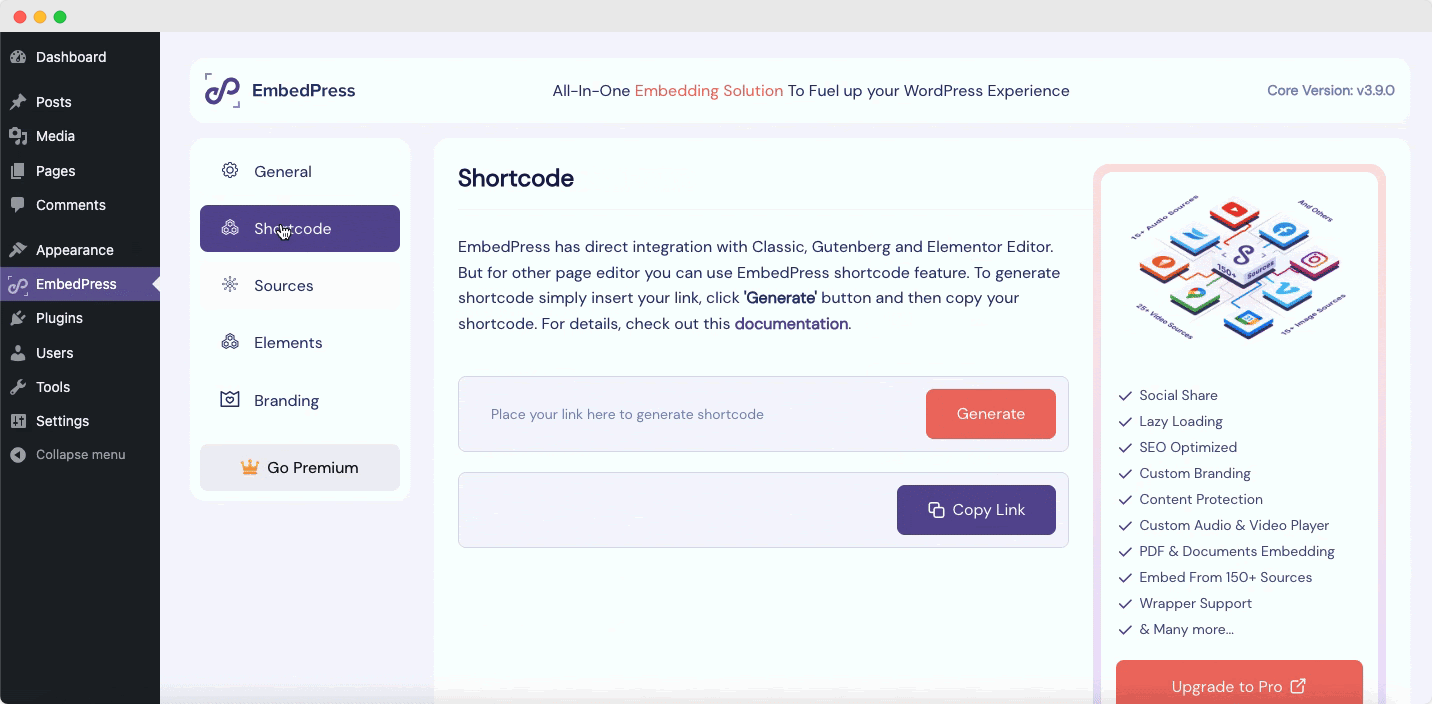
Go to ‘Shortcode’ from the EmbedPress dashboard. You have to paste the source URL here to generate the shortcode. You then just have to copy and paste this shortcode on your editor or builder to show the embedded content.
3. Embed Web Pages & Posts
You can even embed web pages and posts with the EmbedPress plugin. Just add the EmbedPress wrapper widget or block (depending on your page builder) to your page or post.
Paste the URL of the page or post you want to embed in the widget or block. Update or publish to save the changes. When you are using the classic editor, you can use the shortcode feature to embed the page or post directly in the editor.
4. Place Custom Ads
PRO EmbedPress users can now place custom ads in video or GIF formats. Once you have installed and activated the PRO version of the plugin, head over to the ‘Custom Ads’ tab. Here you can upload a video that will be shown as an ad with your embedded videos on your site. You have the freedom to make this ad skippable or non-skipable.
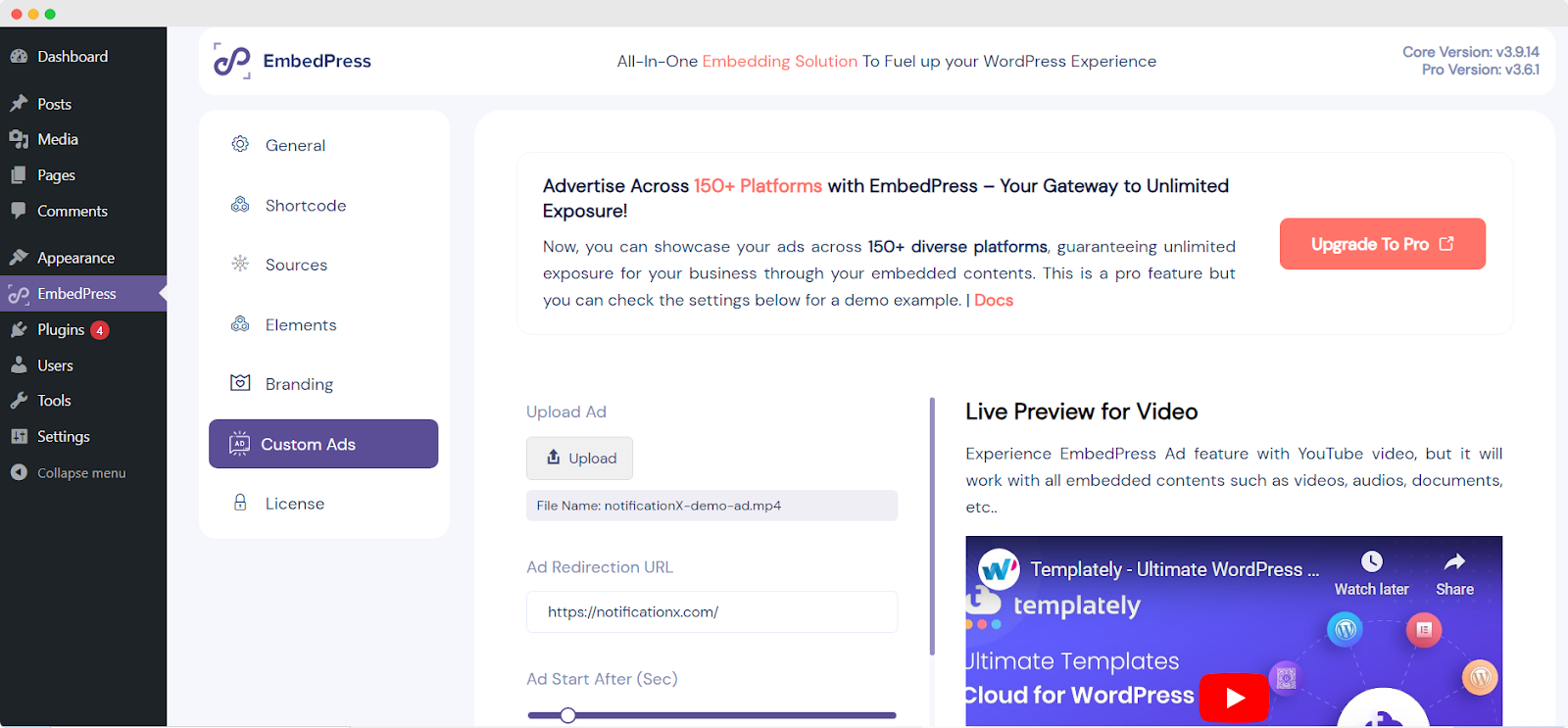
You can also upload a GIF file that will work as an ad with your embedded documents. This is a great feature for business websites since you advertise particular products or services through the embedded content on your website.
5. Global Branding & Custom Logo
Next comes the Global Branding options. Go to the ‘Branding’ tab on the plugin’s dashboard. You can now disable the ‘Powered by EmbedPress’ tagline everywhere on your embedded content.
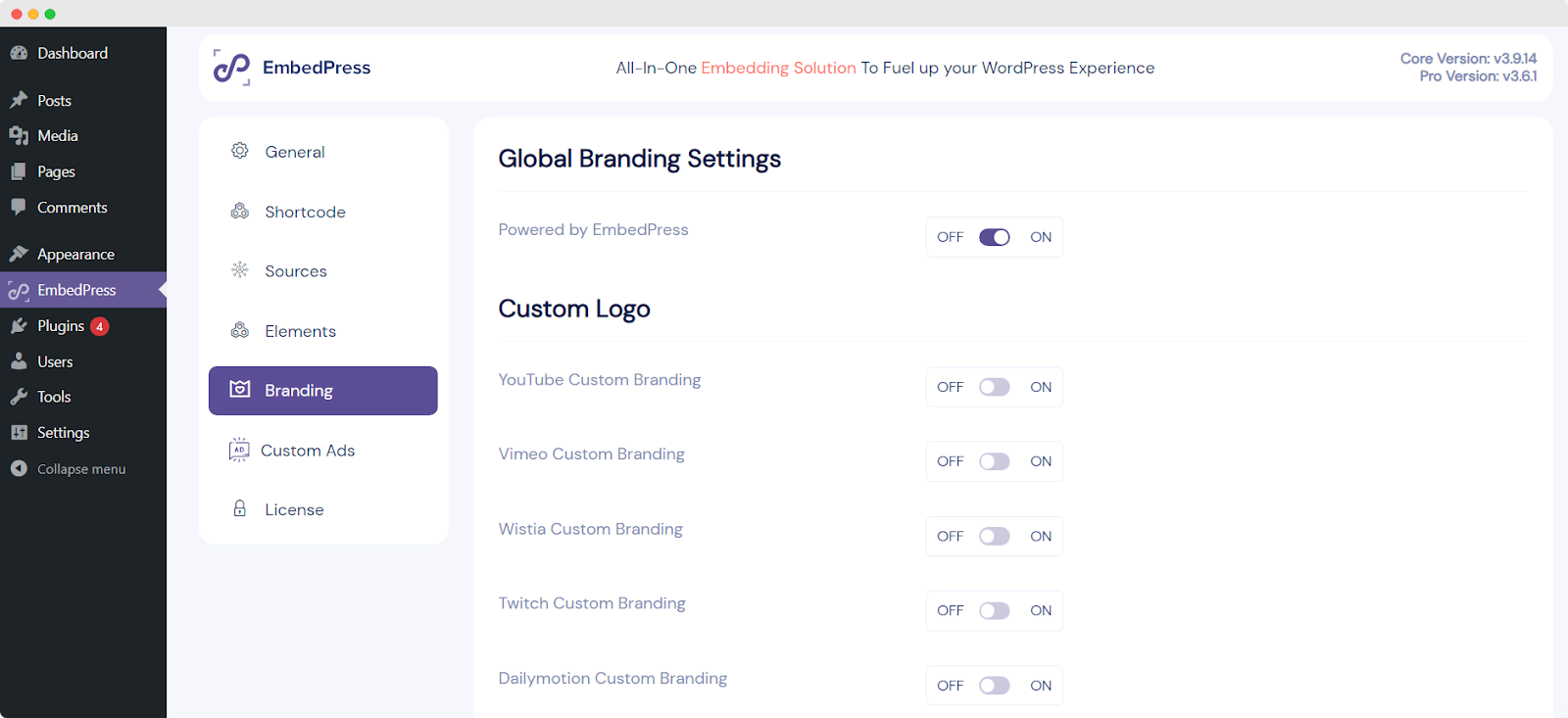
Moreover, you can place your custom logo on YouTube, Vimeo, Wistia, Twitch, Dailymotion, and documents for branding purposes. Remember to save the changes you made.
Professionally Embed SlideShare PowerPoint Slides in WordPress with EmbedPress
Embedding can come in very handy when you have a business site. It is a smart and efficient way to present data from platforms like YouTube or SlideShare. EmbedPress is the best option when you have to embed SlideShare PowerPoint slides in WordPress.
The plugin is easy to operate and offers a wide range of versatile features. Have fun with embedding using EmbedPress today! Do not forget to check out our informative blogs to learn more. You can also join our Facebook community to stay updated with the latest updates in the industry.
Frequently Asked Questions (FAQs)
Let us answer some common questions. We frequently get asked these questions regarding EmbedPress.
1. Does EmbedPress offer a free version?
EmbedPress is a freemium plugin. So you have the freedom to use the free or PRO version. Please note that you need to have the free version installed in order to use the PRO version. Follow this guide on how to install and activate EmbedPress PRO.
2. How does the Custom Ads feature work on EmbedPress?
Go to the ‘Custom Ads’ tab in the EmbedPress dashboard. Here you can upload a video that will act as the custom ad in the embedded videos of your site. You can make the ad skippable or non-skippable if needed. You can also upload a GIF as the custom ad for the embedded documents on your site.
3. How many sources does EmbedPress support?
EmbedPress supports 150+ sources from where you can embed media or content on your WordPress site. The sources include YouTube, Google Sources, Vimeo, Dailymotion, PDF and documents, Google Maps, and more. You can embed various media types such as audio, video, image, PDF & doc, social, Google sources, and live stream. Please follow the documentation to find informative guides on these sources.
4. What page builders or editors does EmbedPress support?
You can use EmbedPress on Gutenberg, Elementor, and Classic Editor. If you are using any other page builder, you can use the shortcode feature to embed any content.
5. Can we preview the embedding in the frontend of the Classic Editor when we have EmbedPress installed?
Yes. If you want, you can enable or disable ‘Preview in Frontend’ and ‘Preview in Editor’ options from the EmbedPress dashboard.







