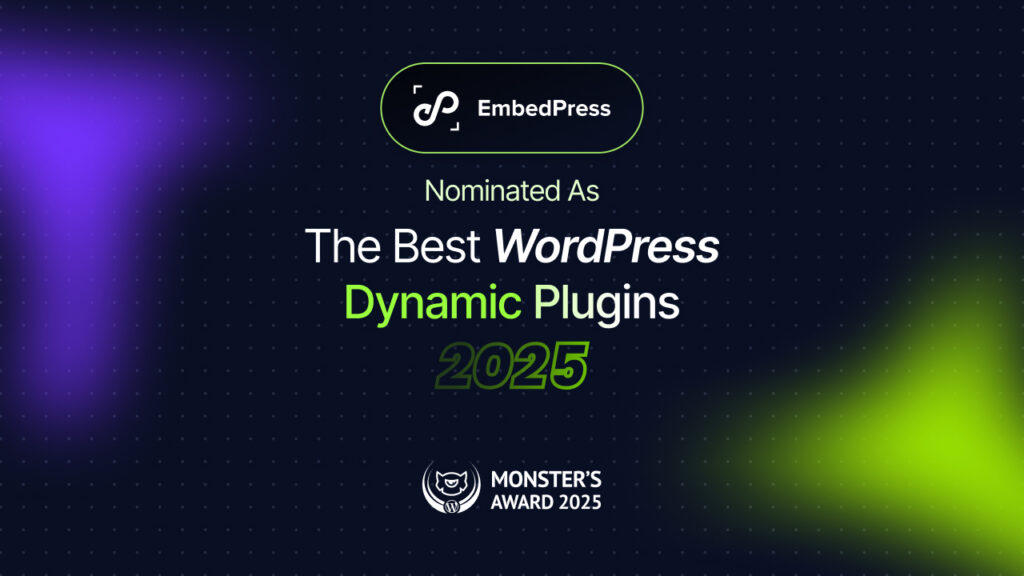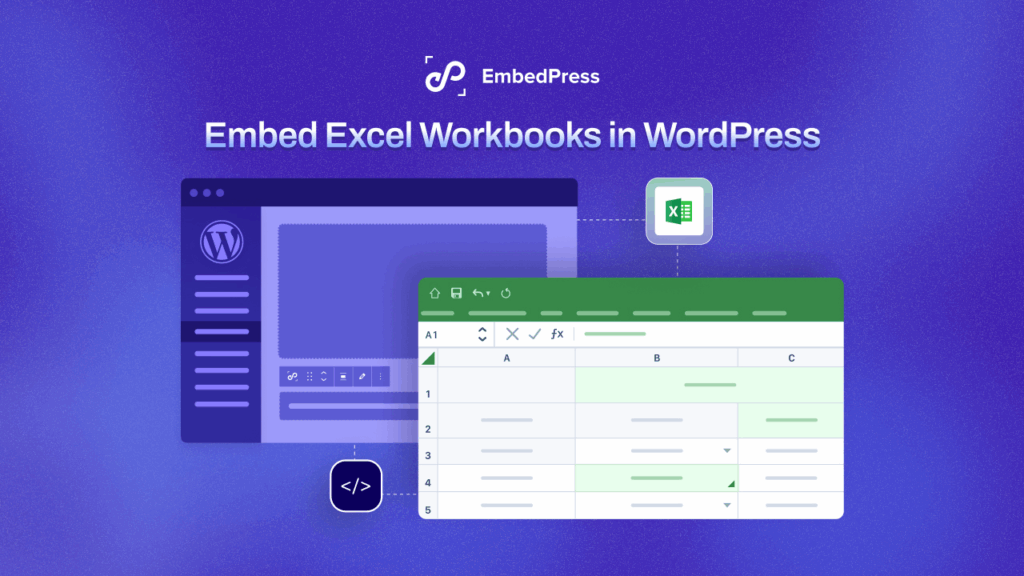Embedding PDF in WordPress allows for a seamless user experience, as visitors can view the fully responsive document directly from the website without having to download it first. However, while embedding PDFs in WordPress has its benefits, there are also some drawbacks that should be considered. In this blog post, you will know about the pros and cons of embedding PDF files in WordPress for users looking to embed these useful documents on their websites.
![Embedding PDFs In WordPress: The Pros And Cons [2025] 1 Embedding PDFs In WordPress](https://embedpress.com/wp-content/uploads/2023/02/image.png)
Pros Of Embedding PDFs In WordPress: Why You Need To Embed Them?
So, why should you include PDFs in WordPress websites? There are many advantages of incorporating PDFs into your WordPress website. Below are the advantages that you can enjoy by embedding PDFs in WordPress websites that you must take into consideration.
🎯 Improved User Experience
Imagine having all the information you need right at your fingertips, without the hassle of navigating away from a website or having to download a bulky document onto your device. This is exactly what embedding PDFs in WordPress can offer! By keeping all the important information in one place, users can have a seamless and enjoyable experience while exploring your website.
No more frustrated clicks or waiting for a document to load – with embedded PDFs, users can effortlessly zoom in and out, scroll-flip through pages, and use the document right on your website as needed. Plus, having all the information readily available not only saves users time but also keeps them engaged and interested in what your website has to offer. So why not take the user experience to a higher level by embedding PDFs in WordPress today?
🚀 Better Search Engine Optimization (SEO)
Another advantage of embedding PDF files in WordPress is improved search engine optimization (SEO). Documents that are embedded in a WordPress post or page are crawlable by search engines, which means that they can be indexed and included in search results. This can lead to increased visibility and traffic to your website, especially if the documents are optimized for search engines.
By including relevant keywords in the file names, document titles, and body text, you can help search engines understand the content of the documents and how they relate to your website. By optimizing the documents for search engines and embedding them in WordPress, you can help your website stand out in search results and attract more visitors.
![Embedding PDFs In WordPress: The Pros And Cons [2025] 2 Embedding PDFs In WordPress](https://embedpress.com/wp-content/uploads/2023/02/image-1.png)
👥 Increased User Interactivity
By embedding PDFs in WordPress, you can elevate the user experience and create a truly effective experience for your website visitors. Gone are the days of static, boring documents that just sit there on a page. With embedded PDFs, visitors can find documents right on your website that highlight important text with advanced controlling options.
These interactive elements can make your website stand out and keep users engaged, which can lead to higher conversions and better overall results. So, why settle for a dull, uninteresting user experience when you can elevate it with embedded PDF documents in WordPress? Let’s bring your website to life and captivate your audience!
Along with the benefits, there are some cons to embedding PDF documents in WordPress websites as well. Check out the drawbacks of incorporating PDF files in WordPress websites.
Disadvantages Of Embedding PDF In WordPress Websites
Embedding PDFs in your WordPress websites can come up with some disadvantages. These sometimes may bring trouble for you. Below are the cons of embedding PDFs in WordPress that you need to know.
👉🏻 Slow Load Times
You can not ignore the fact that nobody likes a slow-loading website, especially when it contains heavy documents. Unfortunately, this is one of the cons of embedding PDF in WordPress – slow load times. When a website is loaded with multiple documents, it can become bogged down and take forever to load, which can be frustrating for users and negatively impact your website’s overall performance.
So, before you jump on the embedded PDFs bandwagon, make sure you consider the potential impact on your website’s load times. It’s all about finding the right balance between a great user experience and a website that loads quickly.
⚙️ Compatibility Issues
Just when you thought embedded PDFs in WordPress were the perfect solution, compatibility issues come knocking at your door. One of the biggest cons of embedding PDF in WordPress is the potential for compatibility issues, especially with different browsers, devices, and operating systems. This can lead to a less-than-ideal user experience, with documents not displaying correctly or at all.
It’s important to thoroughly test your embedded documents on different browsers, devices, and operating systems to ensure that they display correctly and that users have a seamless experience. Don’t let compatibility issues ruin your website’s perfect moment; make sure to keep an eye out for potential roadblocks and troubleshoot as necessary. The key to success is finding a solution that works for everyone, no matter what device they’re using.
🔐 Security Concerns
Security is always a top concern when embedding anything on a website, and PDFs are no exception. Embedding PDFs in WordPress can raise some security concerns, such as the risk of malware infections or unauthorized access to sensitive information. This can lead to serious consequences, such as data breaches and damaged reputations. It’s important to be aware of these security concerns and take the necessary steps to secure your documents, such as regularly updating software and using secure hosting solutions.
Don’t let security concerns bring down your website’s success, stay proactive and vigilant when it comes to securing your embedded documents. Your website’s security is a top priority, and taking the necessary steps to protect it will go a long way in building trust and maintaining a positive reputation.
Two Ways To Embed PDFs In WordPress Websites
![Embedding PDFs In WordPress: The Pros And Cons [2025] 3 Embedding PDFs In WordPress](https://embedpress.com/wp-content/uploads/2023/02/image.jpeg)
Now that you know the pros and cons of embedding PDFs into your website, you must consider how to embed PDFs in your WordPress website. Here are the ways how you can embed PDFs in your WordPress sites.
Using The Built-in PDF Embedder
Embedding PDFs in WordPress has never been easier, thanks to the built-in PDF embedder. This handy tool makes it simple and straightforward to embed PDFs right in your posts or pages. All you need to do is upload your document to your media library and copy and paste the URL into the post editor. That’s it! In no time, you’ll have a fully embedded document ready for your users to enjoy.
The built-in embedder is a quick and easy solution for those who want to get started with embedding PDF in WordPress without having to fuss with any complicated settings or plugins. So why wait? Get started with the built-in PDF embedder and bring your website to life with useful documents!
Using An Embedding Plugin
For those looking for more customization options, using an embedding plugin might be the way to go. These plugins offer a range of features, such as the ability to customize the appearance of your embedded PDFs and add interactive elements, like annotations and hyperlinks. With an embedding plugin, you have complete control over your embedded documents, making it possible to create a truly unique and engaging user experience.
So, whether you’re a seasoned WordPress pro or just starting out, using an embedding plugin is a fantastic way to take your website to the next level and showcase your documents in the best possible light. If you want to explore the world of embedding plugins, you can start with EmbedPress – a fantastic WordPress embedding plugin that allows you to embed PDFs in WordPress websites. With this amazing embedding solution, you can embed content from over 150 sources.
![Embedding PDFs In WordPress: The Pros And Cons [2025] 4 Embedding PDFs In WordPress](https://embedpress.com/wp-content/uploads/2023/02/EmbedPress-Org-Banner-1544X500.gif)
How To Easily Embed PDFs In WordPress Using EmbedPress
You can easily embed documents and PDFs into your WordPress website with a single click, thanks to EmbedPress. To embed documents and PDFs of any file type in your WordPress website using the Gutenberg editor, follow the simple guides outlined below.
Embed PDF Files In Gutenberg
First, log in to your WordPress dashboard and create a new post or page, then click the ‘+‘ icon at the top of the page or anywhere in your content area of the Gutenberg editor. Search for ‘PDF‘ or ‘EmbedPress’ and then select the EmbedPress PDF block, as shown below.
To embed your PDF or documents on WordPress, simply click the ‘Media Library‘ button and select the PDF that you want to embed. EmbedPress will upload the embedded PDF or document file into your post or page automatically.
You can customize how you want to display your embedded PDF or document. You can change the width and height of your document by using the options in the Block tab on the right-hand side.
![Embedding PDFs In WordPress: The Pros And Cons [2025] 5 Embedding PDFs In WordPress: The Pros And Cons [2025]](https://embedpress.com/wp-content/uploads/2023/02/image-5.gif)
Enable the toolbar option with proper placements under ‘PDF Control Settings’. You can also enable Presentation mode, Print/Download, Copy Text, Rotation, and many other features.
Note: You must install EmbedPress PRO to avail of the Print/Download feature.
Embed PDF Files In Elementor Page Builder
In the detailed steps below, you will learn how to embed PDF documents in Elementor with EmbedPress. Navigate to ‘Pages’→ ‘Add New’ from your WordPress dashboard. Now, click on the blue ‘Edit With Elementor‘ button.
In the editor’s side panel, search the ‘EmbedPress PDF‘ or ‘EmbedPress Document‘ element under the ‘Elements‘ tab. Just drag and drop this widget where you want to embed your PDF or document on your page.
![Embedding PDFs In WordPress: The Pros And Cons [2025] 6 Embedding PDFs In WordPress](https://embedpress.com/wp-content/uploads/2023/02/Elementor-PDF-1.gif)
From the ‘Content‘ tab on the side panel, select the Document type in the ‘Content Settings‘ section. Click on the media icon under the ‘Upload File‘ section to upload your PDF or document. The PDF will be automatically embedded into your website.
![Embedding PDFs In WordPress: The Pros And Cons [2025] 7 Embedding PDFs In WordPress](https://embedpress.com/wp-content/uploads/2023/02/Elementor-PDF-2.gif)
You can change the width and height of your PDF or document, as well as the alignment. You can also toggle the ‘Powered By EmbedPress‘ text to hide or show it.
![Embedding PDFs In WordPress: The Pros And Cons [2025] 8 Embedding PDFs In WordPress](https://embedpress.com/wp-content/uploads/2023/02/Elementor-PDF-3.gif)
Enable the toolbar option with the proper placement under ‘PDF Control Settings.’ You can also enable Presentation mode, Print/Download, Copy Text, Rotation, and many other features.
![Embedding PDFs In WordPress: The Pros And Cons [2025] 9 Embedding PDFs In WordPress](https://embedpress.com/wp-content/uploads/2023/02/Elementor-PDF-4.gif)
This is how you can easily embed PDF files in WordPress and Elementor editor without any code.
Embed PDF In Classic Editor
If you want to embed a PDF in Classic editor, you need to upload the PDF first. Go to Media→ Add New from your WordPress dashboard. Upload your PDF there and it will be uploaded instantly. The PDF should not exceed 300 MB in size.
![Embedding PDFs In WordPress: The Pros And Cons [2025] 10 Embedding PDFs in WordPress](https://embedpress.com/wp-content/uploads/2023/02/image-4.gif)
Now you need to obtain the PDF URL. Once you are done uploading the PDF, you will be able to copy the URL. Click on ‘Copy URL To Clipboard. Alternatively, from the Media tab, navigate to ‘Library‘ and copy the PDF URL.
![Embedding PDFs In WordPress: The Pros And Cons [2025] 11 Embedding PDFs in WordPress](https://embedpress.com/wp-content/uploads/2023/02/image-3.gif)
Now, go to the EmbedPress tab. From there go to the General Shortcode. Paste your URL into the input box and press the ‘Generate‘ button. The shortcode will then be generated instantly. To copy the shortcode, click the Copy icon.
![Embedding PDFs In WordPress: The Pros And Cons [2025] 12 Embedding PDFs in WordPress](https://embedpress.com/wp-content/uploads/2023/02/image-2.gif)
Now, open a new page or post on the Editor. Then embed the PDF shortcode there and publish the page. The PDF will be instantly embedded. This is how easily you can embed PDFs in Classic Editor, Divi, and other page builders.
![Embedding PDFs In WordPress: The Pros And Cons [2025] 13 Embedding PDFs in WordPress](https://embedpress.com/wp-content/uploads/2023/02/image-1.gif)
Find The Solution That Works Best For You To Embed PDFs In WordPress
Embedding PDFs in WordPress comes with both pros and cons, from improved user experience to compatibility issues and security concerns. Whether you opt for the built-in PDF embedder or a PDF embedding plugin, it’s important to weigh the benefits and drawbacks to determine the best solution for your website.
Remember, the key to success is finding a solution that works for your users and enhances their experience while also ensuring the security of your website. By following these guidelines, you’ll be well on your way to creating a website that showcases your documents most engagingly and interactively as possible. So, embrace the power of PDFs and bring your website to life!
Loved reading the blog. Subscribe to our blogs for more helpful articles like this, and contact us for any help you need.