As more WordPress users emerge in Gutenberg, the demand for PDF embedding supported blocks grows. Many companies have introduced PDF embed blocks to assist Gutenberg users in embedding PDF files. But, with so many options, which one is the best and easiest way to embed PDF files in WordPress? Today, we will find them all; let’s get started.
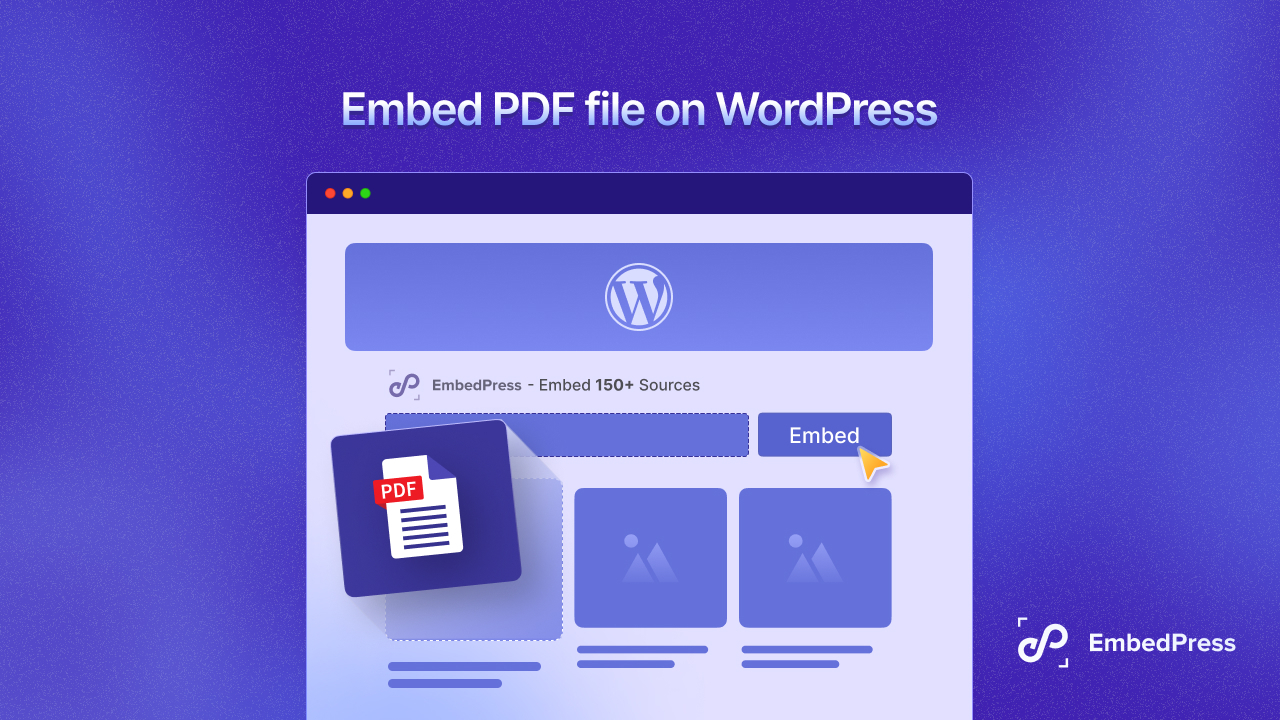
Why Embed PDF Files on WordPress Gutenberg?
Whether you use your WordPress-built website for business or personal blogs, you may occasionally need to include PDF files. And the WordPress CMS offers complete flexibility in embedding PDF files. Then what facilities will you get with PDF embed blocks? Let’s find out.
Embedding PDF files in WordPress Gutenberg has various advantages, making it an excellent tool for sharing documents, tutorials, eBooks and other materials. Here’s why you should embed PDFs rather than simply providing a download link:
🍀 Users can view the PDF directly on your website without downloading and opening it first. This offers a consistent experience and keeps visitors interested.
🍀 Embedded PDFs make your content more available to users across all platforms, including mobile. They can read the document without using any additional software or apps.
🍀 Embedding PDFs reduces bounce rates and increases time spent on your website by keeping users on your site rather than sending them away to download a file.
Best Places to Find PDF Embed Blocks [3 Best PDF Plugins Suggestion]
Time to help you find out the best PDF embed block for your WordPress website. By researching the WordPress repositories, we have hand-picked the most popular and user-friendly PDF embed blocks for you.
1. EmbedPress PDF Embed Block
EmbedPress plugin is an all-in-one embedding solution to review content from versatile sources like YouTube, SoundCloud, polls, etc. EmbedPress’ most popular feature is its seamless PDF embedding experience. It has a dedicated PDF embed block to ease you out. Unlike standard PDF viewers, it gives you complete control over the document’s look, including customized dimensions and navigation choices.
You can preview downloaded PDFs from media or embed them using a link in EmbedPress PDF Embed block. The PDF viewport height, weight, download, zoom, print, signature and mark control panels can all be customized from the editor panel. You can update the theme color and even turn the PDF into a flipbook as well. If you are looking for the easiest and no-coding way to embed PDFs using blocks, then EmbedPress is the right choice for you.
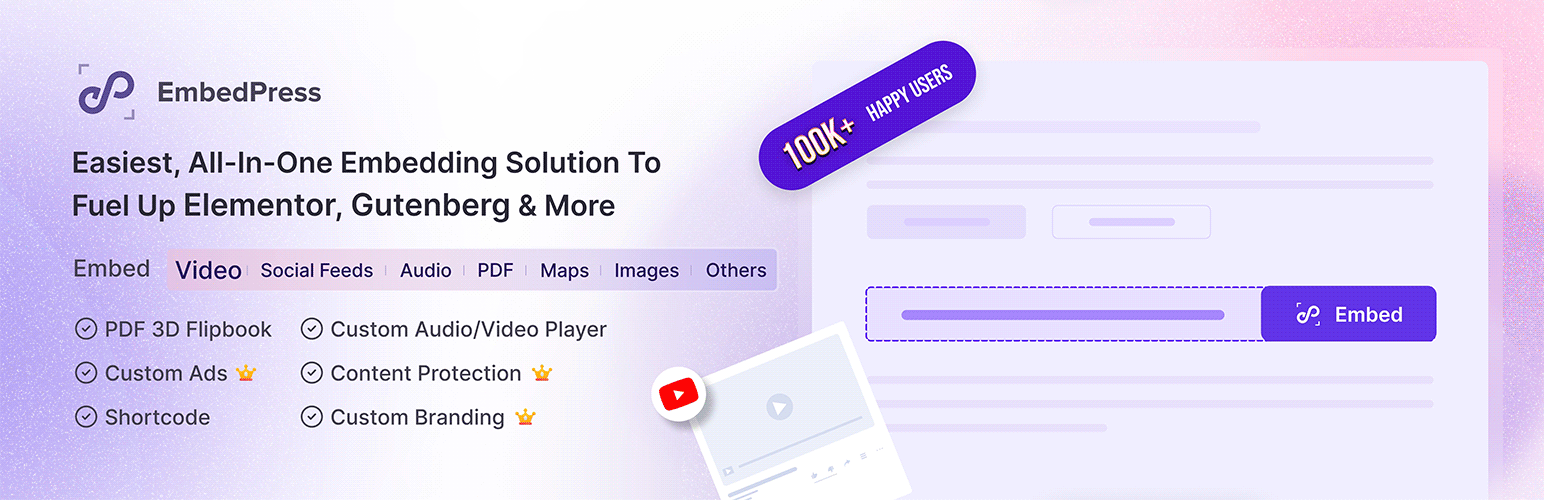
2. PDF Embed Block
PDF Embed Block plugin for WordPress allows you to seamlessly embed PDF files straight into your Gutenberg editor, creating a user-friendly, interactive viewing experience without further downloads. Its simple block-based approach allows you to effortlessly display PDFs in posts or pages, improving content accessibility and engagement. The plugin is lightweight, responsive and works seamlessly on all devices, making it an ideal solution for sharing papers, tutorials and reports on your website.
3. WordPress PDF Embedder
Using the PDF Embedder plugin for WordPress, you can embed PDF files into your website using a dynamic, JavaScript-based browser. Users may easily navigate, zoom and interact with PDFs without using third-party applications. This lightweight and mobile-friendly plugin provides a great viewing experience across all platforms, making it a perfect choice for sharing eBooks, reports and other documents with ease.
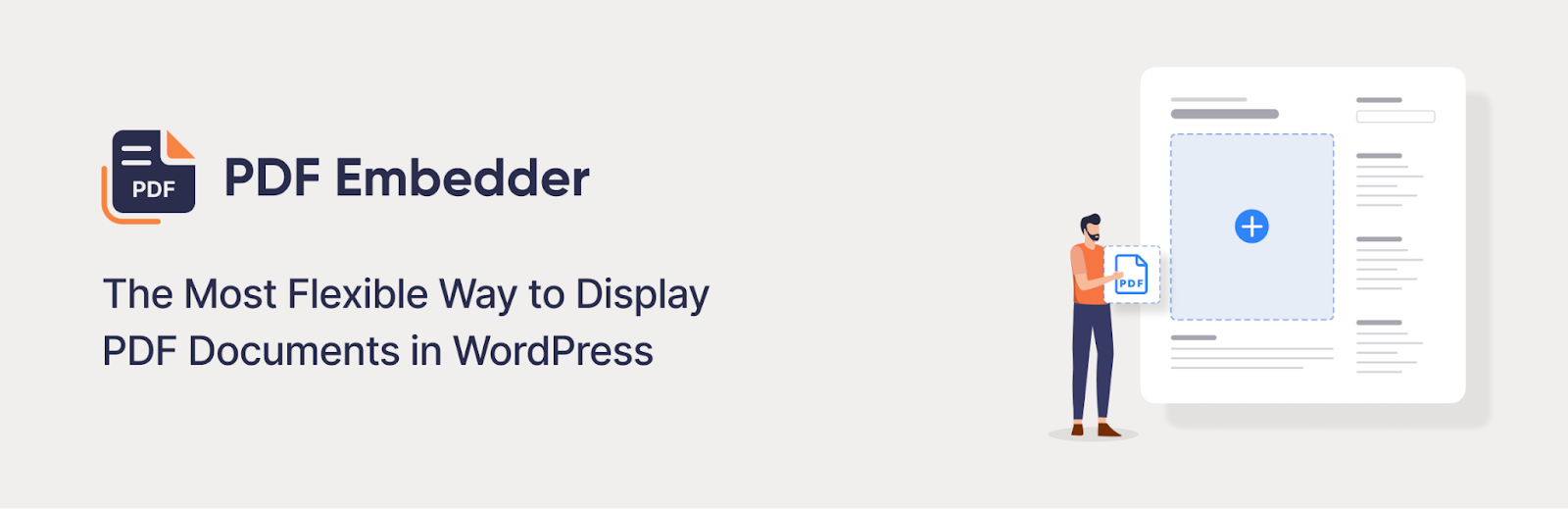
How To Embed PDF Files on WordPress Using PDF Embed Block of EmbedPress?
Now we will guide you to embed PDF files on WordPress using Gutenberg blocks. For the tutorial purpose, we have chosen EmbedPress PDF embed block. Let’s get started.
Step 1: Upload PDF in Media
With EmbedPress, you can embed PDF files from media uploads or using a URL. The most used way is by uploading. So, we will upload our PDF first in Media. Now we are ready to be embedded.
Step 2: Embed PDF Using EmbedPress Block
As mentioned above, the PDF embed block comes as an addon with EmbedPress. From the EmbedPress dashboard navigate to sources and toggle to enable EmbedPress PDF.
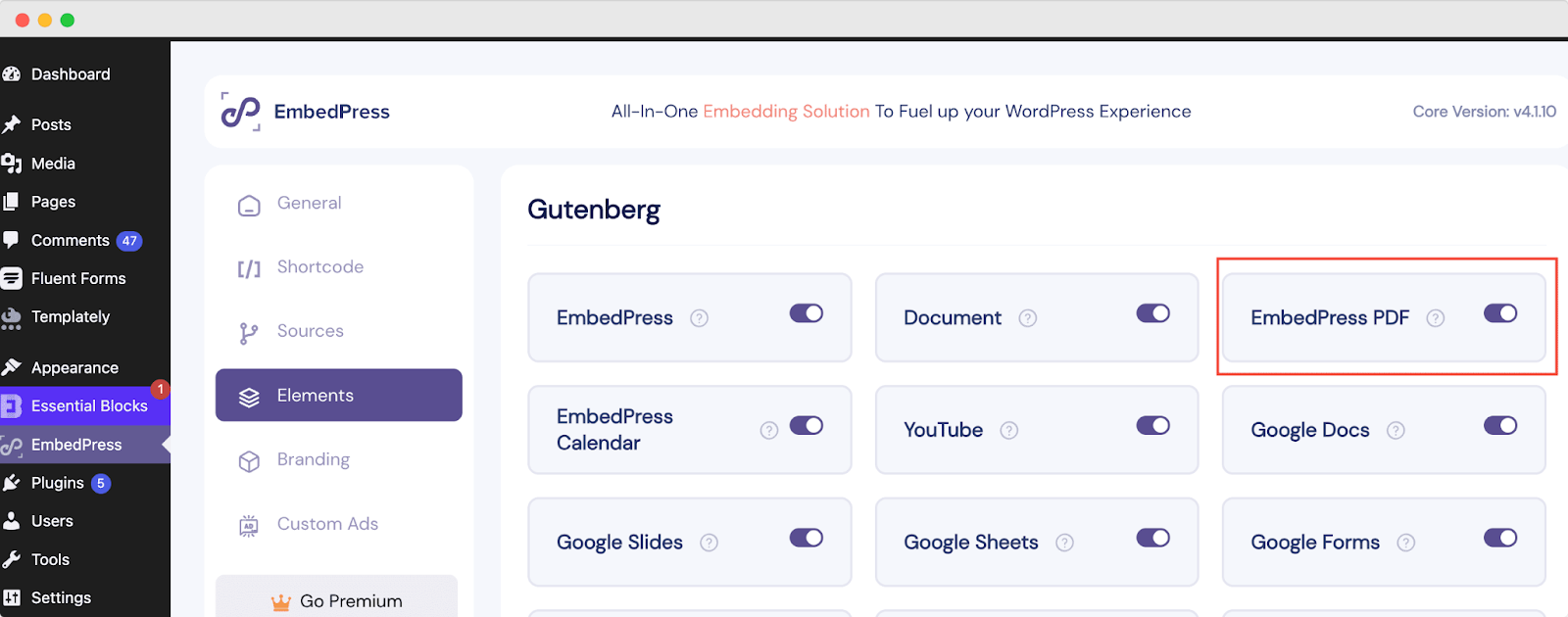
To begin, open the Gutenberg editor and navigate to the page or post you want to embed. Click on the ‘+’ icon and search for EmbedPress PDF and add it to the page. In the below screenshot, we have shown which PDF Embed block to choose.
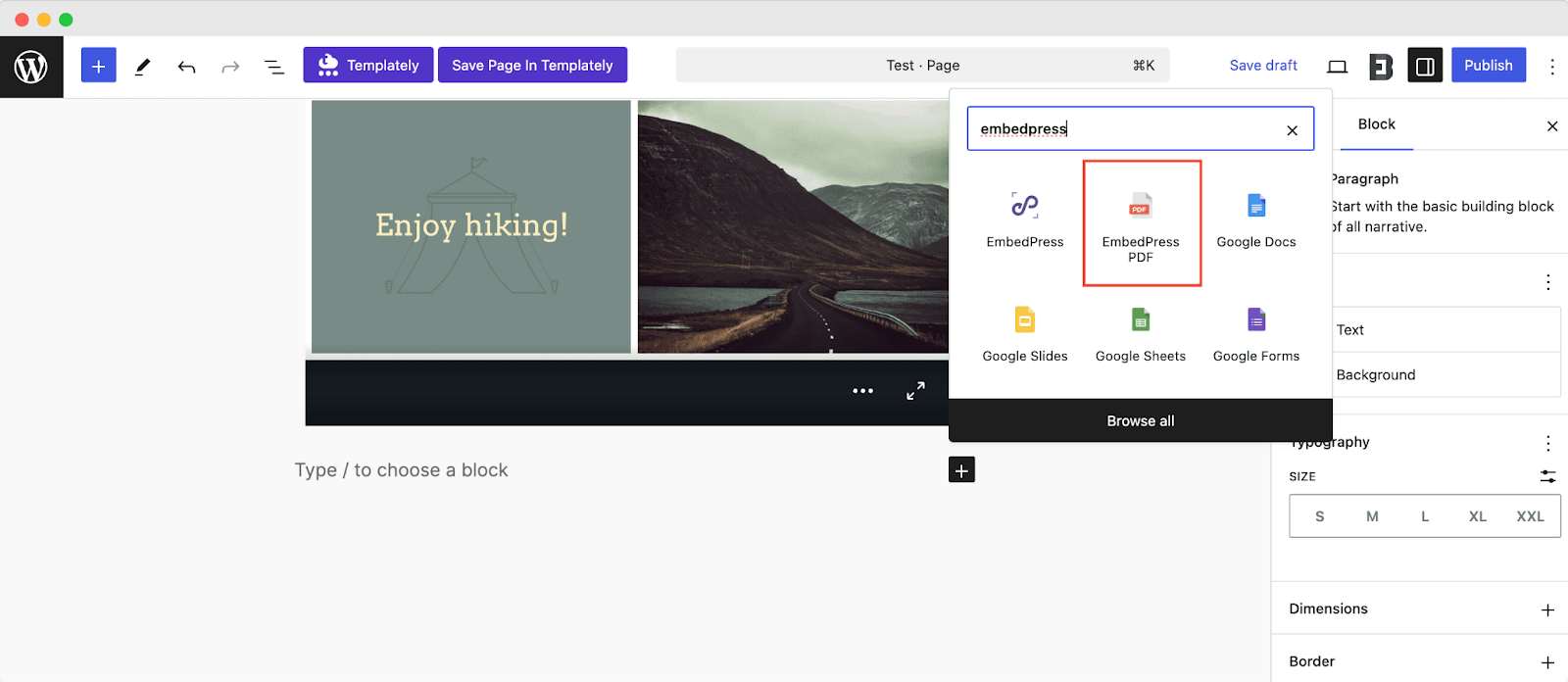
Now click on the ‘Media Library’ button and choose the PDF uploaded to your WordPress website. EmbedPress will automatically embed the PDF or document file into your post or page.
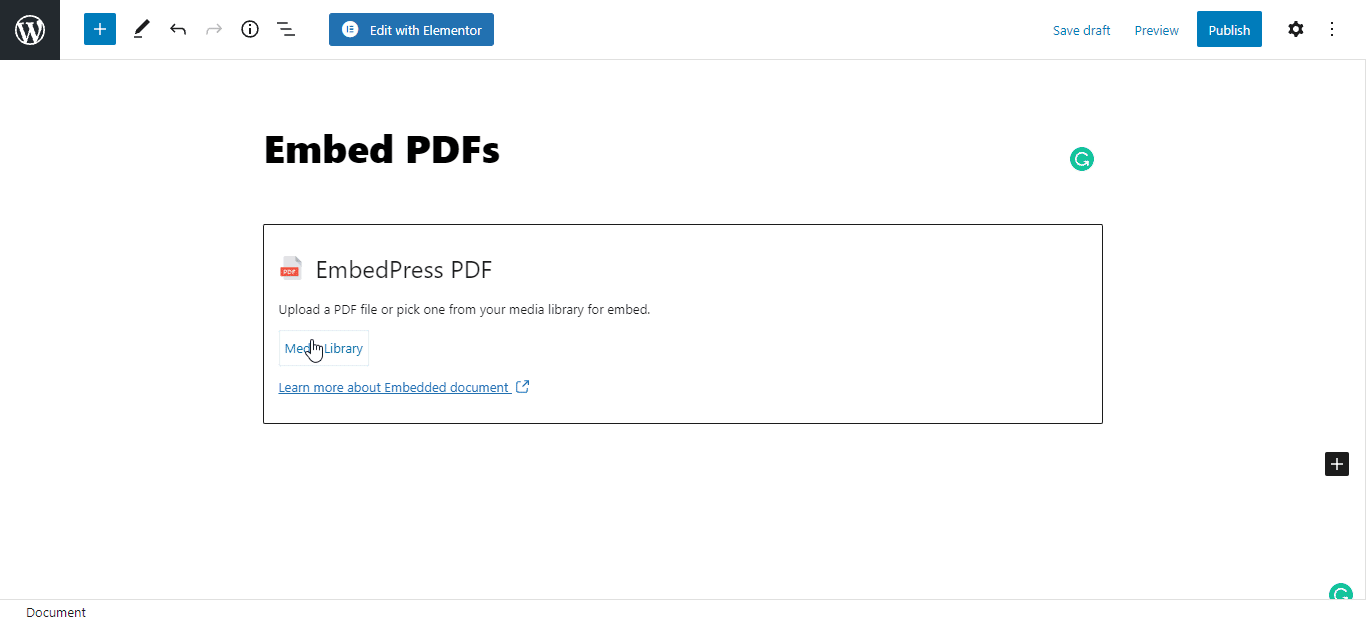
Step3: Customize the Embedded PDF Appearance
EmbedPress allows you to customize the appearance of your embedded PDF or document. You can change the width and height of your PDF using the options in the Block tab on the right-hand side. You can also choose to hide the ‘Powered By EmbedPress‘ text.
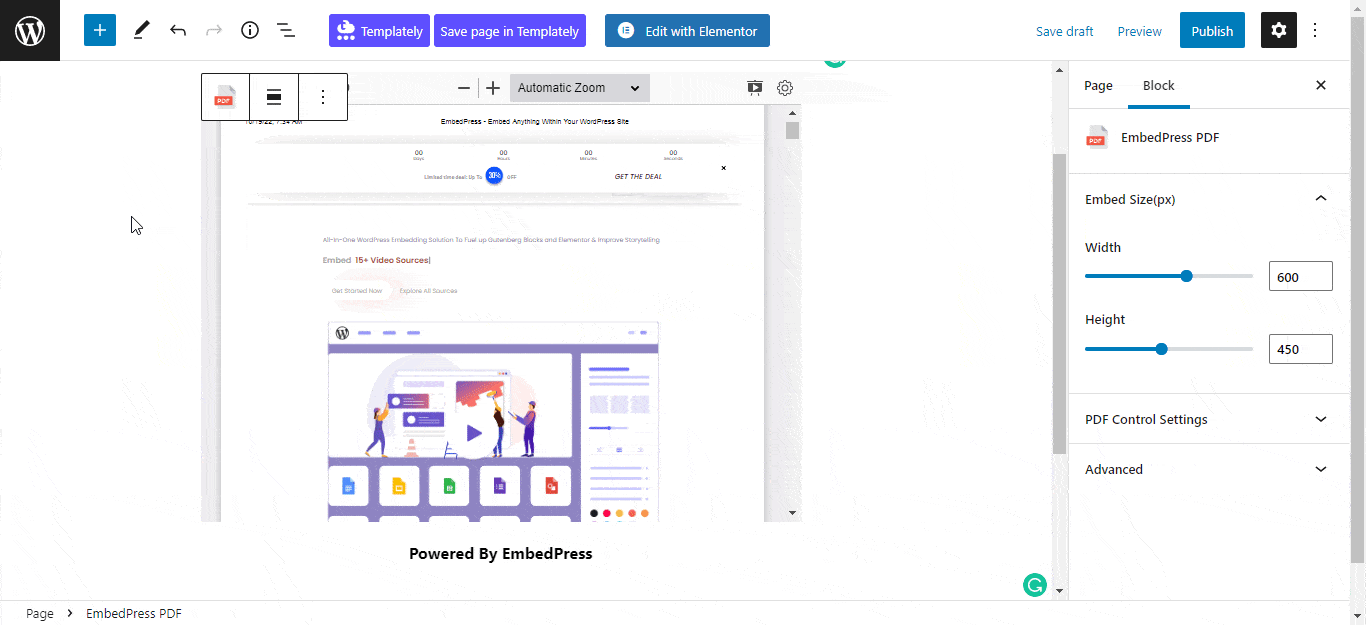
Under the ‘PDF Control Settings’, you can now enable the toolbar option and put it properly. You can also enable Presentation mode, Print/Download, Copy Text, Rotation and many other features.
Select your preferred PDF themes by clicking on the ‘System Default’ menu. There are four options to pick from. If you set your preset to ‘Custom’, you can select your preferred color palette for your PDFs.
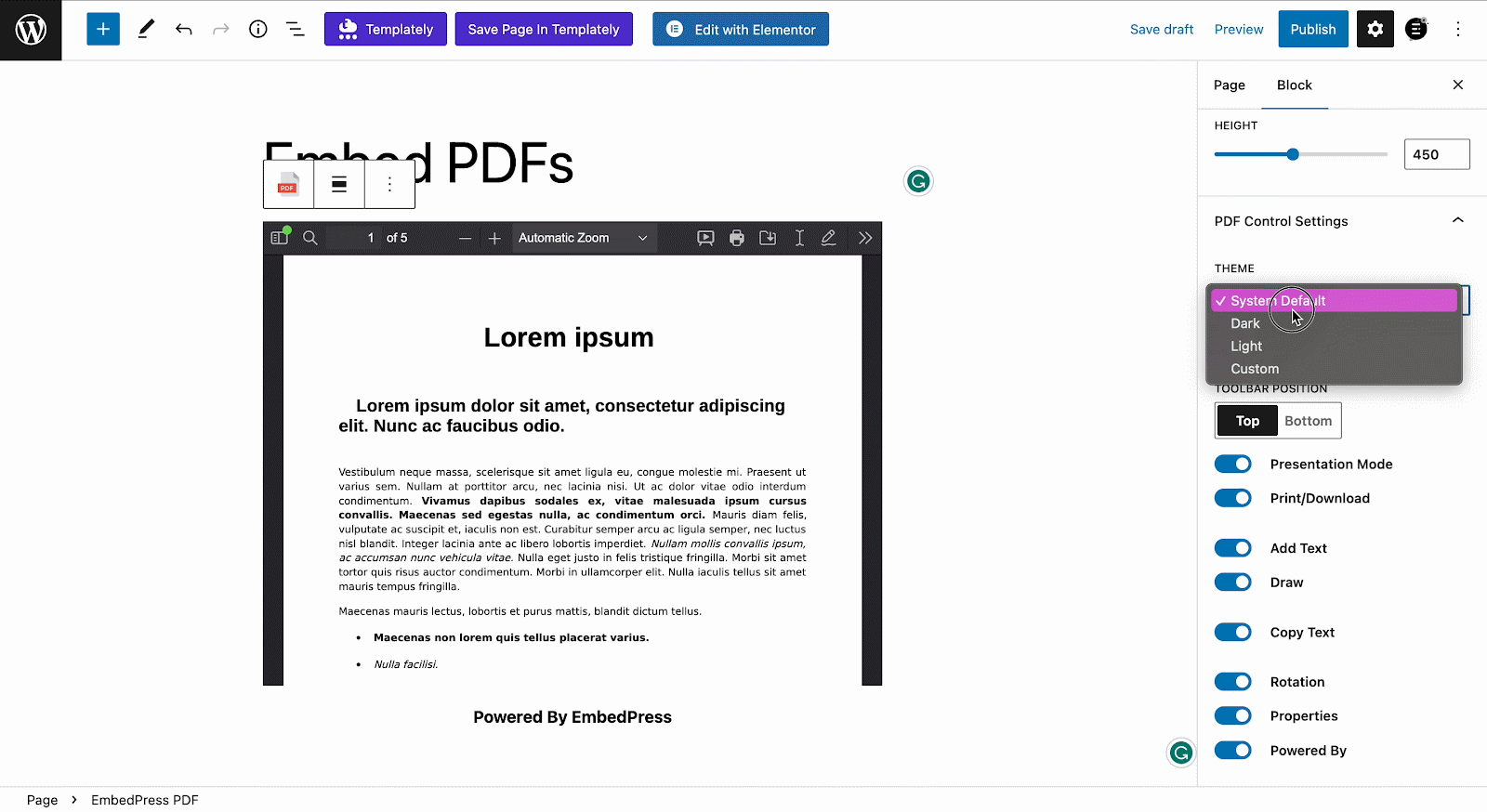
Additionally, you can enable Presentation mode, Print/Download option, Copy Text, Rotation, Draw and much more. By enabling the ‘Draw‘ feature, you can add any custom text or highlight with your preferred color choice.
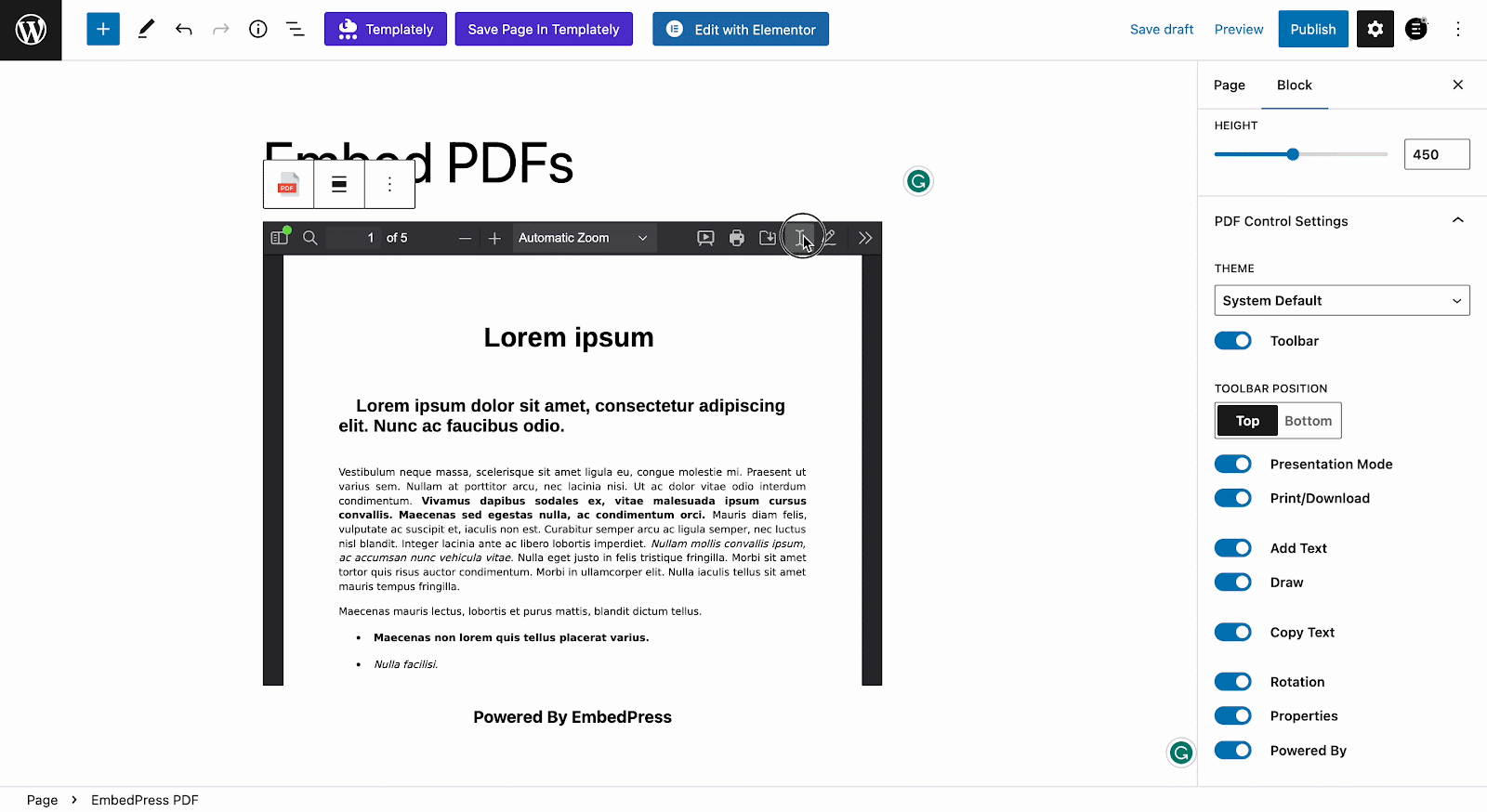
💡Bonus: Turn the Embedded PDF into a 3D Flipbook
After embedding the PDF, now we will turn it into a 3D Flip Book. From the right panel, you will find 2 options under ‘Viewer Style’. Select ‘Flip Book’ from there. Instantly, the PDF will turn into a 3D flip book. Choose a theme from the drop-down menu; the available ones are dark and light.
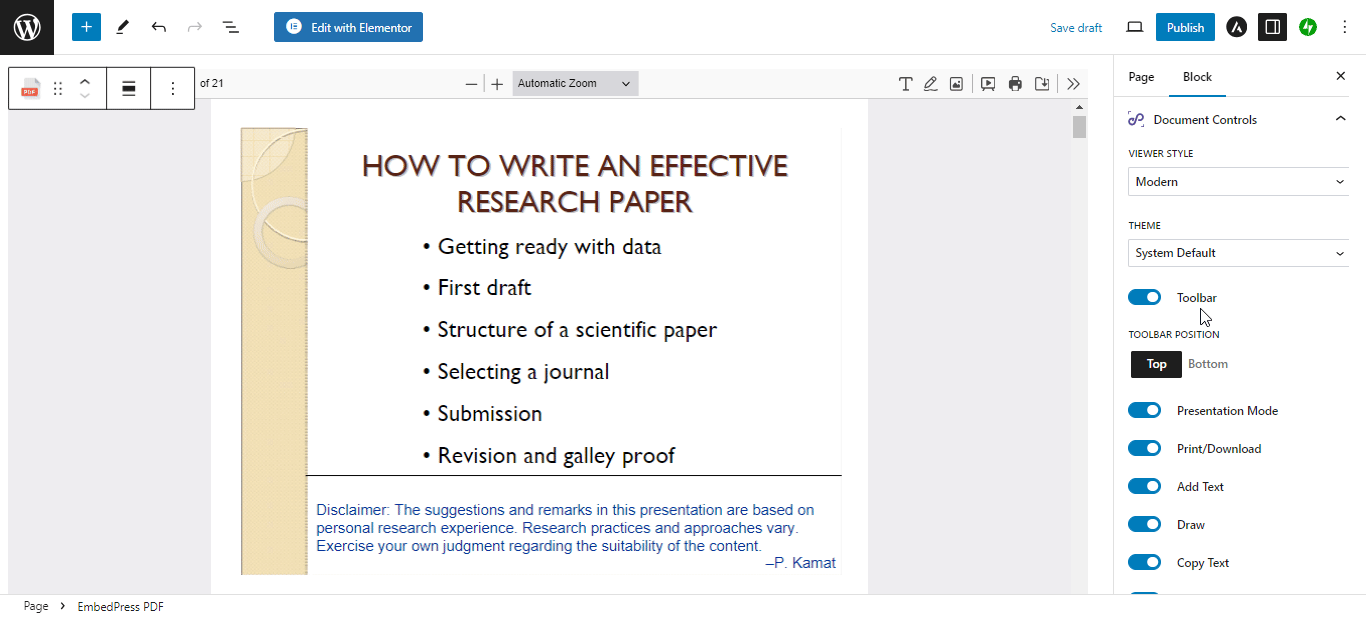
When you are done, publish and preview your WordPress content and a fully responsive PDF or document file will be available for your website visitors to view. This is how easy it is to embed PDF with EmbedPress and customize it with advanced controls.
Add PDF to WordPress Seamlessly & Increase Engagement
Embedding PDF into your website will surely increase engagement and help to display important documentation in a presentable manner. Gutenberg’s PDF embed blocks have made it easier than ever. You will be able to choose the suitable plugin for your website to embed PDFs.
That’s a wrap. If you want to read more PDF embedding tips and tricks, subscribe to our blog now.







