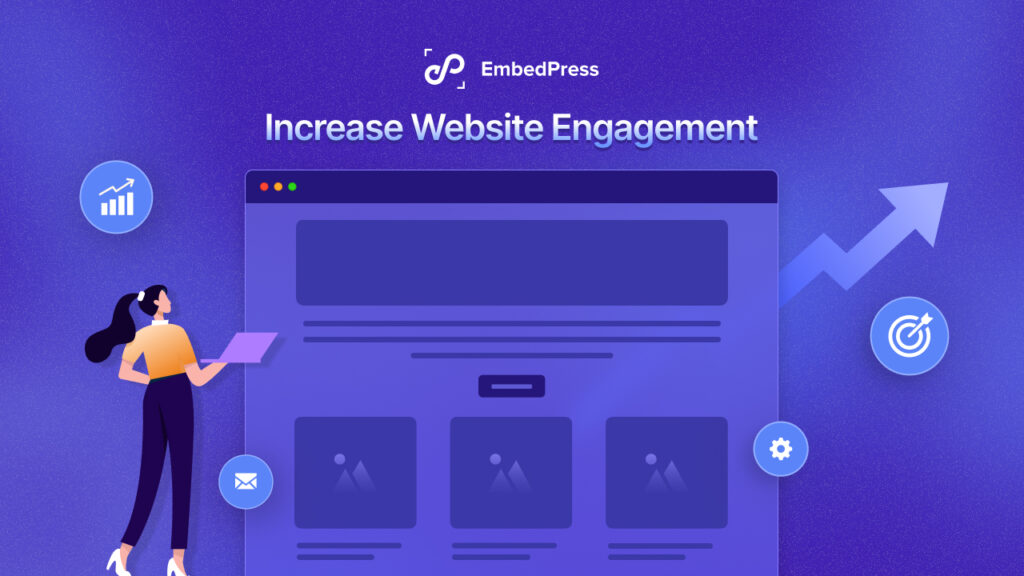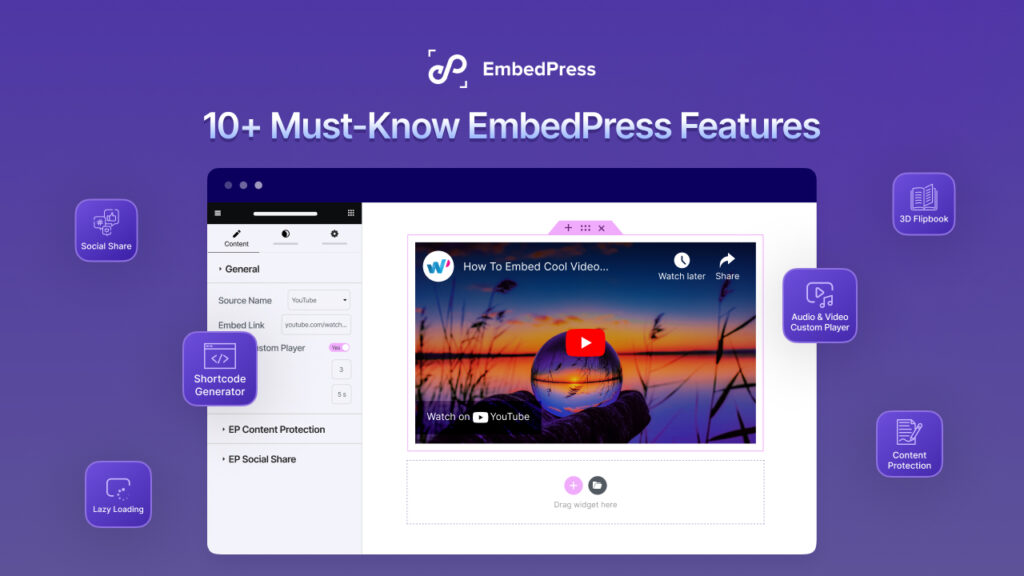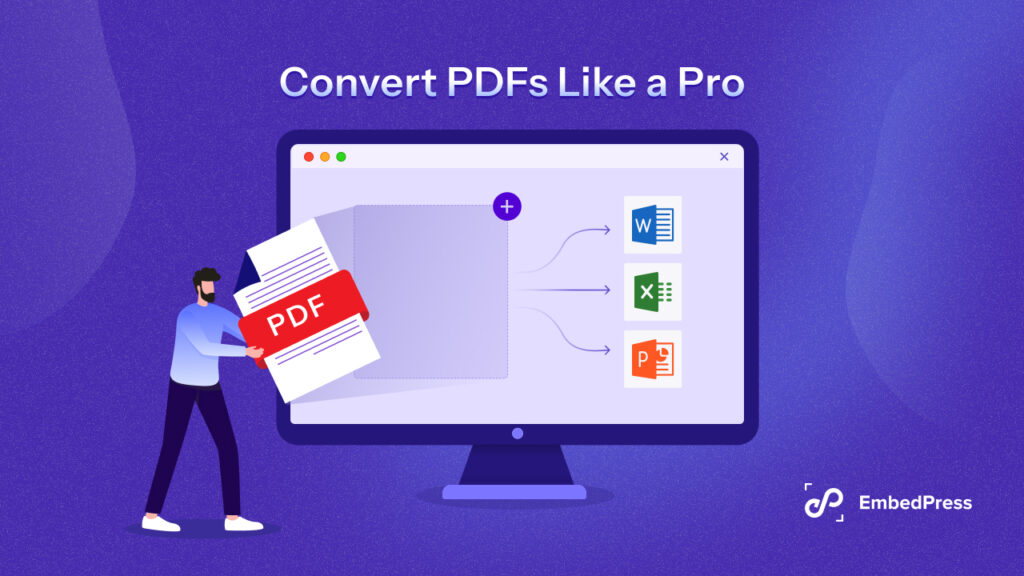As YouTube is the second most popular search engine, expanding your YouTube channel might seem more difficult due to increased competition. Don’t worry, there is a simple solution that can help you get more viewers and subscribers to your Youtube channel. You can embed a YouTube subscribe button on your website so that your visitors can subscribe to your YouTube channel without ever leaving your site.
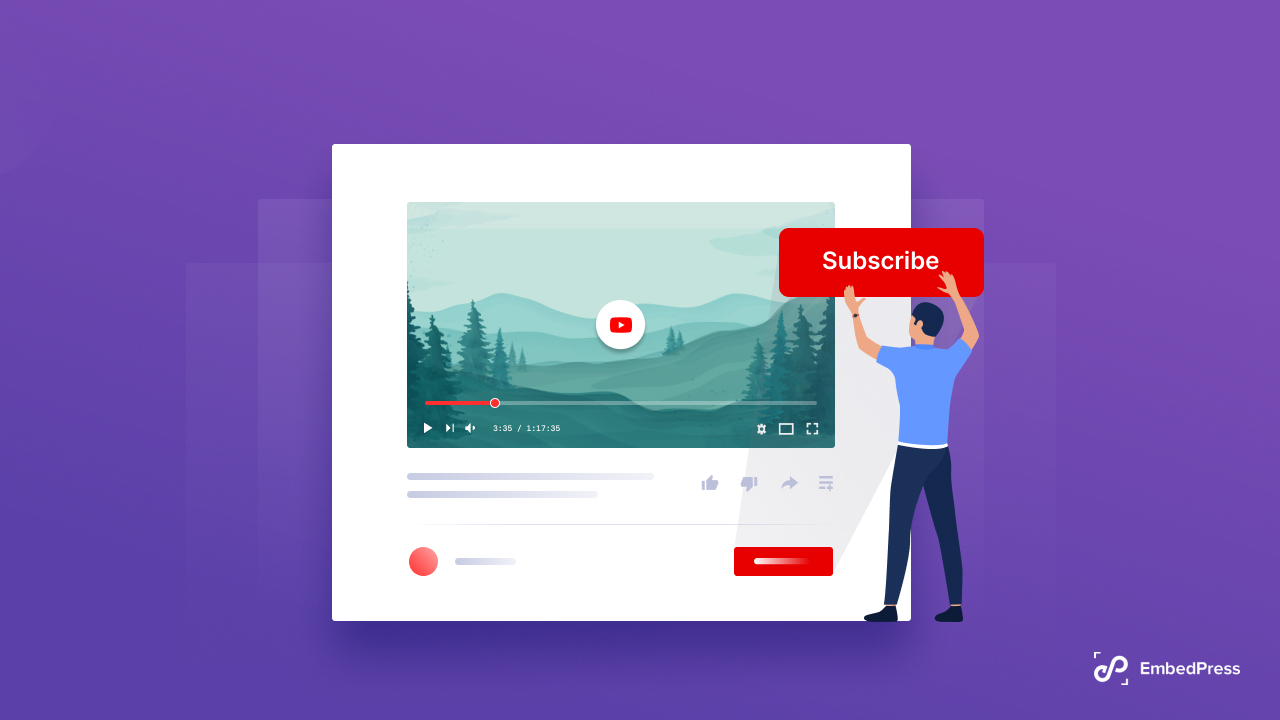
When someone subscribes to your YouTube channel, he will most likely be the first to watch your content or receive a notification of new content. Embedding a YouTube subscribe button on a WordPress website can be useful if you want to drive your website visitors to your YouTube channel. If you have a blogging website, for example, you can include several related YouTube video content to make it more appealing. Your website visitors will be more inclined to check out your YouTube material by subscribing to it if you include a YouTube subscribe button with the video.
YouTube Terms & Conditions To Use Subscribe Button On Websites
YouTube has officially published its terms and conditions of using the YouTube subscribe button on any website. Before you get started, we would suggest you go through these important points first as a precaution. We have listed down all the relevant terms that you need to know:
- You must display the YouTube subscribe button clearly.
- You can never offer any prize, offer or reward for people to subscribe to your channel.
- In no given condition you are allowed to store your subscriber’s data, information or browsing activity.
Easiest Ways To Embed YouTube Subscribe Button On WordPress
As you are already aware of the terms and conditions of using the subscribe button on the WordPress website, it’s time to find out the easiest ways to embed it successfully. There are 2 different methods to embed YouTube subscribe buttons easily. Let’s dive in to know how:
Use HTML To Embed YouTube Subscribe Button
To embed YouTube subscribe button, you can navigate to Google’s HTML code generator page. Now you need to enter your User ID or Channel ID, YouTube Username. When you are done filling these sections, you can choose your preferred layout from display settings. You can choose how you want to show your subscribe button on the WordPress website.
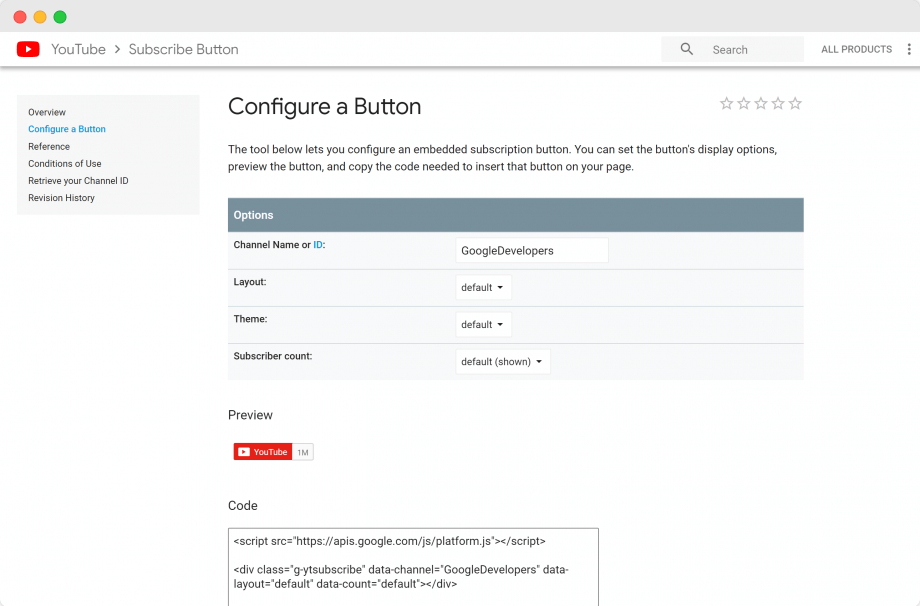
Google will automatically generate the code you need. You can now copy the code from the code field. Next, you need to log in to your WordPress account. If you are using the Classic Editor, click on ‘Appearance’ from the left sidebar. Choose ‘Widget’ from the options and find the ‘Custom HTML’ widget. Paste the retrieved YouTube subscribe button code into the widget box.
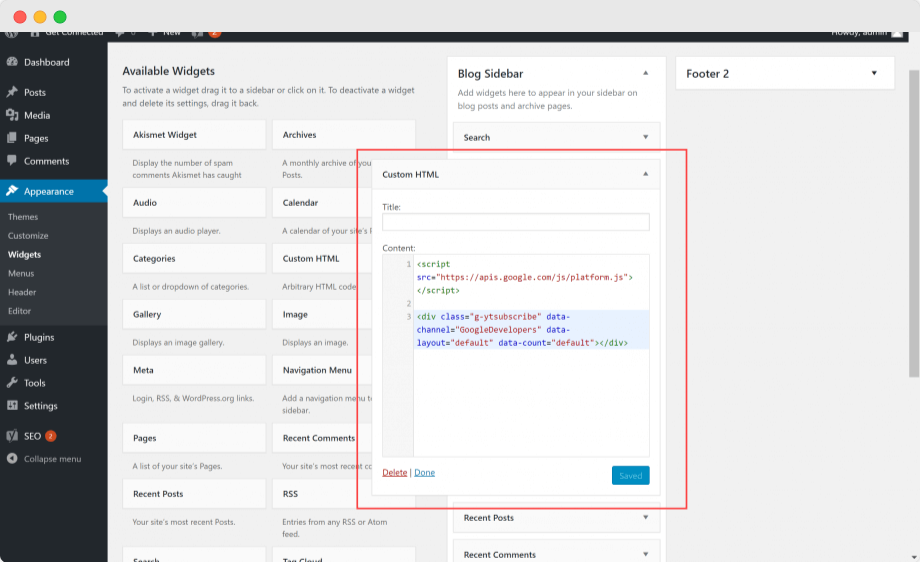
In case you are using Gutenberg page builder to create your website, you can just go to the page where you want to embed the YouTube subscribe button and add a block. Search for ‘Custom HTML’ and paste the retrieved HTML code in it. Click on ‘Save’ and you will see the subscribe button appearing just in place.
Use WordPress Plugins To Embed YouTube Subscribe Button
WordPress has plugins for almost everything you need on your website. For embedding YouTube subscribe button, you can check out the best embedding solution below:
EmbedPress – All-In-One Embedding Solution
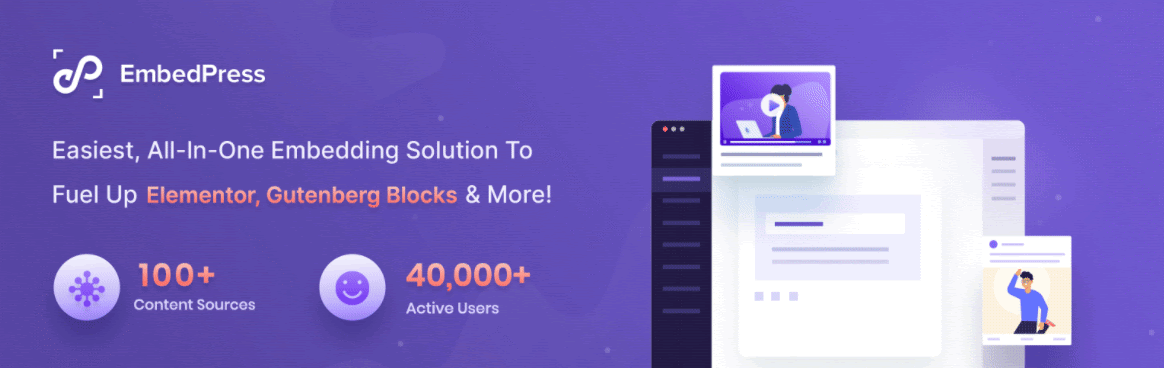
EmbedPress is an all-in-one plugin for WordPress users to embed content from 100+ sources with more advanced features. This plugin lets you embed a YouTube subscribe button on the WordPress website, regardless of whether you’re using Gutenberg, Classic Editor, Elementor, or another editor. You can install and activate this plugin and opt for the premium package to avail the advanced features.
How To Embed YouTube Subscribe Button In WordPress Using EmbedPress
The easiest way for any WordPress user to embed a YouTube button on WordPress is to use EmbedPress. Besides embedding different types of content from different sources, you can configure YouTube Call-To-Action buttons, YouTube custom logo, or embed YouTube content along with YouTube subscribe button. Let’s see how to embed a YouTube subscribe button with EmbedPress.
First, you need to install and activate the EmbedPress plugin on your WordPress. To get this premium feature, you can install EmbedPress PRO along with the free version and activate the license. Next, you need to go to your YouTube channel to retrieve the channel URL.
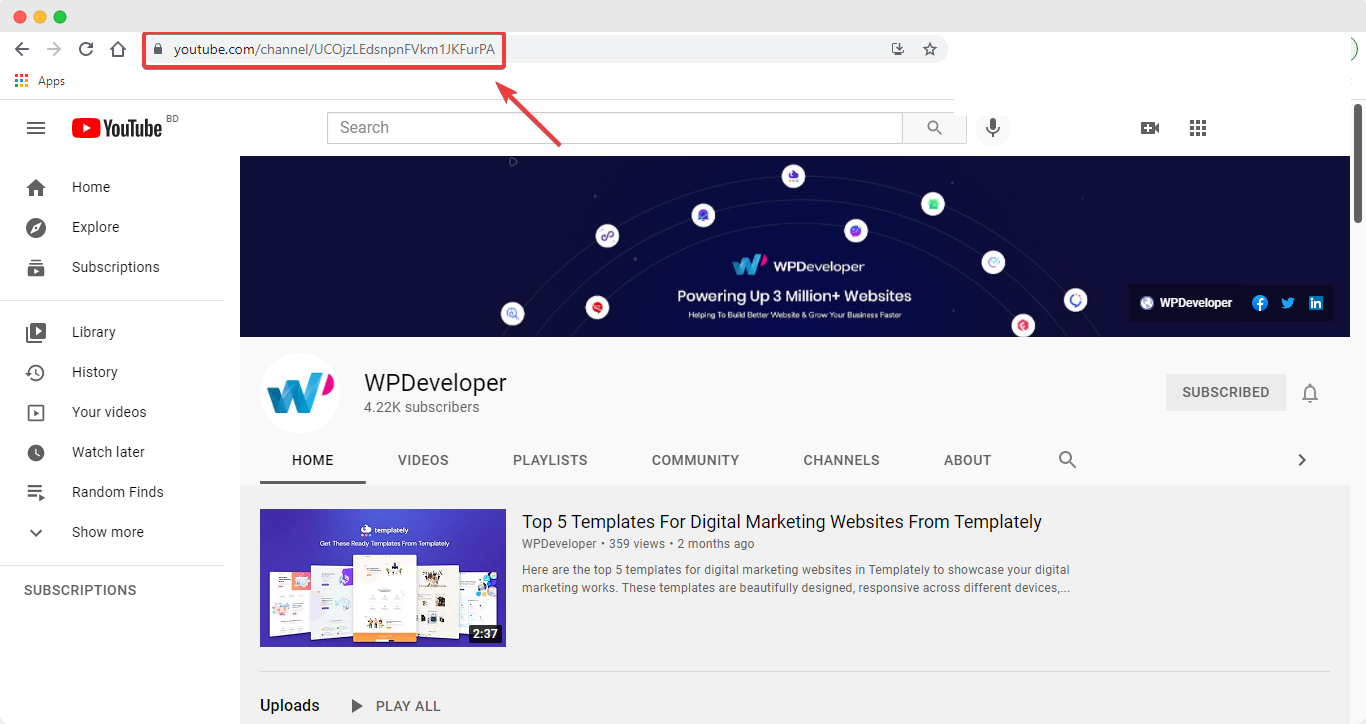
After you have copied the URL, navigate to the EmbedPress plugin interface from your WordPress dashboard and click on YouTube from the ‘Platform’ drop-down. If you scroll down to the ‘Subscription Button’ section you will see options to easily embed a YouTube subscribe button. You need to paste the retrieved YouTube channel ID in the ‘Channel Link or ID’ box.
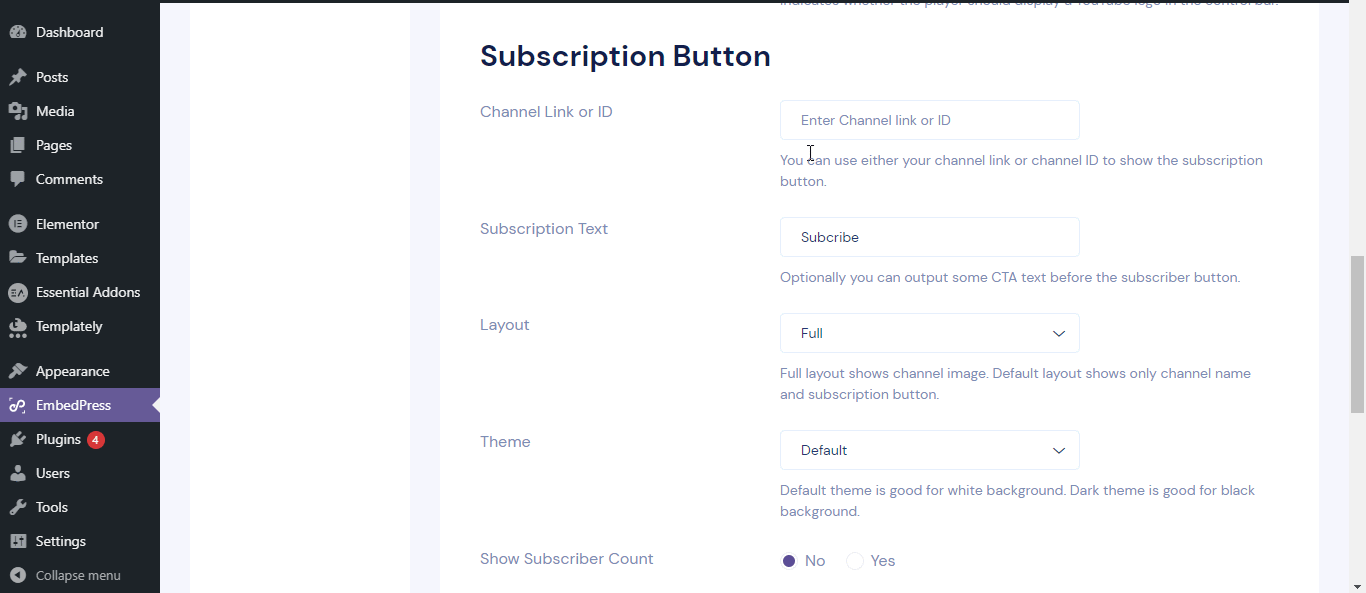
From the same place, you can configure the display of your YouTube subscribe button. Besides embedding YouTube subscribe button in WordPress websites, you can embed your YouTube videos using EmbedPress as well. It will instantly make your website more interactive and informative. You can also embed a YouTube button using EmbedPress shortcodes.
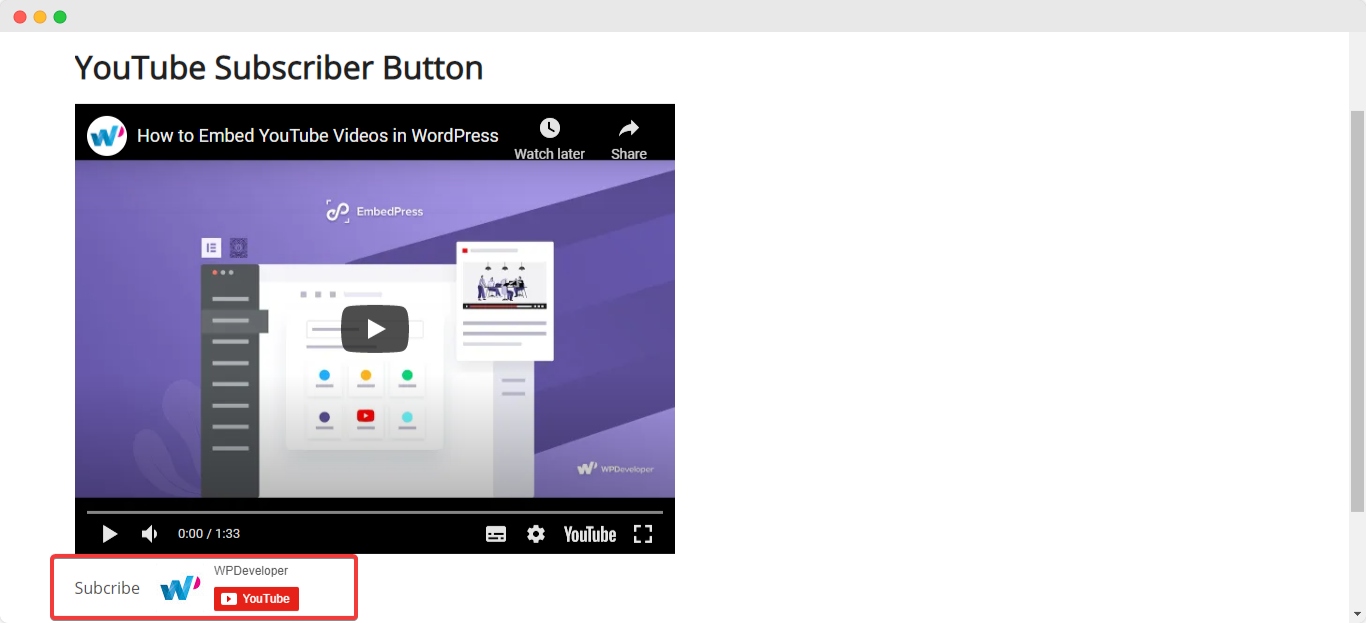
In this process, you can embed a YouTube subscribe button in WordPress using Classic Editor and Gutenberg page builder. But if you are using Elementor and want to add a YouTube subscribe button, you need to do it following some simple steps. First, you need to open your page in the Elementor editor. Drag and drop the EmbedPress element from the left sidebar. From the ‘Content’ section you need to choose YouTube as a source and paste the YouTube video link in the ‘Embedded Link’ box.
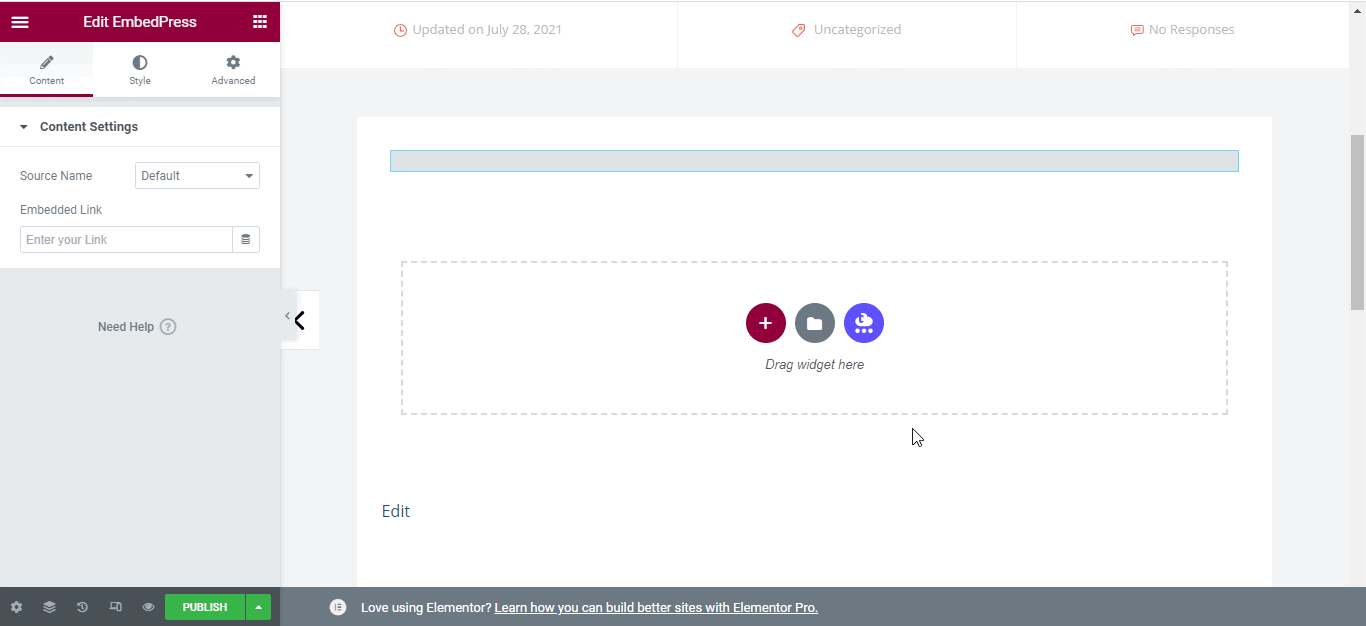
Now you can scroll down and find the ‘Subscription Button’ option where you can give the YouTube channel link. After you publish the page, you will find out how the YouTube to subscribe button looks like under the YouTube video you just embedded.
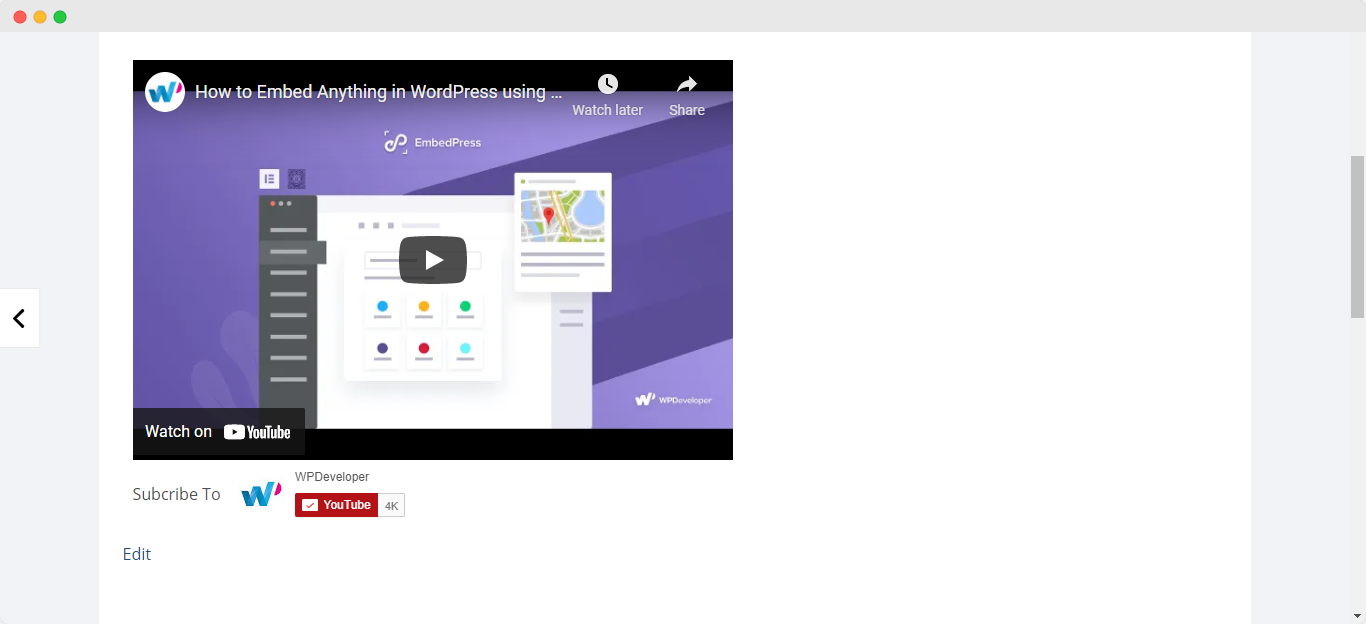
This is how you can easily embed YouTube subscribe buttons anywhere using any page builder. If you are thinking about using EmbedPress to embed anything, you can give it a try. To read more blogs like this subscribe to our blog and share your thoughts with others by joining our Facebook community.