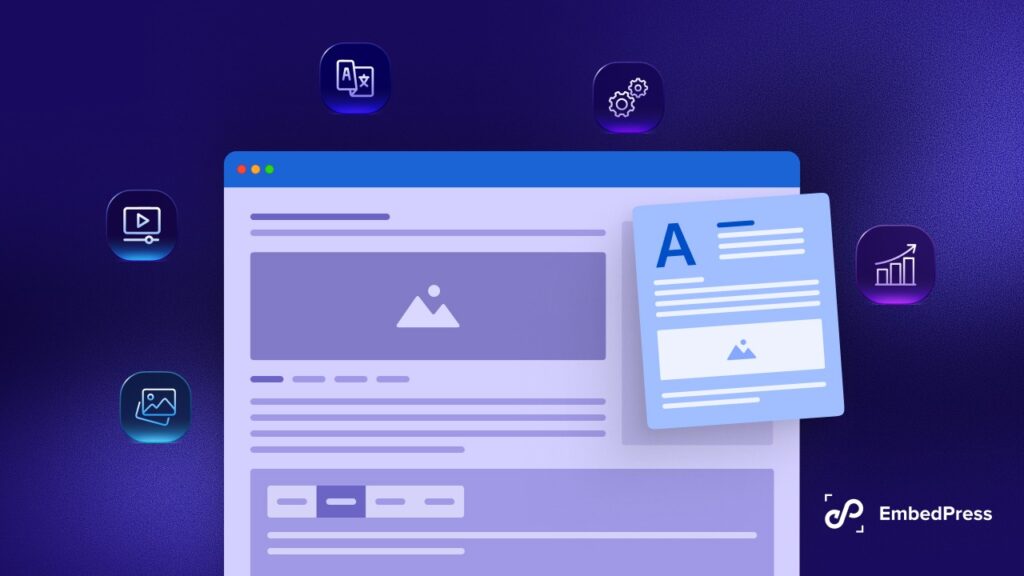Want to give your WordPress website a stunning appearance & embed 360 photos? Today we will show you how to create 360° images and how to embed them on your WordPress website without any hassle.
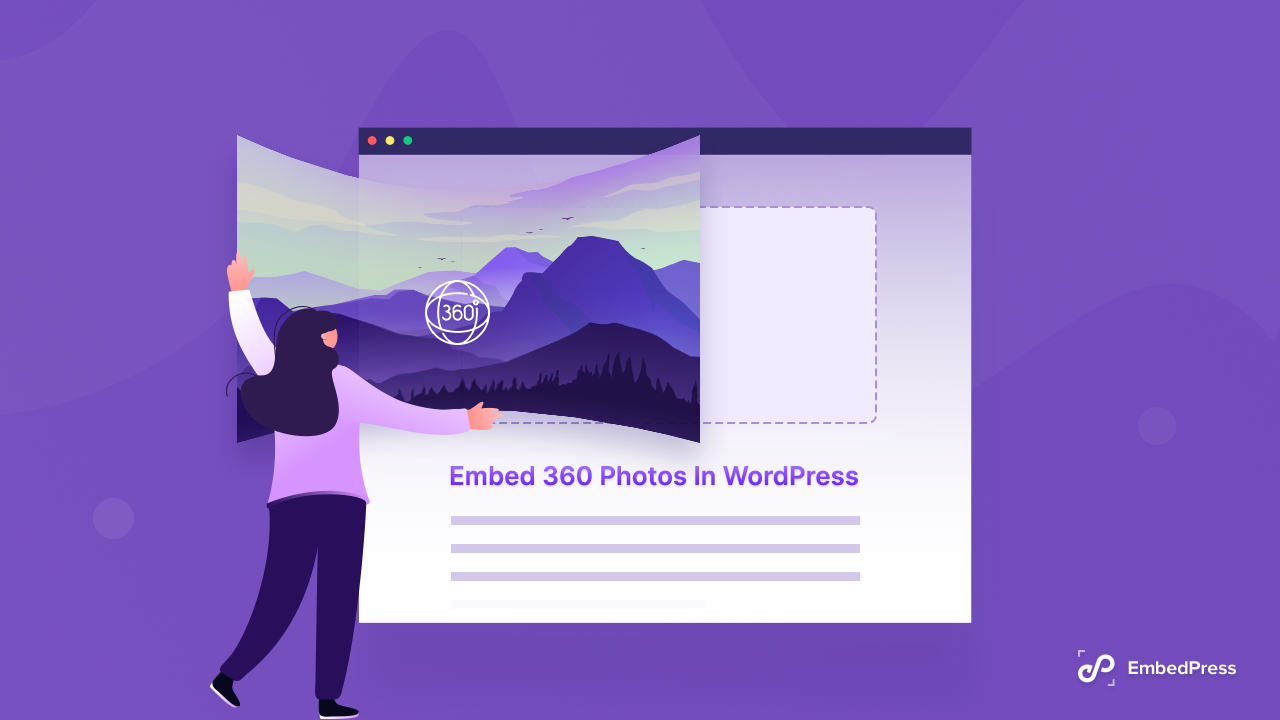
Why Should You Embed 360 Photos On Your Website?
There is always a chance to improve the user experience of your website. Why not add 360 photos to your website to make it more interactive? Apart from making your content more attractive, here is the list of top benefits you will get if you embed 360 photos:



How To Create Embeddable 360 Photo: The Source List
In recent times, most of our smartphones support creating panorama images. So taking 180, 270, or 360° images have become easier. But, how do you make those images embeddable? Here we have listed down popular apps to create embeddable 360 photos:
1. Orbitvu 360° Images
Orbitvu is a complete solution for creating automated product photography, 360° images, and videos. Especially for eCommerce sites, where you have to display products from all angles with stunning visuals.
2. Panoraven 360 Photos
Panoraven helps to create the best 360 images out there. They provide a sleek, lightweight, and fully responsive 360 player. With this platform, you can also turn any normal 2D image into a 360° image as well.
3. Google Street Views
The Google Street View technology can be used with Google Maps and Google Earth to provide interactive panoramas from positions along many streets in the world. It has its own app version. So that directly from your smartphone you can create stunning 360 photos in a snap with sharing URL.
How To Embed 360 Photos In WordPress?
Once you have created your 360 photos, you need to embed 360° images into your website. If your website is WordPress-built, then it’s easier to embed 360 photos into your website. Here we are mentioning the best ways to embed 360 photos.
1. Use Custom Codes To Embed Content
You can easily embed 360 photos to your WordPress by custom codes. Whenever you will create 360 photos using popular tools, you will find the option of embed codes. Just copy them and paste them into your WordPress website .html file. You can also customize your 360 photos iframe by changing parameters.
2. Embed 360 Photos Using WordPress Embedding Plugins
If you are not tech-savvy, and coding is not your skill, then the best way to embed 360 photos is by using WordPress embedding plugin. If you use popular plugins like EmbedPress, PDF Embedder, etc, you can embed 360 photos without any hassle. In this tutorial, we will use EmbedPress to add 360 photos to your WordPress site.
⚡ Why Choose EmbedPress To Embed 360 Photos?
At present, EmbedPress is the most popular embedding plugin of WordPress. With this WordPress embedding plugin, you can embed more than 150+ sources, including 360 photos. Moreover, to embed with EmbedPress, you won’t have to write a single line of code for embedding or customizing. EmbedPress offers the utmost control over customization and you can embed sources whether you use Classic Editor, Gutenberg, or Elementor.
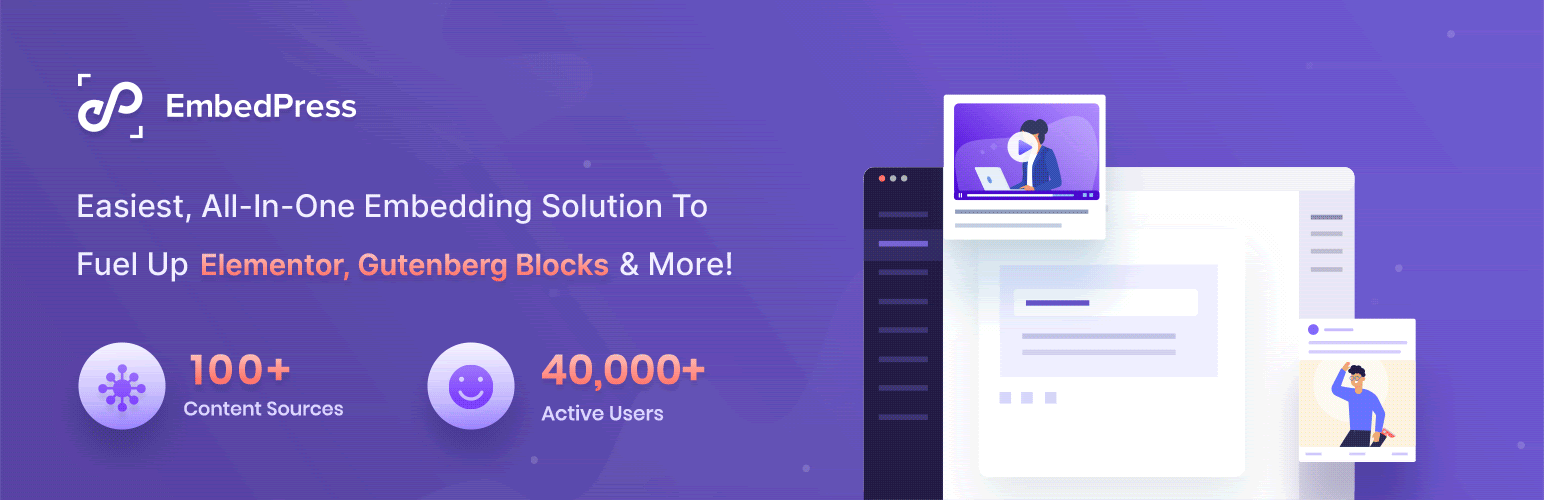
Embed 360 Photos With EmbedPress In Gutenberg Editor
Gutenberg is now the default editor of WordPress. Presently most of the WordPress sites are created using Gutenberg. And EmbedPress is completely compatible with Gutenberg. Let’s find out how easily you can embed 360 photos using EmbedPress.
Step 1: Insert EmbedPress Block On Gutenberg Editor
If you don’t have EmbedPress, the most popular embedder plugin in your WordPress website, then install and activate it. Then, open the page or post you want to embed 360 photos on your WordPress website. Click on the ‘+’ sign and search for EmbedPress block. Then click it to add to your website.
Step 2: Embed Orbitvu 360° Images On Your WordPress Site
For the tutorial purpose, we have created 360° images using Orbitvu. Now is the time to embed Orbitvu 360° images on your WordPress website. Copy the sharing URL from Orbitvu platform and paste that into your EmbedPress block. Your 360° image will be instantly embedded on your WordPress website.
Step 3: Customize Your 360° Images In Gutenberg
The WordPress embedding plugin, EmbedPress provides a lot of options for customizing content to give your website a user-attracting appearance. You can easily customize the embedded contents iframe by giving your required frame size. After making all the changes, publish the content. This shows how you can embed 360 photos using EmbedPress In Gutenberg.
Embed Orbitvu 360° Images Instantly In Elementor Editor
Elementor is the most popular drag & drop page builder with 5 million+ active installations. Keeping in mind this huge user base, EmbedPress provides the facility to embed 360 photos directly from Elementor editor. Let’s explore how to do that.
Step 1: Drag & Drop The EmbedPress Element
Like the previous guideline, you have to install and activate EmbedPress into your WordPress website. Now open a page or post with Elementor where you want to embed 360 photos. Then search for the EmebdPress widget in Elementor widget panel and drag & drop the element into your WordPress website.
Step 2: Embed 360 photo URL In EmbedPress
Now copy your Orbitvu 360° image sharable link from the website and paste that in the EmbedPress widget field. That’s it. Orbitvu 360° image will be installed embedded in your WordPress website.
Step 3: Style Your Embedded Content
For further customization and personalization, you can style your embedded 360 photos with EmbedPress. To do that go to the ‘Style’ tab and you will find all the options for styling. You can easily change the aspect ratio, margin, padding, color, etc. Then publish the content and embedding Orbitvu 360° image is successfully done.
Embed Orbitvu 360° Images In WordPress Classic Editor
Classic Editor is the past default editor of WordPress. Still many users are using Classic Editor to create pages and posts of their WordPress website. If you are also using Classic Editor to create posts and pages, then follow this guideline.
Step 1: Get EmbedPress Plugin In Your Website
First, open your WordPress dashboard. Go to Plugins tab, and from there install and activate EmbedPress, WordPress embedding plugin. Now you are ready to embed 360 photos using EmbedPress in Classic Editor.
Step 2: Copy & Paste The Link On Classic Editor
To embed 360 photos in Classic Editor, you won’t have to add additional elements or widgets. As you have already activated EmbedPress on your site, open a post you want to embed 360 photos. Now paste the copied Orbitvu 360° images URL there and that’s it. This is how easily you can embed 360 photos in Classic Editor.
💡How To Embed 360 Photos In Beaver Builder, Divi, etc?
WordPress embedding plugin, EmbedPress gives you the facility to embed 360 photos in one click in Elementor, Gutenberg, and Classic Editor. How to embed 360 photos if you use Beaver Builder or Divi as your default page builder? Well, your EmbedPress users, here is the solution:
Solution: Use EmbedPress Shortcodes To Embed Contents
The WordPress embedding plugin, EmbedPress gives you the facility to embed 360 photos in one click in Elementor, Gutenberg, and Classic Editor. For other editor users, EmedPress provides shortcodes. Whatever your source is, with EmbedPress you can easily create shortcodes for sources and embed them into any WordPress page builder you want.
Make Your Website More Interactive With 360 Photos
When you have the right tool in hand, you can easily embed 360 photos into your WordPress website and improve your website appearance. 360 photos make your visitors’ experience on your site smoother. So get EmbedPress to start embedding amazing content in your website. If you get stuck in embedding, then don’t hesitate to contact the dedicated support team of EmbedPress.
Have you found this tutorial helpful? Then don’t forget to share your thoughts via comments or by joining our Facebook community. And to be the first to get these kinds of amazing tutorials, insights, and updates; subscribe to our blog.