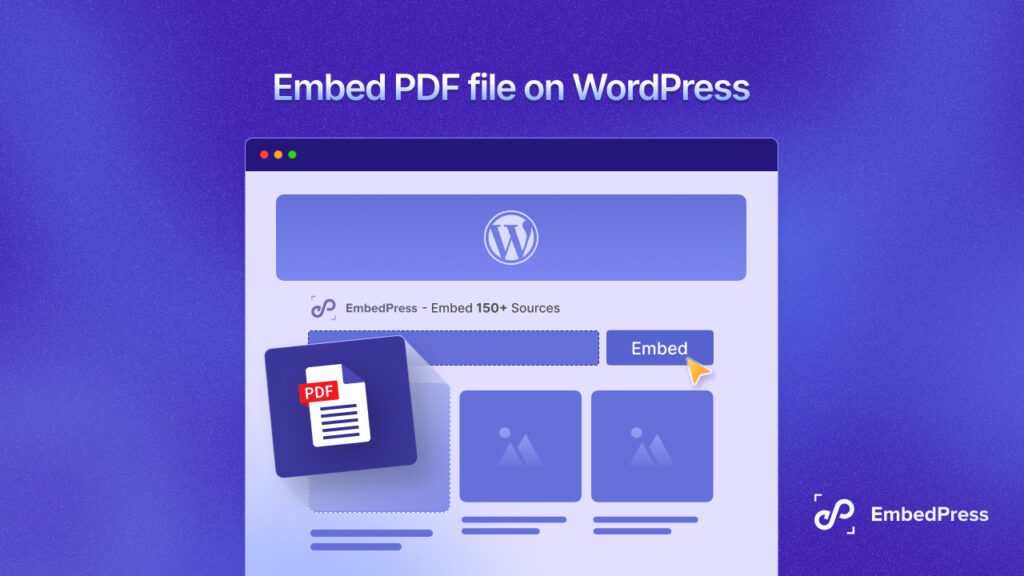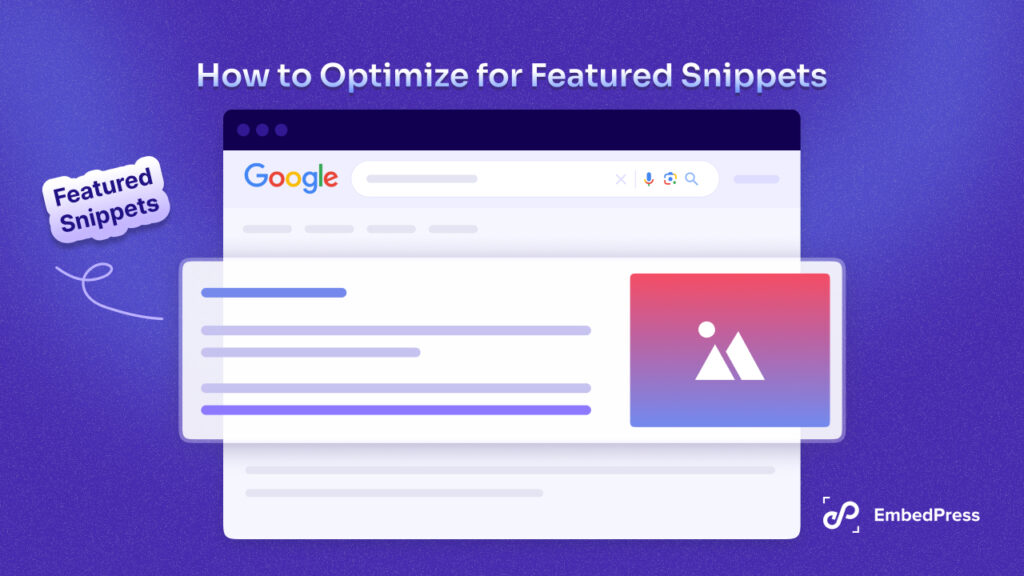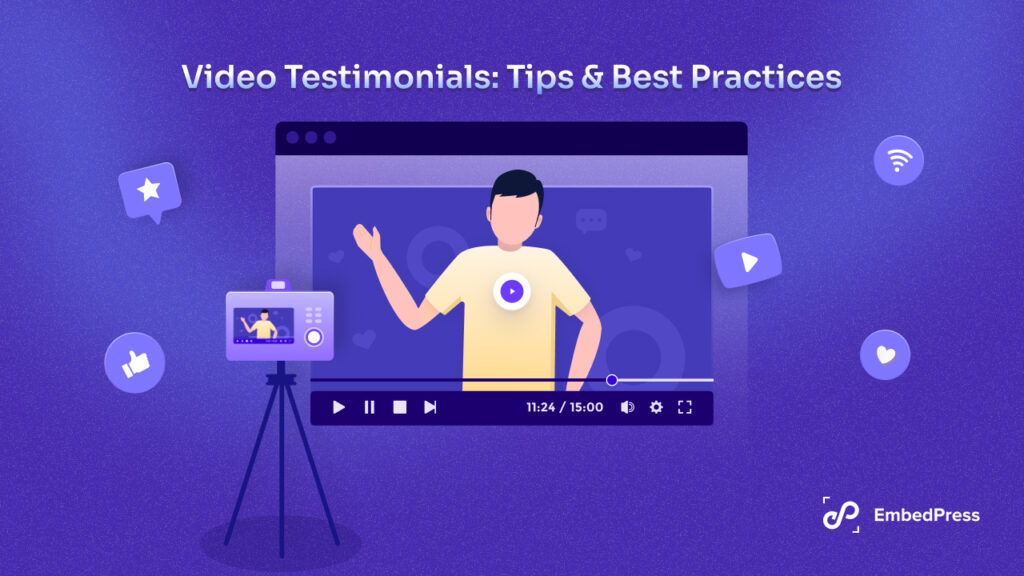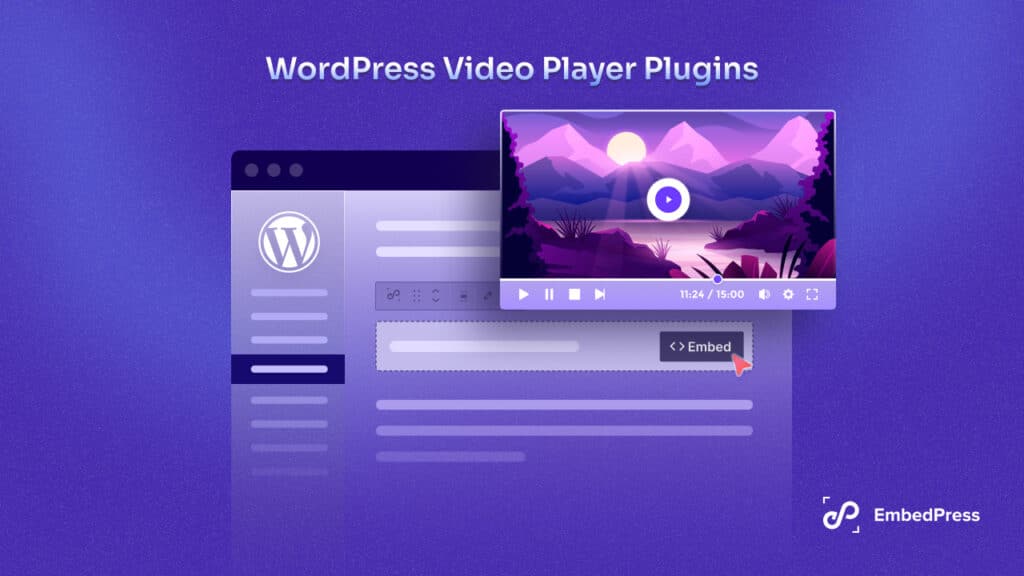When it comes to building your subscriber’s lists for popular platforms like Youtube, you might have to pull out all the stops to beat the competition. And one easy strategy for doing this is to embed Youtube channel and playlists in your WordPress website.
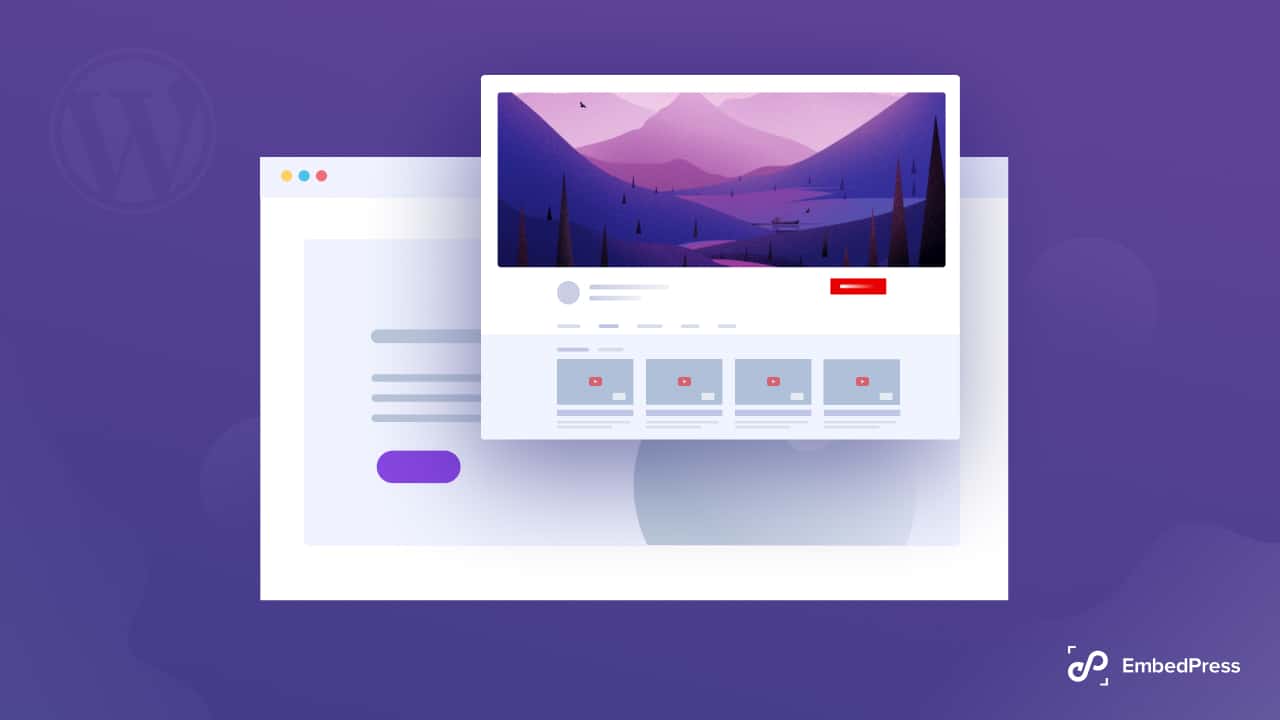
Embedding your Youtube channel and playlists in your WordPress website can be an easy way to boost engagement rates, while also helping you improve your SEO rankings.
There are tons of advantages you can benefit from if you embed Youtube channel in your WordPress website. Let’s find out more below.
Top 3 Reasons To Embed Youtube Channel In WordPress
If you want to know why you should embed youtube channel in WordPress, dive right in to see why this can be a great strategy for growing your subscriptions and engagement.
🏆 Reduce bounce rate: if you are running a WordPress website, then reducing the bounce rate must be a great concern for you. Bounce rates measure the percentage of site visitors who leave your site after viewing only one page. It is in your best interest to keep the bounce rate low, and one easy hack can be to embed Youtube channel in WordPress.
🚀 Skyrocket your SEO: if you add videos on your website, your visitors may spend more time on your website to watch your embedded Youtube videos. This will reduce your bounce rate and boost your engagement, which can help in improving your SEO rankings.
▶️ Get more subscribers: Ultimately, the most important reason to embed Youtube channel and playlist in WordPress is so you can get more subscribers. By adding your videos in your WordPress website, you will be able to get more exposure for your Youtube channel and thus increase your subscribers.
Methods To Embed Youtube Channel And Playlist In WordPress
So how do you embed Youtube channel in WordPress? Don’t worry, there’s no need to bother with fancy codes. There are two very easy and super quick ways to embed Youtube channel and playlist, and we are going to give you the full step-by-step tutorial below.
Easy Way: Embed Youtube Channel And Playlist With WordPress Plugins
The first method, and the easiest method for embedding Youtube channel and playlist is by using a WordPress embedding plugin. There are tons of options available for you to choose from, and you can take a look at each of them in our handpicked list of best WordPress plugins to embed Youtube playlist and channel.
For this tutorial, we will be using EmbedPress. This is one of the most popular, and easy to use embedding plugins for WordPress websites, with more than 60,000 happy users from all over the world.
With EmbedPress, you can embed any content in WordPress from over 150 sources such as Google Maps, Twitch and Wistia videos, TikTok videos, Apple podcasts and much more.
Manual Way: Embed Youtube Channel And Playlist With iFrame Codes
If you want to embed Youtube channel and playlist without any plugins, you can use iFrame codes instead. Check out our comprehensive guide on how to embed Youtube playlist with iFrame codes on WordPress.
How To Embed Youtube Channel And Playlist In WordPress?
Now that you have an idea of how you can embed Youtube channel and playlist in WordPress, let’s get down to the tutorial! You can watch the quick video walkthrough to learn how to embed Youtube channel in WordPress, or follow the step-by-step guide below.
Watch The Video Tutorial: How To Embed Youtube Channel In WordPress
Step 1: Install And Activate EmbedPress Plugin
The first thing you need to do to embed Youtube channel and playlist in WordPress easily, is to install and activate EmbedPress plugin.
To install EmbedPress on your WordPress website, head over to your dashboard and navigate to Plugins→ Add New and then look for the ‘EmbedPress’ plugin. Click ‘Install’ and then ‘Activate’ as shown below.
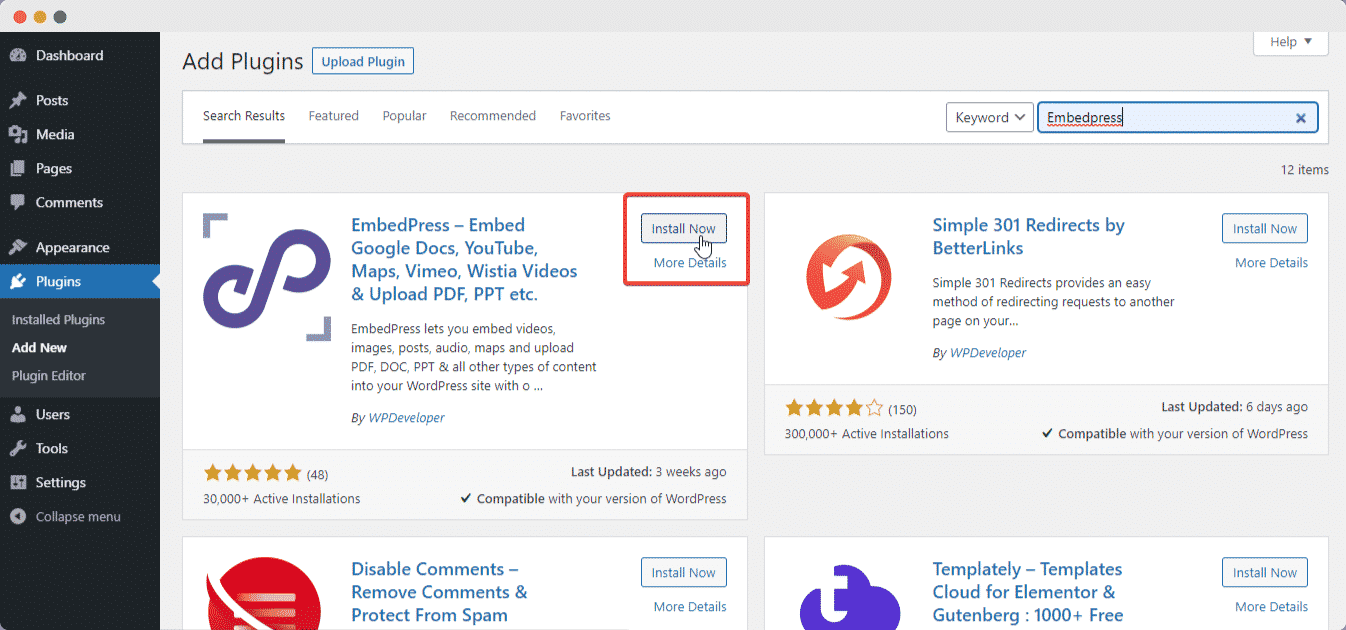
Step 2: Collect Youtube API Key & Channel URL
In order to embed Youtube channel and playlist in WordPress, you will need to collect your Youtube API key as well as your channel URL. Don’t worry, this is super easy to do. Just follow the steps given in this detailed guide on collecting Youtube API key and you are good to go.
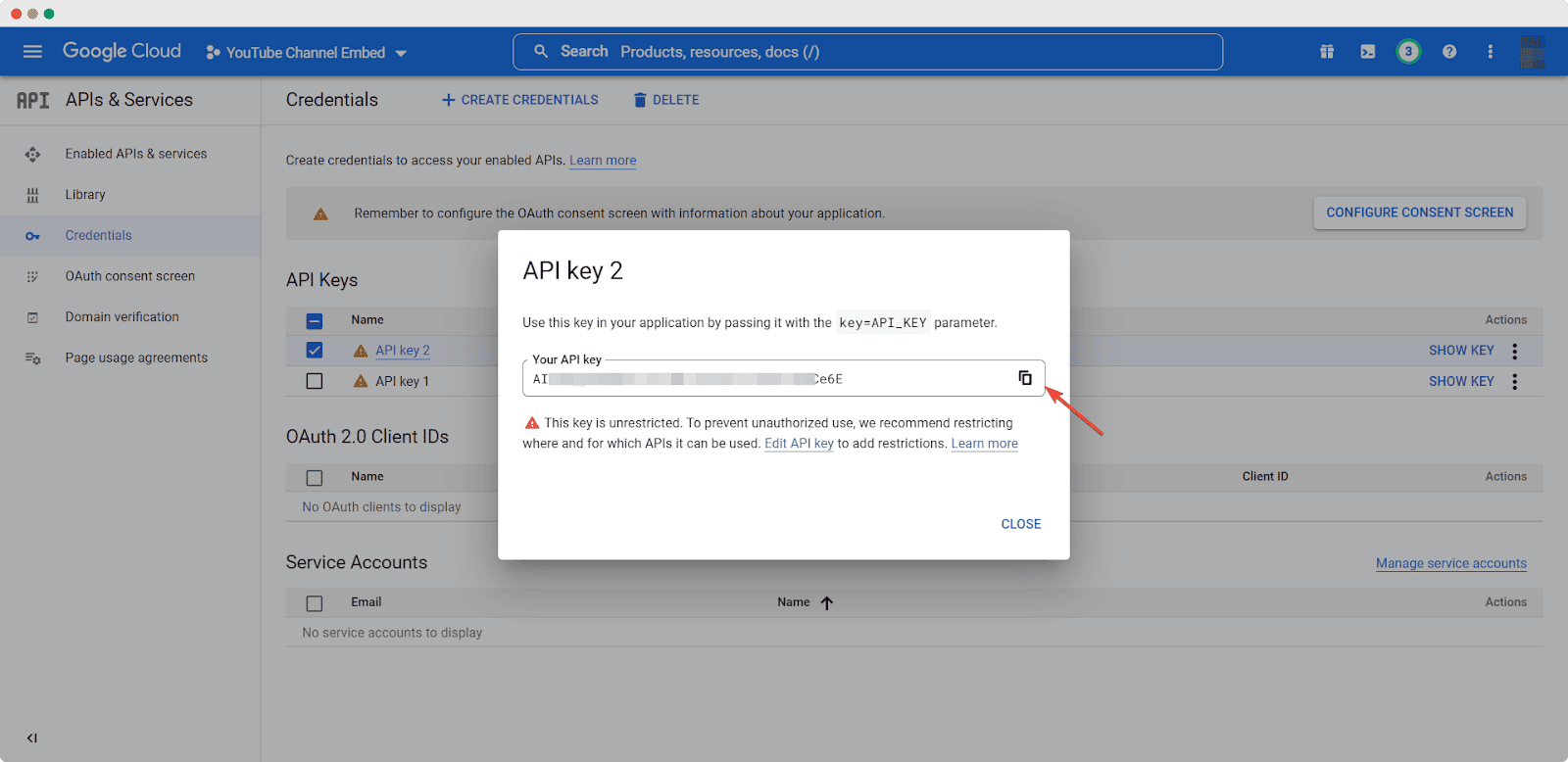
Copy and paste the Youtube API key somewhere safe as you will need it again later. Next, copy your Youtube channel URL and paste it somewhere because you will have to use it to embed Youtube channel in WordPress.
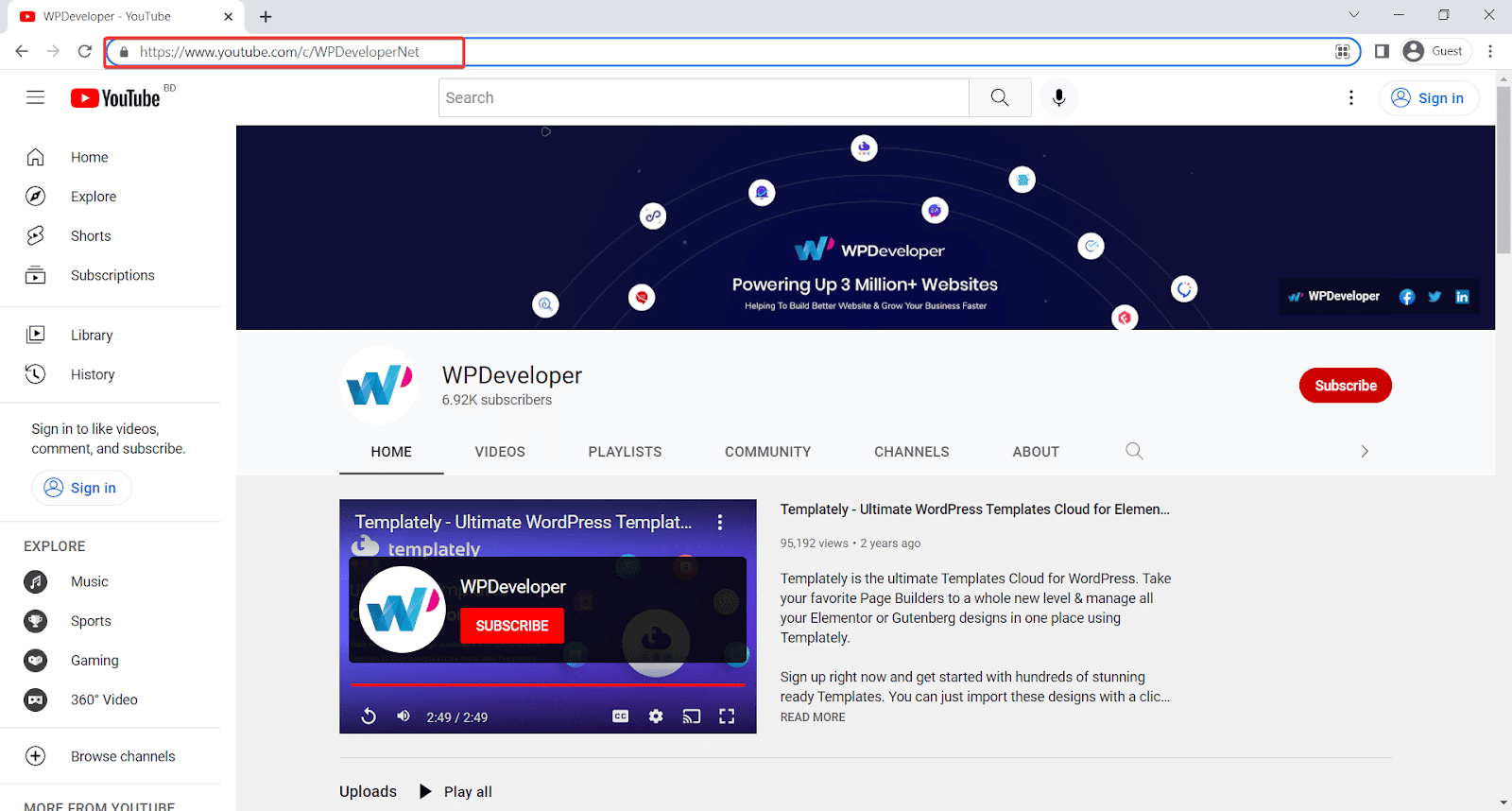
Step 3: Customize Your Youtube Embed Settings
Now that you have collected your Youtube API key and channel URL, it’s time to customize your Youtube embed settings. With EmbedPress, not only can you embed Youtube channel and playlist but you can also customize how your Youtube video embeds are displayed on your website.
Navigate to your WordPress dashboard and head over to EmbedPress→ Platforms and then select ‘Youtube’ as shown below. From here you can configure Youtube embed settings such as the number of videos to display, video starting and ending time in seconds, enabling autoplay and much more.
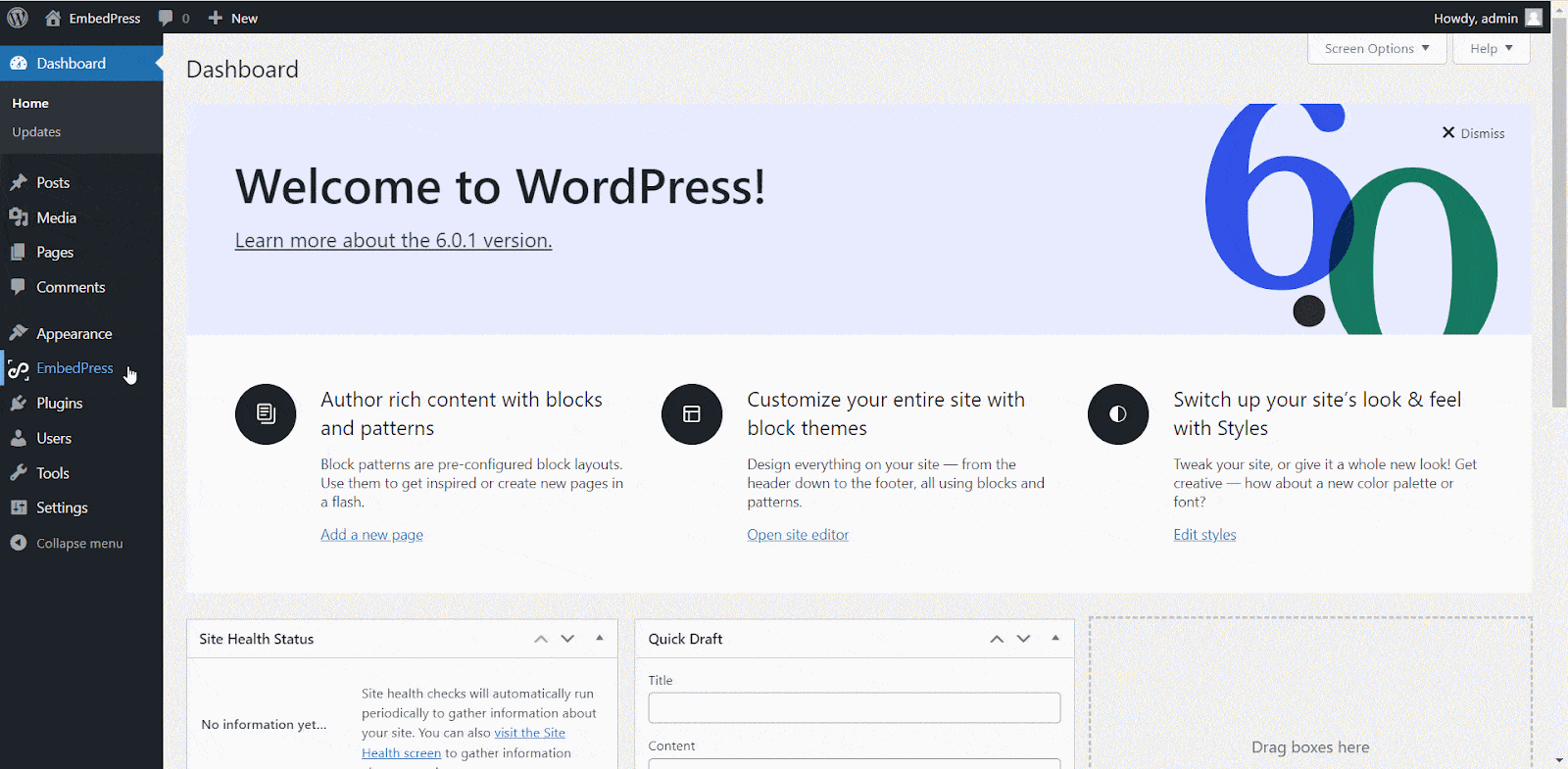
Step 4: Insert Youtube Channel API Key In EmbedPress
After configuring your Youtube embed settings, you can simply insert the Youtube API key you had collected earlier as shown below. Make sure to click on the ‘Save Changes’ button after you are done.
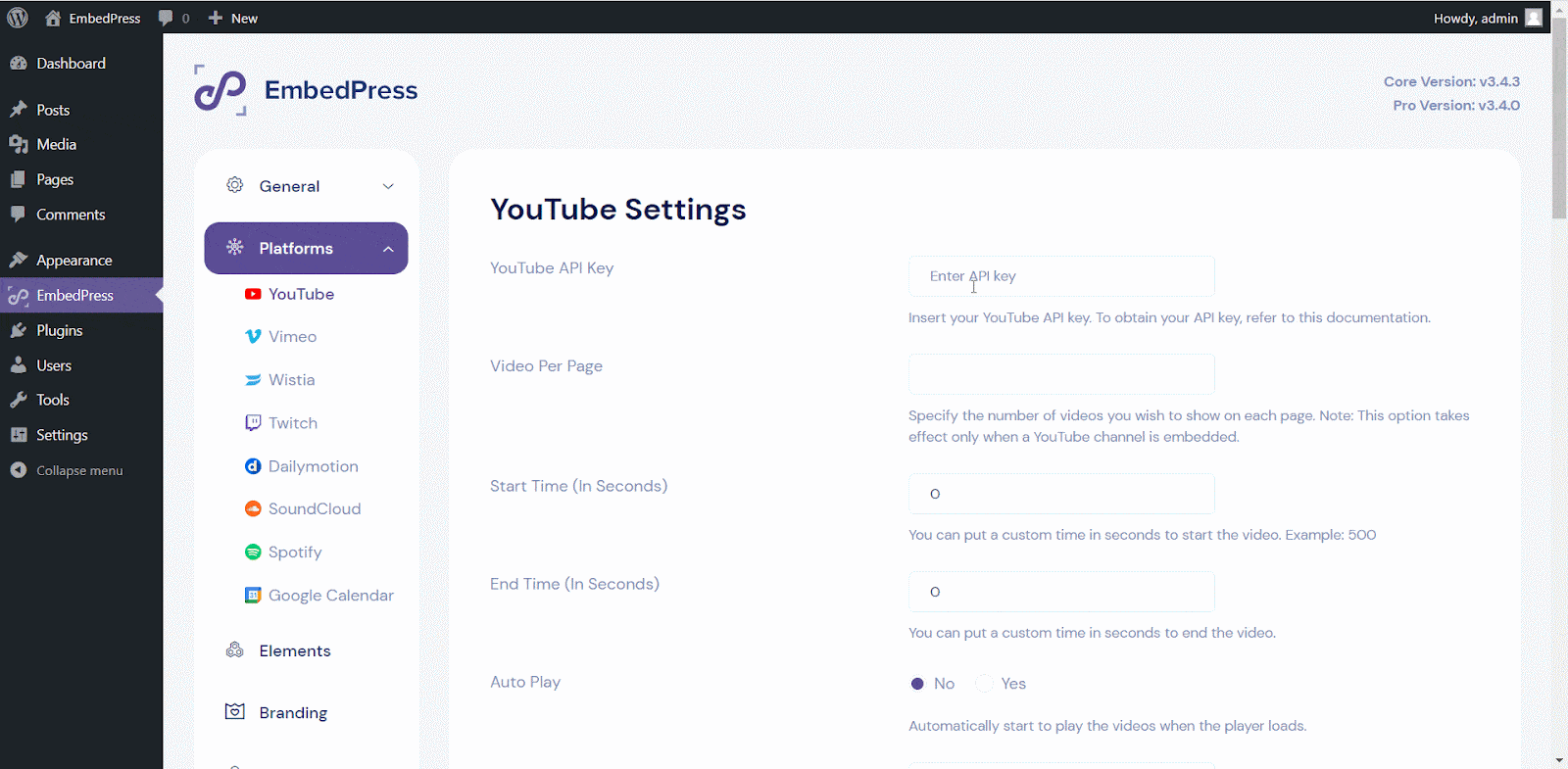
Step 5: Embed Youtube Channel And Playlist In WordPress
Now, all you have to do is edit the page or post where you want to embed Youtube channel and playlist.
If you are using Gutenberg editor, click on the ‘+’ icon and select ‘EmbedPress’ block. Paste your Youtube channel URL in the input field and click on the ‘Embed’ button. Your Youtube channel will be embedded instantly.
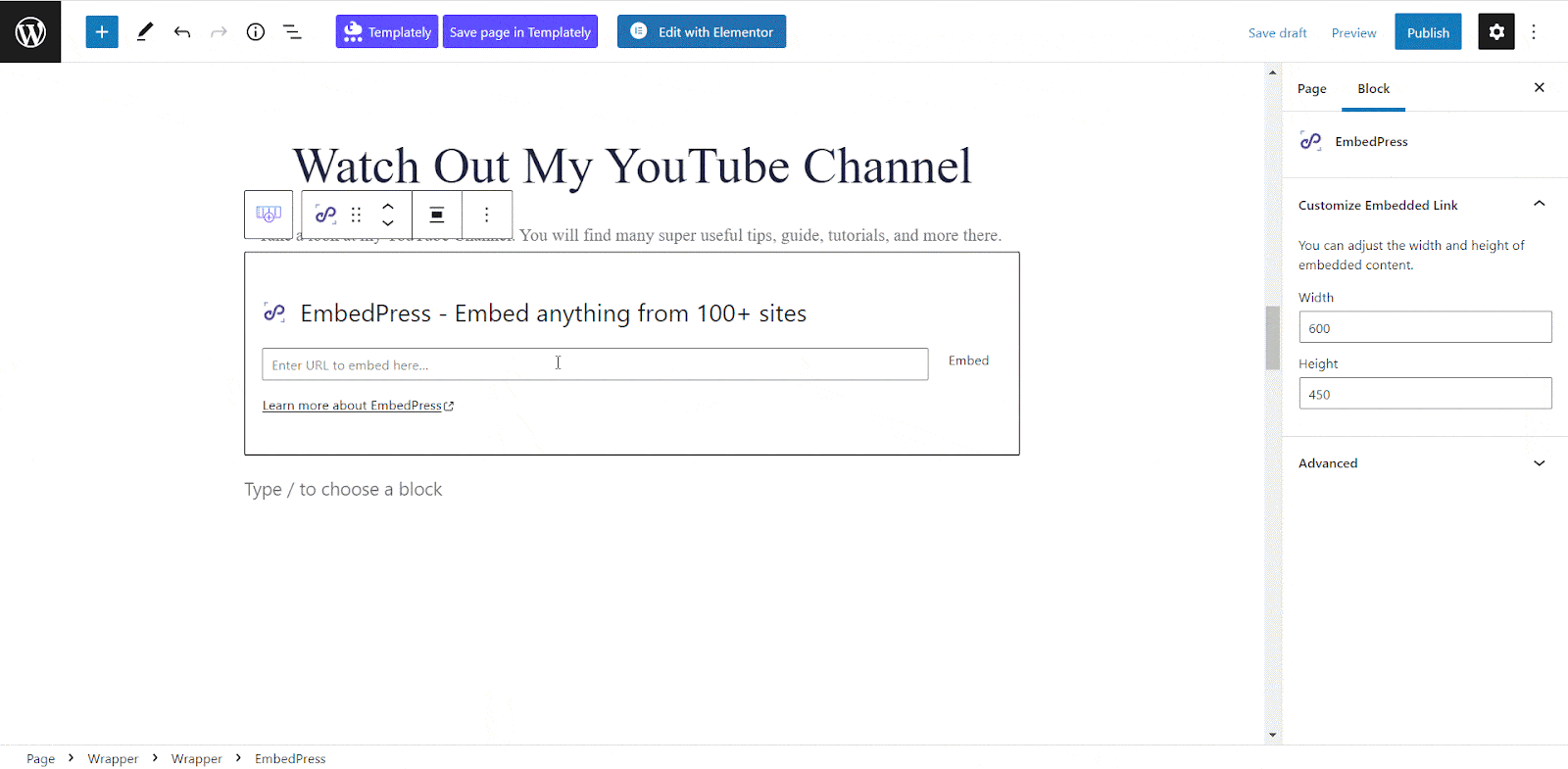
Similarly, if you are using Classic editor, you can just paste the Youtube channel URL in the content area to embed it effortlessly.
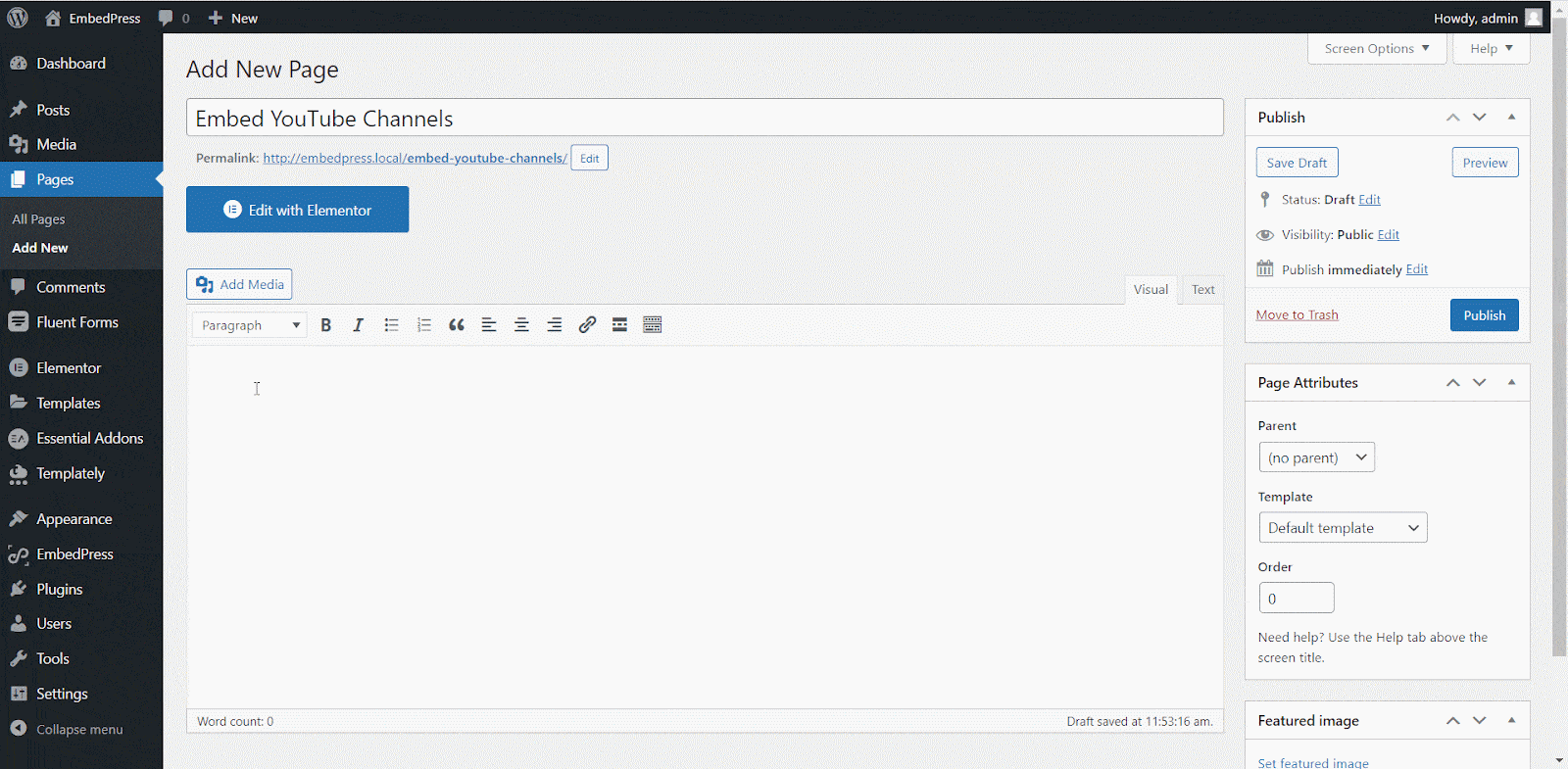
You can also embed Youtube channel and playlist in WordPress with Elementor Editor. Drag and drop the EmbedPress widget into Elementor Editor and add the Youtube channel URL in the ‘Embedded Link’ section as shown below
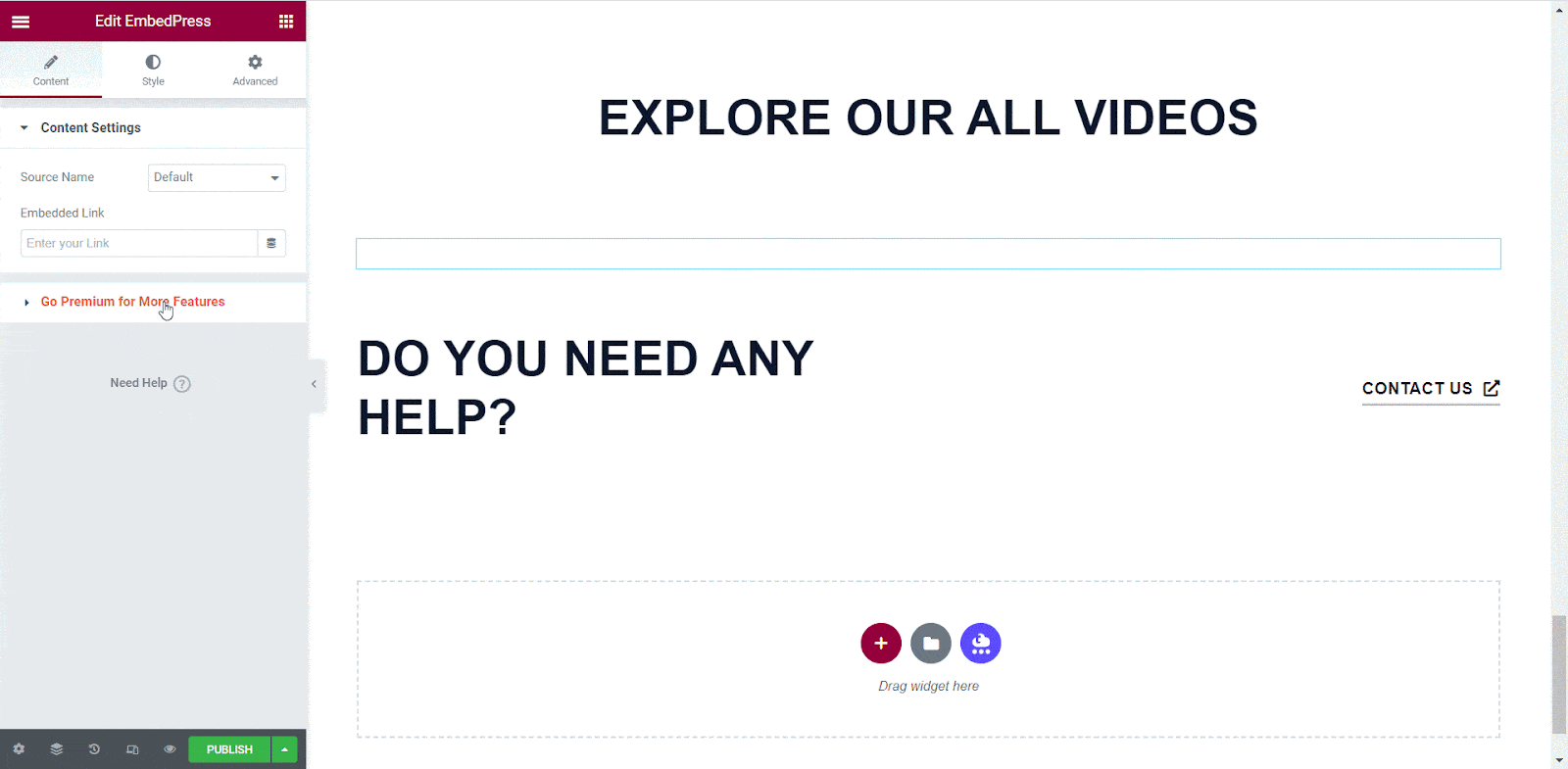
Just like that, you can embed Youtube channel and playlist in WordPress effortlessly. Make sure to check out the step-by-step guide in this documentation for even more details.
Recommended: Add Custom Branding And Logo To Youtube Embeds In WordPress
If you want to get more subscribers for your Youtube channel, giving your Youtube embeds custom branding can be a great, effortless way to go. With EmbedPress, you can add your own custom logo to embedded Youtube videos, add a subscription button and much more. Learn more about custom branding for Youtube embeds here.
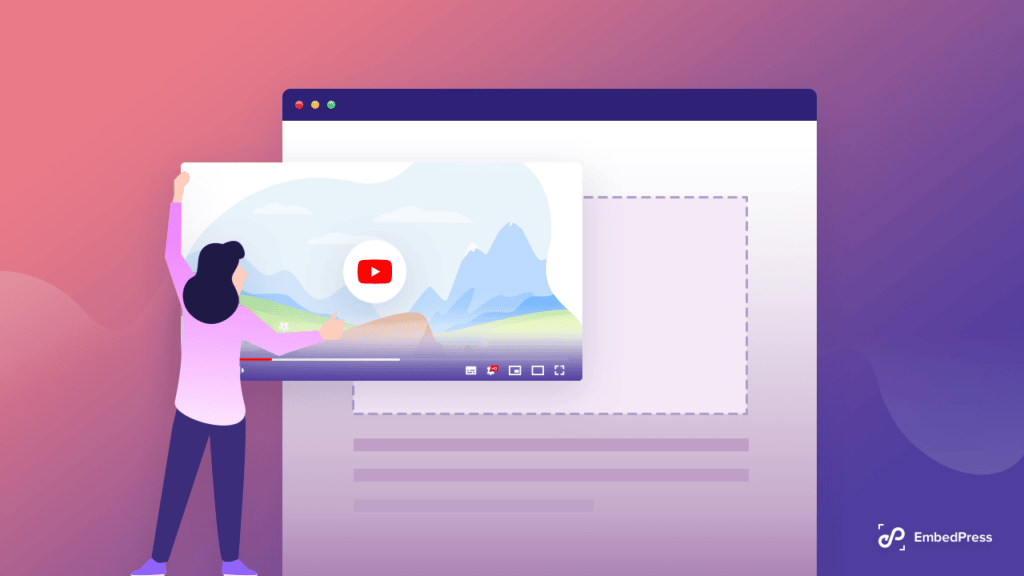
Enjoyed this post? Subscribe to our blog for more fun tutorials or join our friendly Facebook community.