Planning to integrate WordPress site with Telegram? Customer support plays a crucial role in business and businesses should continue exploring new ways to engage customers and survive among competitors. Telegram is a powerful app that can be incredibly beneficial for your business. This blog will help you learn how to integrate Telegram with WordPress websites.
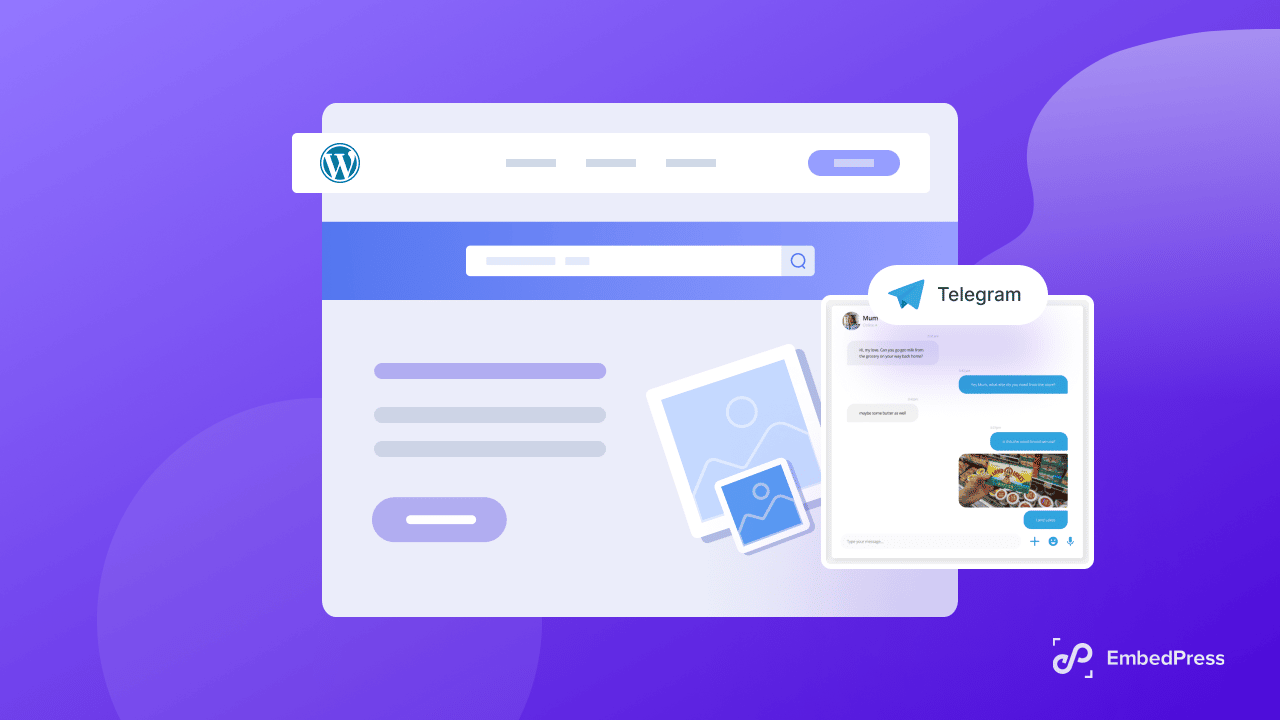
Reasons Why You Need To Integrate WordPress Site With Telegram
Communicating through messenger apps can improve user experience as a part of social networking. Telegram as a communication platform has become an important messaging app that is being popular day by day. Before learning how to integrate your WordPress site with Telegram, let’s first know the reason why you should consider integrating Telegram with WordPress.
🟢 Easy-To-Use, Free Communication App
Telegram is a messaging app that is completely free to use. There is no limitation on how many messages you send or receive a day. Without any cost, you will be able to send text, images, videos, and voice messages that you can use to promote your products. This way, you can maintain smoother communication with your customers.
🟢 Useful Tool For Increasing User Engagement
Among all the popular messaging apps, Telegram is a popular one and its popularity is getting higher. So, to engage more and more users with your products or services, Telegram can be a suitable option. You can deal with multiple customer groups using this platform. However, you need to make sure that your customer base uses Telegram.
🟢 A Good Promotion & Advertising Platform

You can consider using Telegram as a channel to organize promotional campaigns. Integrating Telegram with WordPress websites will help the site visitors reach you. It will help you to expand your user base and connect with them easily over Telegram.
🟢 Efficient For Quick Customer Feedback
You can get quick customer reviews, their opinion, and feedback through Telegram. You can ask them to share their thoughts with you over the platform. This is preferred over emails because sometimes emails are ignored or may be in the spam due to excessive emails in the inbox.
🟢 Secret Chat & Self-Destructive Messages
There are different types of communication apps and Telegram can be a useful fit for your business because of its improved security. Telegram’s secret chat feature can ensure a more secure conversation. Self-destructive messages destroy after a certain period of time and help keep conversations confidential which is another useful feature.
🟢 Cloud Storage Feature, Bot, & More
There is storage for preserving the attached files of the conversation so you can get them back whenever you need the files. To reduce manual work, Telegram has an automated bot that you can use to manage the process of customer consulting as well. There are many other useful features that Telegram allows the customers to take benefit from. So, Telegram is a powerful communication tool to integrate with your WordPress website for your business.
How To Integrate Telegram With WordPress Website?
From the discussions above, the usefulness of integrating your WordPress site with Telegram is evident. So are you looking forward to an easy guide on how to integrate your WordPress site with Telegram? Follow the step-by-step quick process on how you can integrate Telegram with WordPress website.
Step 1: Install & Activate WP Telegram
First, from your WordPress dashboard, go to Plugins → Add New. search ‘WP Telegram’ (Auto Post and Notifications) at the search bar. Click on Install & then Activate button to continue.
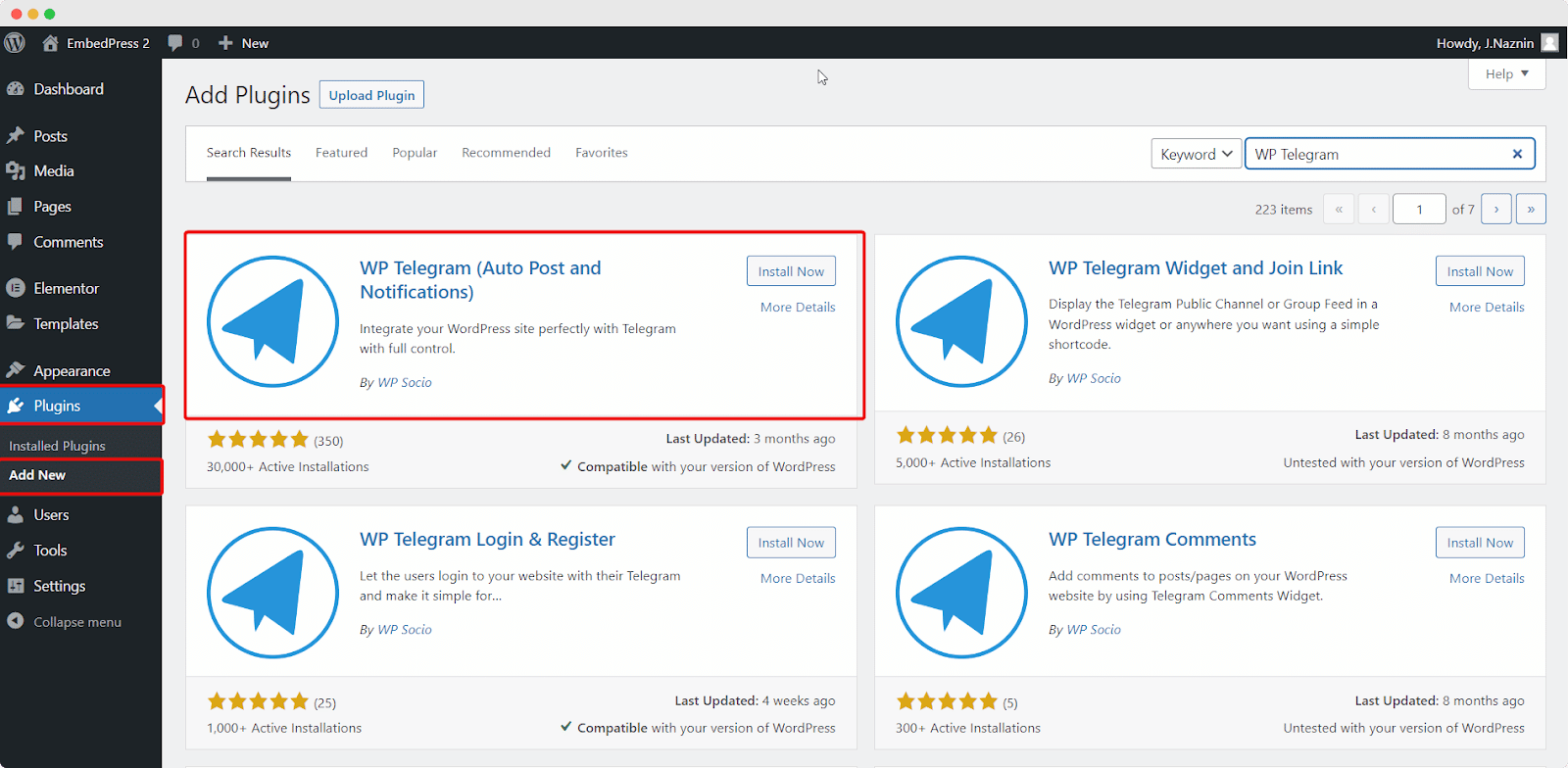
Step 2: Configure Settings Page
On installing the plugin, you will find a new item added to your WordPress dashboard named WP Telegram. Click on it to configure the settings. You can find a brief overview of how to configure Telegram for WordPress integration under the page’s “Basics” tab. We’ll go over each step with you.
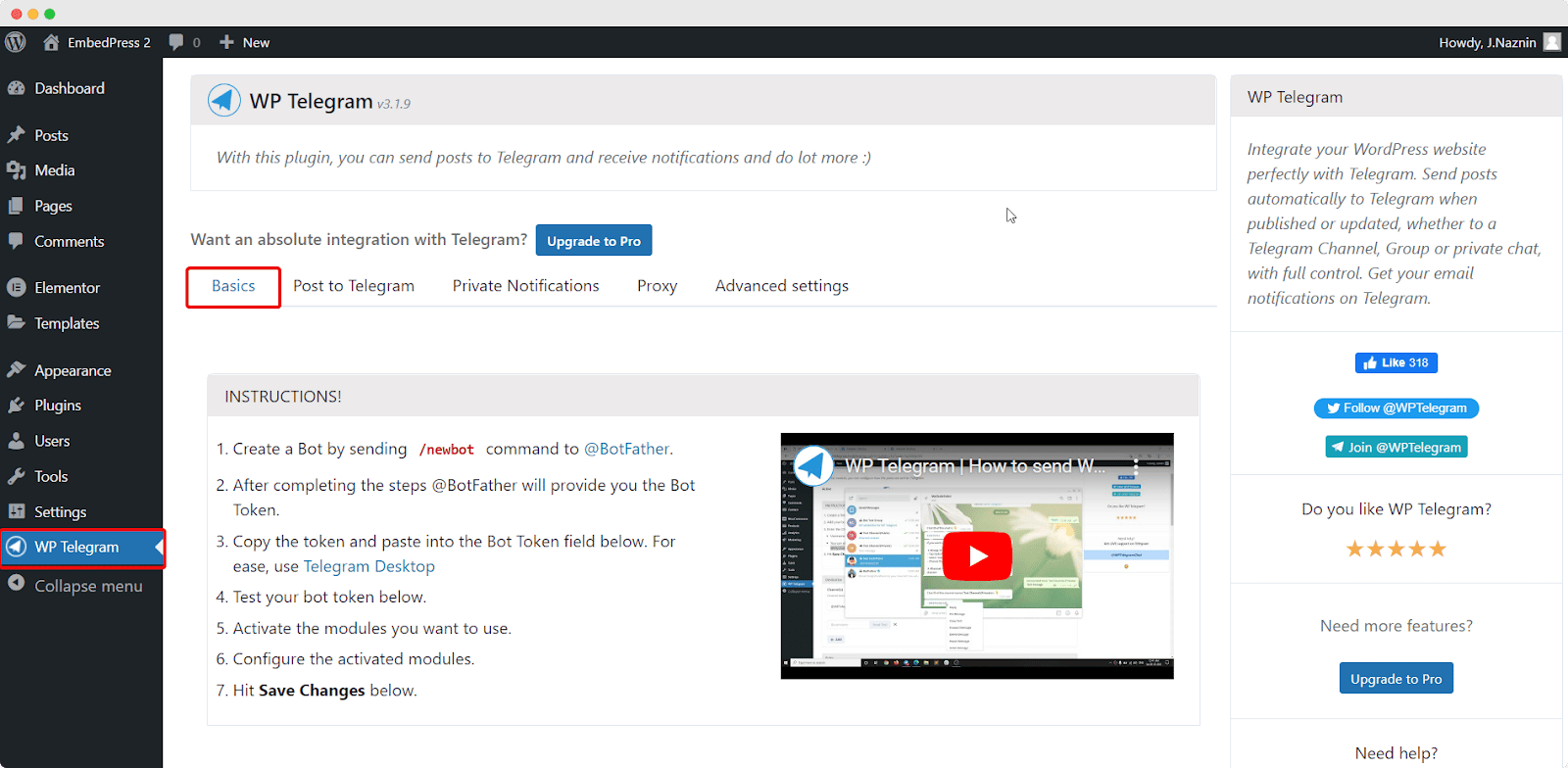
Step 3: Collect The Bot Token
Login to your Telegram account from your device or create a new account. You can run Telegram on your desktop as well. You need to integrate WordPress with Telegram using a bot. To create a bot, search @BotFather from Telegram and then click on that user to start a chat.
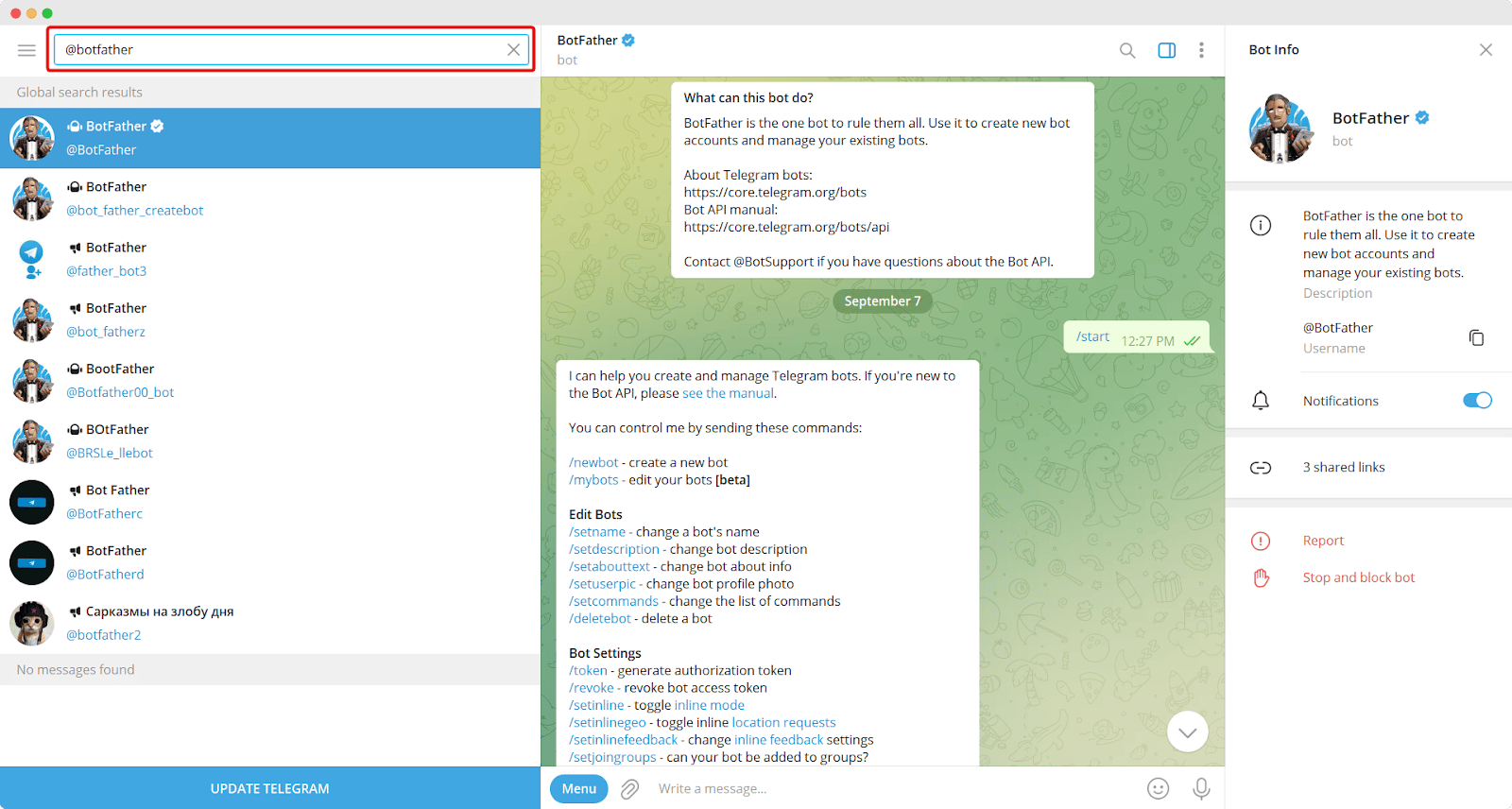
There will be a list of commands from Telegram that you can use to start chatting. Use the command /newbot to create a new bot. A new bot will be created, and you’ll be asked to give it a suitable name.
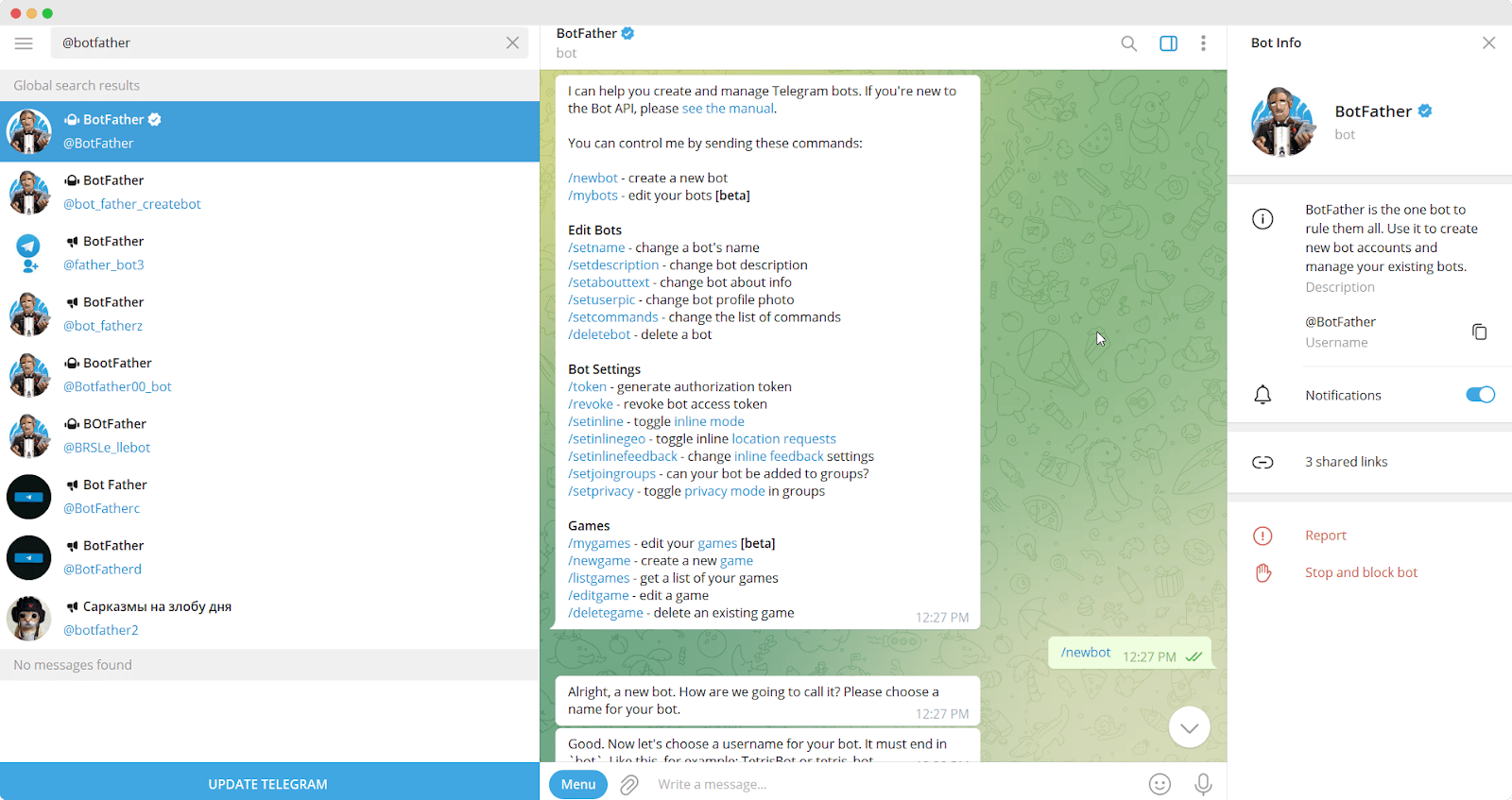
Once you are done, you will find a reply with the bot token and other necessary information that you need. This is confidential information that you need to keep secure.
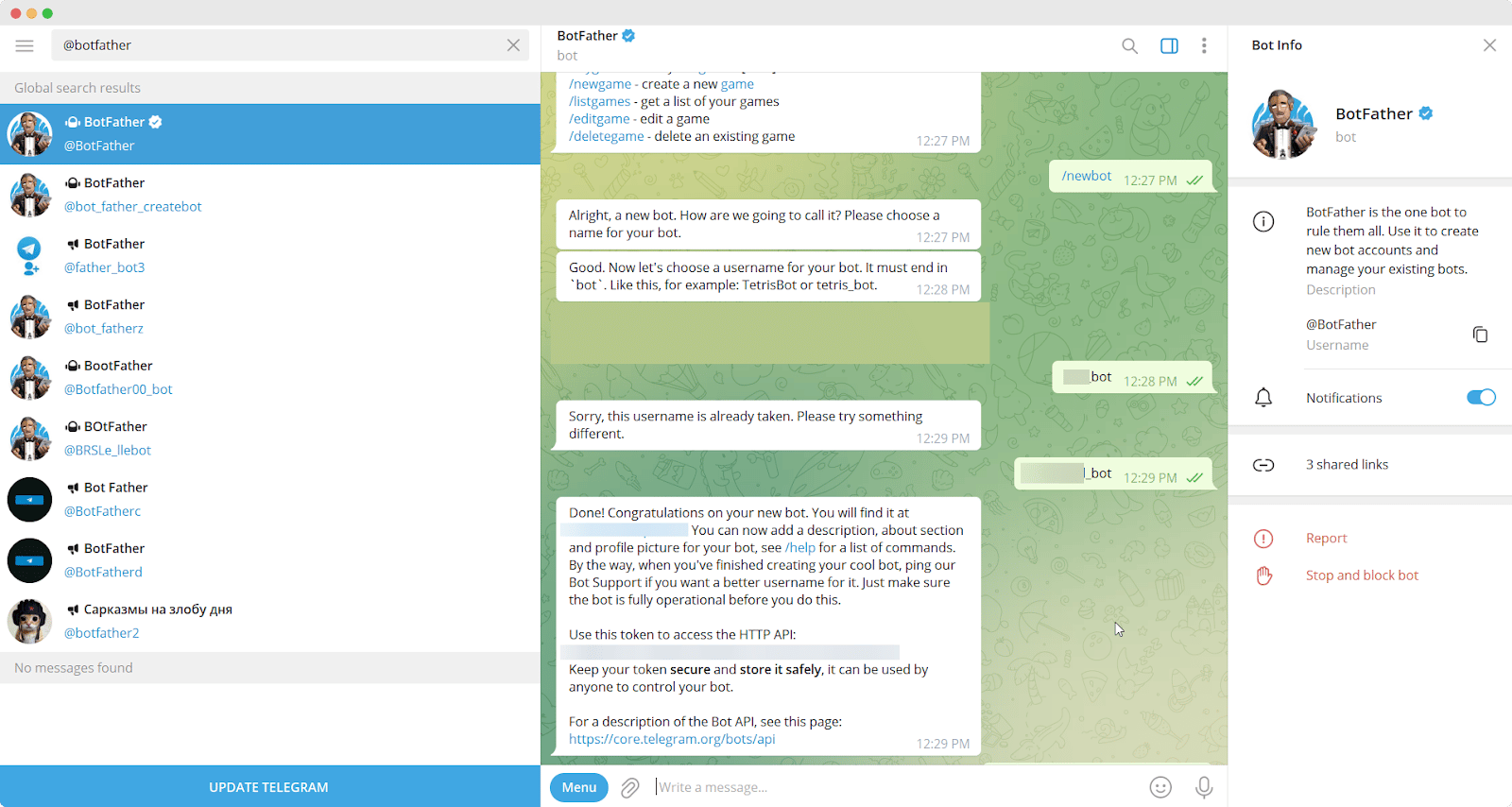
You need to copy the token to the clipboard. Return to your website and paste the token into the Bot Token field under WP Telegram. Click on the ‘Save Changes’ button after that. You are done finishing the initial setup now.
Step 4: Telegram Post To WordPress
From the plugin dashboard, go to the ‘Post To Telegram’ tab. You can set up the plugin on this page to send your newly published posts to Telegram automatically. The ‘Active’ switch needs to be turned to the ‘On’ position first. Now you will get instructions on how to submit your WordPress posts to Telegram.
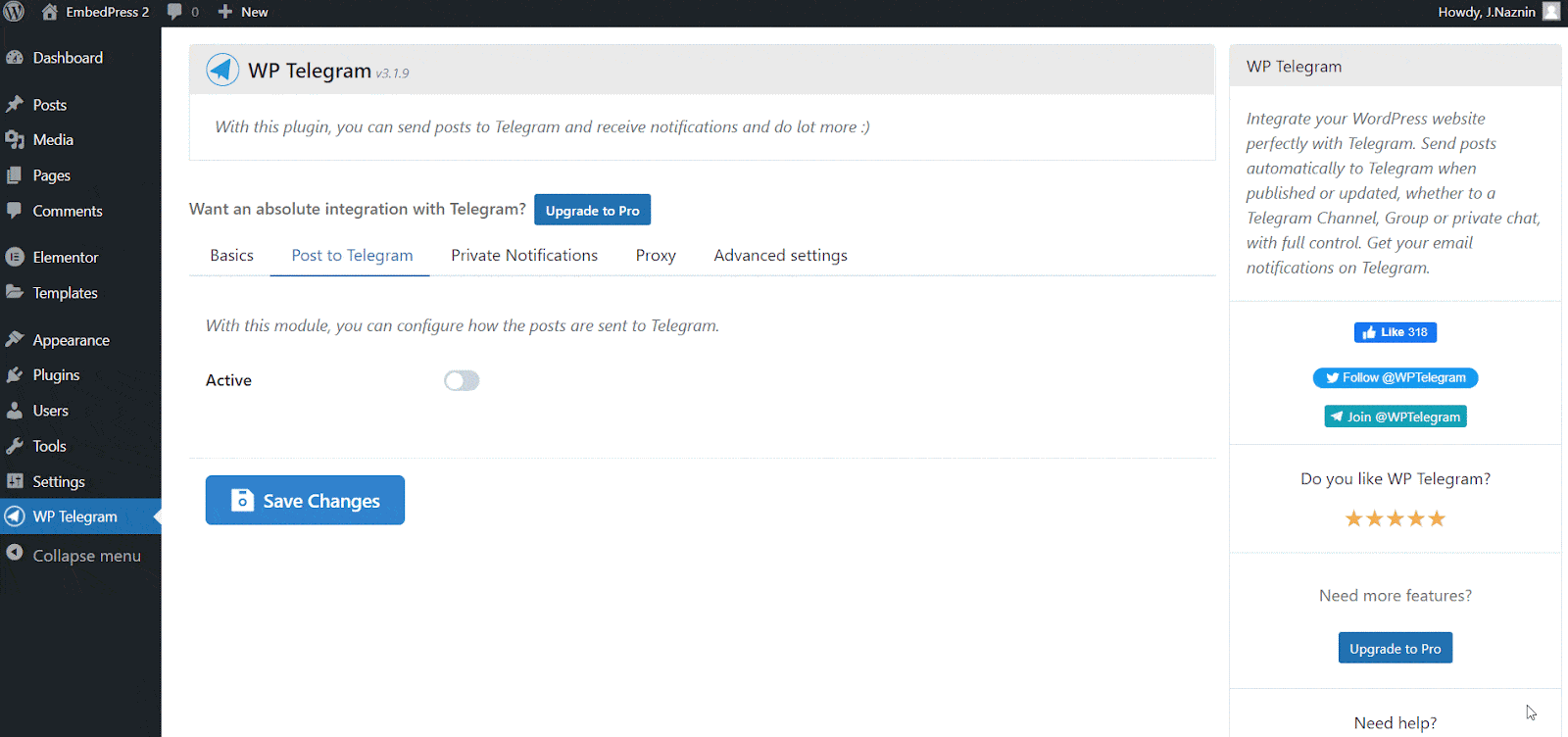
You must first create a public Telegram channel if you don’t already have one. You need to return to the Telegram app for this. You need to click on “New Channel” from the dropdown menu.
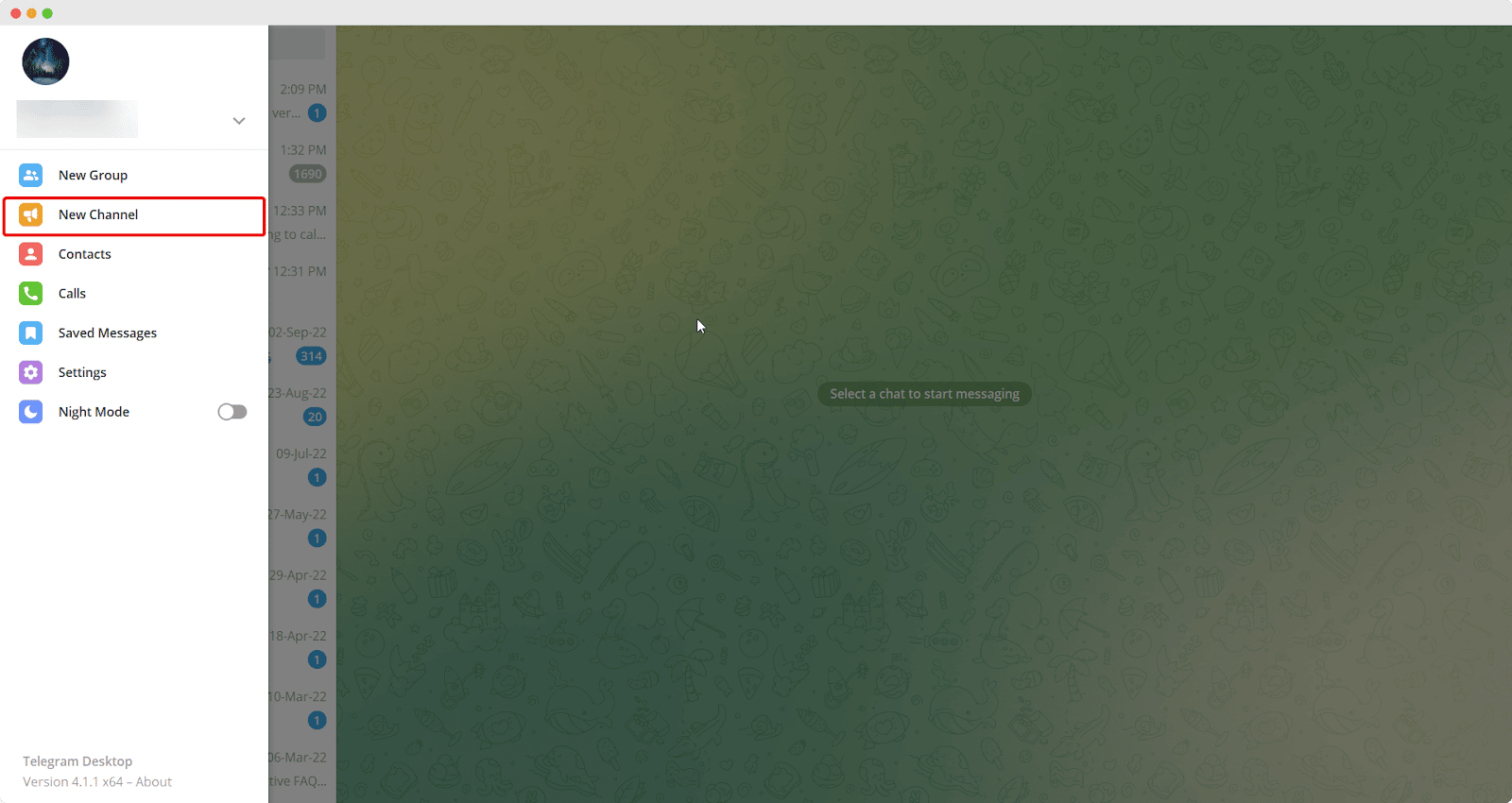
You need to give your channel a proper name and description. In the Link section, give a proper link to your channel.
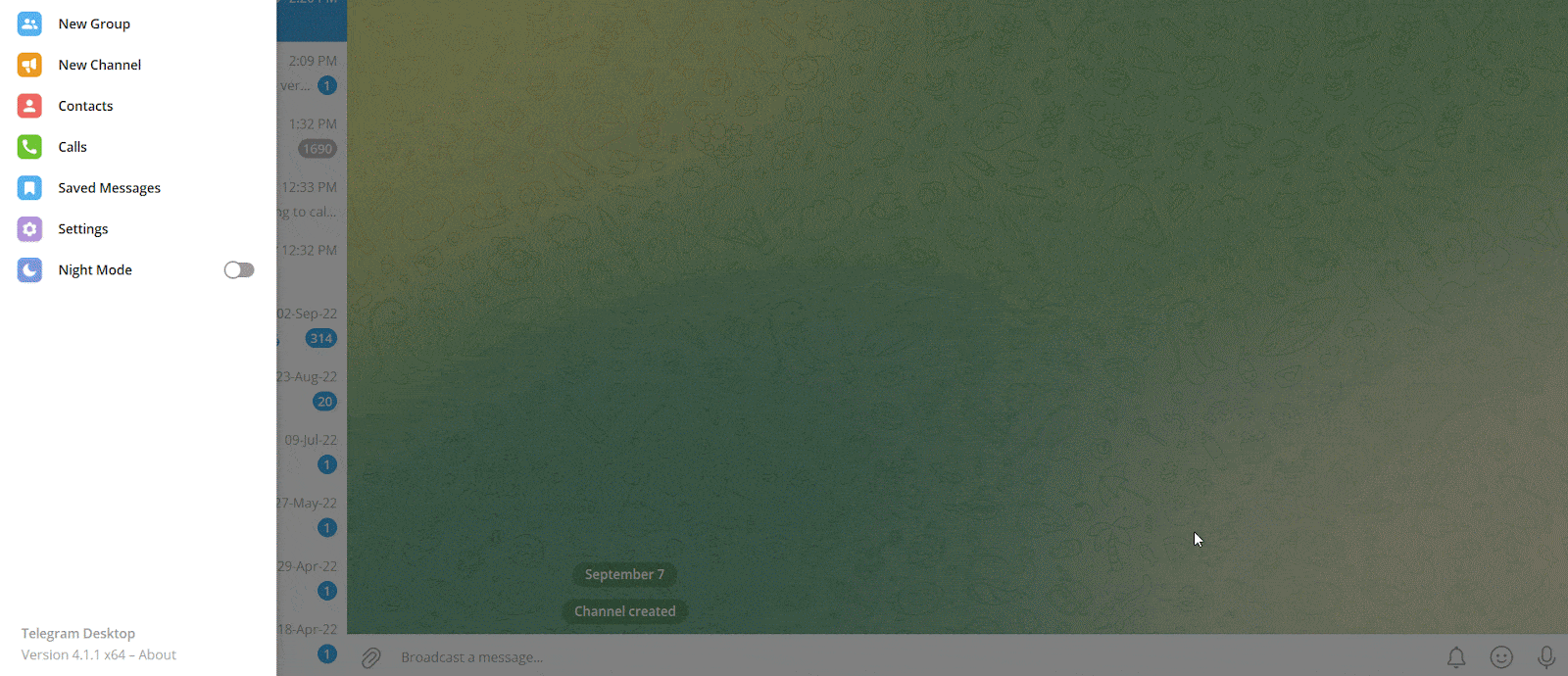
Select your channel and click the ‘…’ menu at the top right corner of the screen. Now choose ‘Manage Channel’ from the dropdown menu. In this phase, you will see information about the channel and you will be able to configure settings. Click on the ‘Administrators’ menu.
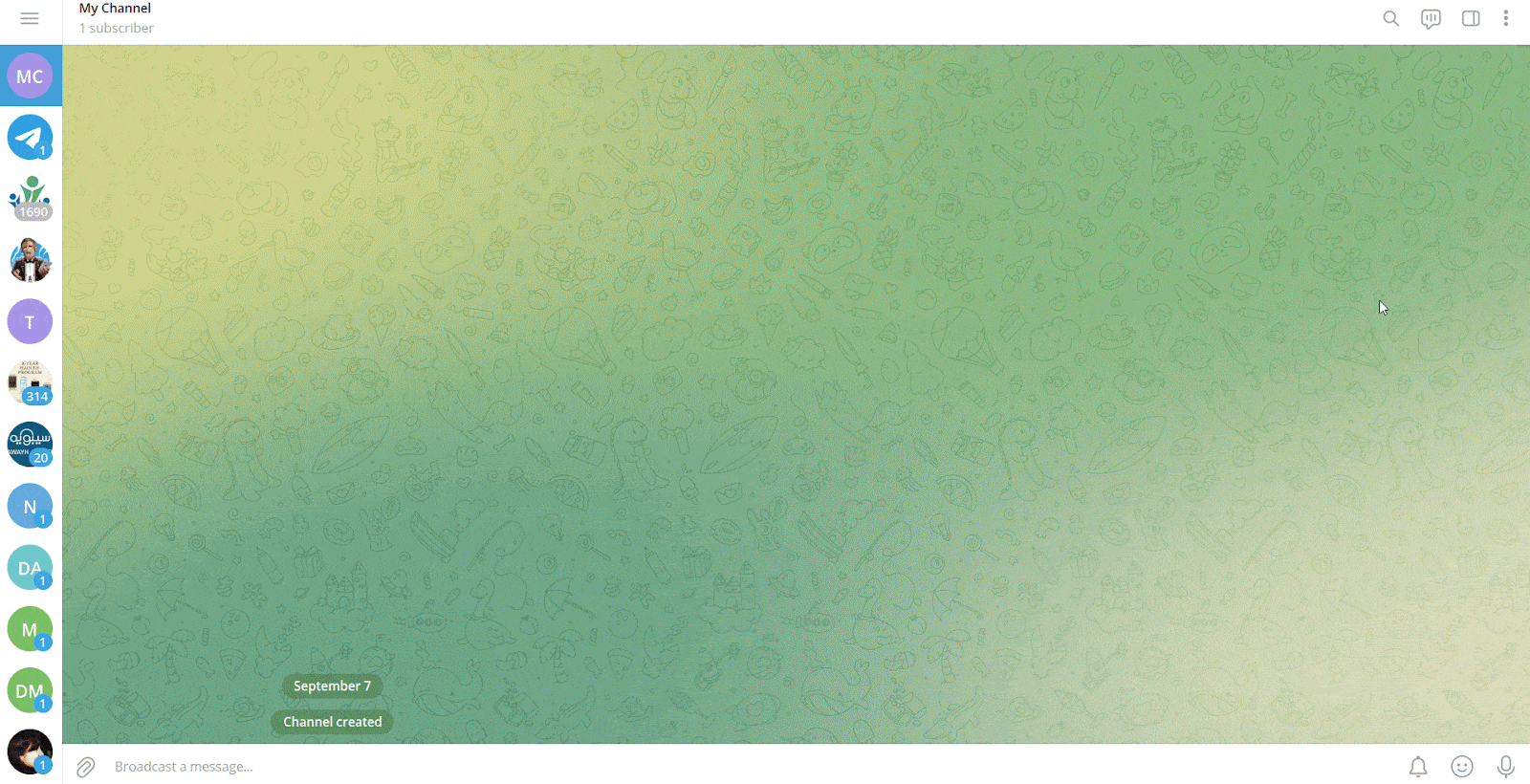
You can add a new admin from this. To do so, click on the ‘Add Administrators’ button. Place the name of the bot you want to add as administrator on the search bar. Click on it and you will see the bot’s permissions on the screen. You can enable or disable it as you prefer but make sure that ‘Post Messages’ is enabled. Click on the ‘Save’ button once done.
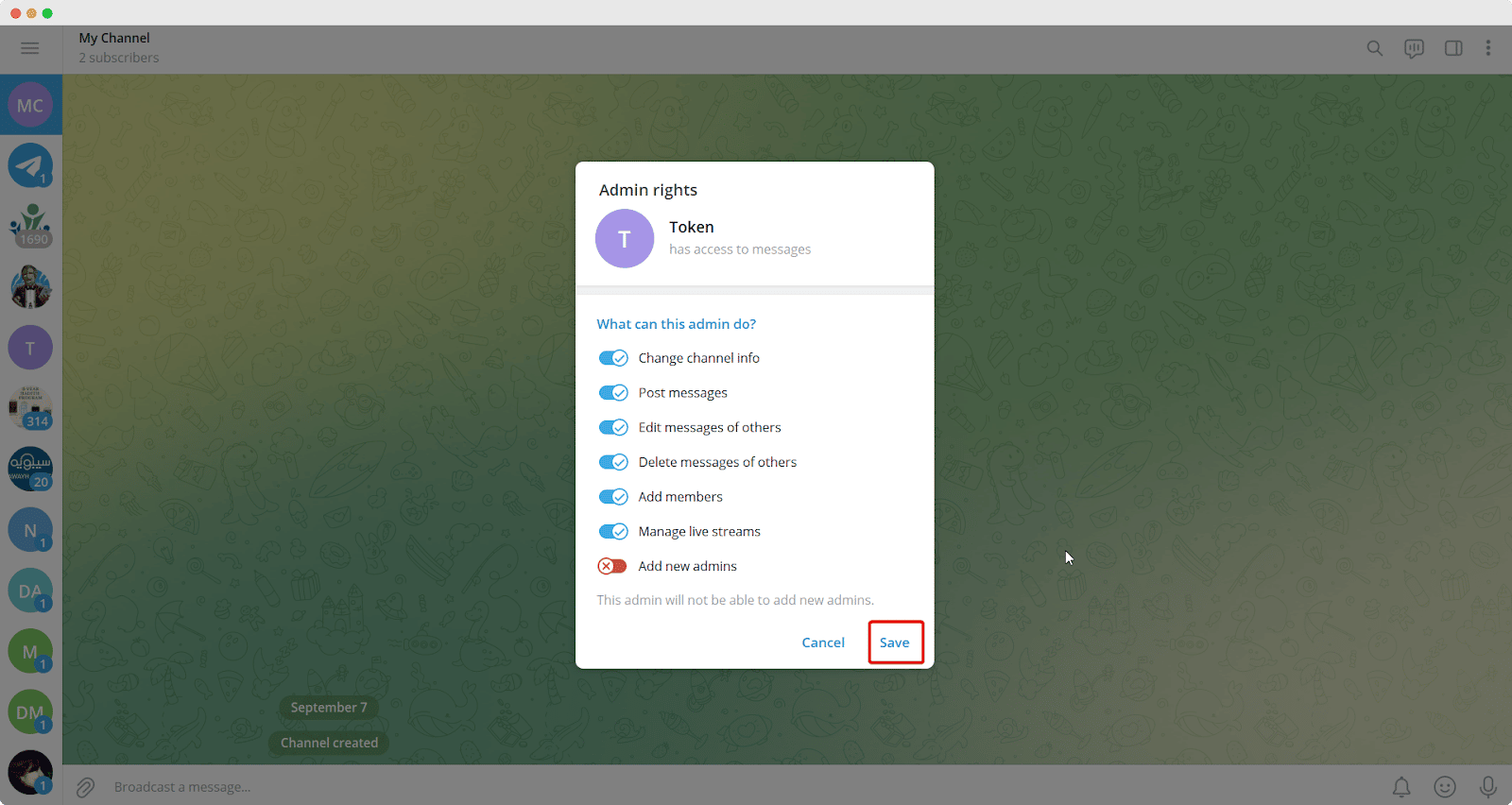
Go back to the ‘Post To Telegram’ tab to finish setting up the plugin. Click the ‘+Add’ button in the ‘Destination’ section.
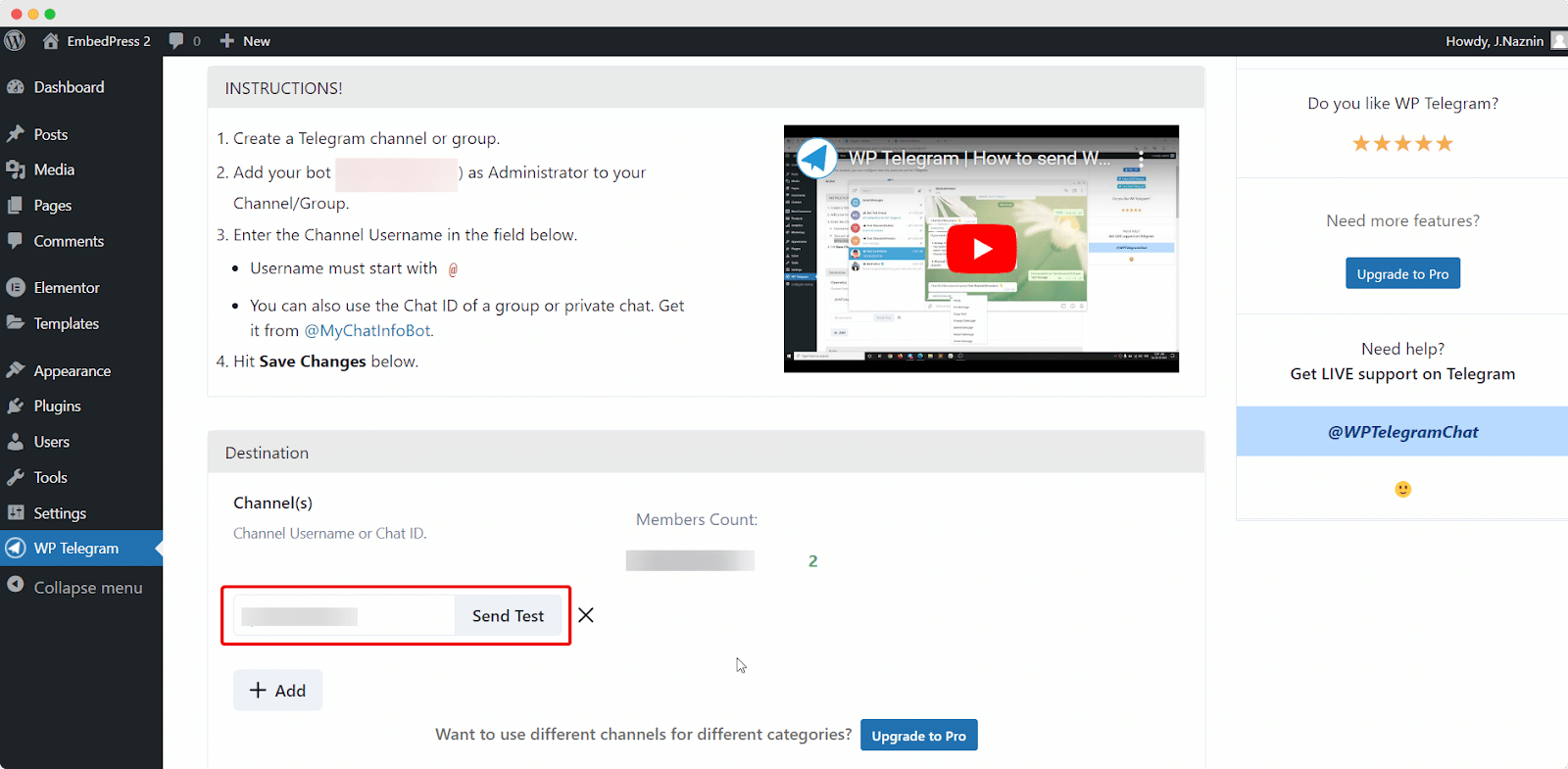
A popup with a default message will appear saying, “This is a test message”. You can customize it as preferred. Click on the ‘Send Test’ button. You should see the test message in your Telegram channel or group if you successfully configured the plugin.
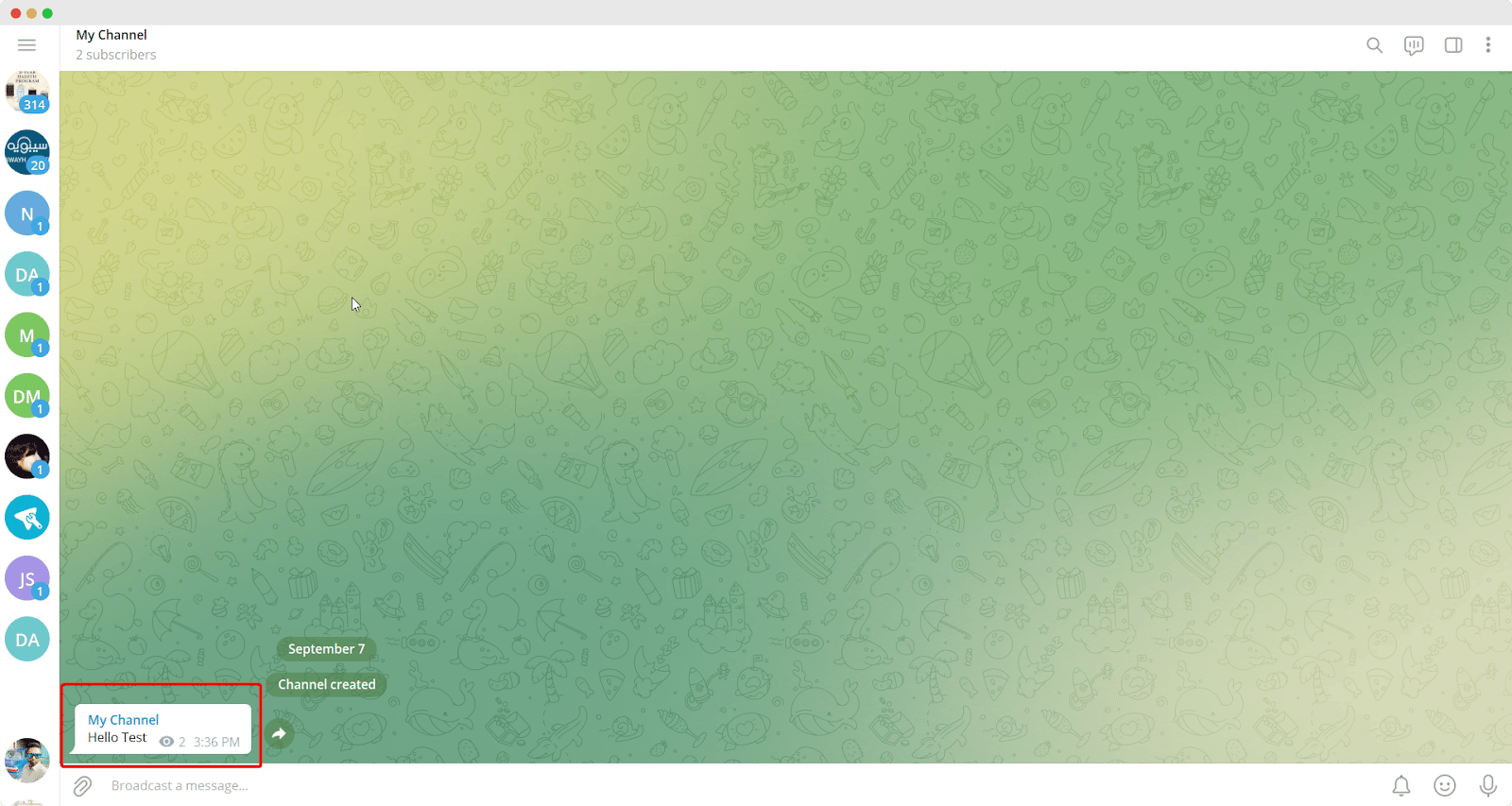
Now go back to your site to complete the setup. Check the box in the ‘Rules’ section for sending new posts when they are published. If you’d like, you can also click the second box, which would update an existing post on Telegram. There are numerous additional settings available in the WP Telegram plugin that allow you to alter how your posts are sent. You can configure other settings as needed.
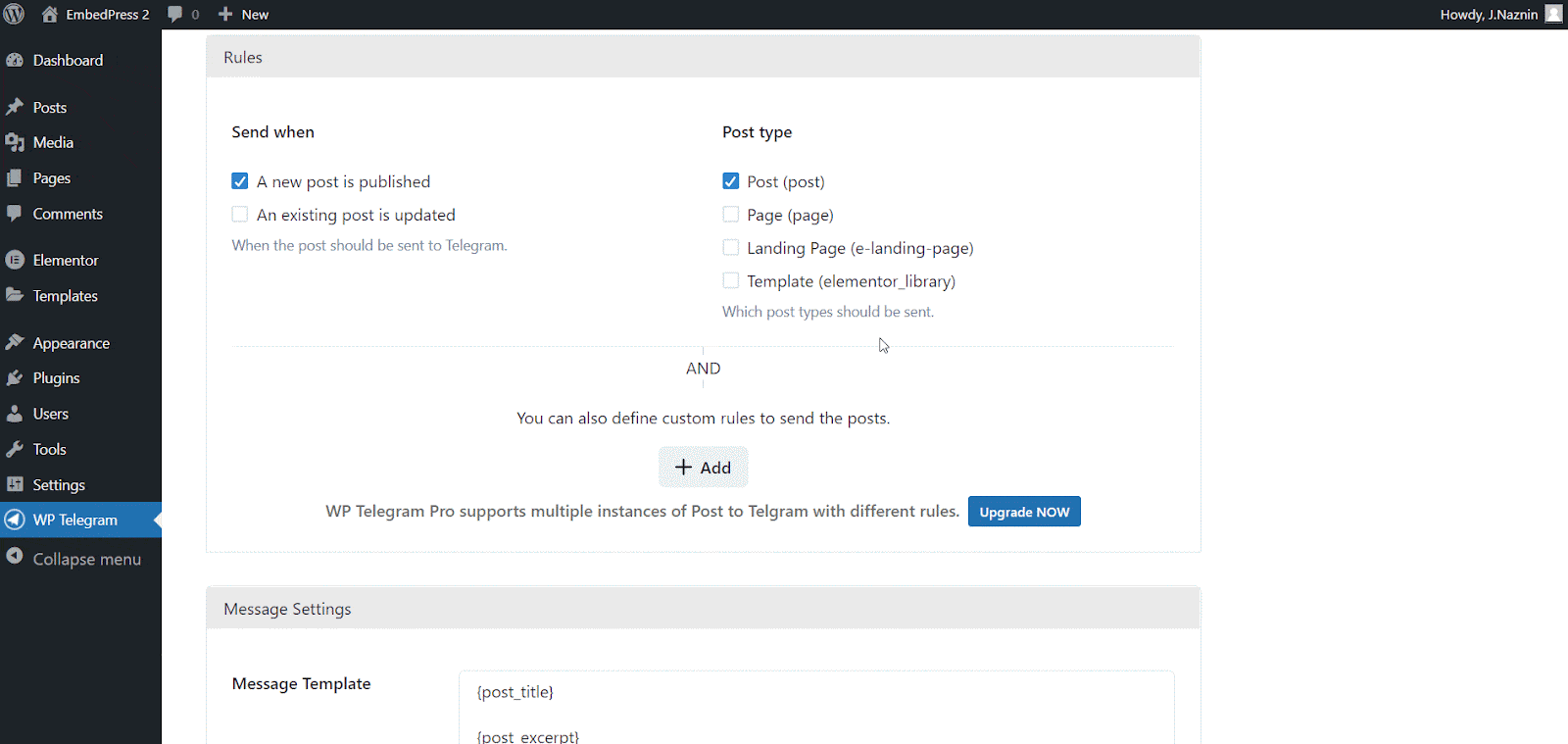
You will now see a new “Send to Telegram” toggle button in the WordPress editor while you are creating or modifying a post.
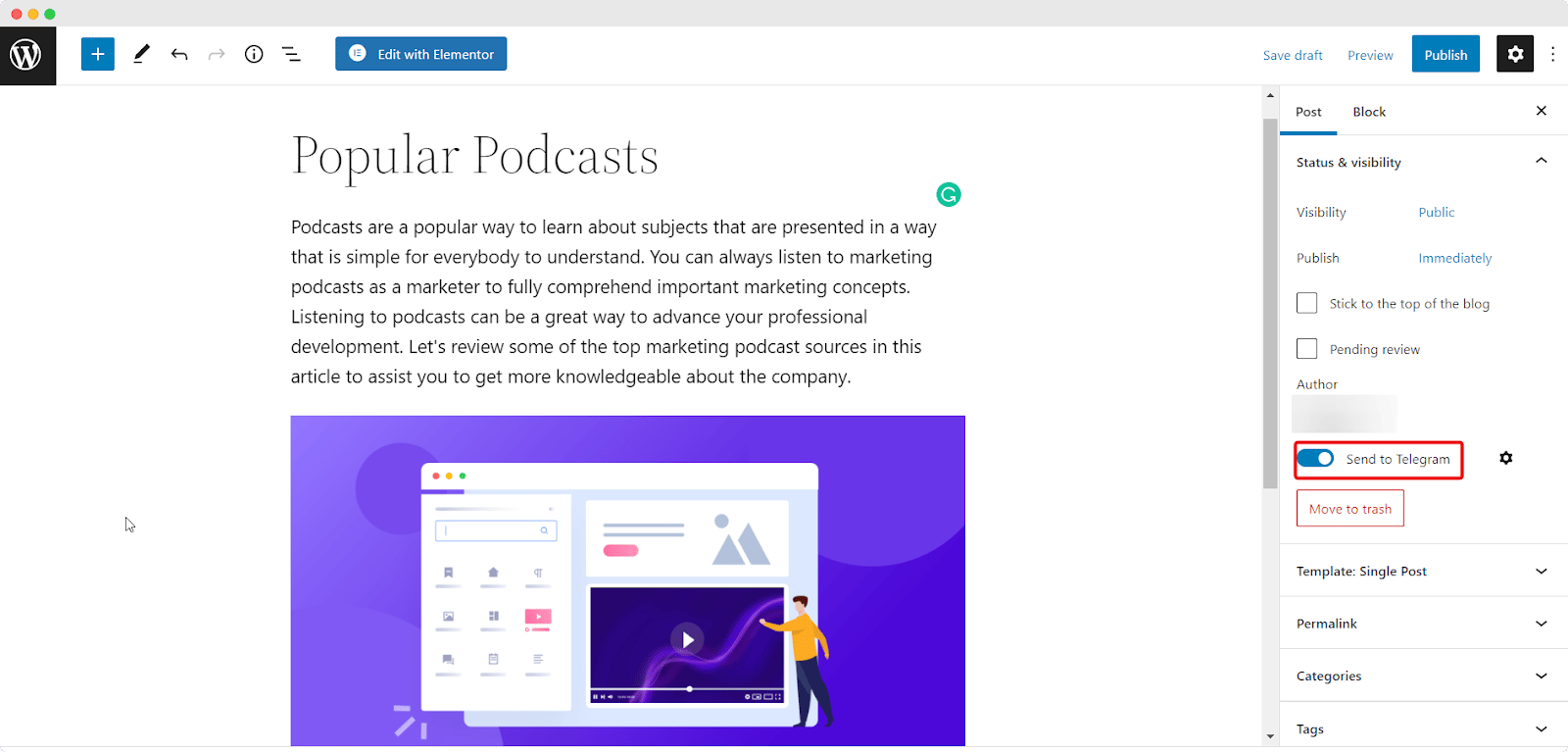
Once you publish the post after configuring the Telegram settings, you must now be able to see the message on your Telegram channel.
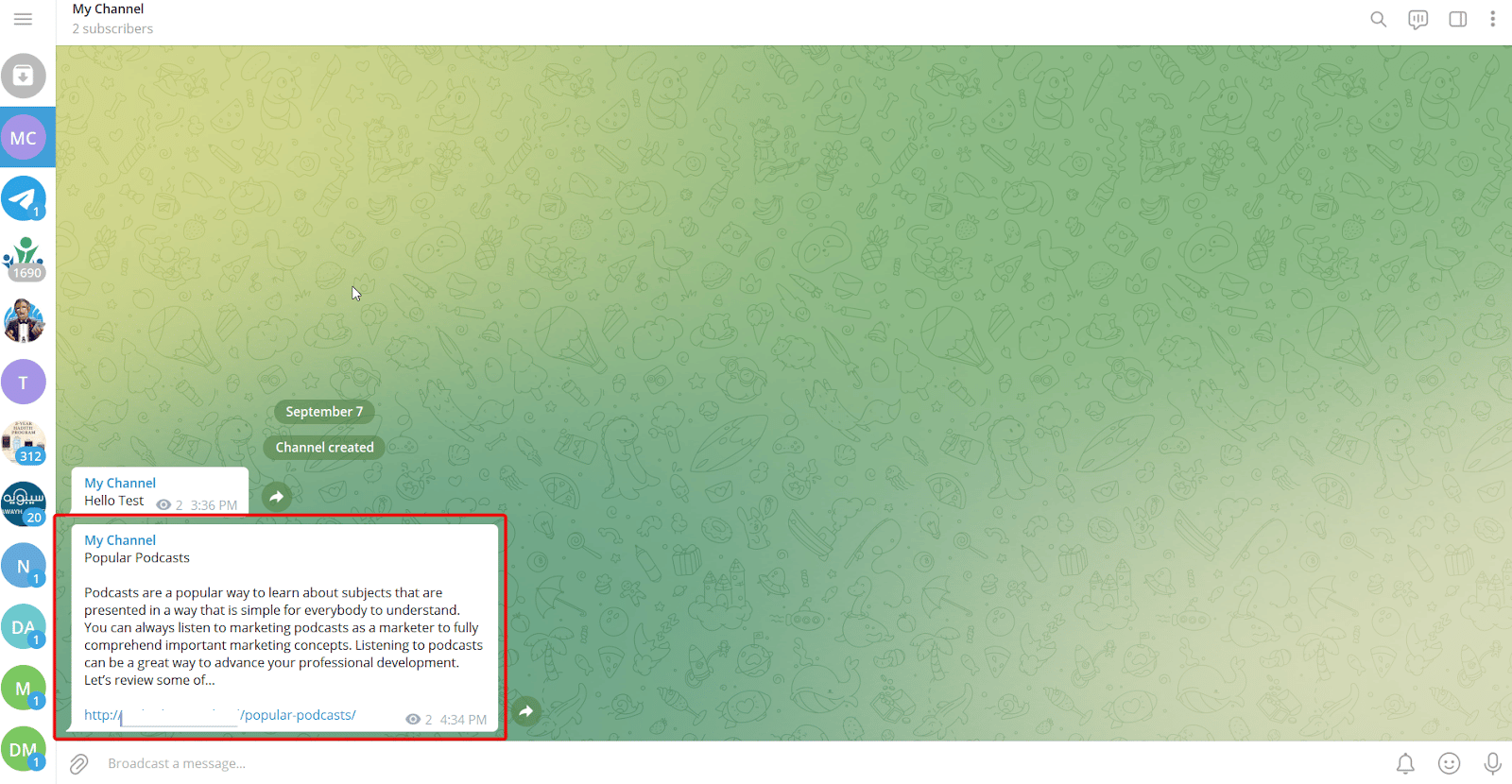
Thus you can easily integrate your WordPress site with Telegram easily following the simple steps above. You can also send individual messages or may share the notification on Telegram groups as well.
Bonus: Everything You Need To Know About WhatsApp Marketing
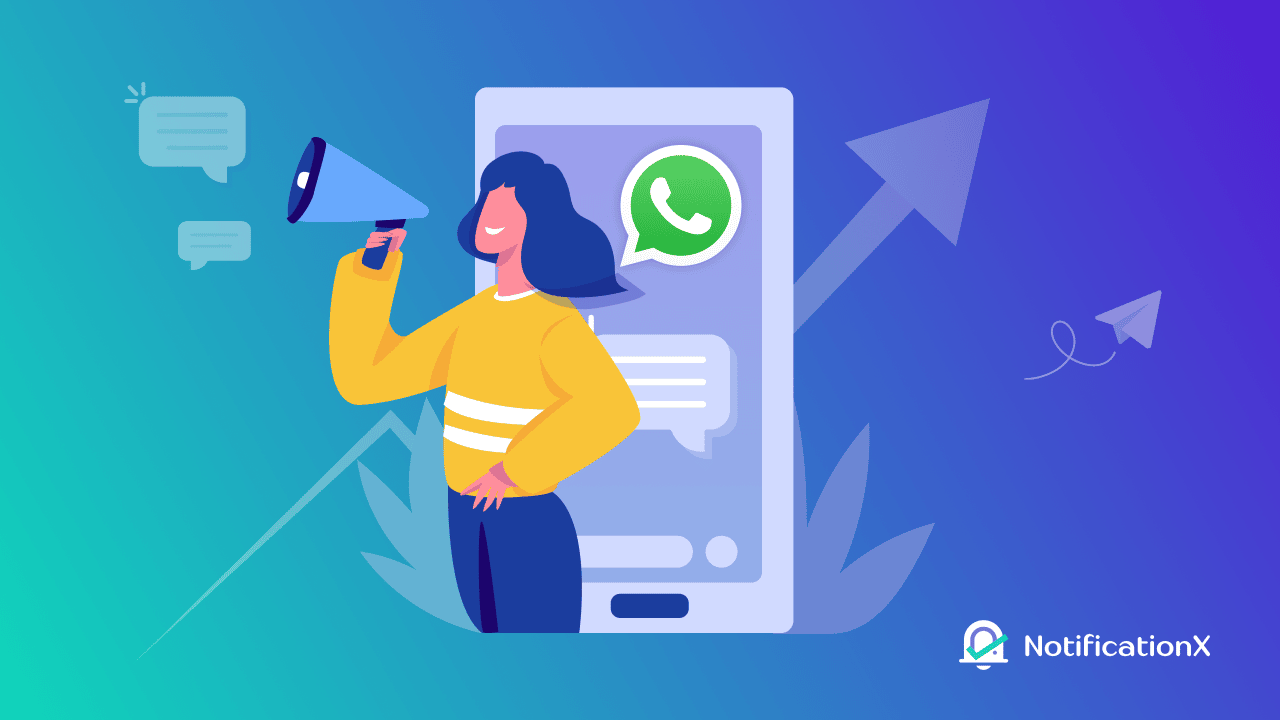
Are you thinking about any other messaging app to promote your business? What’s app marketing can be an alternative solution for your business which is increasingly being popular as an effective platform. From generating sales to increasing user engagement, What’s app marketing can be highly beneficial. Check out the blog on Whats App Marketing and know more about it.
Easily Integrate Telegram With WordPress
Integrating your WordPress site with Telegram requires some easy steps. You can keep your targeted audience connected to your website and increase engagement of your website. So integrating Telegram with the WordPress website can be something worth considering. That’s it!
Did you find this blog useful? Share your thoughts in our Facebook community and subscribe to our blogs for more.







