Are you looking for ways to make your website more engaging with multimedia content but do not know how to do it efficiently? Since the introduction of WordPress 5.0, the block editor has changed the way users can seamlessly integrate videos, images, tweets, audio, and more from third-party services directly into their WordPress sites through embedding. WordPress embed can help you add a YouTube video to your post or page without the hassle of uploading it to your site.
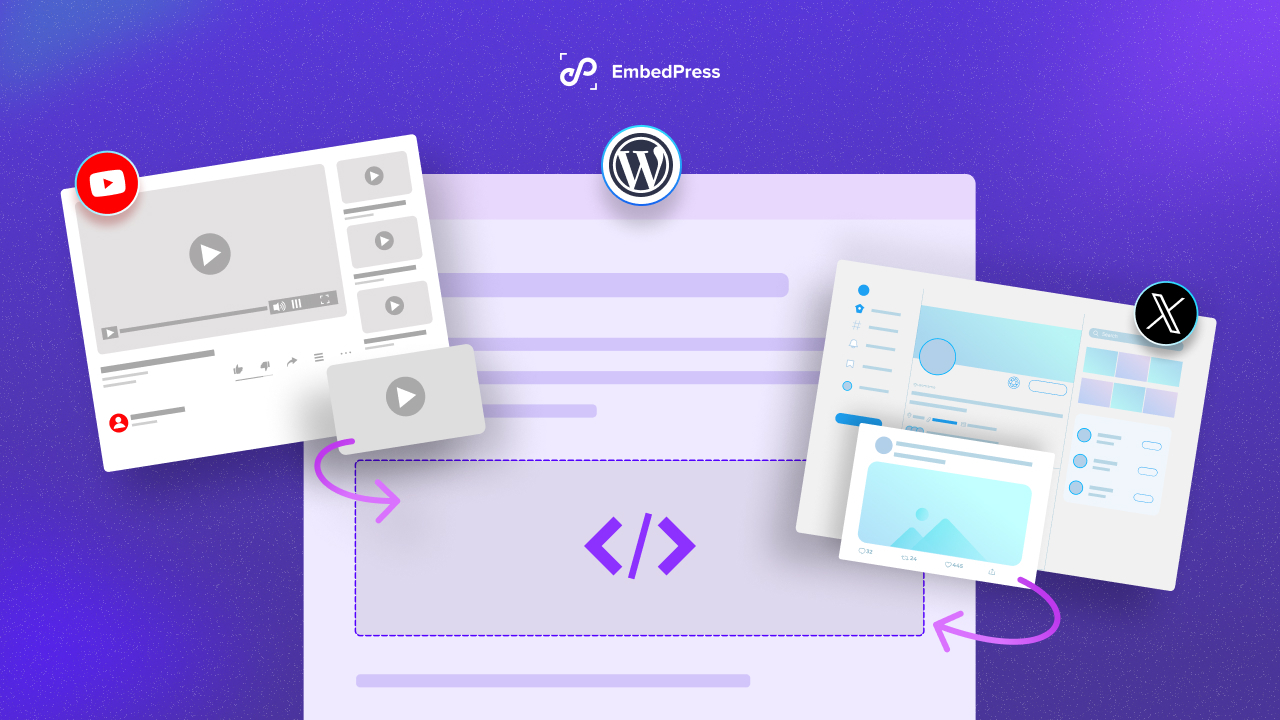
In this article, we will explore the power of embedding and how it can elevate your website’s content strategy effortlessly.
💡 WordPress Embed: Why It Is Important for Your Website?
As you know, websites with embedded content tend to engage users more effectively. According to research, incorporating multimedia elements like videos, images, and tweets into your WordPress site can significantly boost user interaction and retention rates. Why is WordPress Embed important for your website?
1️⃣ Enhances User Engagement
Embedding multimedia content such as videos and images makes your website more visually appealing and interactive, capturing visitors’ attention and encouraging them to stay longer.
2️⃣ Improves SEO
Search engines often favor websites with diverse and engaging content. By embedding multimedia from reputable sources, you can improve your site’s SEO performance and visibility.
3️⃣ Saves Storage Space
Instead of uploading large media files directly to your WordPress site, embedding allows you to conserve storage space by linking to content hosted on external platforms.
4️⃣ Streamlines Content Management
With WordPress embedding, you can seamlessly integrate content from various sources without the need for complex coding or plugin installations.
However, incorporating WordPress embed functionality into your website can revolutionize your content strategy, driving higher engagement and better SEO results.
Using the WordPress default Embed block, you can easily add content from other platforms to your post or page. All you need to do is simply copy and paste. No need to upload the content to your site anymore while embedding content – you just need to copy the link of the content & paste it into your WordPress site. Let us have a look at how it works.
🌟 Embedding Content from Other Platforms Using Embed Block
In the following step-by-step process, we will embed a YouTube video using the Embed block. To get started, first copy the URL from the site you want to embed from. These are a bunch of sites available from where you can embed content on your website using embed block. Check the full list you can embed from here.
Step 1: Add the Embed Block on Your Editor
To add the Embed block, simply click the “+” Block Inserter, find the Embed block, and click to add. Alternatively, type “/embed” in a new paragraph block and hit enter for a quick addition.
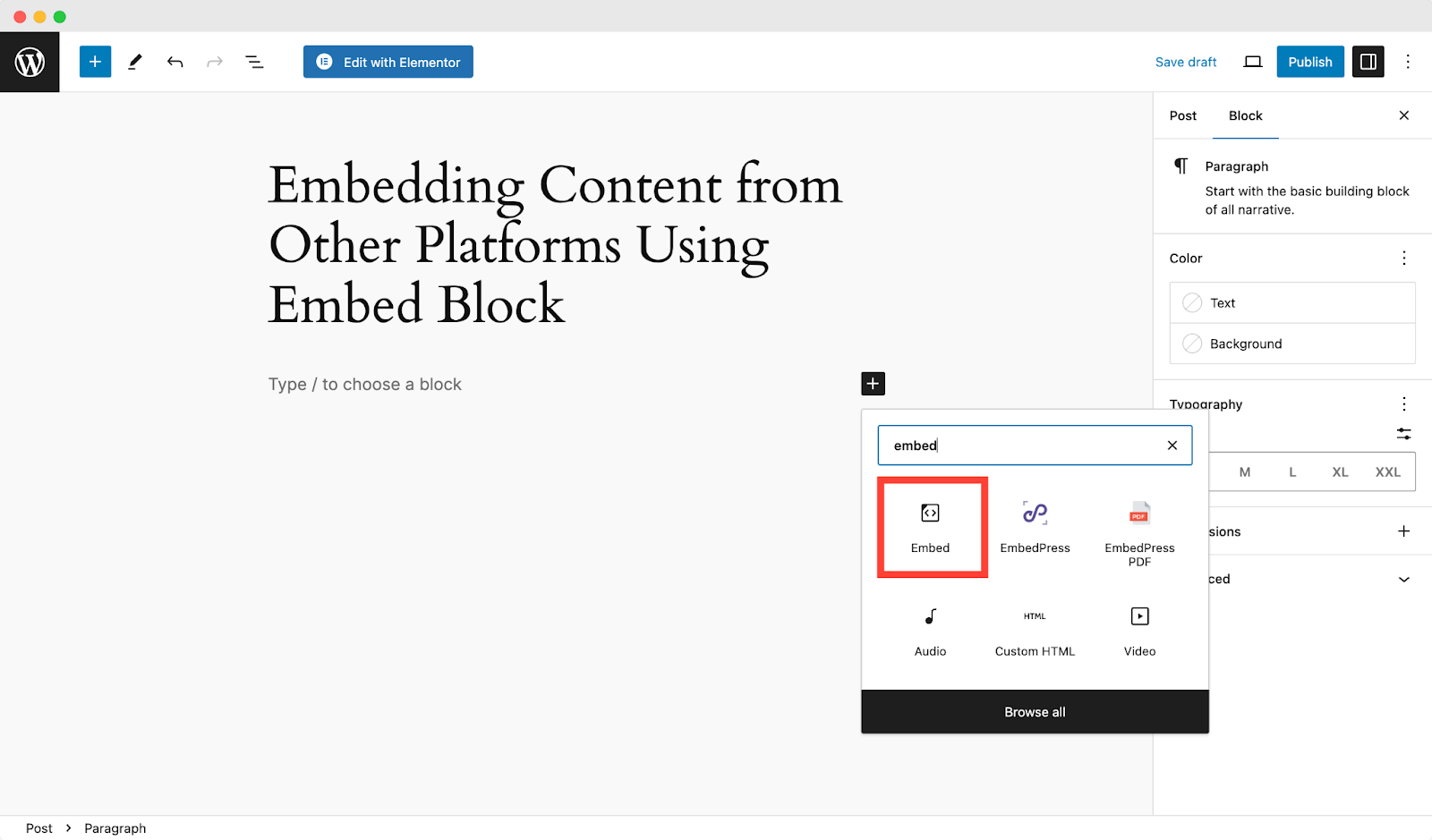
Step 2: Embed Content with 1 Click
Now simply paste the URL you copied previously into the block. Once you are done, you need to click on ‘Embed.’
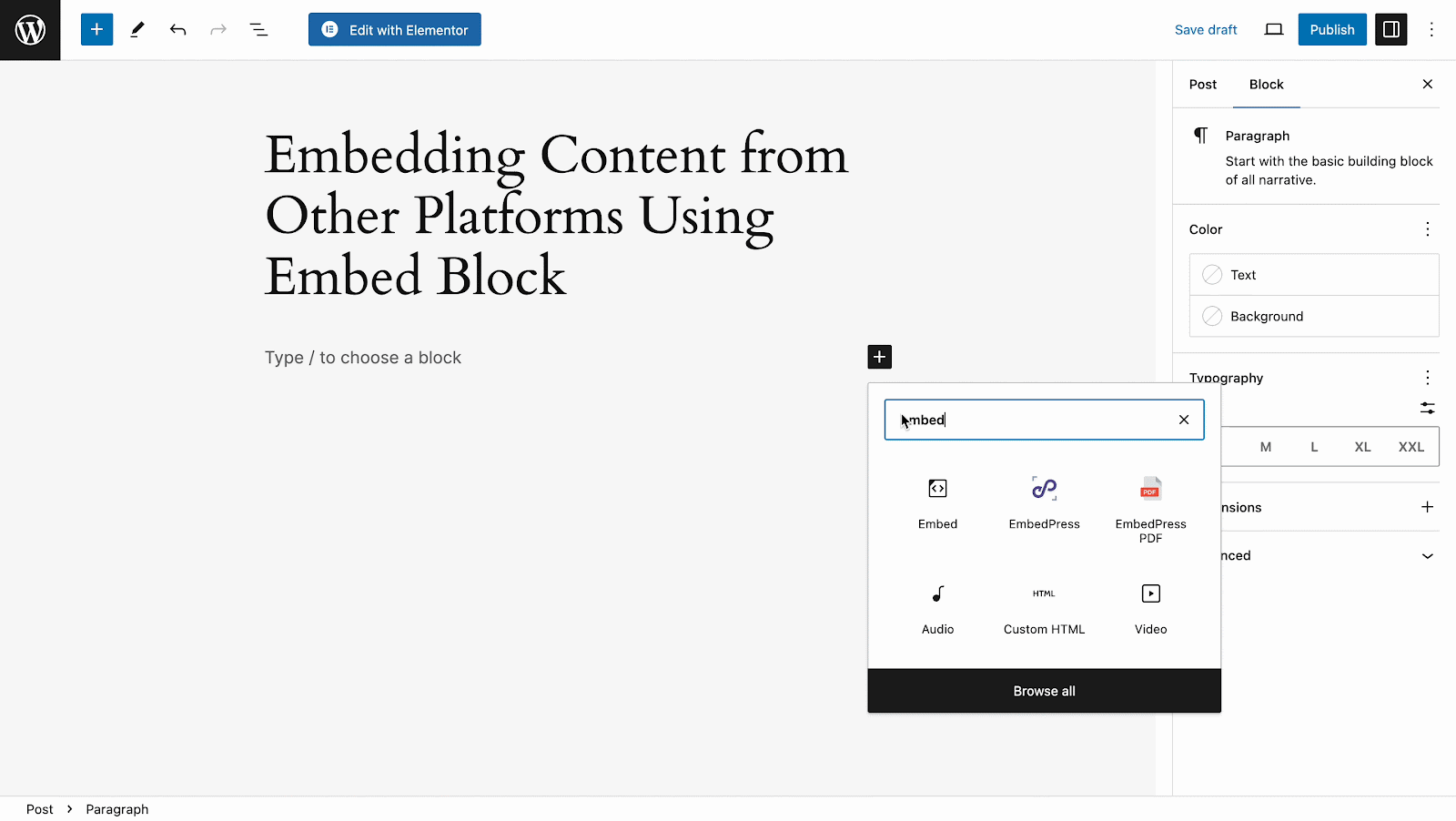
You can now view YouTube content directly in your editor. Just copy and paste the link, and it will be automatically transformed into an embed block.
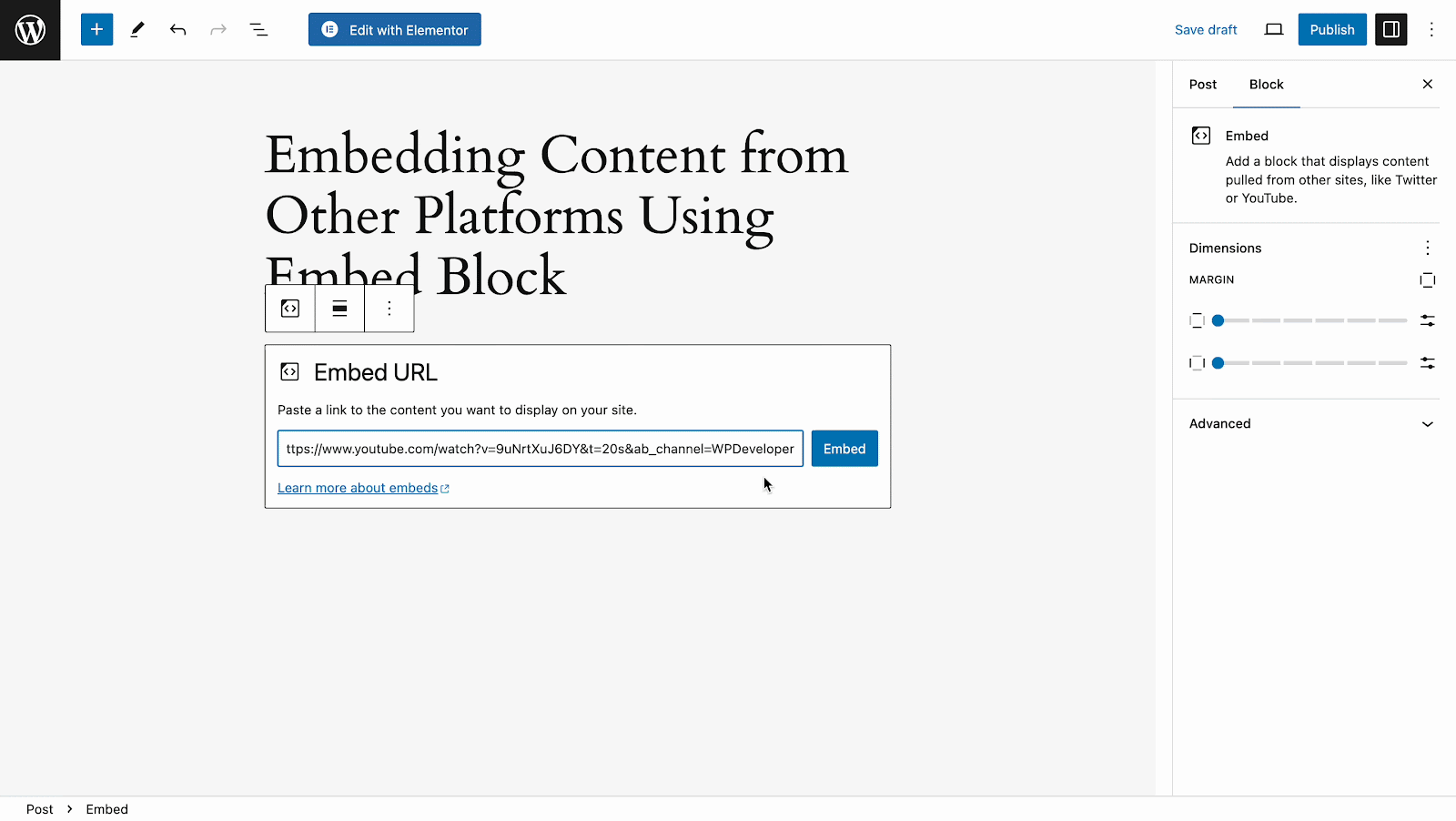
By clicking on the Preview from top, you can view your embedded content to see how it will appear on your WordPress website.
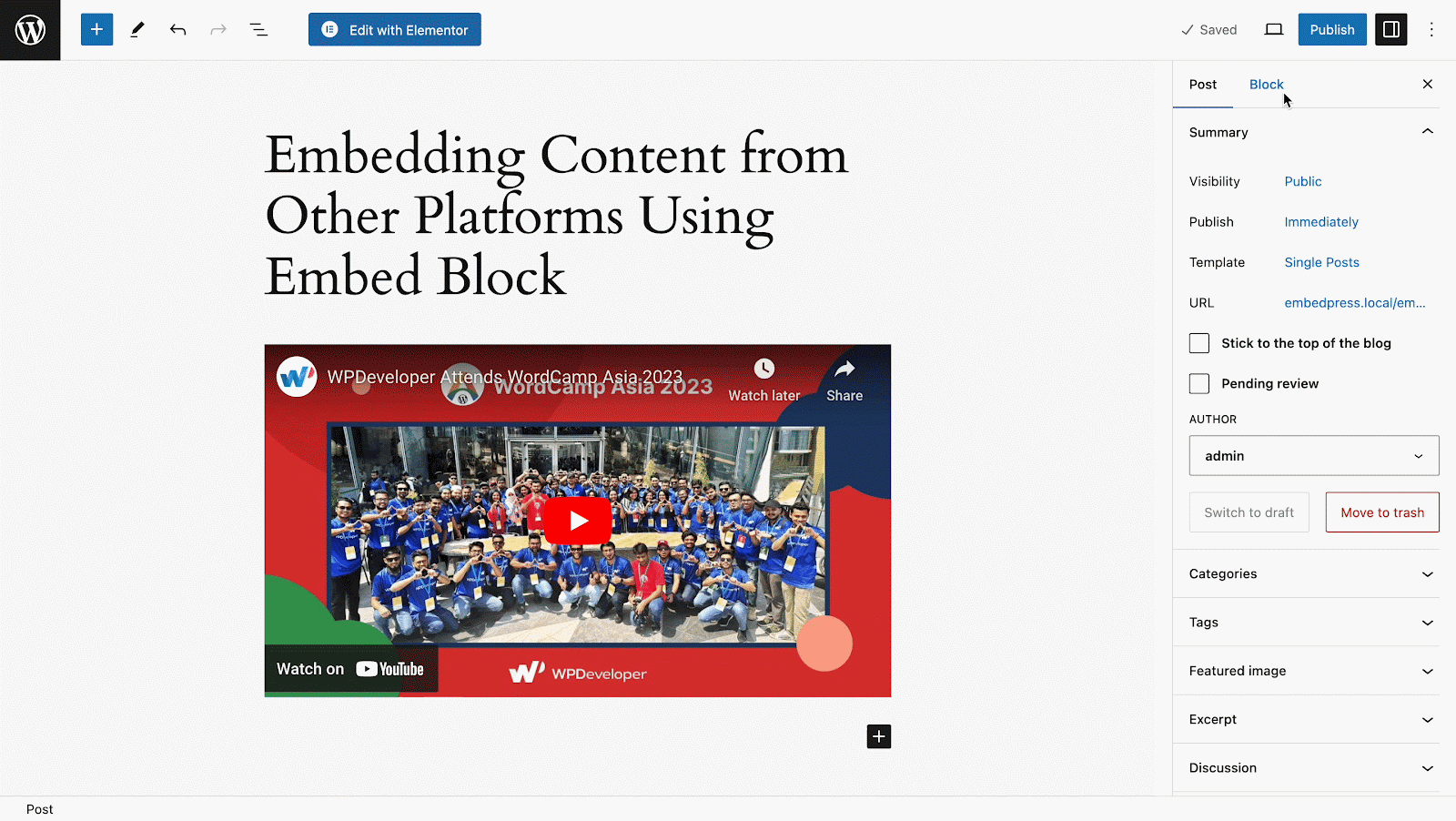
This is how you can easily embed content from other platforms on your WordPress website using the default WordPress Embed block.
However, there are a few shortcomings in the default embed block where you need a solution like EmbedPress which helps you make customizations to your content the way you want along with a simple embedding process. Let us discover
🌟 Embedding Content from Other Platforms Using EmbedPress: Step-By-Step Guide
EmbedPress is a solution for effortlessly embedding diverse content on your WordPress site. From maps and images to videos, podcasts, GIPHY gifs, charts, and Google Drive documents, EmbedPress handles it all. With a simple installation, just paste the URL and instantly showcase your desired content from other platforms on your website hassle-free.
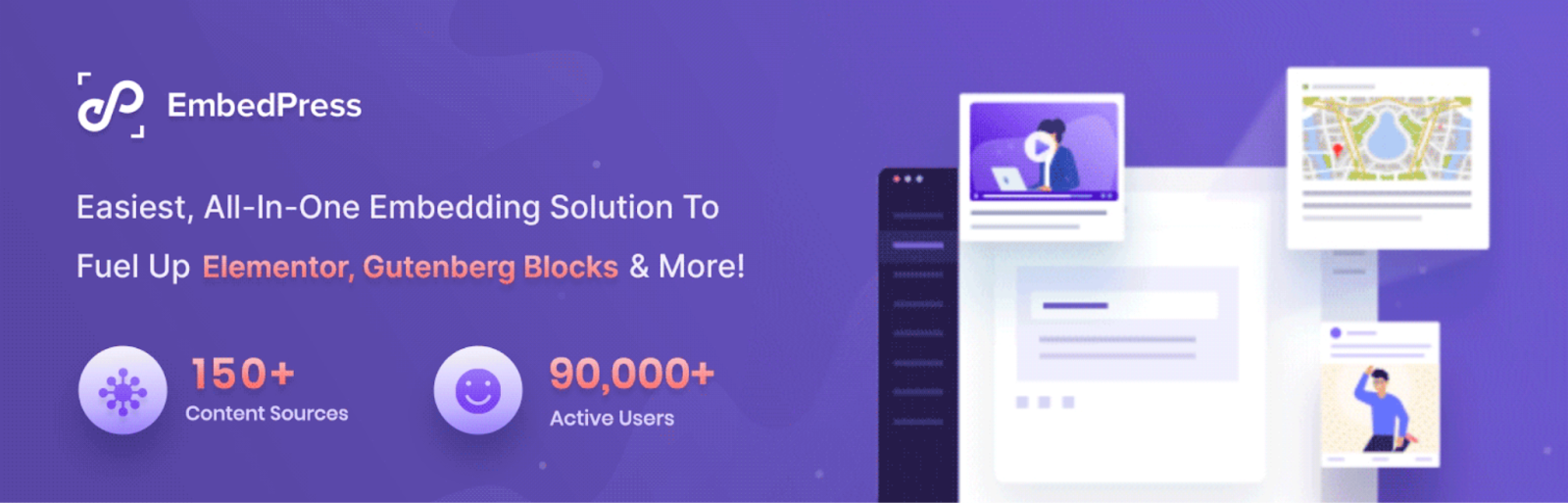
Now that we know how beneficial it can be to embed multimedia content on your website, let us explore an easier way to embed multimedia content using EmbedPress. With over 150 content sources to choose from, simply paste the URL into the editor and you are good to go.
In the following, we will embed an Apple podcast in the WordPress site using EmbedPress to show how it works.
Step 1: Collect Your Podcast Playlist URL
To collect the podcast file URL, visit the Apple Podcast website and simply navigate to your desired podcast that you want to embed on your site. You can embed entire playlists or single episodes from the Apple Podcast. Browse through their library to find the podcast that you want to embed.
Select the podcast that you want to embed onto your WordPress site. Then click on the ‘share’ button, as shown below. Then copy the embed link from the ‘Link’ icon.
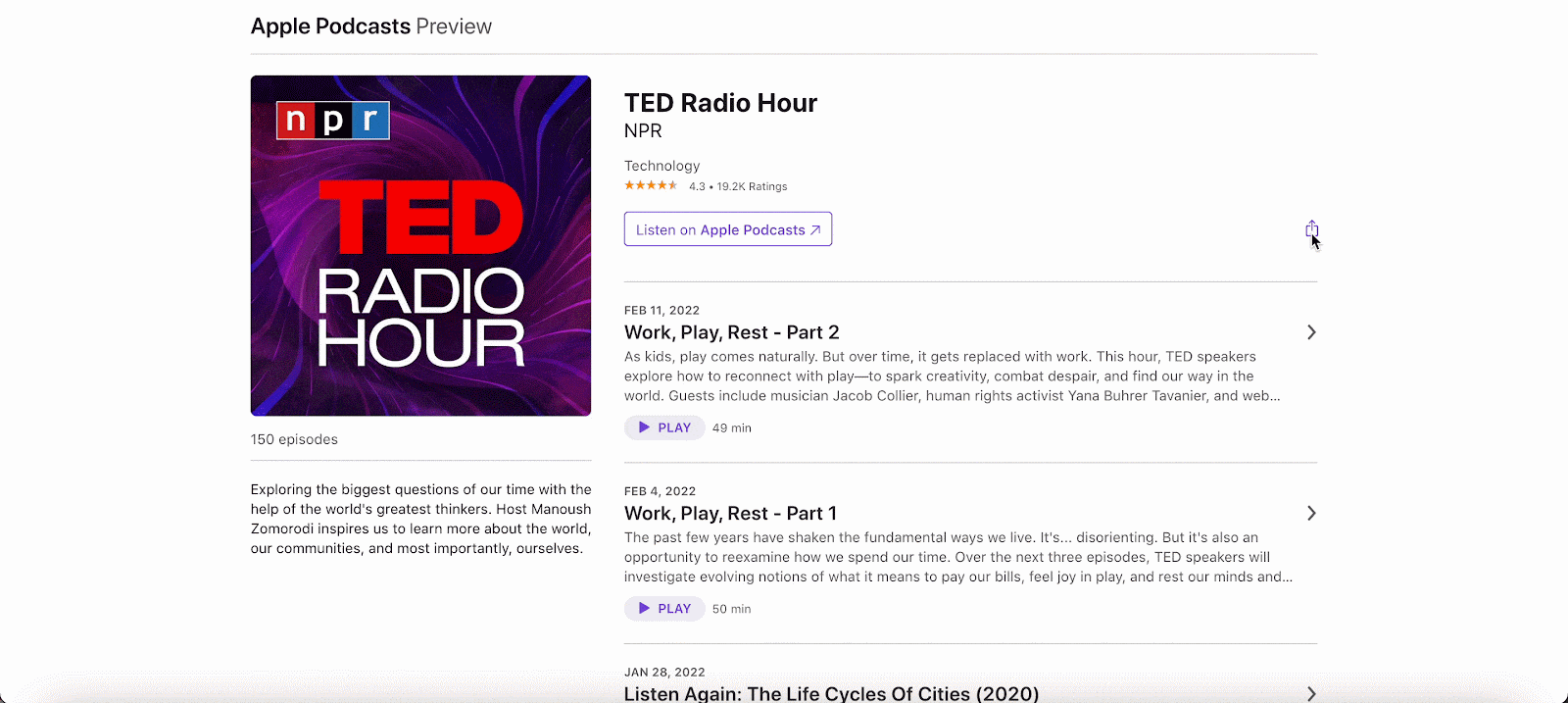
Step 2: Insert an EmbedPress Block
Click on the ‘+’ icon on your post content area in the Gutenberg editor and select ‘EmbedPress.’ You can also insert EmbedPress from the ‘Add Block’ button at the top of the page.
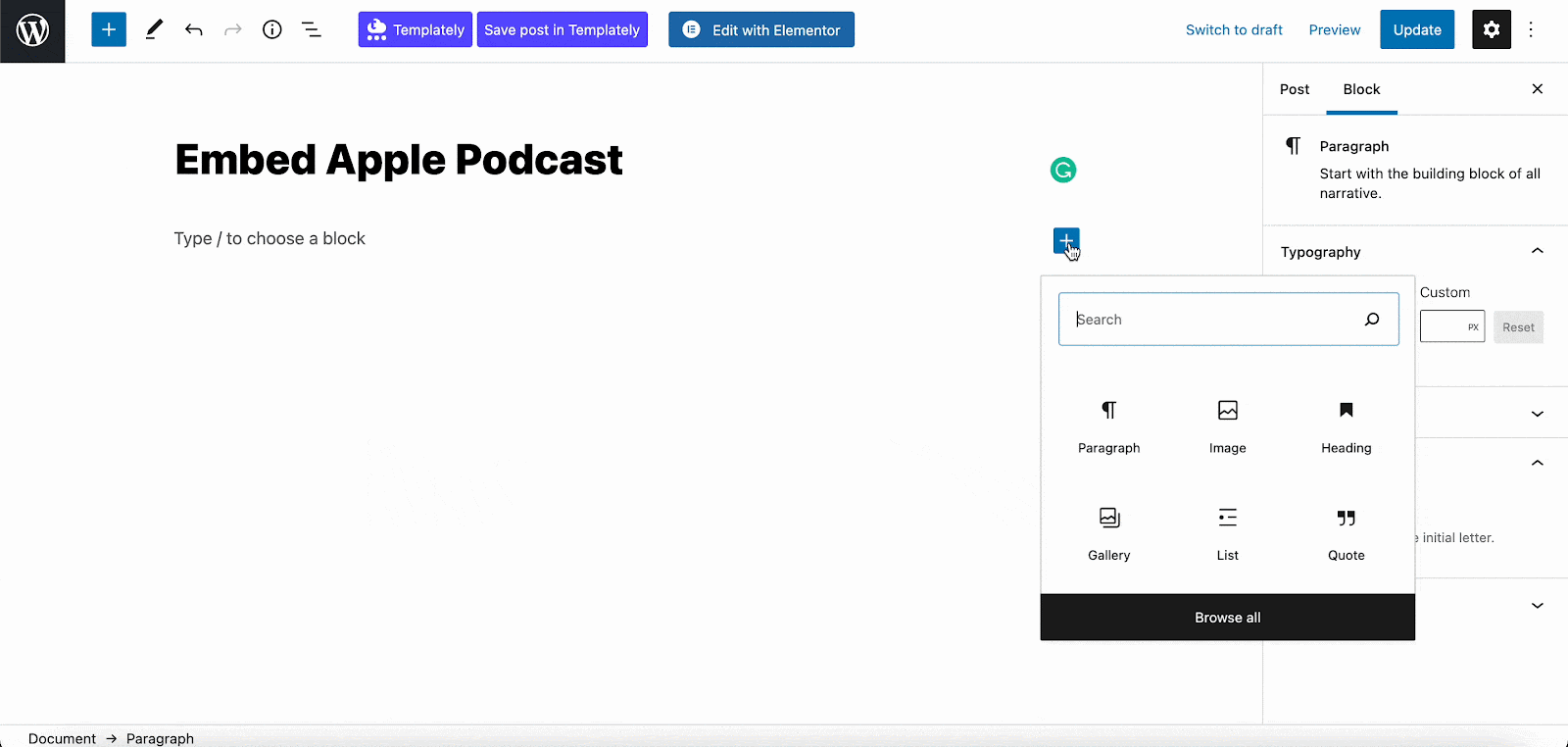
Step 3: Enter the URL into the Block
Now paste the collected podcast (playlist or episode) URL on the input field and click on the ‘Embed’ button. Your URL will automatically be transformed into an embed of your Apple podcast URL.
WordPress Embed
Afterward, Publish your WordPress content, and the Apple podcast will be embedded automatically on your published page or post for users to see.
Step 4: Edit Your Podcast Embed
To edit the podcast embed on the Gutenberg editor, click on the EmbedPress ‘Block’ on your Gutenberg editor.
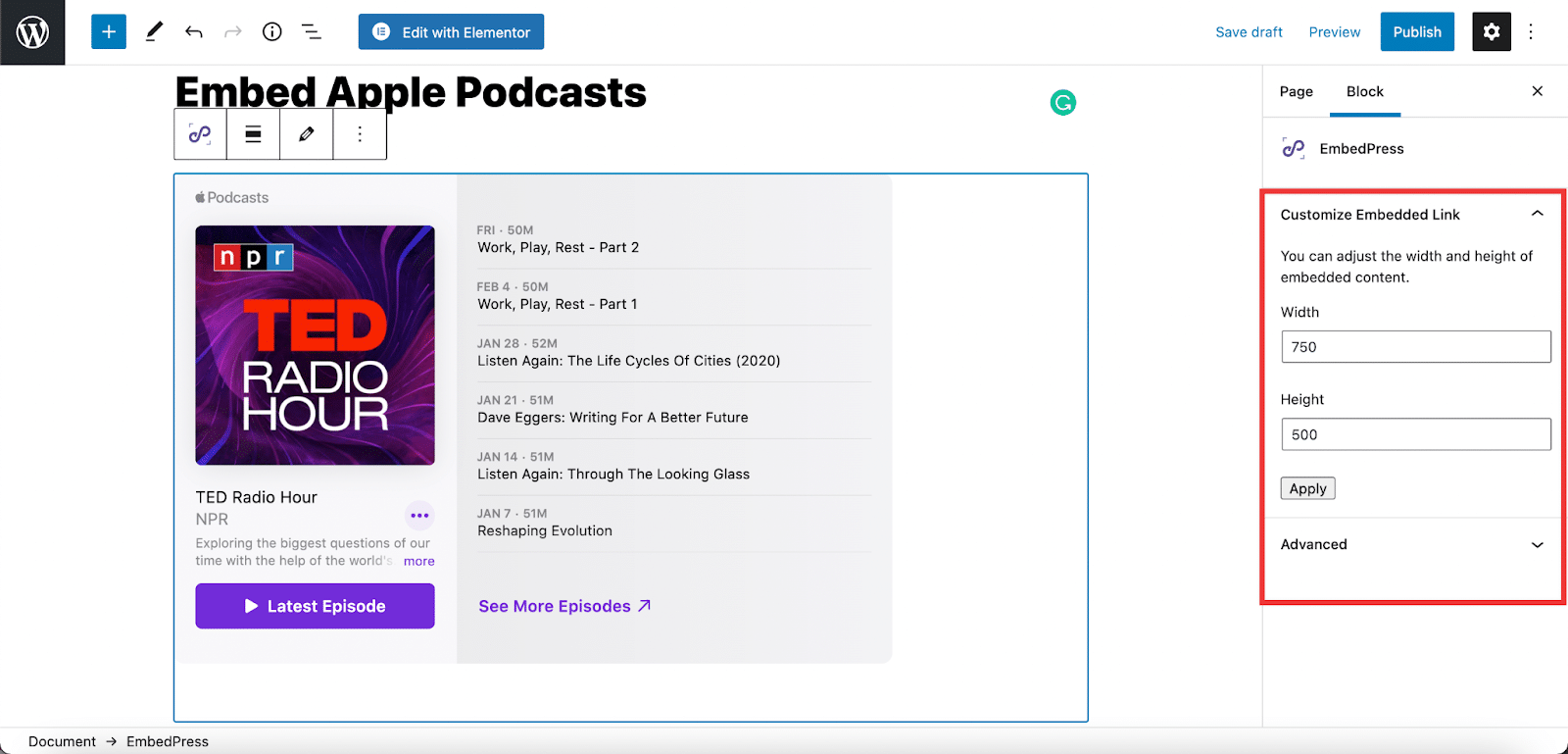
You can change the dimensions of your embedded podcasts and modify them the way you need them with absolute ease on the block customizer. That appears on the side panel of the Gutenberg Editor.
Not only Gutenberg, but you can also embed content from 150+ sources using EmbedPress in Elementor & Classic Editor as well. Follow the below content to learn how:
👉 How to Use EmbedPress with Elementor to Embed Anything
👉 How to Embed YouTube Videos in WordPress
🚀 Make Your WordPress Embedding Easier And Faster
By utilizing the Embed block, you can effortlessly add content from various platforms to your posts or pages without the need for complex coding or plugin installations. However, while the default WordPress Embed block offers convenience, solutions like EmbedPress provide additional customization options and support for over 150 content sources that make the embedding process even more versatile and efficient.
Whether you’re using Gutenberg, Elementor, or the Classic Editor, EmbedPress simplifies the embedding process. Hope our tutorial will help you in the long run. Join our Facebook community and let us know if you have any suggestions or if you found the lesson useful. Subscribe to our blog to stay up to speed on the newest embedding sources, tutorials, and more.







