We are living in the age of content dynamics, where creators and website owners constantly seek ways to boost their earnings. To supercharge your content display strategy and let you always stay ahead of the competitors, your best solution for content embedding in WordPress, EmbedPress, has introduced Custom Ads. This cutting-edge feature for managing EmbedPress Custom Ads Settings is built to boost your revenue alongside bringing catchy content for next-level user engagement.
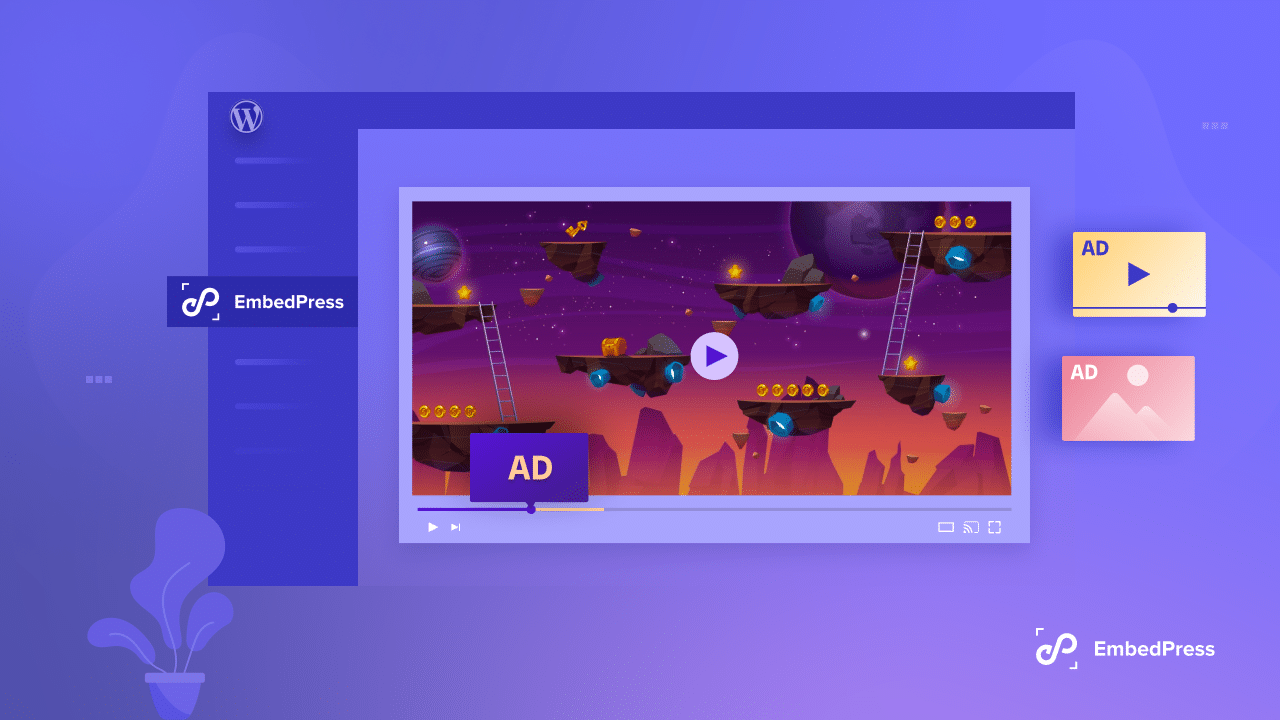
With EmbedPress Custom Ads, you can take your monetization strategy to new heights. Explore this blog to learn how to efficiently place ads within embedded content and transform your website into a smooth money-making platform.
💡 Why Place Ads Within Your Embedded Content?
Ads inside embedded content provide a unique income-creation opportunity. You engage your audience without interfering with their viewing experience by carefully inserting advertisements in videos, photos, or direct URL content on your website. Let us learn some key takeaways on why you would place ads within your content.
💰 Enhanced Monetization
Placing ads inside embedded content is an extra way to make money. By carefully placing ads in your content, you can make money from your audience’s attention without getting in the way of their overall experience.
🤹 Increased Engagement
Embedded ads are more likely to get people’s attention because they fit in with the rest of your content. This merging makes users more interested because the ads do not feel like interference and fit in better with the content around them.
📣 Targeted Advertising
Targeting ads precisely based on user behavior, tastes, and demographics is possible when ads are embedded. This focused method ensures that the ads reach the goal with the right people, increasing the chances of sales.
🤝 Improved User Experience
By combining information and advertising, well-integrated ads make the user experience better. When integrated ads are done right, they can add to the user experience instead of getting in the way.
🌐 Broader Reach & Exposure
The more ads integrated into shared content, the more people might see them. This extra publicity can make your advertising efforts much more effective.
📝 How To Run Ads Within Embedded Content Using Custom Ads: A Step-By-Step Guide
Whether using Elementor or Gutenberg, the EmbedPress plugin provides a powerful solution to configure and monetize your content effortlessly with Custom Ads. Follow this step-by-step guide below to learn how to insert ads into your embedded content from 150+ sources with the premium EmbedPress Ads Settings manager.
How To Configure Ads Settings In Gutenberg?
The default WordPress block editor, Gutenberg, offers a user-friendly interface and flexibility for content management. EmbedPress offers an easy way to embed content and configure the ad settings on Gutenberg.
Step 1: Embed Content & Enable EmbedPress Ads Settings
On a page/post, add the ‘EmbedPress’ block to get started. For the tutorial, we will embed a YouTube video and show how to configure the ad settings feature in your website’s embedded content.
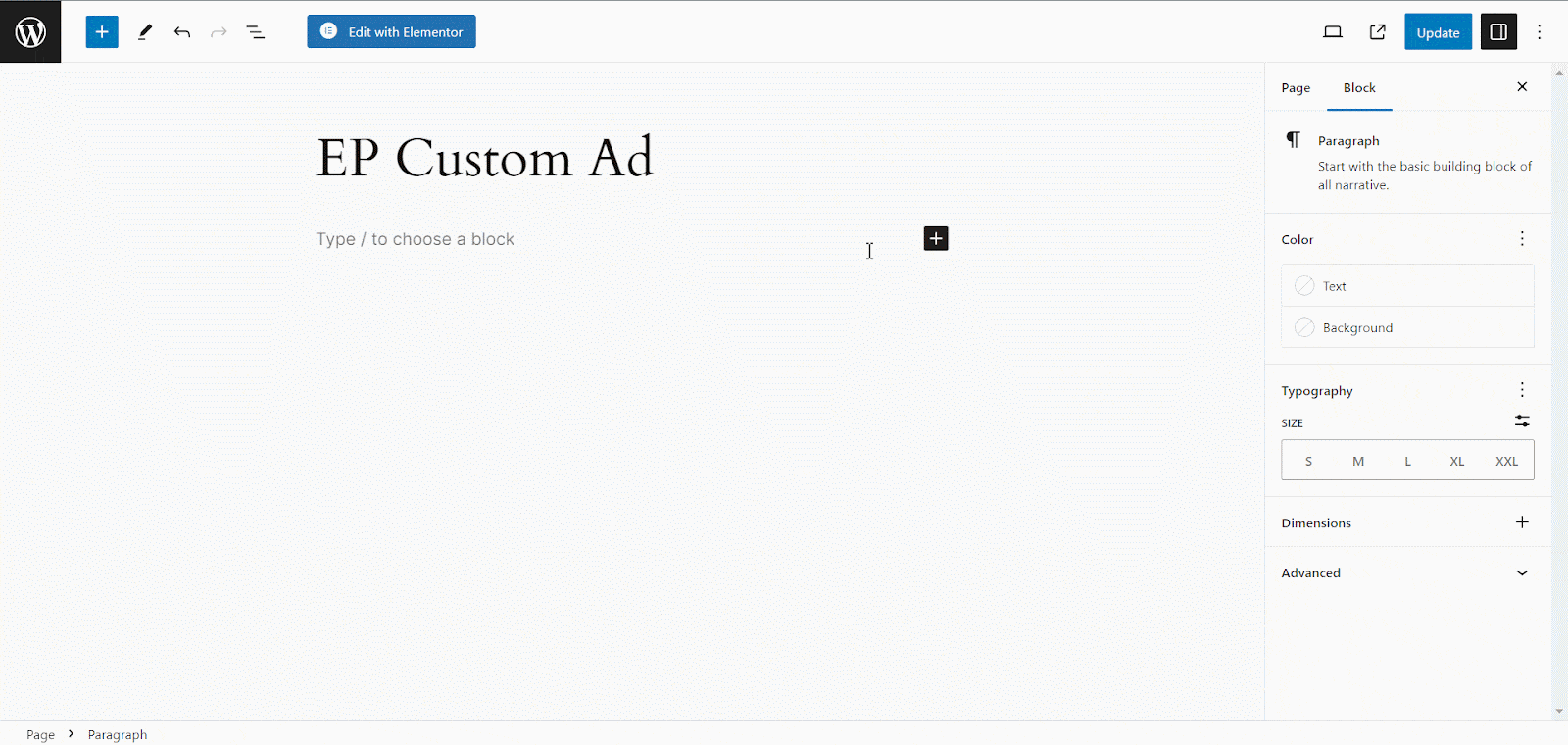
Copy the video URL, paste it into the input field, and click on the ‘Embed’ button. Your video will automatically be embedded on your website. Now, navigate to the side panel and go to the ‘Ads Settings’ option from the ‘Block’ tab. Toggle on the ‘Ads Settings’ option.
Step 2: Configure Ads Settings In Gutenberg
Using this Custom Ads feature, you can display three different sources (video, image, & direct URL) as ads on your embedded content in Gutenberg. Let us see one by one how it works.
Video: To display video ads, set your ad source to ‘Upload Video,’ upload your ad and URL of your source, and set the start time and button duration as shown below.
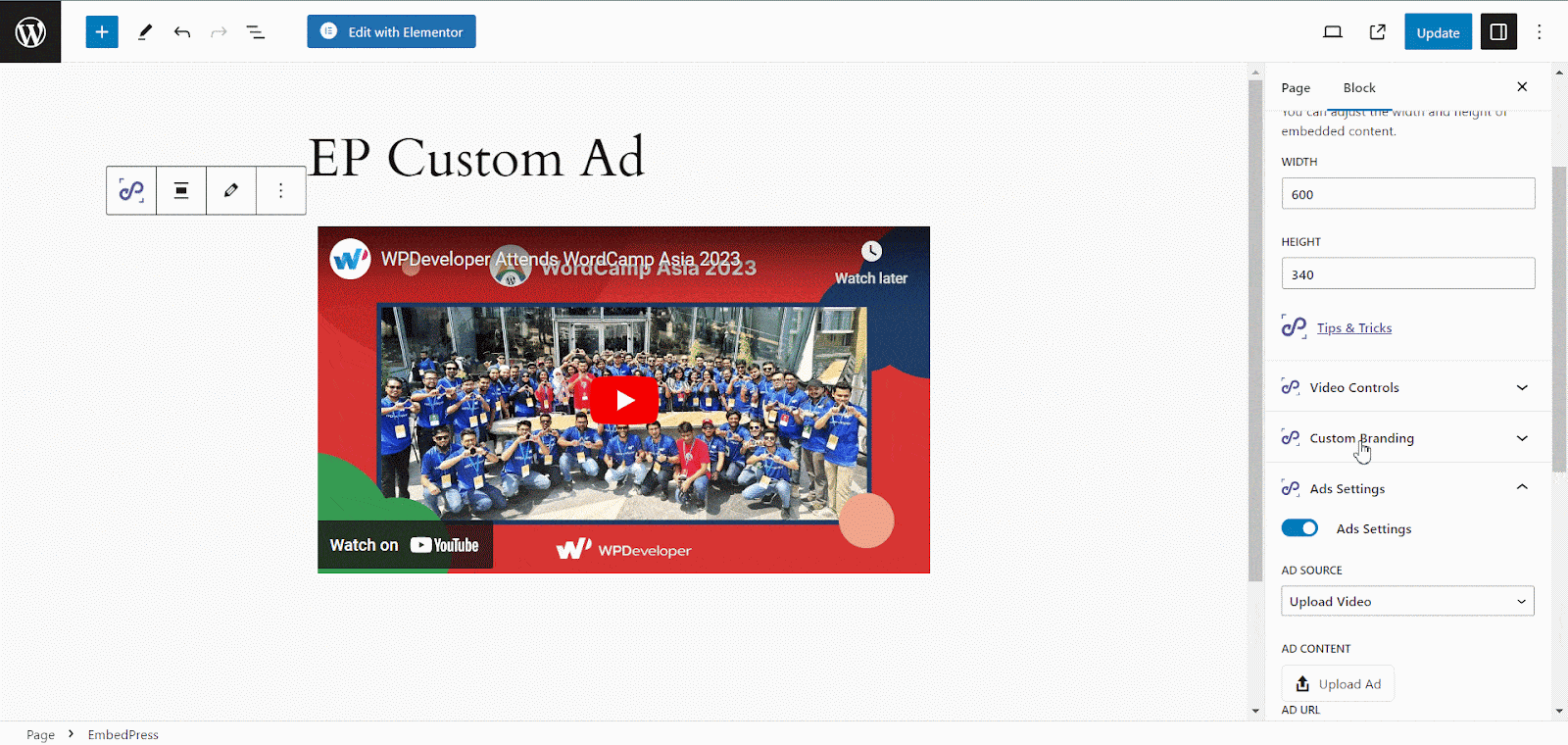
Image: You can display images as ads on your embedded content too using the EP custom ad feature. This time, you need to set your source as ‘Upload Image’, add your image file, and adjust your image width/height, and positions. Plus, set the start time, and skip button duration as shown below.
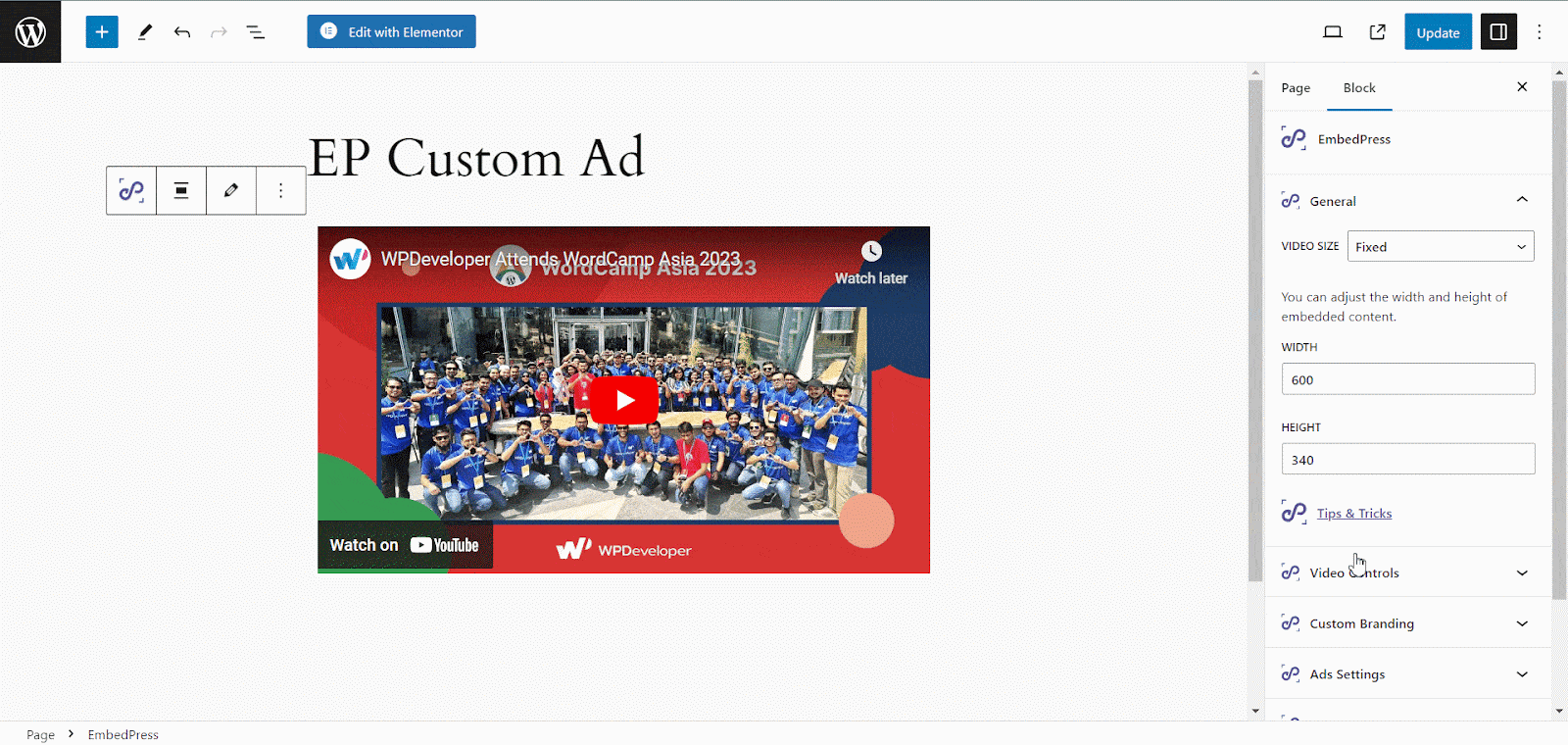
URL: With URL as a source, all you need to do, put the URL of the content, the URL of your ad source, and set the start and skip button timing.
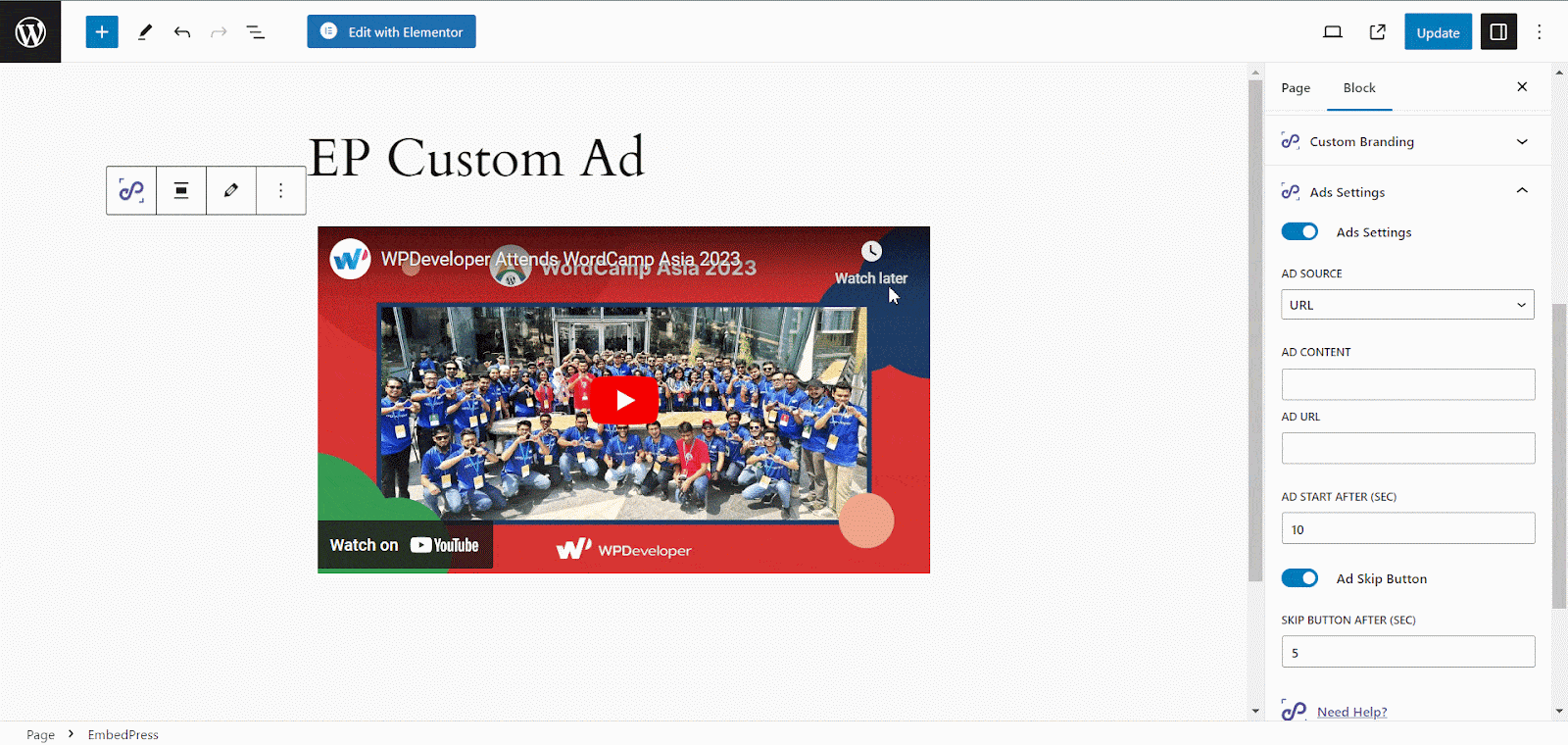
How To Configure EmbedPress Ads Settings In Elementor?
You can use the EmbedPress Custom Ad while using EmbedPress on Elementor. First, go to the page or post where you want to embed. It will take you to the Elementor editing panel.
Step 1: Embed Content & Enable The Feature
Search for the EmbedPress element on the widget panel and then drag & drop the ‘EmbedPress’ widget onto the editor interface. Afterward, paste the YouTube video link onto the ‘Content Setting’ input field.
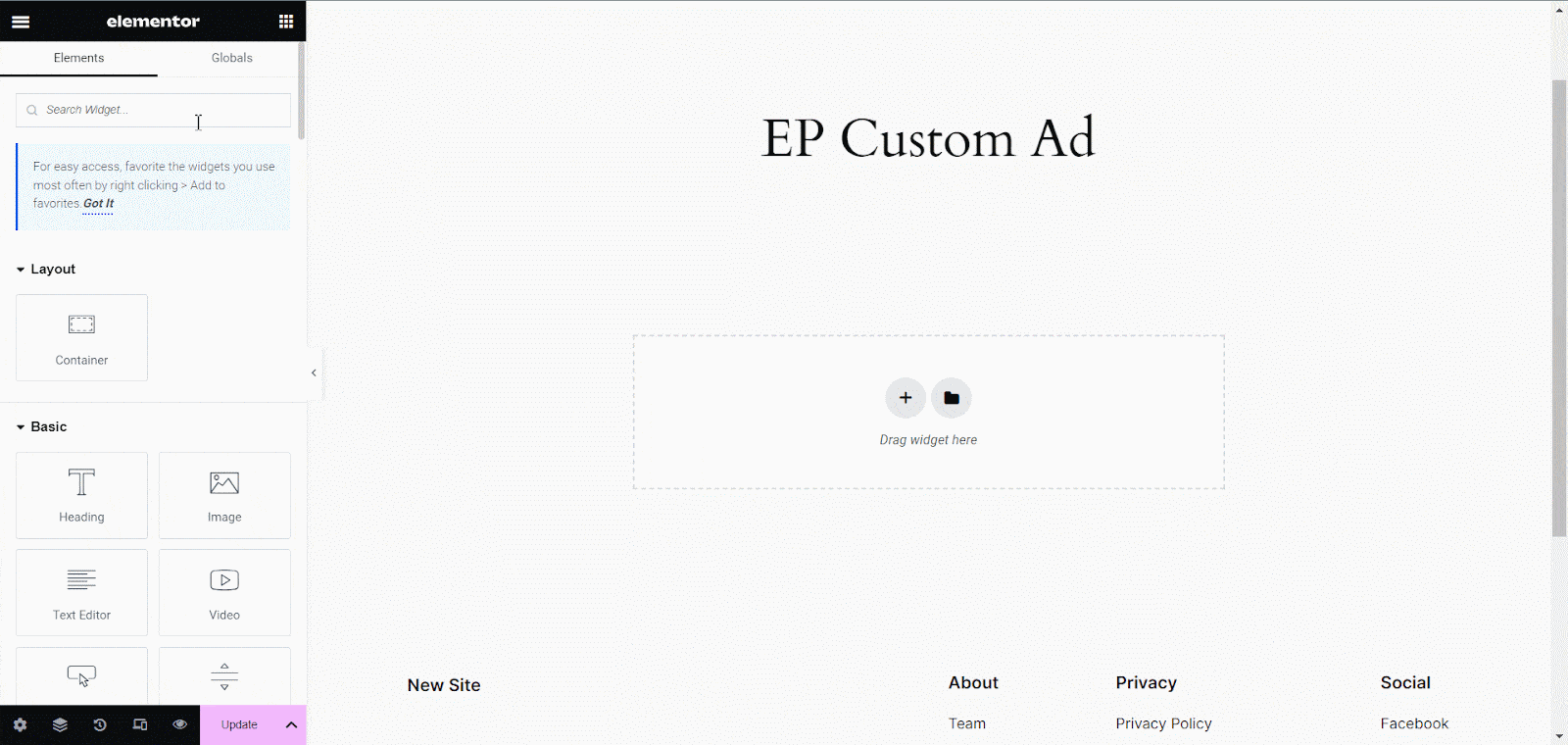
Your embedded link will automatically be embedded into your website. Now navigate to the side panel and click the ‘EP Ads Settings’ option. Toggle on the ‘Ads Settings’ button as shown below.
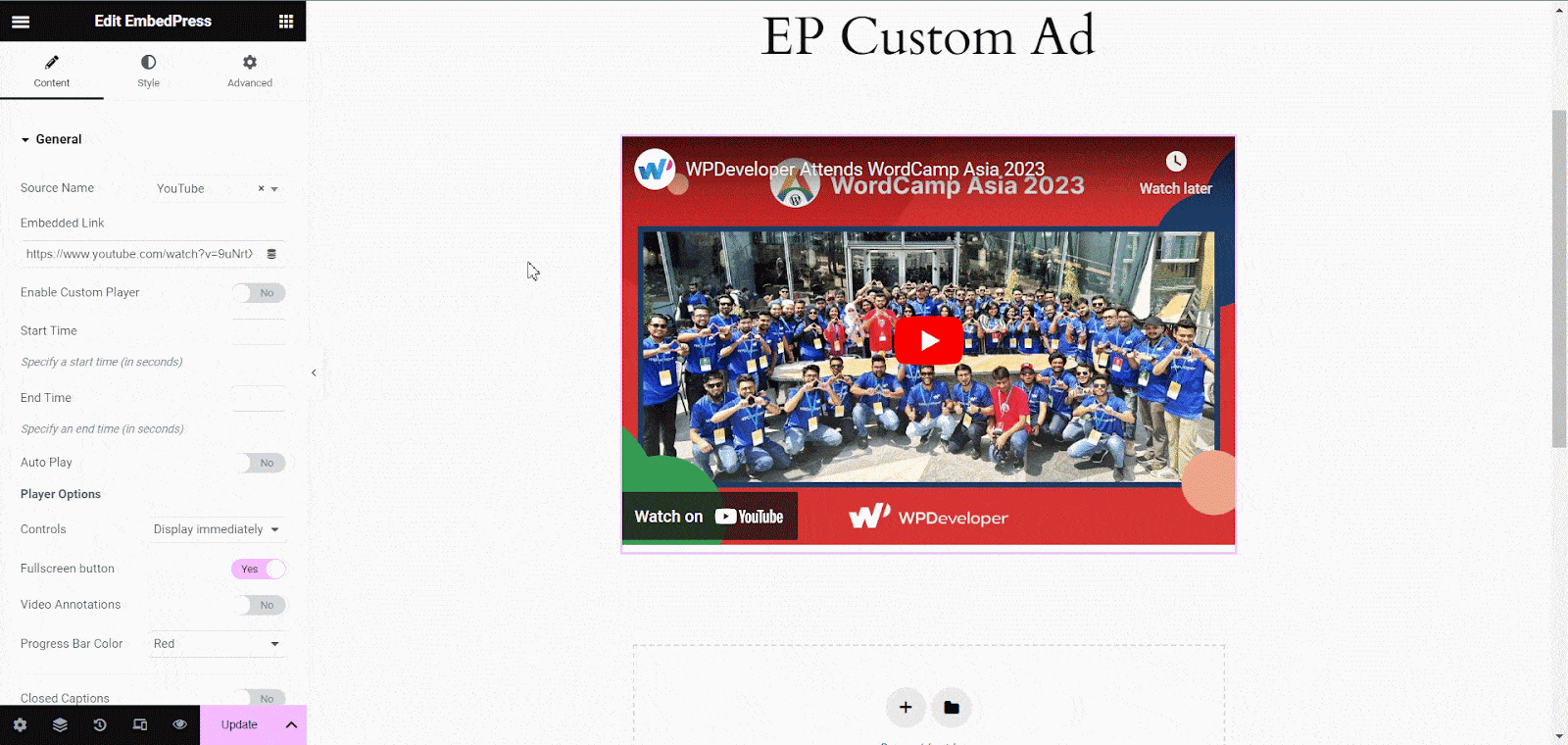
Step 2: Configure Ads Settings In Elementor
Using EmbedPress custom ad, you can display three different sources (video, image, & direct URL) as ads on your embedded content in Elementor. Let us see one by one how it works.
Video: To display video ads, set your ad source to ‘Upload Video’, upload your ad, and URL of your source, and set the start time, and button duration as shown below.
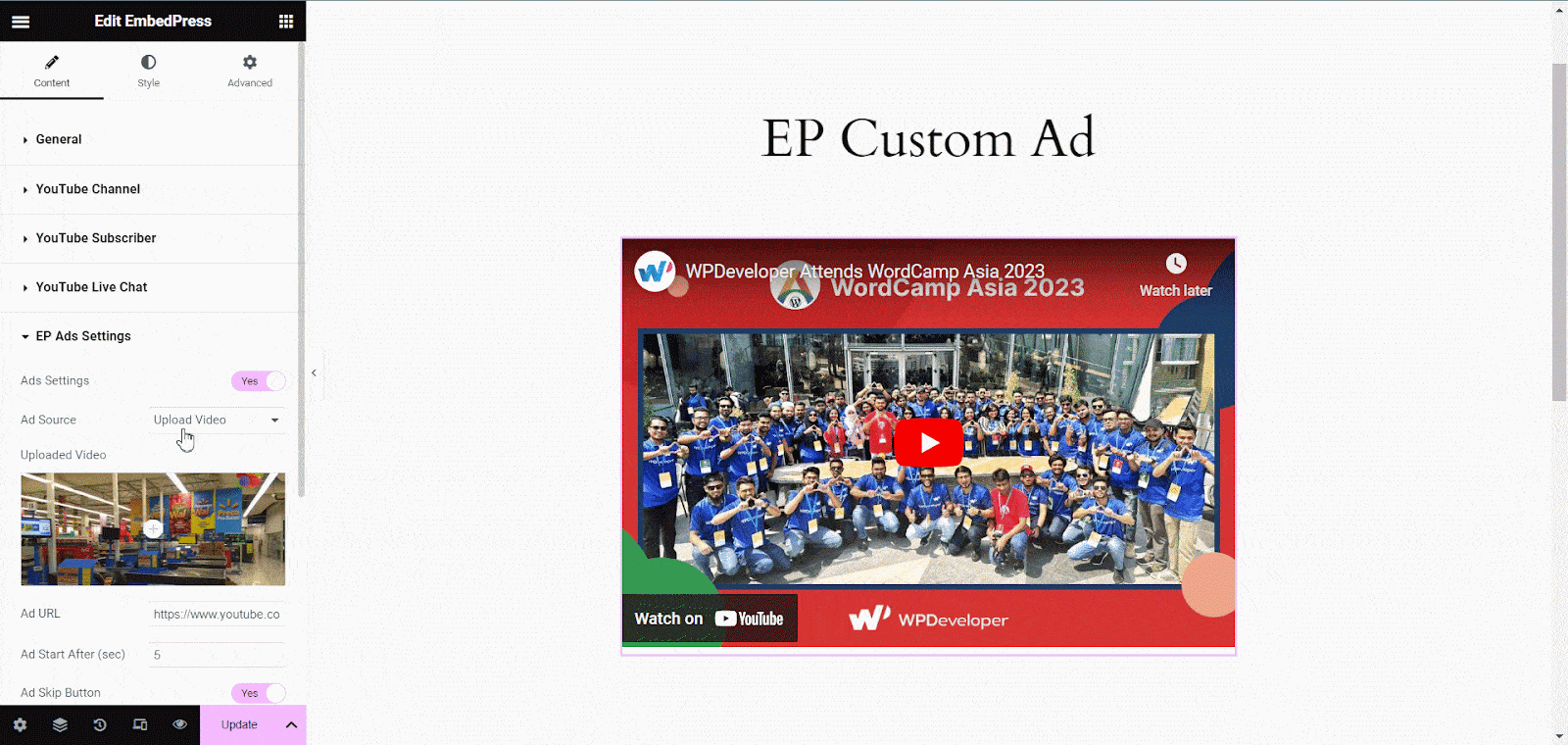
Image: You can display images as ads on your embedded content too using EP Ads Settings. This time, you need to set your source as ‘Upload Image’, add your image file, and adjust your image width/height, and the positions. Plus, set the start time, and skip button duration as shown below.
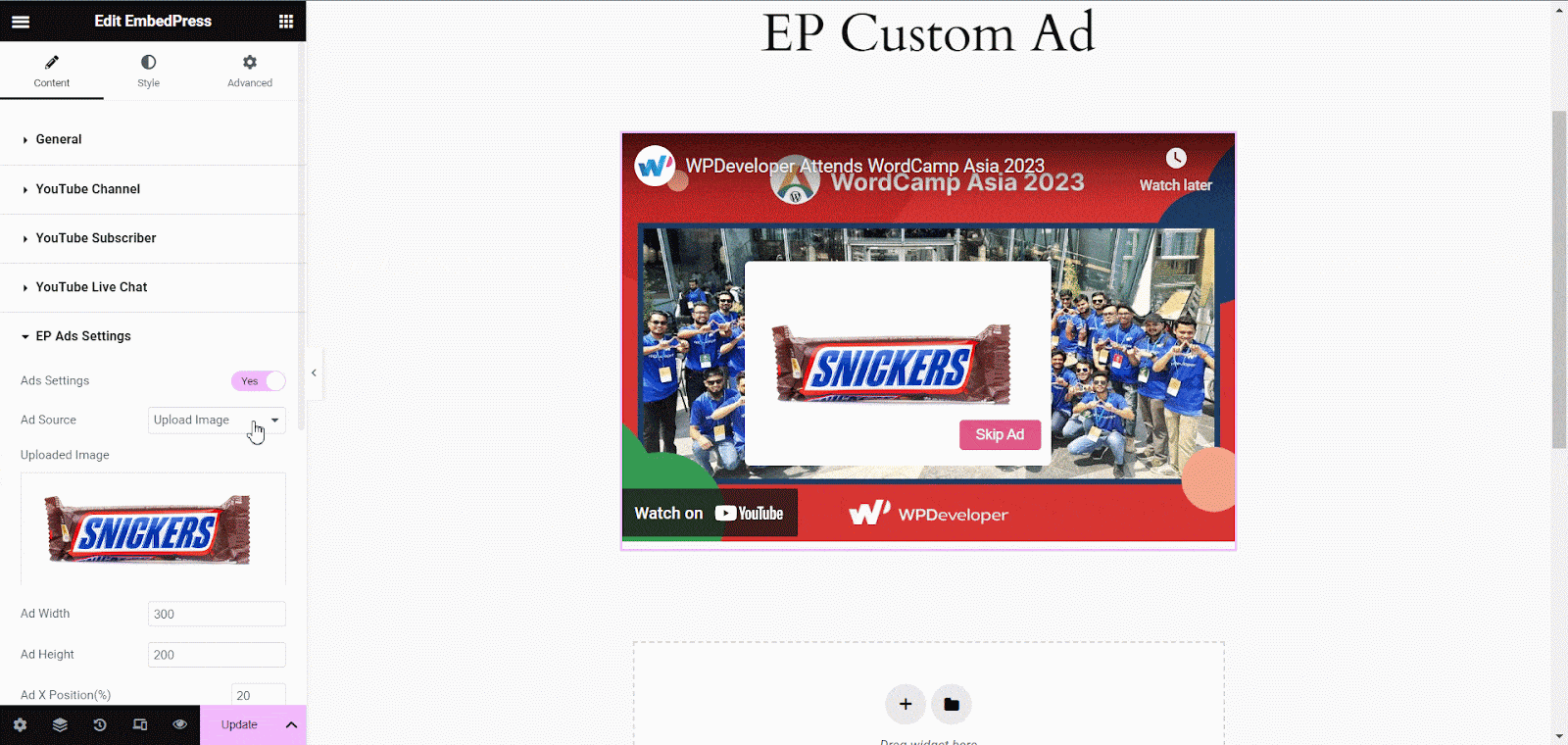
URL: With URL as a source, all you need to do is put the URL of the content, the URL of your ad source, and set the start and skip button timing.
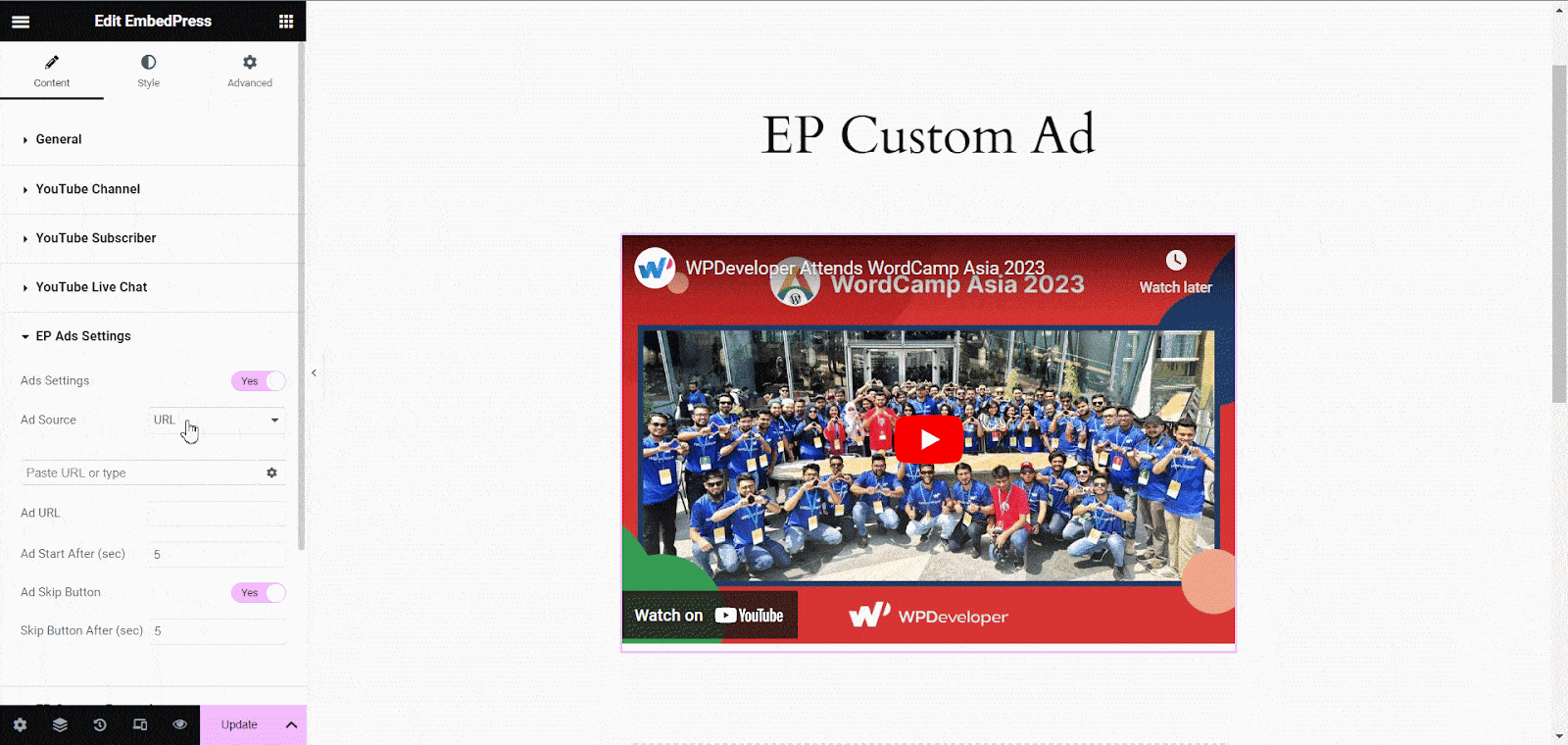
Final Outcome
Once you publish the embedded content on your website, your visitors will see the ad on your embedded content after the specific time you have set.
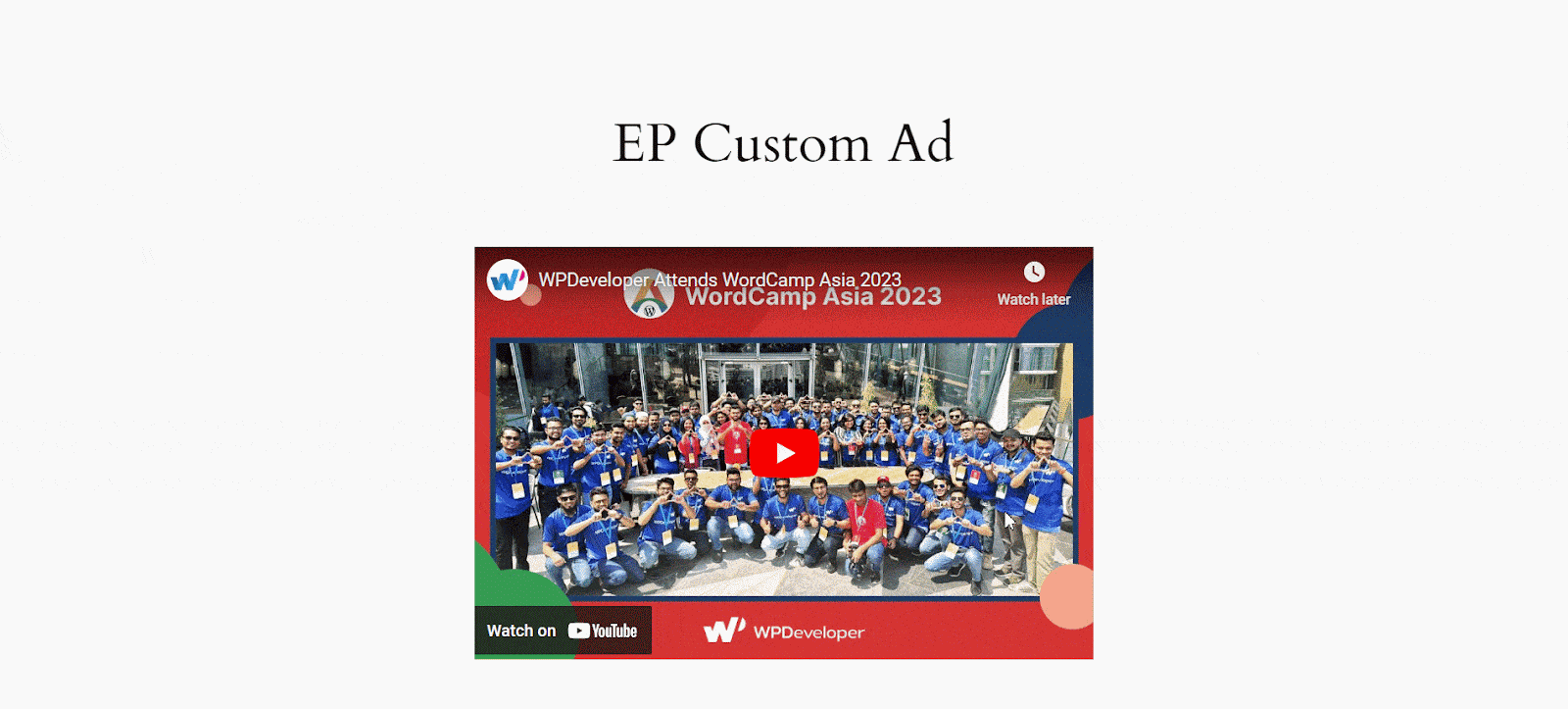
🎉 Boost Your Revenue & Content Dynamics Together With EmbedPress Ads Settings
With the EmbedPress Ads Settings feature, you can seamlessly run ads within your embedded content and increase sales of your target products. This way, your website gets more user engagements, and you start earning some extra. Just follow the simple steps and configure EP custom ad settings on your website’s embedded content. If you have found this blog helpful, share your opinion in the comment section and get connected to our Facebook community. You can also subscribe to our blogs for valuable tutorials, guides, knowledge, tips, and the latest WordPress updates.







