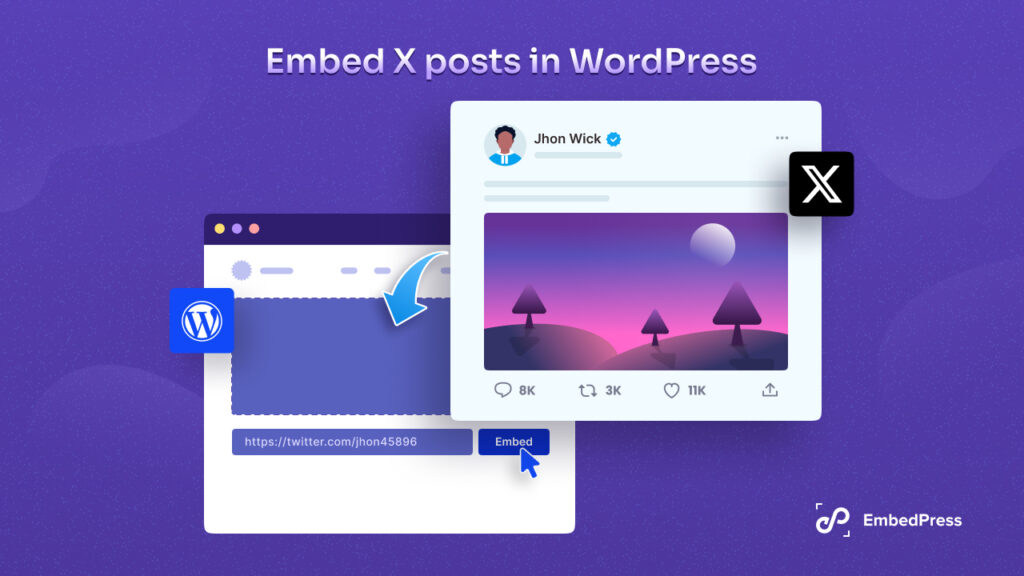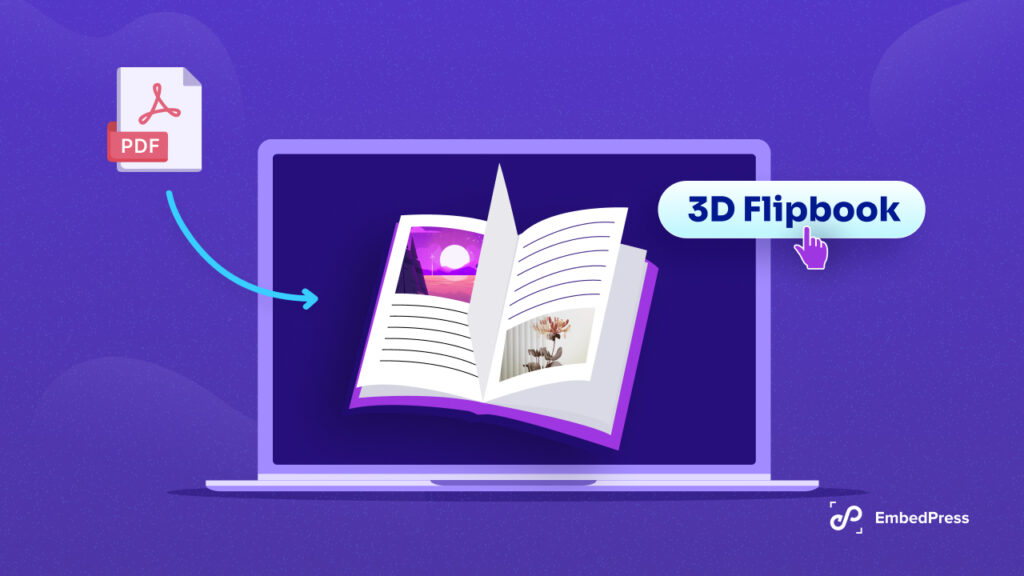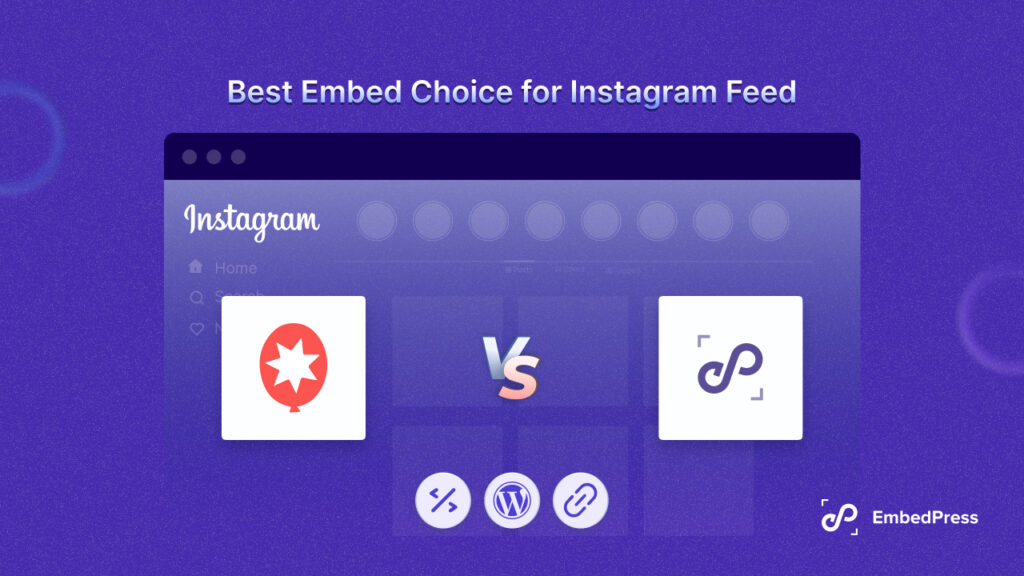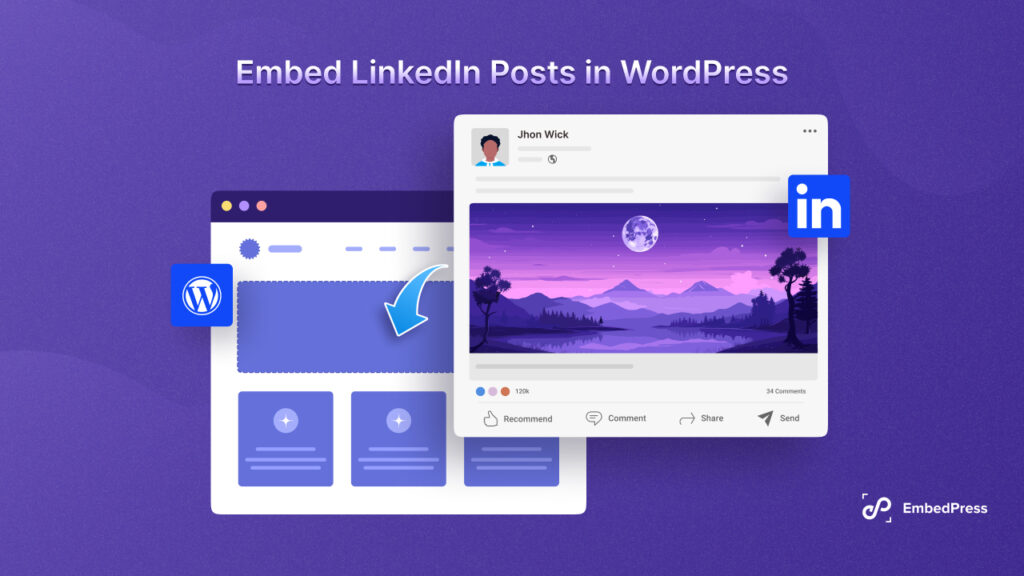Have you ever wondered why people add the phrase ‘link in bio’ on Instagram posts? By including a link in Instagram bio, you can direct your followers to other destinations. Also, you can convert your followers into paying customers and grow your business simply using a link in your bio.
![How To Add Link In Instagram Bio & Get More Traffic [2024] 1 How To Add Link In Instagram Bio & Get More Traffic [2024]](https://embedpress.com/wp-content/uploads/2022/08/How-to-Add-a-Link-to-Your-Instagram-Bio-Get-More-Traffic-1024x576.png)
If you want to know how to put a link in Instagram bio, you have come to the right place. In this blog, you will know how you can add links to your Instagram bio and effectively drive traffic to your website and other platforms. So, without any further ado, let’s get started.
🎁 The Perks of Using Links In Instagram Bio
Instagram is one of the most popular social media platforms which you can use to drive traffic to your website and other web channels. You can grow your followers quite easily on this platform and drive your followers to other destinations. Now, let’s have a glimpse of what are the top benefits you will get by using the link in Instagram bio below.
- Increase traffic, sign-ups, conversions, and revenue of your business
- Promote your product or service by putting a link in Instagram bio
- Offer special discounts to your Instagram followers
- Transfer of potential customers to your website or other platforms
- Increase the credibility of your brand by showcasing multiple web presence
⚙️ How To Add Link In Instagram Bio & Get More Traffic?
Adding links to your Instagram profile is super easy. You can put links on your bio using your Instagram app or you can visit their website with your browsers. Now, let’s learn how to put a link in Instagram bio using Instagram App below.
You can easily add links to your bio with your smartphone or tablet using the Instagram app. To add a link, first of all, go to your Instagram profile. Now, tap on the ‘Edit Profile’ option. There, you will find the option to add a link in Instagram bio.
![How To Add Link In Instagram Bio & Get More Traffic [2024] 2 Link In Instagram Bio](https://embedpress.com/wp-content/uploads/2022/04/image-32.png)
Now, navigate to the ‘Website’ field and add the link you want to put in your Instagram bio. Once you have added the link, tap on the ‘Done’ button to save the link on your profile.
![How To Add Link In Instagram Bio & Get More Traffic [2024] 3 Link In Instagram Bio](https://embedpress.com/wp-content/uploads/2022/04/image-33.png)
That’s how you can add link in Instagram bio using the Instagram app easily. Also, if you want to include a link to your Instagram profile from web browsers, first log in to your account by visiting the Instagram website. Then follow the similar steps and hit the ‘Submit’ button to save the link on your bio.
![How To Add Link In Instagram Bio & Get More Traffic [2024] 4 Link In Instagram Bio](https://embedpress.com/wp-content/uploads/2022/04/image-34.png)
⚙️ How To Add Multiple Links Using Instagram Bio Tools
While Instagram accepts only a single link in your bio, you can use 3rd party link in bio tools like Linktree, ContactInBio,or Lnk.Bio to add multiple links in Instagram bio. These tools offer a single web page where all of your links can be added and you can include the page link in Instagram bio and give your followers more options. Below we are going to tell you how you can use these tools to add multiple links in Instagram bio easily.
1. Linktree – The Only Link You’ll Ever Need
Linktree comes with amazing features you can use to add multiple links in Instagram bio without any hassle. Using this link in the bio tool, you can easily create a web page where you can put your links and use brandable names. It offers many customization options that you can use to add links to your profile. If you are looking for an affordable link in bio solution, this could be the best option for you.
![How To Add Link In Instagram Bio & Get More Traffic [2024] 5 Link In Instagram Bio](https://embedpress.com/wp-content/uploads/2022/04/image-18.gif)
💡 How To Create Multiple Links With Linktree?
If you want to create multiple links in Instagram bio with Linktree, first of all, you need to sign up with Linktree. It offers premium packages. However, you can sign up for free and add links to your Instagram profile. Now, go to the Linktree website and open your account by clicking on the ‘SIGN UP FREE’ or ‘GET STARTED FOR FREE’. Then follow the procedure to set up your account.
![How To Add Link In Instagram Bio & Get More Traffic [2024] 6 Link In Instagram Bio](https://embedpress.com/wp-content/uploads/2022/04/image-35.png)
Once you have created your account, you will be redirected to the Linktree Admin page. Now, you just need to add your links there. Hit the ‘Add New Link’ button and add your link and title below. Once you have added all the links and titles there a clickable button will be created for each link. After adding all the links, click on the ‘Share’ button and copy the link to add your Instagram profile.
![How To Add Link In Instagram Bio & Get More Traffic [2024] 7 Link In Instagram Bio](https://embedpress.com/wp-content/uploads/2022/04/image-36.png)
Now, finish all the customization and navigate to your Instagram profile→Edit Profile→Website, then paste the link that you have copied from Linktree there before clicking the ‘Submit’ button. This is how you can add multiple links to Instagram bio using this link in the bio tool.
![How To Add Link In Instagram Bio & Get More Traffic [2024] 8 Link In Instagram Bio](https://embedpress.com/wp-content/uploads/2022/04/image-8.gif)
2. Lnk.Bio – Link In Bio Management
Lnk.Bo is a simple solution for adding unlimited links to your Instagram bio. You can use this link bio management solution to create landing pages for adding clickable links. Besides, you will get the options to optimize your link in bio page and create a beautiful web page for enhancing your brand value. So, you can also consider this as an option.
![How To Add Link In Instagram Bio & Get More Traffic [2024] 9 Link In Instagram Bio](https://embedpress.com/wp-content/uploads/2022/04/image-37.png)
💡 How To Create Multiple Links With Lnk.Bio?
To create your link in bio page with Lnk.Bio you have to visit their website first. Then you have to create an account with Lnk.Bio. Click on the ‘SIGN UP’ button to get started for free.
![How To Add Link In Instagram Bio & Get More Traffic [2024] 10 Link In Instagram Bio](https://embedpress.com/wp-content/uploads/2022/04/image-38.png)
Now, after creating an account with Lnk.Bio, you need to choose your username there. Once you have added the user name, hit the ‘Continue’ button. Now, you can hit on any packages you want and go to the next page.
![How To Add Link In Instagram Bio & Get More Traffic [2024] 11 Link In Instagram Bio](https://embedpress.com/wp-content/uploads/2022/04/image-39.png)
Now, tap on the ‘Instagram’ option and provide your Instagram username there. If you don’t want to provide your username, you can skip this step.
![How To Add Link In Instagram Bio & Get More Traffic [2024] 12 Link In Instagram Bio](https://embedpress.com/wp-content/uploads/2022/04/image-9.gif)
Now, choose the link layout, then hit the ‘Link’ option to add your link there. A pop-up will appear and you just need to add your link and link title there to set the title. Similarly, you can add as many links as you want to include your link on the bio page.
![How To Add Link In Instagram Bio & Get More Traffic [2024] 13 Link In Instagram Bio](https://embedpress.com/wp-content/uploads/2022/04/image-10.gif)
Once you have added all your links and finished personalization, you can click on the ‘Copy’ button and paste the link to your Instagram profile→Edit Profile→Website field. Now, just hit the ‘Submit’ button to add multiple links to your Instagram bio. This is how your link in bio page will appear:
![How To Add Link In Instagram Bio & Get More Traffic [2024] 14 Link In Instagram Bio](https://embedpress.com/wp-content/uploads/2022/04/image-11.gif)
3. ContactInBio – Add Multiple Links In Instagram Bio
ContactInBio is another link in bio management solution that you can use to create landing pages for adding multiple links to your Instagram bio without any hassle. You can easily add multiple links to your website and get in-depth analytics of click-through rates. So, this link in bio tool also could be a great option for you.
![How To Add Link In Instagram Bio & Get More Traffic [2024] 15 Link In Instagram Bio](https://embedpress.com/wp-content/uploads/2022/04/image-40.png)
💡 How To Create Multiple Links With ContactInBio?
Similar to the other link in bio tool, you need to create an account first with ContactInBio to create a micro landing page for adding multiple links. Now, click on the ‘Signup’ button then provide the necessary information to create your account.
![How To Add Link In Instagram Bio & Get More Traffic [2024] 16 Link In Instagram Bio](https://embedpress.com/wp-content/uploads/2022/04/image-12.gif)
Once you have created your account, you will be redirected to the welcome page. Now, you need to choose a ready template for your link in bio page. Select any template you like, then install it as on your page.
![How To Add Link In Instagram Bio & Get More Traffic [2024] 17 Link In Instagram Bio](https://embedpress.com/wp-content/uploads/2022/04/download-11.gif)
Now, you have to personalize the existing template to add your link and title there. You can also add different icons for each link.
![How To Add Link In Instagram Bio & Get More Traffic [2024] 18 Link In Instagram Bio](https://embedpress.com/wp-content/uploads/2022/04/image-13.gif)
Once you have done all the customization, copy the link and paste it to your Instagram profile→Edit Profile→Website field. Then just click on the ‘Submit’ button. This is how you can create link in bio page with ContactInBio.
![How To Add Link In Instagram Bio & Get More Traffic [2024] 19 Link In Instagram Bio](https://embedpress.com/wp-content/uploads/2022/04/image-14.gif)
⚙️ How To Create Instagram Bio Link Page In WordPress?
While you can create multiple links with an Instagram bio tool, if you have a WordPress website, you can build your own link page for free. Besides, you can customize the page just the way you want and drive traffic to your website from Instagram easily. As you are using your own WordPress website, you can showcase your own domain name and increase your credibility.
To create a link in bio landing page, you need to install and activate WP Link Bio on your WordPress website. This plugin is an easy solution to create an amazing landing page for your Instagram bio.
![How To Add Link In Instagram Bio & Get More Traffic [2024] 20 Link In Instagram Bio](https://embedpress.com/wp-content/uploads/2022/04/image-41.png)
Once you have activated this plugin on your website, go to the ‘Add New Link’ tab. Now, put your link and title on there and hit the ‘Publish’ button. Similarly, add your all links there.
![How To Add Link In Instagram Bio & Get More Traffic [2024] 21 Link In Instagram Bio](https://embedpress.com/wp-content/uploads/2022/04/image-15.gif)
Now, go to the ‘Settings’ tab, then add your social media links if you want. Once you have added all the links, click ‘Copy URL’ and paste it to your Instagram profile→Edit Profile→Website field.
![How To Add Link In Instagram Bio & Get More Traffic [2024] 22 Link In Instagram Bio](https://embedpress.com/wp-content/uploads/2022/04/image-16.gif)
This is how you can easily create a link in bio in WordPress and multiple links to drive your followers to other marketing channels.
![How To Add Link In Instagram Bio & Get More Traffic [2024] 23 Link In Instagram Bio](https://embedpress.com/wp-content/uploads/2022/04/image-17.gif)
🎁 Bonus: Easily Add Short URLs In Your Instagram Bio With BetterLinks
You have already learned to add link to Instagram bio in multiple ways. Now, here are some bonus tips for you. While including links in Instagram bio, you can use BetterLinks for shortening your links and then adding them to your Instagram bio. With this WordPress link management solution, you can also easily track all of your links and get valuable insights and manage your links more effectively.
Besides, you can apply dynamic redirects to your links for A/B Testing and use an advanced UTM builder for tracking your links.
That wraps up our tutorial on how to add links to Instagram bio using multiple methods. For more tutorials like these, subscribe to our blog or join our friendly Facebook community.