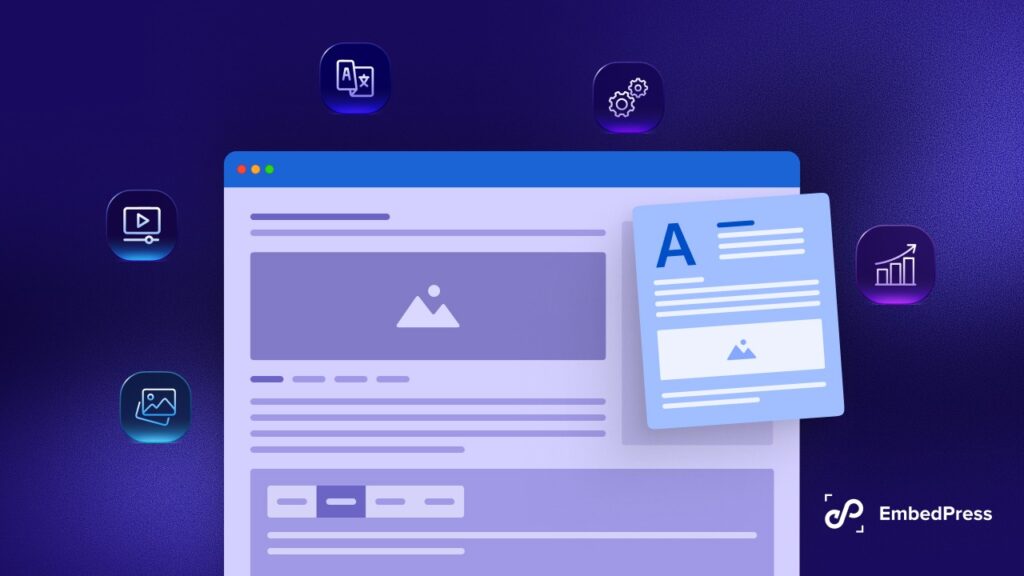High-quality content on your website can attract visitors, keep them engaged, and possibly convert them into customers. But to maximize the return on content invested it is crucial to allow people to download and share the content. When you enable downloadable files in WordPress, then you have a good chance to generate more clicks and provide a better experience to the users to interact with your site for conversions.
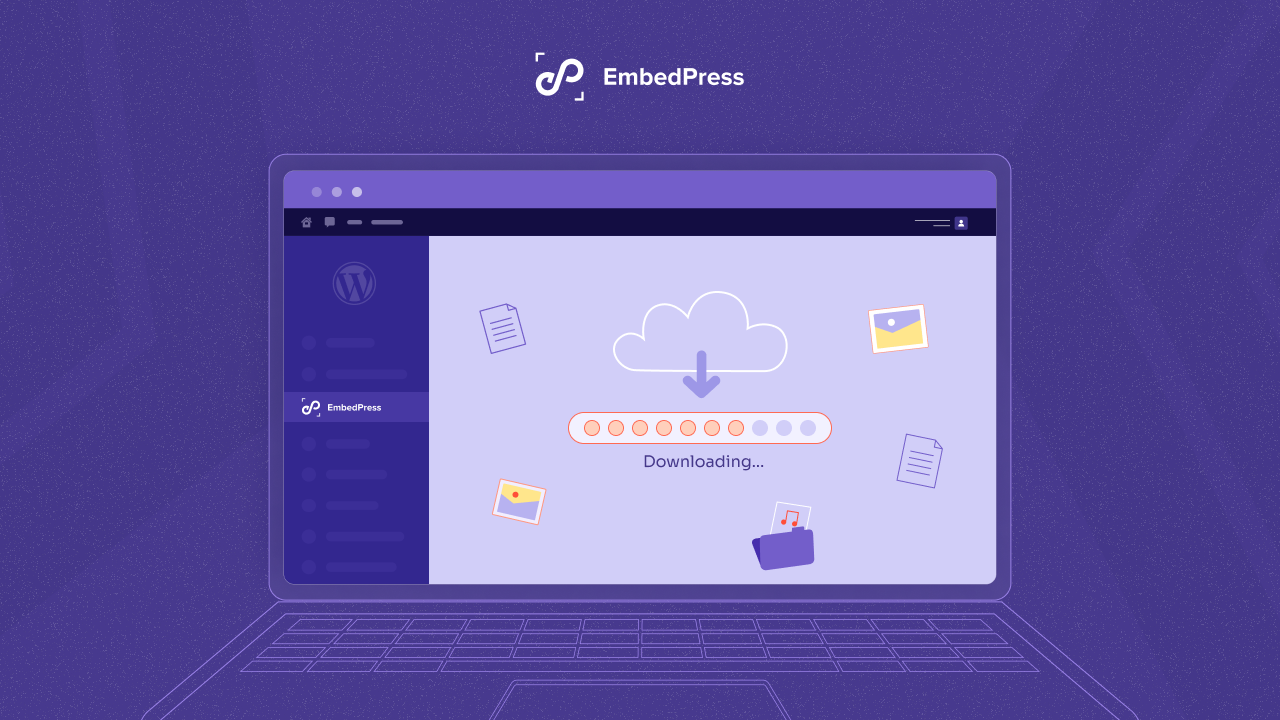
Whether you are sharing PDFs, documents, images, or media files, providing downloadable resources directly from your website adds value for your visitors. But how can you effectively enable downloadable files in WordPress? In this guide, we will walk you through the process, focusing on EmbedPress to show how you can let visitors have downloadable content on your website seamlessly.
💡 Enable Downloadable Files in WordPress: The Necessity
Enabling users to download files from your WordPress website is a must-have feature for many site owners. Now, let us consider the benefits of providing downloadable files whether it is an online store you are running, a blog with informative posts, or an education-oriented website.
🌟 Enhanced interaction: Providing downloads increases users’ engagement and makes them stay on your site for a longer time to engage with more of the content you have.
🌟 Educational resources: Blogging sites that sell courses or informative content which might include online courses must have downloadable materials like PDFs, eBooks, or worksheets to help the user learn while offline.
🌟 Content distribution: Many will post a downloadable case study, white paper, or report or simply show off their knowledge.
🌟 Improved lead generation: Downloadable files can serve as a lead magnet, encouraging visitors to share their contact information in return for valuable content.
🌟 Better SEO: When you place the relevant keywords in your downloadable files, there is an impact on the ranking of your website when searched.
🌟 Personalization & adaptability: Providing downloadable content like logos, templates, or documents allows users to interact with your brand in a more flexible way.
As highlighted above, it is therefore crucial that you learn how to enable downloadable files in WordPress as it will definitely add more value and functionality to your website.
📥 Ways to Enable Downloadable Files in WordPress
There are multiple ways to enable downloadable files on a WordPress website. Let us explore the default and easy solutions to get this job done.
1️⃣ Direct File Uploads
The easiest way to enable downloadable files in WordPress is through direct file uploads. To follow this process, navigate to ‘Media → Add New’ from your WordPress dashboard and upload the file you want to make available for download. Once uploaded, you can copy the file URL and create a download link on any post or page.
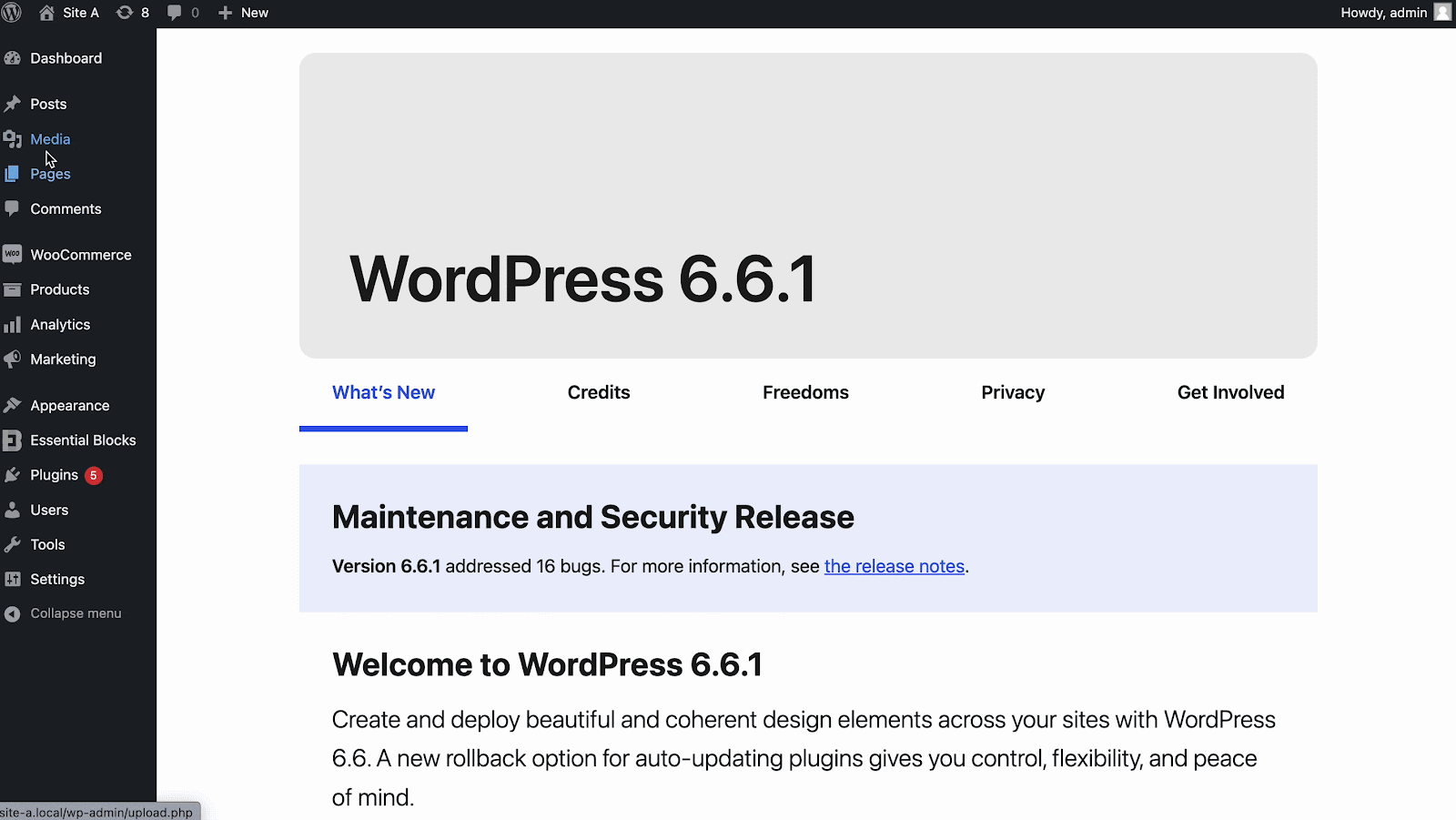
To create the link, go to the block editor or the Classic Editor, add the text you want (Download Content, for example), select it, and insert the file URL.
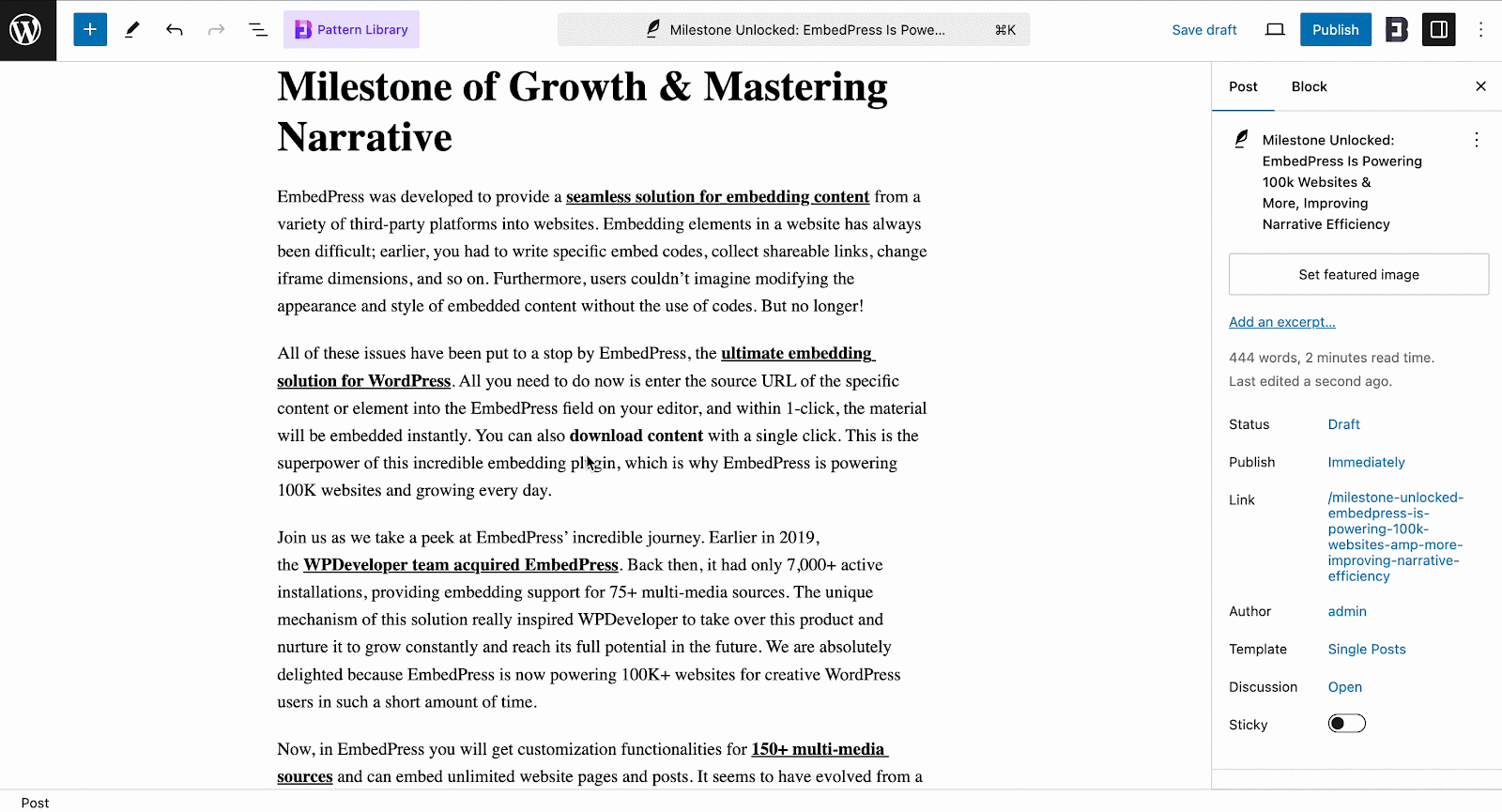
2️⃣ Using File Blocks in Gutenberg
WordPress has a File Block within the Gutenberg editor. This block makes it easy to upload or choose a file from your media library, and it automatically includes a download button.
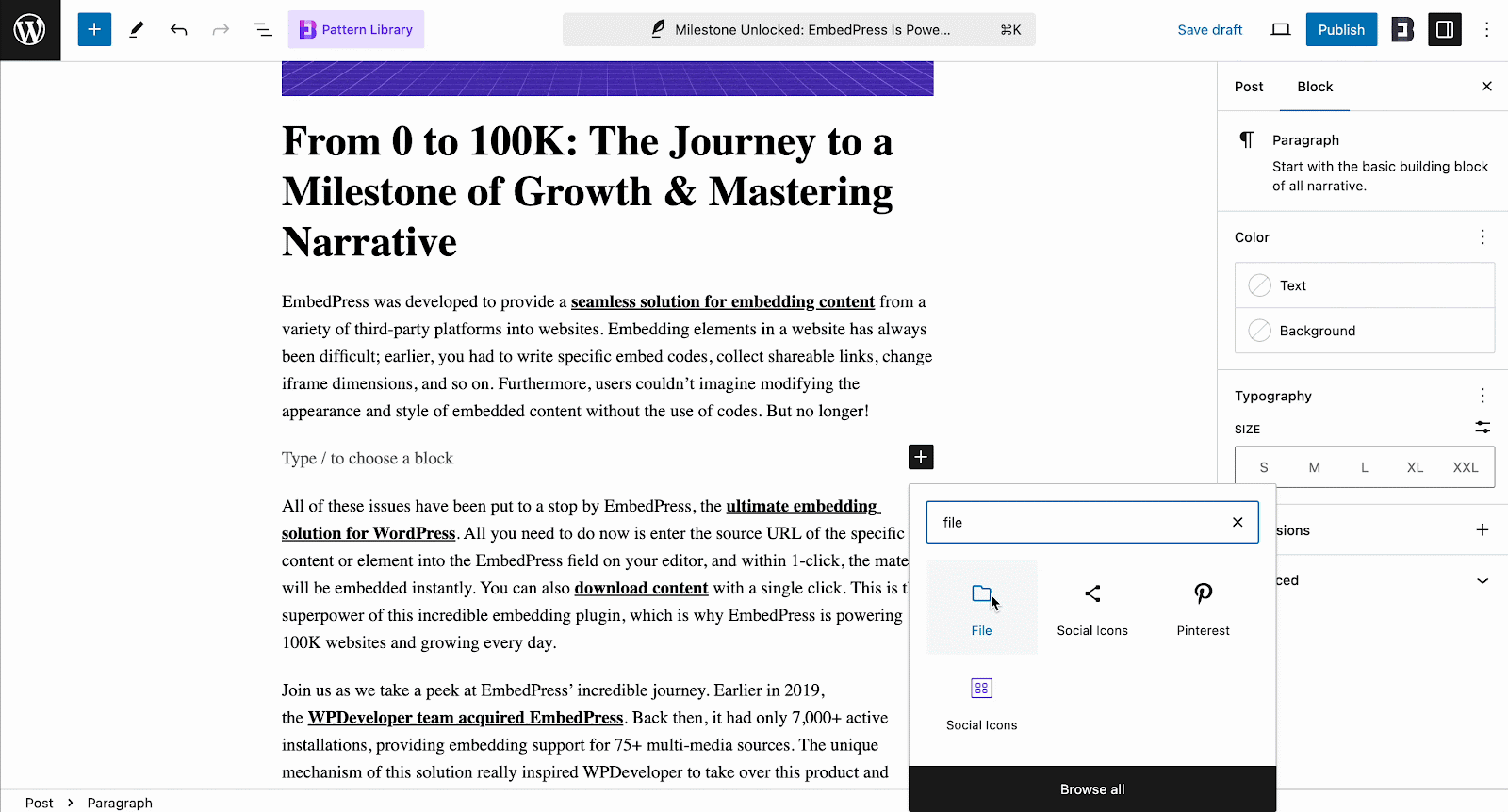
To use this feature, create or edit a post, click the ‘+’ icon to add a new block, search for “File Block,” and select your file. You will instantly get a downloadable button for your visitors.
3️⃣ Adding Download Buttons Manually
You can add custom download buttons through HTML or CSS for advanced users. Create a button that links to the file, giving it a more personalized and branded appearance on your website.
While these methods are efficient, they often lack some advanced features. That is where the EmbedPress plugin comes in, offering a more versatile solution.
♾️ Enable Downloadable Files in WordPress with EmbedPress: An Easy Guide
When it comes to embedding files like PDFs, spreadsheets, and documents, EmbedPress not only lets you showcase them in a professional and responsive format but also allows users to download these files directly from the page. Plus, it is available for popular WordPress page builders and editors like Elementor, Gutenberg, and Classic Editor.
Here is how to enable downloadable files in WordPress using EmbedPress:
Step 1: Install EmbedPress
If you have not already, install the EmbedPress plugin from the WordPress plugin repository. For access to advanced features, you will need the PRO version.
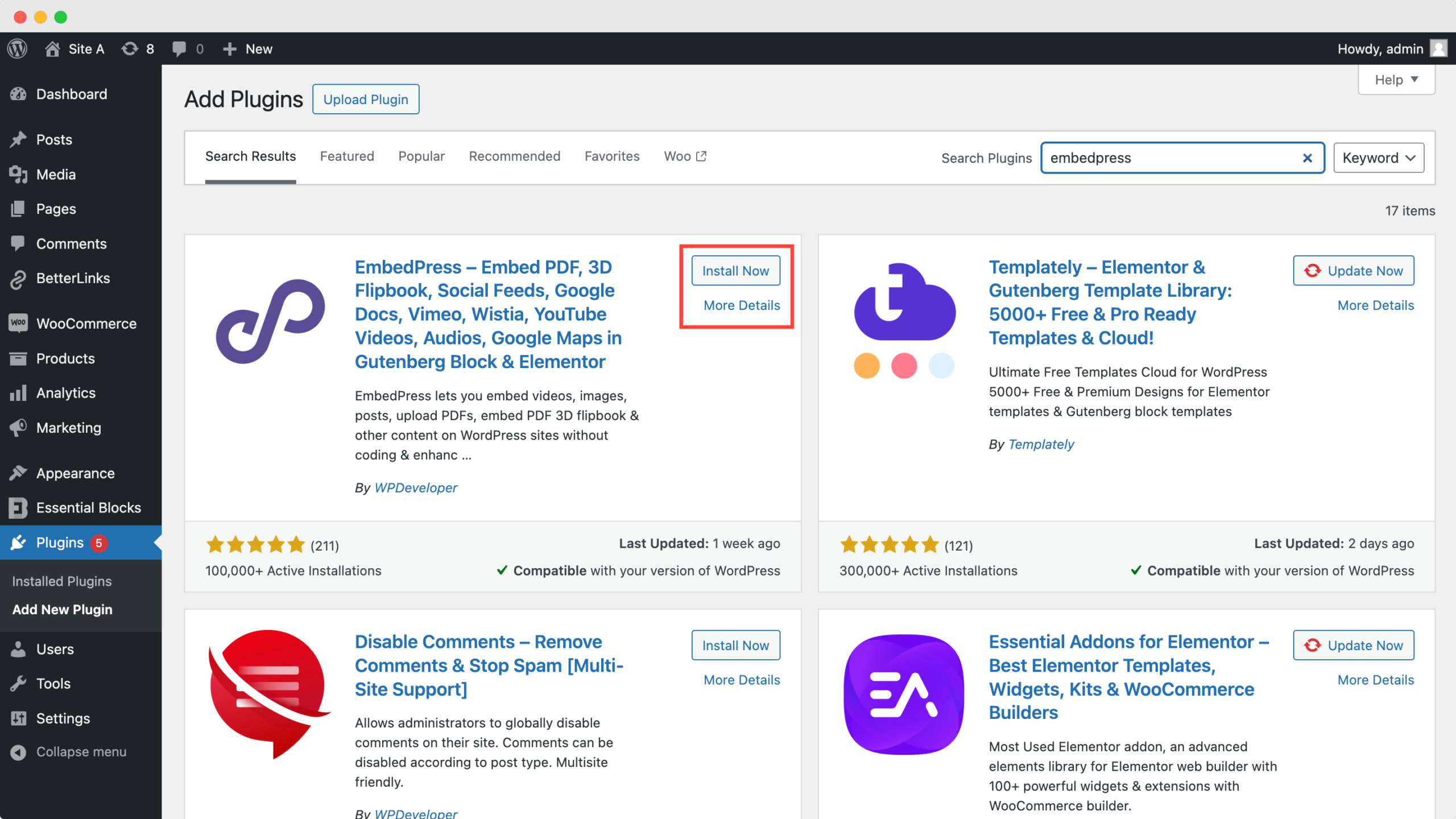
Step 2: Embedding a PDF with Download Options
After installation, create or edit a post/page in your WordPress dashboard. Click on the + icon and search for the EmbedPress PDF Block.
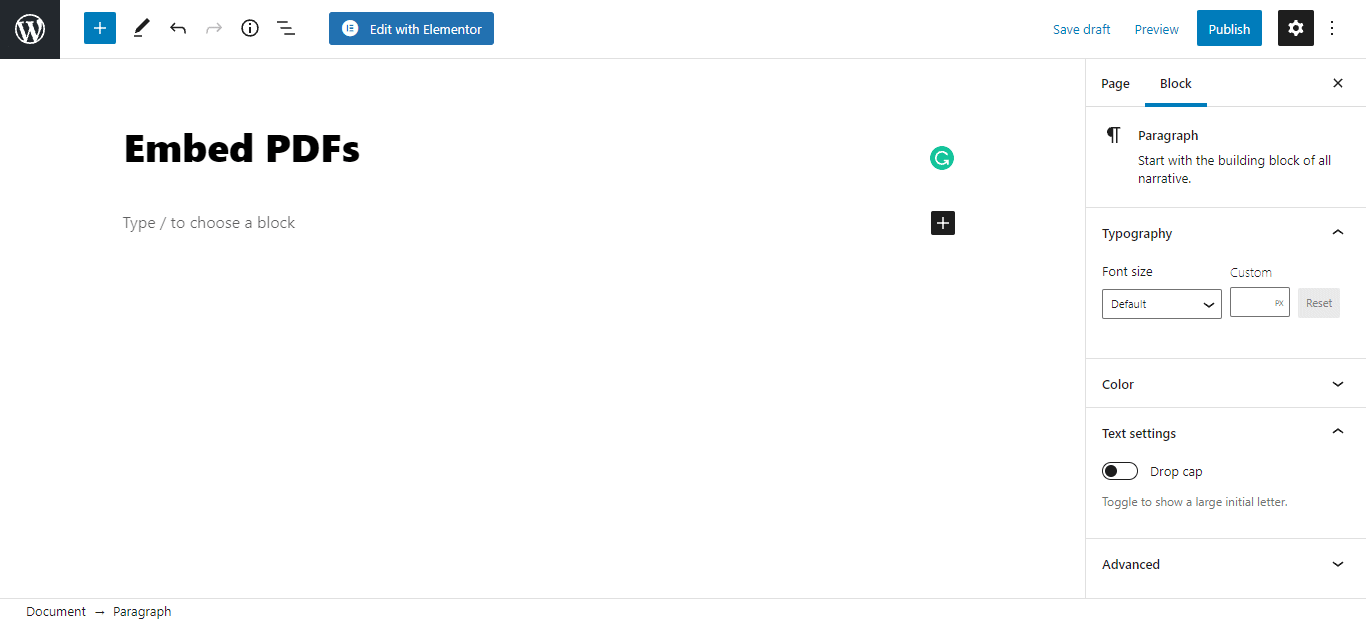
Upload your PDF or document directly from the Media Library, and it will automatically embed the file into your post or page.
Step 3: Enabling the Download Feature
Under the PDF Control Settings, you will find an option to enable the Print/Download toolbar for your embedded file. You can also adjust various customization options, including Presentation Mode, Copy Text, and more.
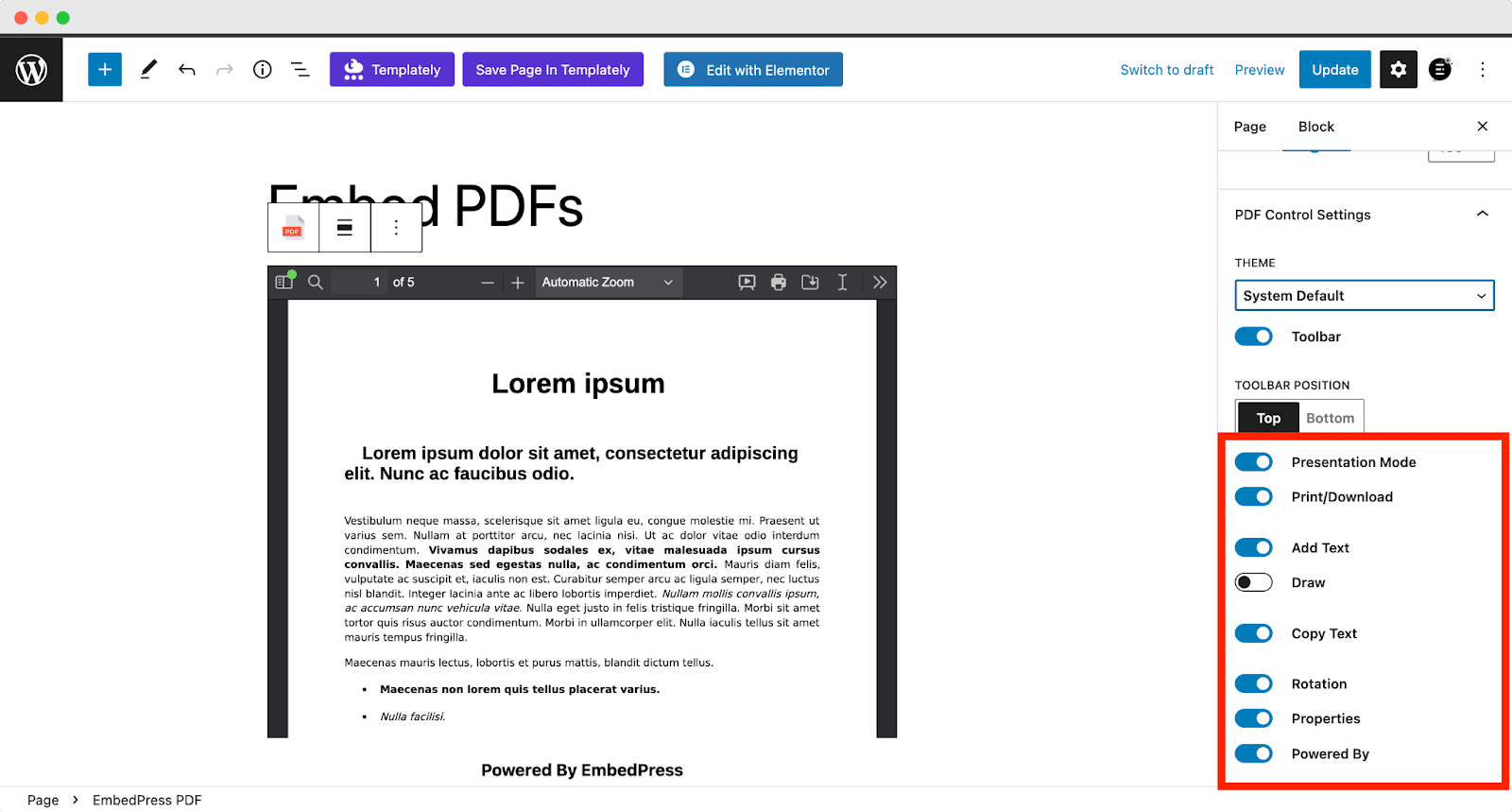
Publish your post or page, and your users will be able to view and download the embedded file with a single click. This feature makes EmbedPress a powerful tool for website owners who need more control over how their documents are displayed and downloaded.
🎉 Why EmbedPress Is the Best Embedding Solution for WordPress
EmbedPress is a versatile plugin that offers a wide range of features for embedding various types of content into your WordPress website. If you are looking for the best way to add content from any website to your WordPress site, look no further! Here is why:
📌 Lots of options: You can use EmbedPress to add content from more than 150+ different websites, like Google Docs, YouTube, and Instagram. Plus, it lets you embed any URL and customize it as you want.
📌 Your brand, your style: You can change how the added content looks by adding your personalization options, choosing colors, and including messages that fit your brand.
📌 Works everywhere: No matter if people look at your site on a phone, tablet, or computer, EmbedPress makes sure the content looks good on all of them.
📌 PDF & document controls: As discussed above, the option to embed files with features like Print/Download, Presentation Mode, and even Drawing makes it highly versatile.
📌 Active user vase: Recently, EmbedPress celebrated a milestone of 100k+ active users, proving that it is a trusted and widely used solution across the WordPress community.
With these benefits, EmbedPress is more than just an embedding plugin. It is a comprehensive solution that takes the display of your files to the next level, while still offering the download functionality many website owners need.
🚀 Enable Downloadable Files in WordPress & Boost User Engagement
Enabling downloadable files on your WordPress website is a simple yet essential way to increase engagement and offer value to your visitors. While there are various built-in methods to achieve this, EmbedPress stands out for its seamless integration of embedding and downloading features. Its customizable controls, responsiveness, and wide-ranging compatibility make it the go-to solution for embedding and sharing files on WordPress websites.
If you are looking for an easy and powerful way to enable downloadable files in WordPress, EmbedPress is the ideal tool to enhance your site. Try it today, and see how it can transform the way you present and share content!
If you have found this blog helpful, share your opinion in the comment section and get connected to our Facebook community. You can also subscribe to our blogs for valuable tutorials, guides, knowledge, tips, and the latest WordPress updates.