If you are a beginner to embed Excel in Powerpoint or WordPress websites, at first glance it will seem difficult for obvious reasons. You have to look here and there to reach out for the right solution. And the possibility of getting confused about which procedure you should follow can lead you towards the ultimate dilemma.
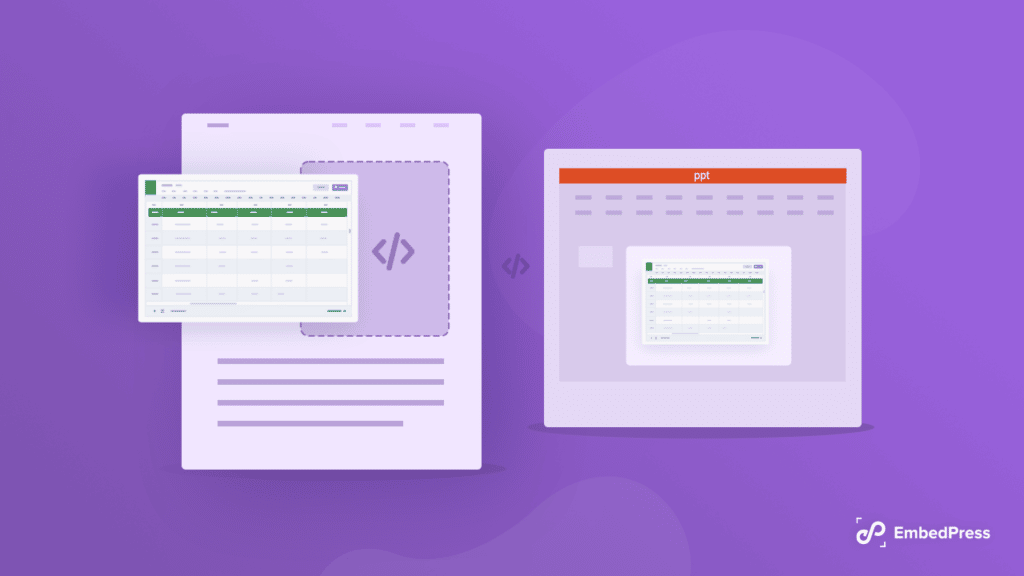
So this blog is only for you that will help you entirely embed Excel in PowerPoint and WordPress websites following the right tactics. What are you waiting for? Let’s take a deep dive into this blog!
Why Embedding Excel In Powerpoint Or WordPress Websites?
The purpose of choosing Excel or Google Sheet platform is to create, organize, manipulate and analyze your data. This is a popular platform for sorting, calculating, and measuring data in advance for research, business analysis, and more.
And in PowerPoint, we can easily represent your Excel statistics, graphs, and all analysis beautifully to your target audience. Excel and PowerPoint embed are essential to let your audience know what data you are working on. You can easily manage and combine each app’s facility in different ways. This is where people feel eager to embed Excel data in PowerPoint.
Moreover, when you want to validate your information towards your customers on a website, showing your Excel document is one of the popular things to do. It can help you to justify your logic, arguments, or business analysis interestingly in front of your customers and potential ones. You can easily add credibility to your website or online business.
And if you are running a WordPress-built website, then you can do it easily without coding. In both cases embedding Excel in Powerpoint or WordPress websites seems important to users.
How To Embed Excel In PowerPoint Or WordPress Website?
If you want to embed Excel in PowerPoint or WordPress websites you can follow different methods. Let’s find out how to embed Excel in Powerpoint or WordPress websites with the simplest steps. Take a look:
Embed Excel In PowerPoint
To embed your required Excel file in Powerpoint you need to first copy the portions of your Excel data and paste them onto your PowerPoint slide. But before pasting the Excel content, you need to remove the text content section of your slide.
Afterward, you have to right-click and choose the ‘Paste’ option and there will be two more options. Pick the ‘Paste to Spreadsheet’ option and your selected Excel data will be placed exactly in the same way on your PowerPoint slide.
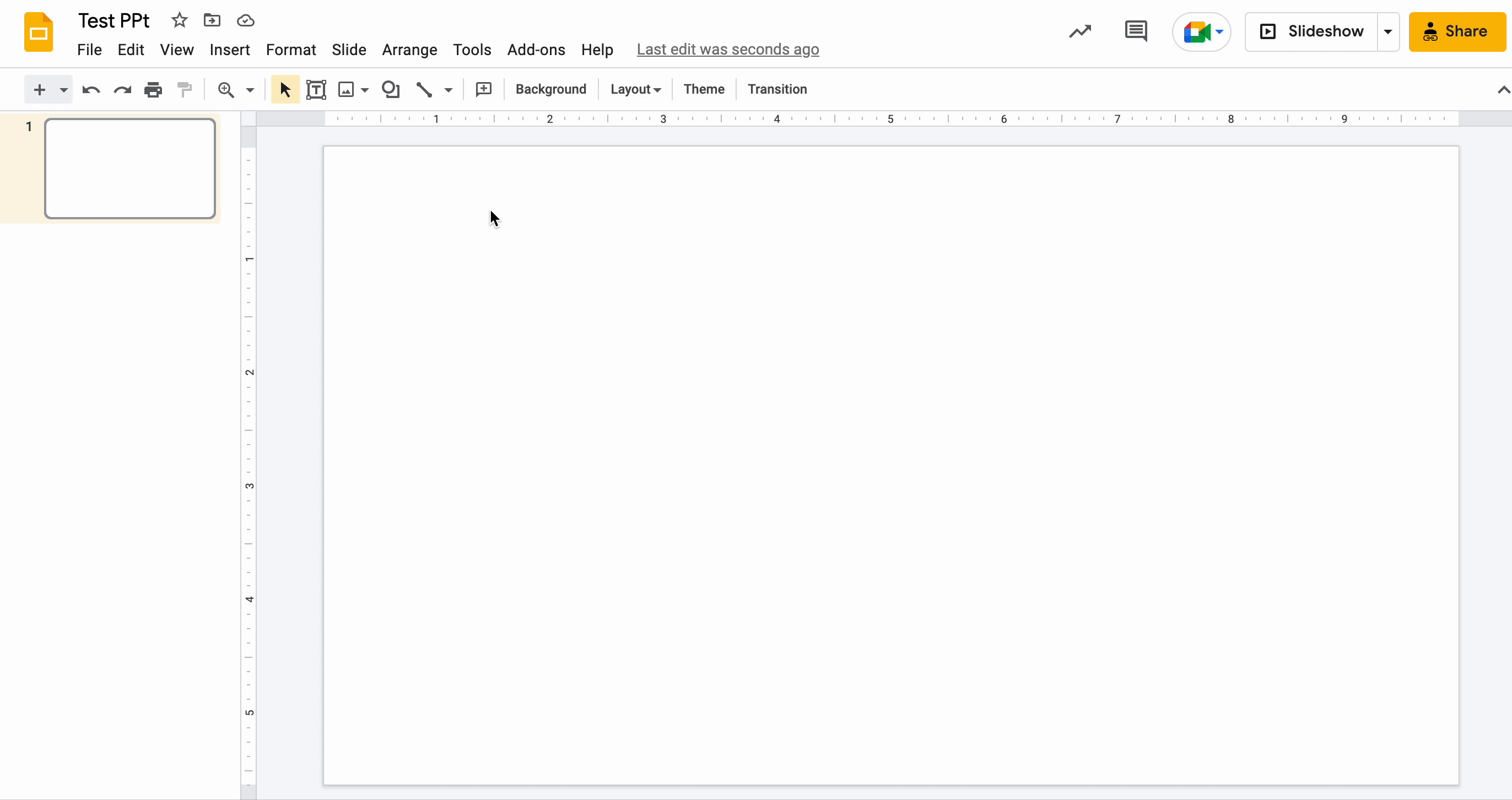
Also if you make any changes to your Excel sheet you will get an update option on your slide to upgrade data to the latest.
Following the same process, you can embed Excel pie charts, graphs, and more the way you want and update them anytime. Also, you can customize the look of your Excel file, configuring the styling elements that are present on your PowerPoint slide.
Embed Excel In WordPress Website
If you want to embed Excel in a WordPress website, you can use the best embedding solution EmbedPress, which can easily make you embed anything from more than 150+ resources. You just have to copy your Excel file link and paste it towards your favorite editors Gutenberg, Classic, or Elementor page builder, without coding. Get all the details below:
👉 Embed Excel In Gutenberg Editor
If you want to embed Excel in the WordPress Gutenberg editor, you have to follow two steps that are mentioned below:
Step 1: Get EmbedPress Block On Gutenberg Editor
You just have to copy the link of your preferred Excel data and insert it in the Gutenberg editor, then hit the ‘Embed’ button.
Step 2: Embed Excel In WordPress Website
Afterward, EmbedPress will automatically fetch and display your sheet on an instance without any coding or extra effort.
If you want you can edit your Excel file width, and height to adjust it with your website layout. To do this just click on the ‘EmbedPress’ block on your Gutenberg editor and make the changes as per your preferences.
👉Embed Excel In WordPress Classic Editor
To embed Excel in WordPress Classic editor, you have to follow two steps that are mentioned below:
Step 1: Embed Excel In Classic Editor
For Classic Editor, you have to get the exact link of your Excel that you want to embed and put that on the editorial panel.
Step 2: Final Outcome Of Excel File In Your Classic Editor
It will automatically fetch and embed Excel in WordPress with a click.
Moreover, if you want to edit your Excel in Classic Editor anytime you can do that by adjusting the width, and the height of your content by navigating to the EmbedPress ‘Block’ on your Gutenberg editor. And make it the way you want with ease.
👉Embed Excel In WordPress Elementor Page Builder
To embed Excel in WordPress’s most popular page builder Elementor, you have to follow two steps that are mentioned below:
Step 1: Get EmbedPress Block On Gutenberg Editor
First, you must find the EmbedPress widget from the Elementor ‘Search’ panel. Afterward, just Drag & Drop the EmbedPress element on the desired section.
Step 2: Embed Excel With One Click
Later, you have to copy the link and paste it into the ‘Embedded Link’ panel. It will automatically fetch your content the way it belongs and make it live on your site.
Now Embed Excel In PowerPoint Or WordPress Website!
This is how following some simple steps you can easily embed Excel in Powerpoint or WordPress websites without any hassles. Hope you find this blog helpful and let us know your experience by commenting below.
For more helpful information, the latest news, and updates, subscribe to our blogs. You can also join our ever-growing community on Facebook to meet more WordPress web creators like yourself and learn more.
Want To Read More Exciting Blogs? Take A Look👇
👉How To Embed Google Forms In WordPress & Collect User Data [2022]
👉Easy Ways To Embed Google Maps in WordPress Site [No Coding Required]
👉How To Embed Google Calendars In WordPress Using EmbedPress?
👉WordPress: Embed PDF Files In Elementor & Block Editor [2022]
👉[NEW] Translate & Embed Anything In WordPress With EmbedPress & WPML







