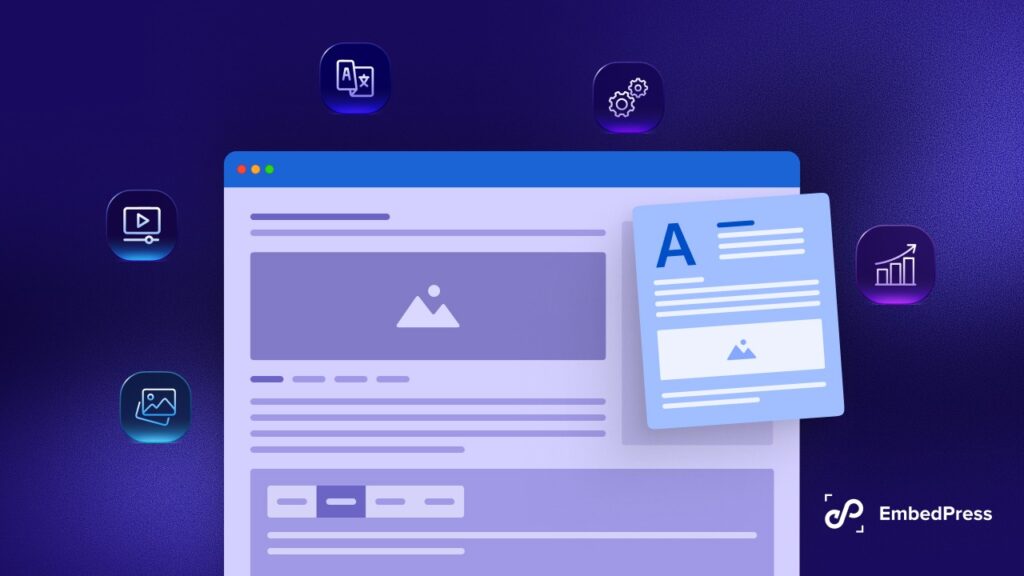Are you tired of dealing with the headache of content theft? With EmbedPress v3.5.0′s new Content Protection feature, you can easily prevent unauthorized use of your embedded content. And if you want to share your content with your followers, the new Social Share feature makes it easy with just one click. Update to EmbedPress v3.5.0 today and take your content to the next level.
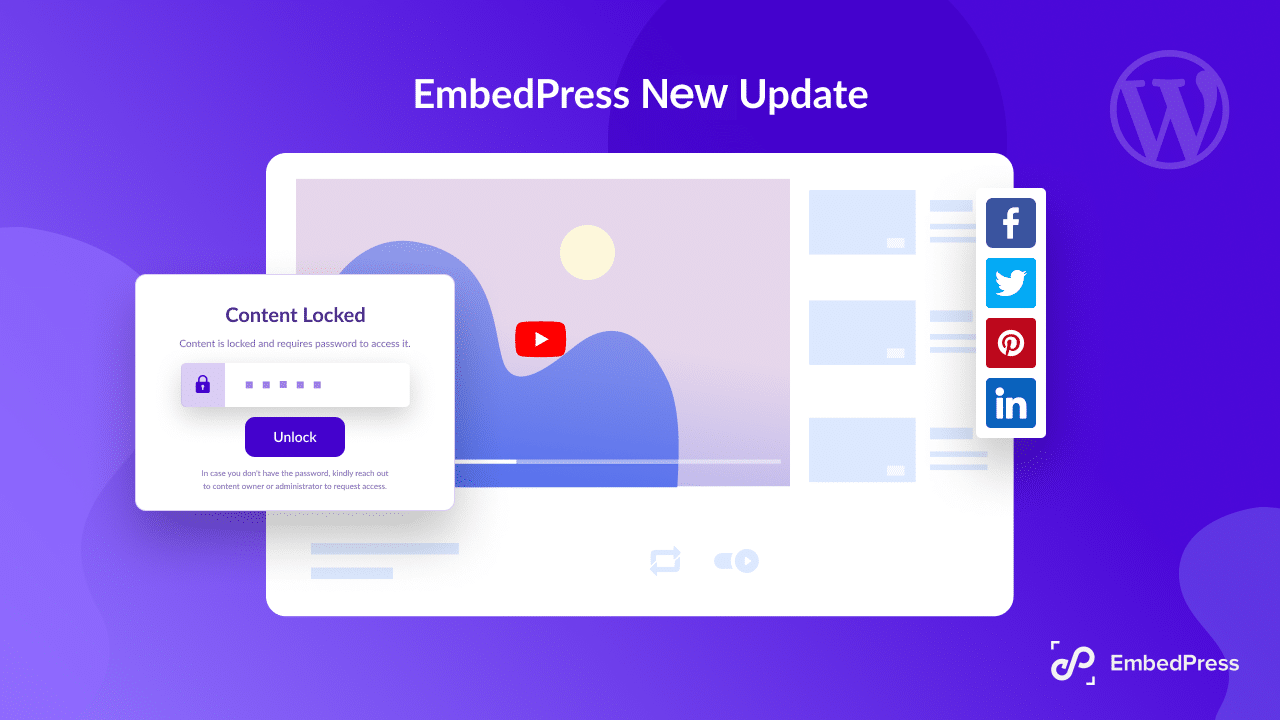
Maximizing Your Embedded Content’s Reach with Content Protection & Social Share
The new EmbedPress v3.5.0 releases two amazing features: Content Protection and Social Share. As websites continue to grow, it’s becoming more important to have control over who can access and share your content. With the EP Social Share option, sharing your embedded content with popular social platforms like Facebook, Twitter, LinkedIn, and Pinterest has never been easier.
And with the EP Content Protection feature, you can lock embedded content on websites for only selected users, ensuring that your content is protected from unwanted use or distribution. In this article, we’ll walk you through how to use EP Content Protection in both Gutenberg and Elementor, so you can start embedding your content with confidence.
With Social Share from EmbedPress v3.5.0, you can
- Increase your social media presence by sharing your embedded content easily.
- Save time by sharing content with just one click.
- Reach a wider audience and drive more traffic to your website or blog.
- Encourage social sharing and increase engagement with your content.
- Monitor the success of your social media campaigns with real-time analytics.
How To Add EP Social Share Option With EmbdPress?
EmbedPress comes with its own block for embedding content using the Gutenberg Editor. You can implement the EP Social Share feature directly from the Gutenberg editor. Follow the steps below to add this feature with embedded content:
Step 1: Embed A Block With EmbedPress
For the tutorial purpose, here we will embed a YouTube video and show how to use the EP Social Share feature. So, click on the ‘+’ icon on your post content area in the Gutenberg editor and select ‘EmbedPress’. Now, paste the YouTube video URL on the input field and click on the ‘Embed’ button. Your URL will automatically be embedded on your website.
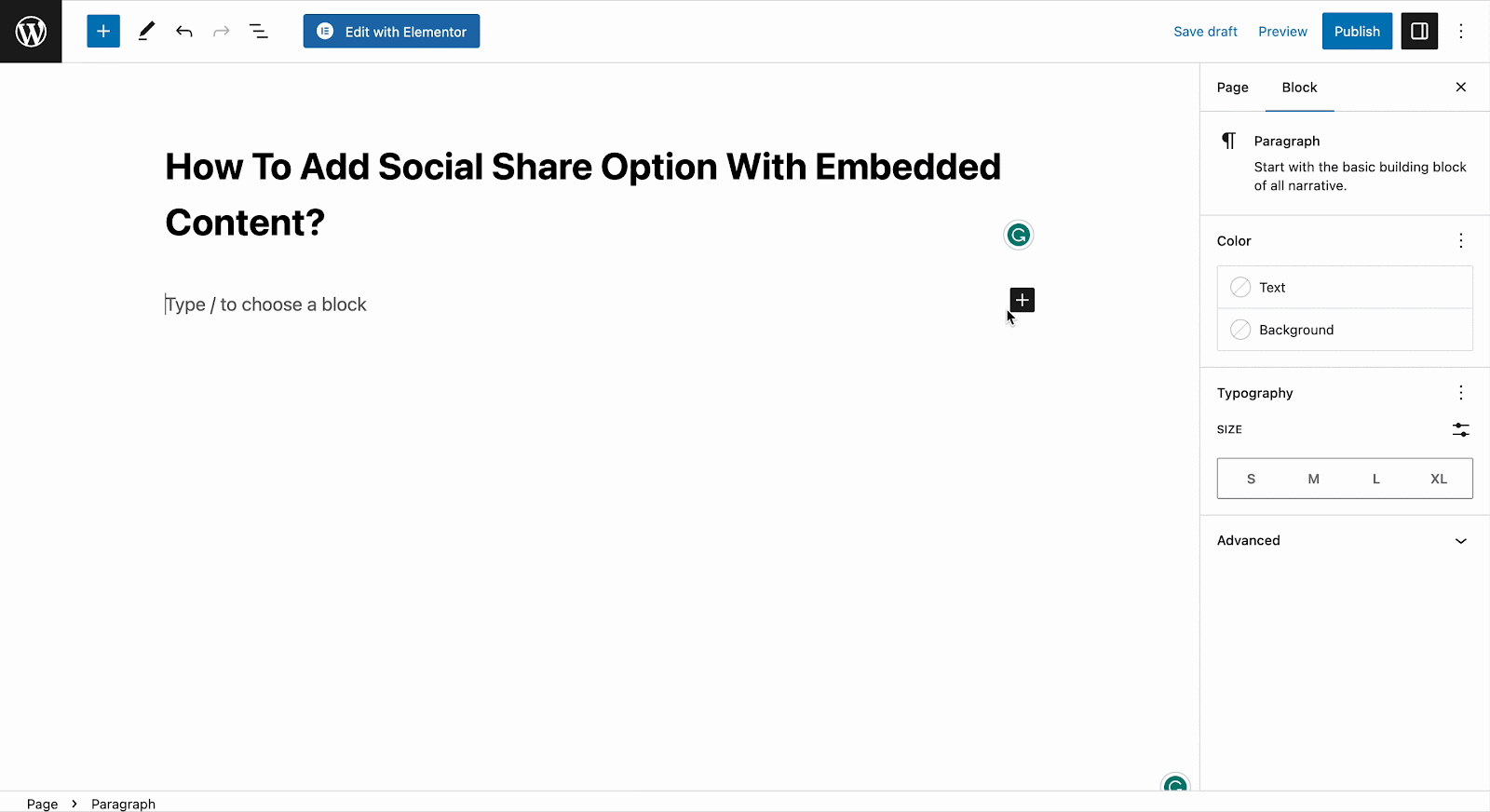
Step 2: Enable EP Social Share Feature
Now, navigate to the side panel, and go to the ‘EP Social Share’ option from the ‘Block’ tab. Toggle on the ‘Enable Social Share’ option.
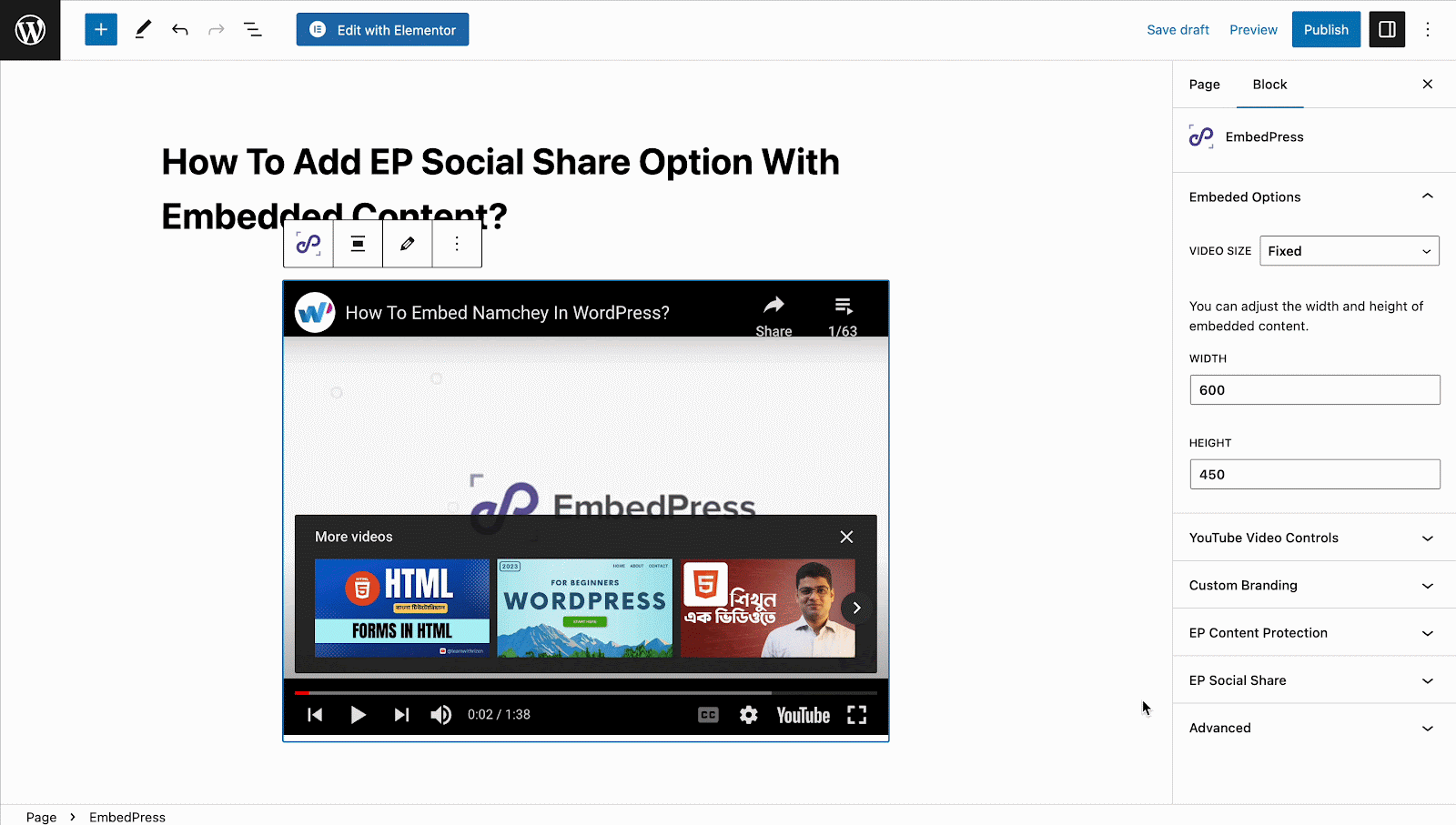
Step 3: Configure Social Share Feature
Now, add ‘TITLE’, and ‘DESCRIPTION’, for the embedded content as you want. Once your visitors share this embedded content from your website, the title & description will be shared. Afterward, set the ‘POSITION’ for the Social Share buttons as you like.
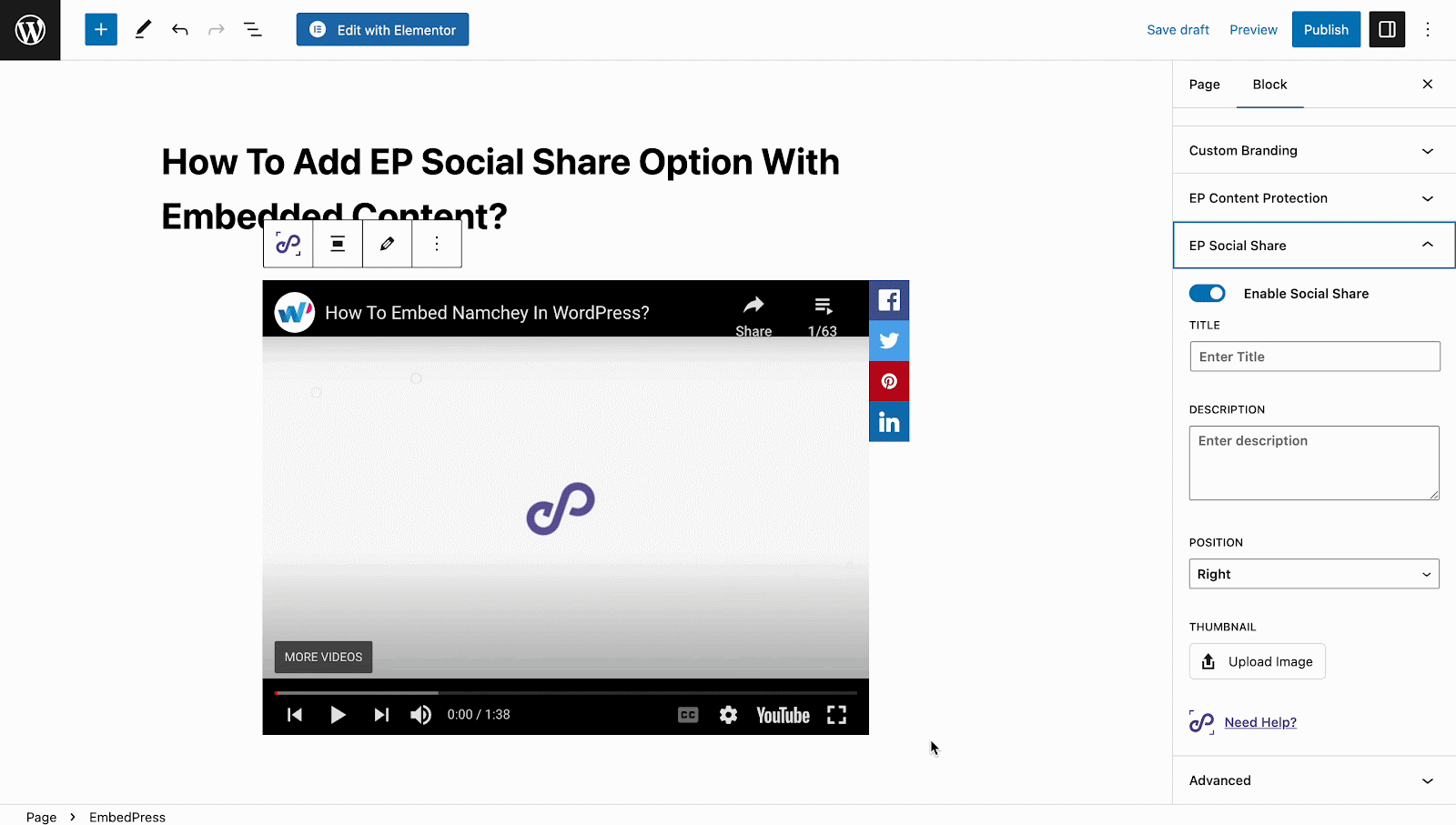
After that, from the ‘THUMBNAIL’ option and click on the ‘Upload Image’ button. Now, add any image you want as the thumbnail image for the EB Social Share. Thus, this thumbnail will be shown when it is shared by your visitors.
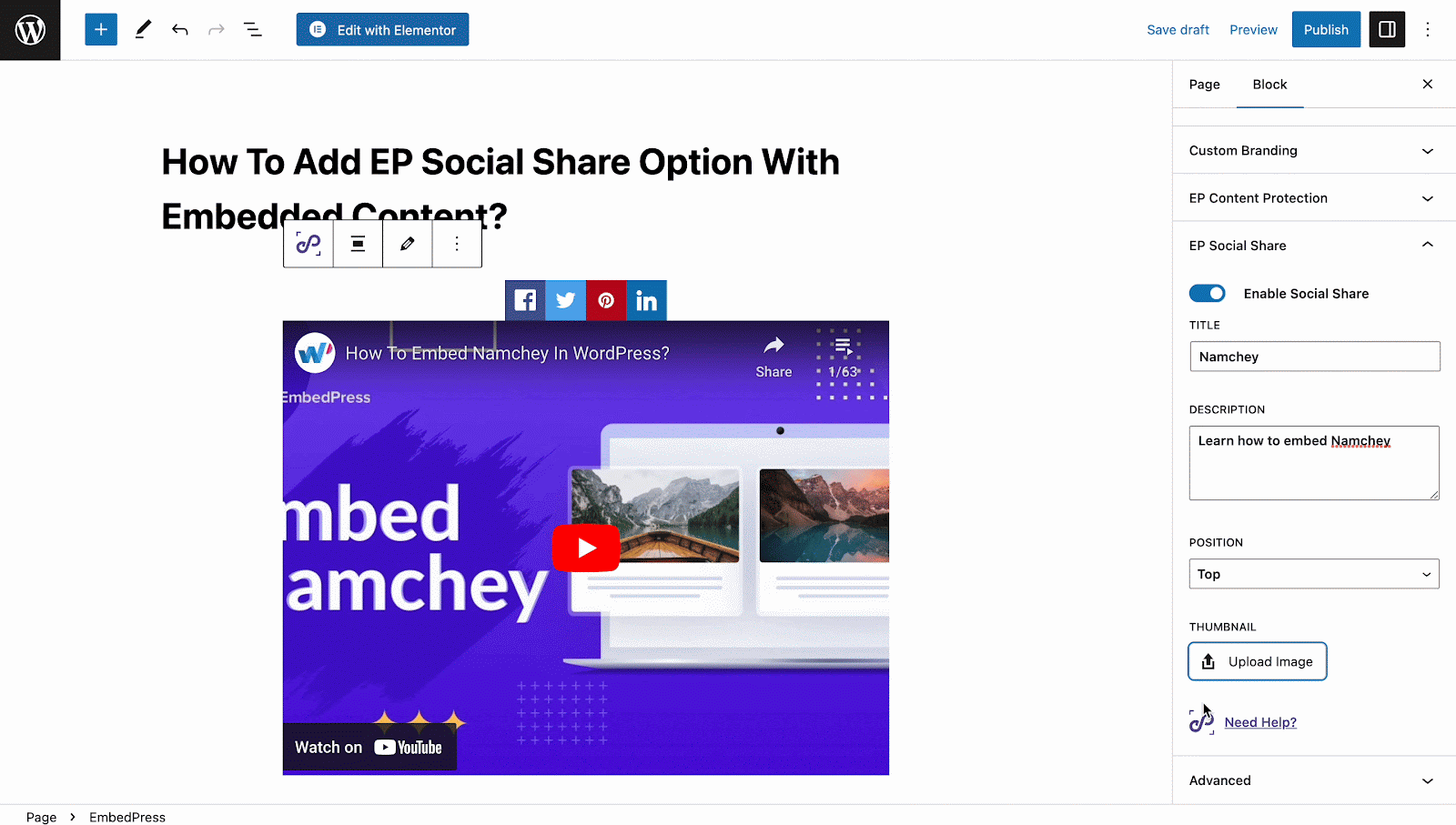
You can use the EmbedPress Social Share feature while using EmbedPress on Elementor.
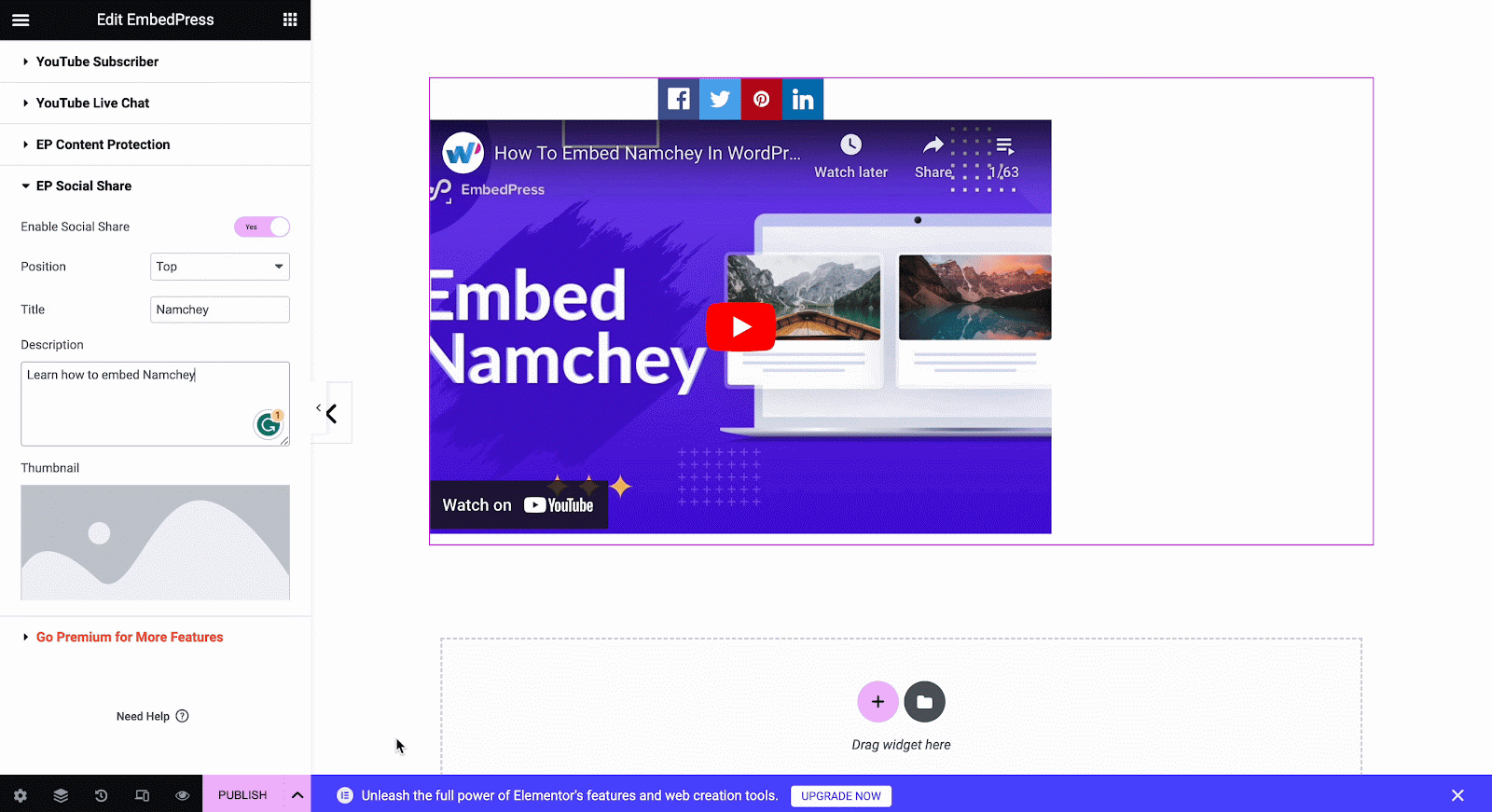
Once you publish the embedded content on your website, your visitors will get the EP Social Share button with the embedded content at ease.
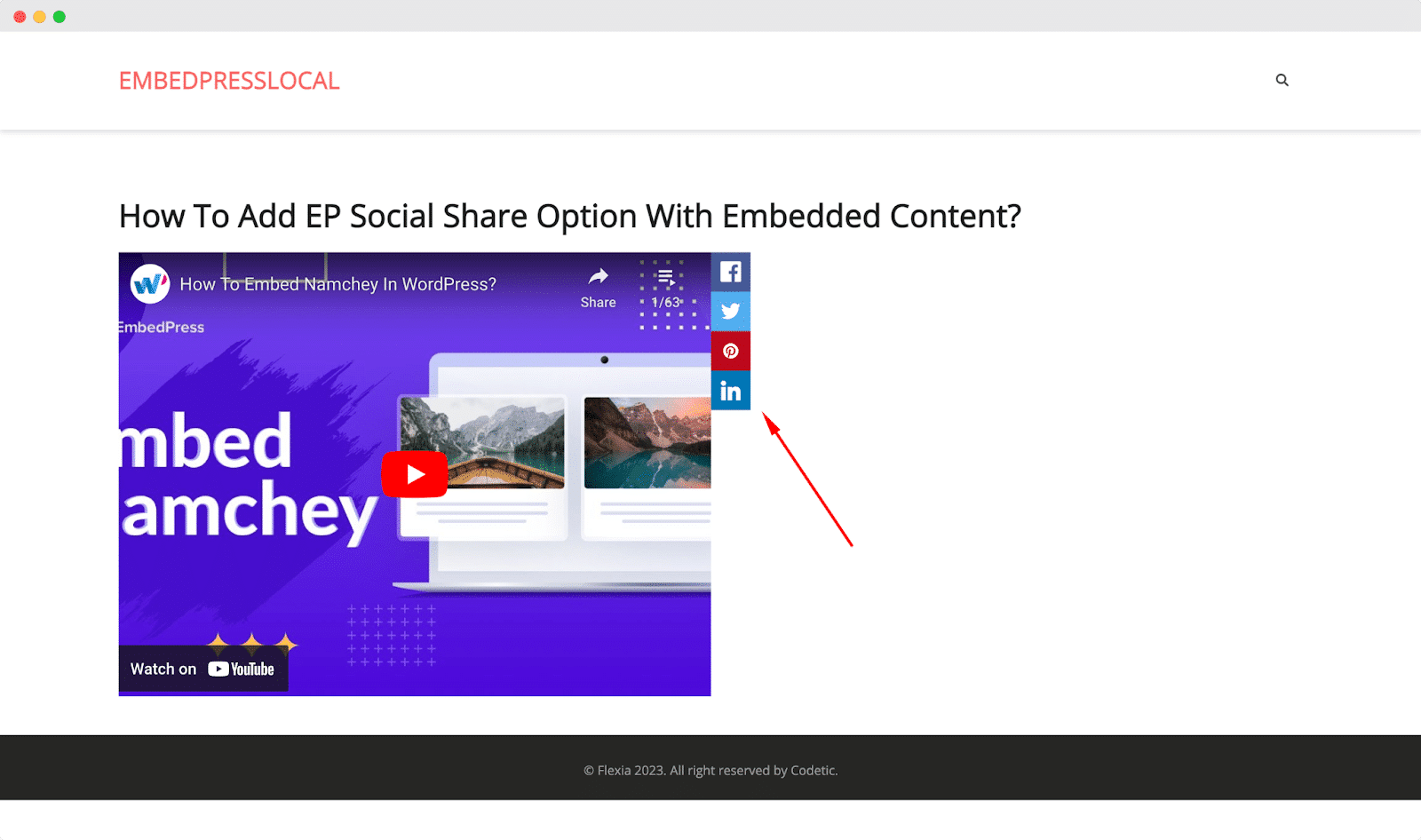
How To Add EmbedPress EP Content Protection Feature From Gutenberg Editor?
EmbedPress comes with an exciting feature of locking embedding content using the Gutenberg Editor. You can easily implement the EP Content Protection here on any embedded source. Follow the below steps to add the EP Content Protection feature with embedded content.
Step 1: Embed URL Using EmbedPress Block
For the tutorial purpose here we will embed a YouTube video and show how to use the EP Content Protection feature. First, click on the ‘+’ icon on your post content area in the Gutenberg editor and select ‘EmbedPress’. Now paste the YouTube video URL on the input field and click on the ‘Embed’ button and the URL content will be embedded on your website.
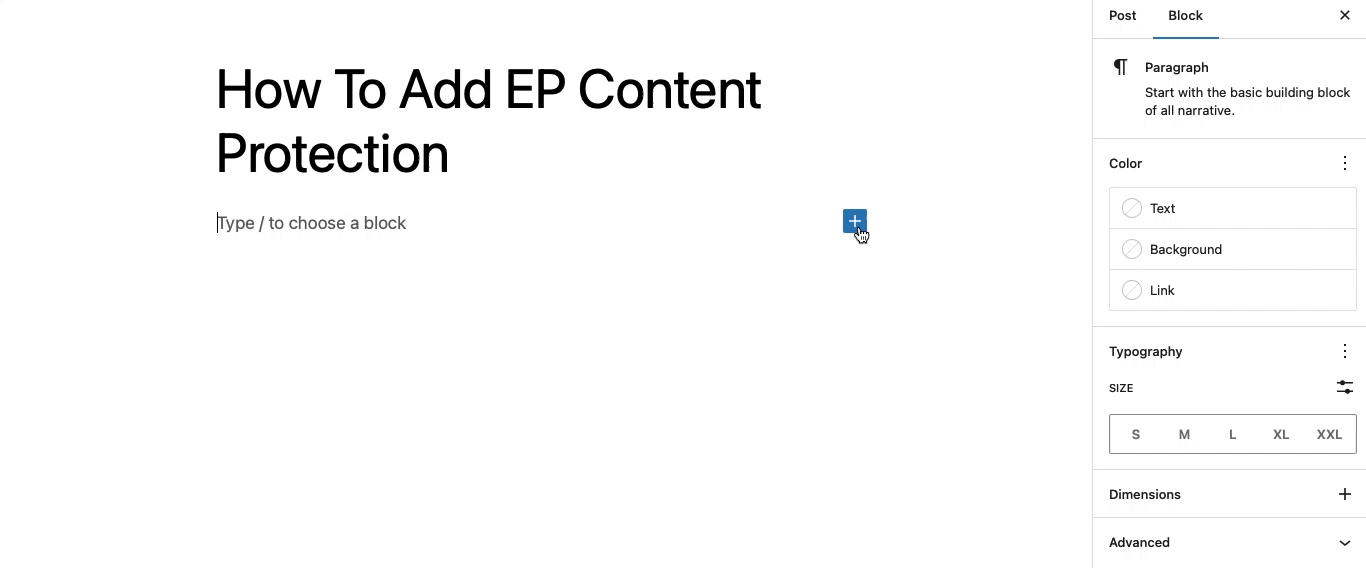
Step 2: Enable EP Content Protection Feature
Now, navigate to the right side setting panel, and go to the ‘EP Content Protection’ option from the ‘Block’ tab. Toggle on the ‘Enable Content Protection’ option.
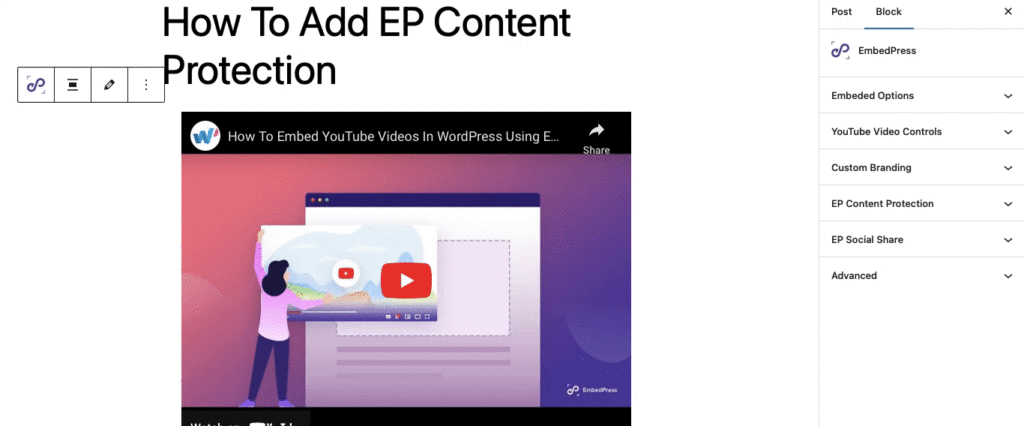
Step 3: Configure EP Content Protection Feature
Now, set a ‘PASSWORD’, and ‘ERROR MESSAGE’ for the embedded content as you want. Also set the ‘PLACEHOLDER’, ‘BUTTON TEXT’, ‘UNLOCKING TEXT’, ‘HEADER’ and ‘DESCRIPTION’. You can enable and set a ‘Footer Text’ as well.
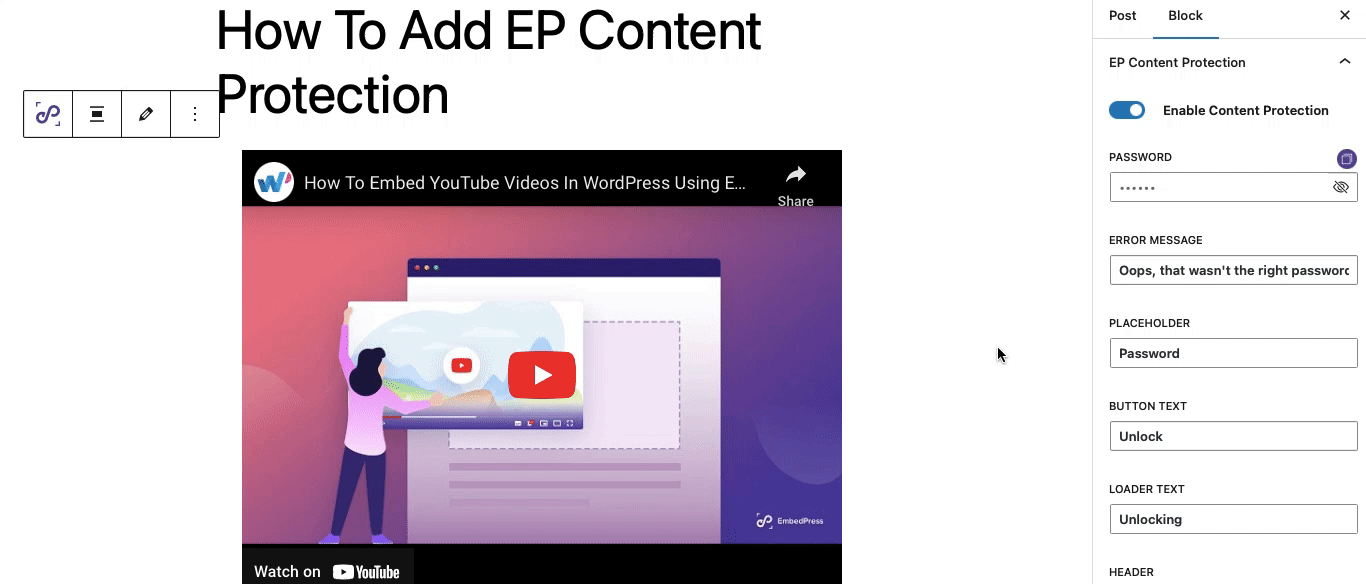
Now, publish the page to make it live for your visitors. All of this content except the password will be shown when the user sees the embedded locked content.
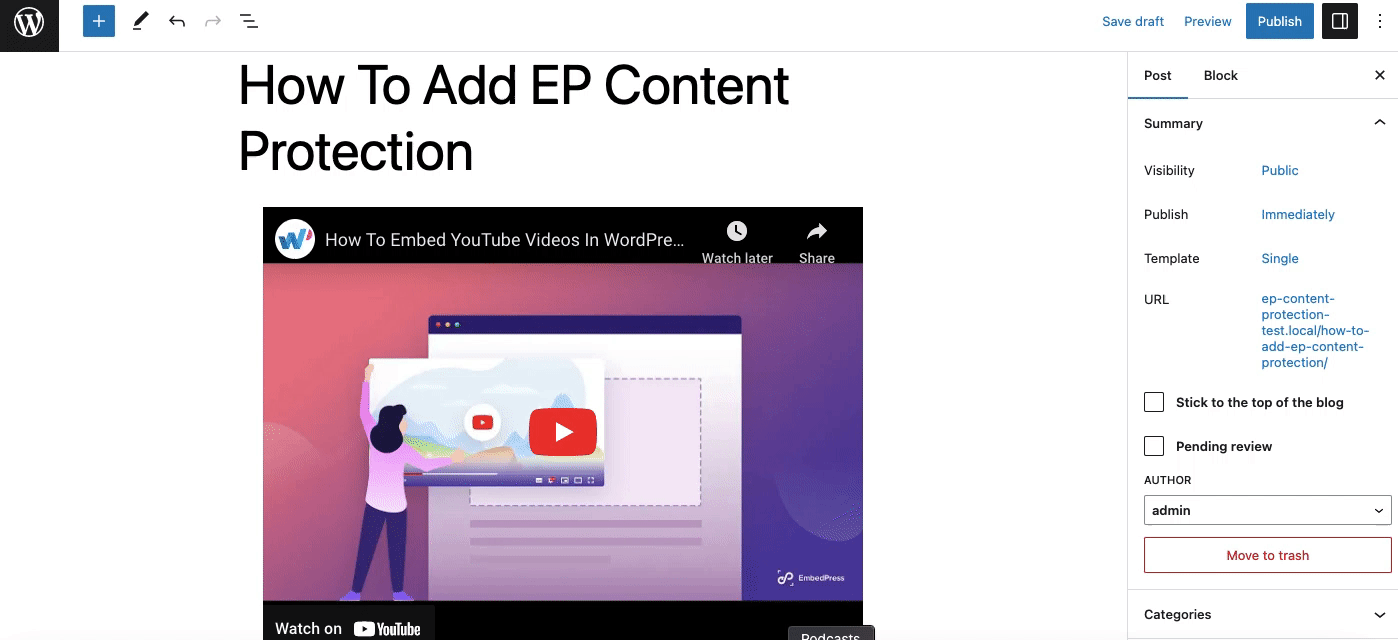
How To Add EmbedPress Content Protection Feature From Elementor?
You can use the EP Content Protection feature while using EmbedPress PRO on the Elementor. You must install and activate EmbedPress PRO on your site. Now, go to the page or post where you want to embed. It will take you to the Elementor editing panel.
Step 1: Embed URL Using EmbedPress Widget
Search for the EmbedPress element on the widget panel and then drag & drop the ‘EmbedPress’ onto the editor interface. Afterward, paste the YouTube video link onto the ‘Content Setting’ input field. Your embedded link will automatically be embedded into your website.
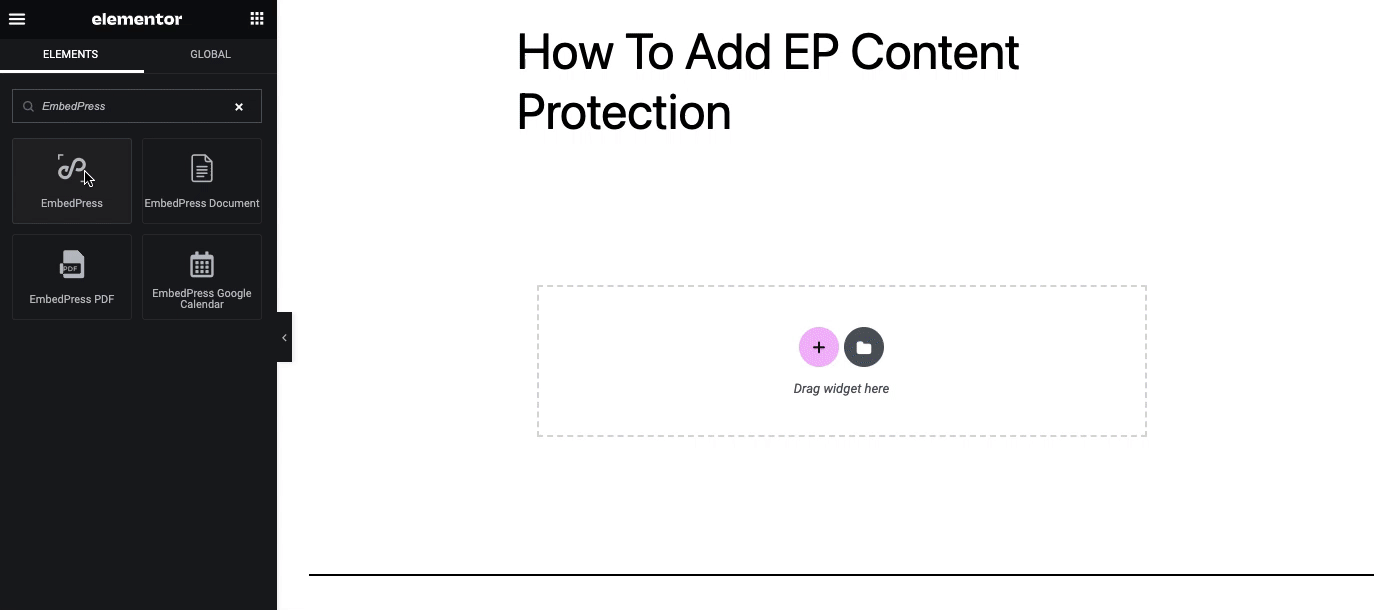
Step 2: Enable EP Content Protection Feature
Now navigate to the side panel and go to the ‘EP Content Protection’ option. Toggle on the ‘Enable Content Protection’ button as shown below.
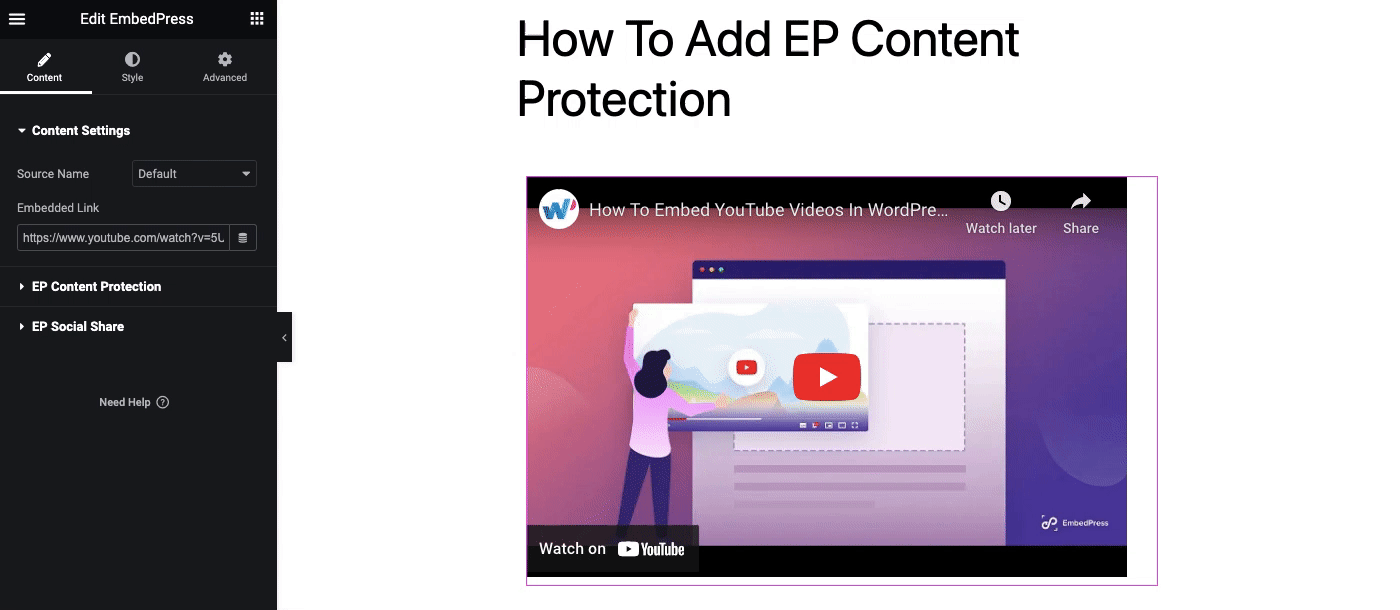
Step 3: Configure EP Content Protection Feature
Now, set a ‘Password’, and ‘Error Message’ for the embedded content as you want. Also set the ‘Placeholder’, ‘Button Text’, ‘Loader Text’, ‘Header’, and ‘Description’. You can enable and set a ‘Footer Text’ as well.
Now, publish the page to make it live for your visitors. All of this content except the password will be shown when the user sees the embedded locked content.
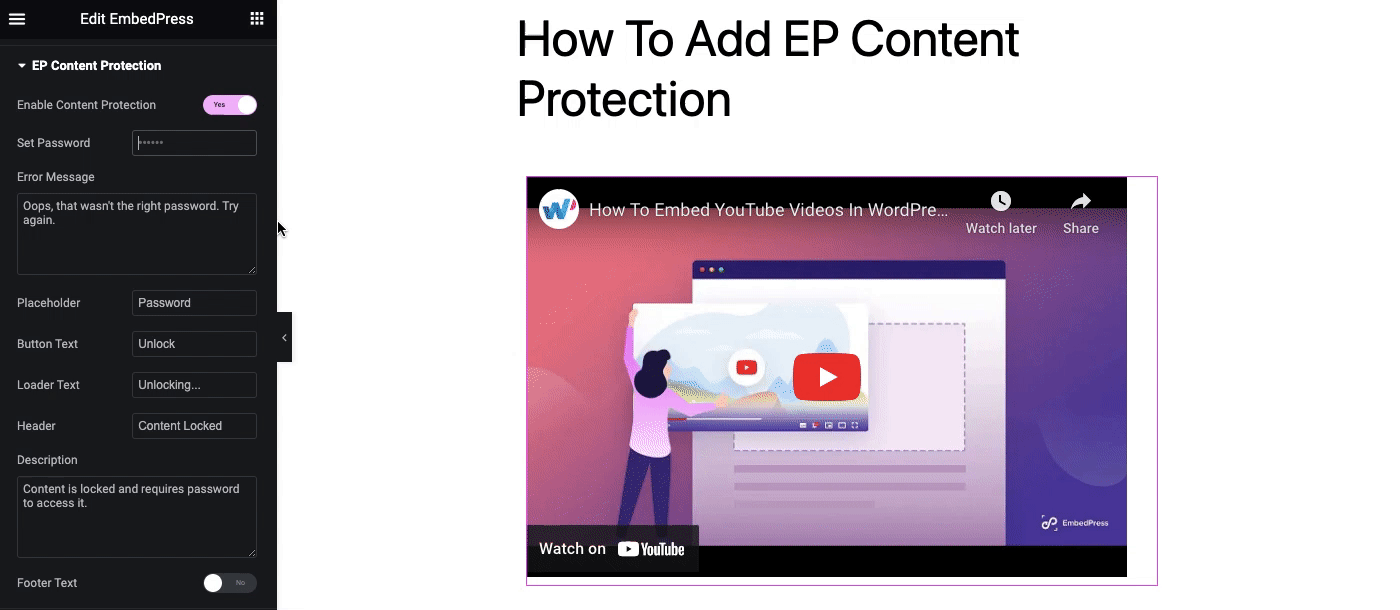
EmbedPress v3.5.0’s New Features: Try Them Out Today
EmbedPress 3.5.0 is a game-changer for anyone looking to protect their embedded content and share it with ease. Whether you’re a blogger, marketer, or content creator, these new features are a must-have for ensuring that your content remains safe and accessible to the right people. So why not give EmbedPress a try and take advantage of these powerful features today?
You can also subscribe to our blogs for valuable tutorials, guides, knowledge, tips, and the latest WordPress updates.