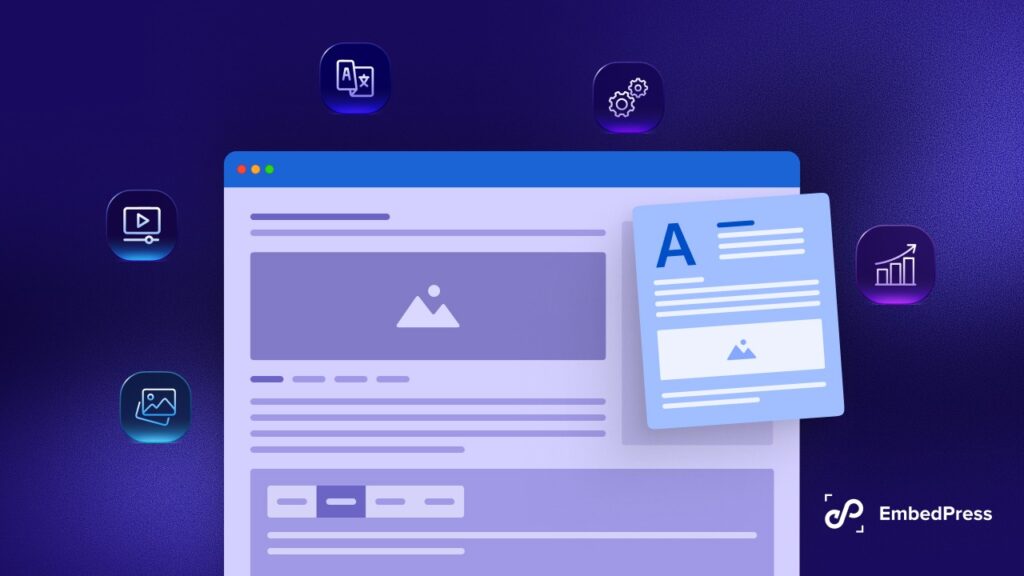Uploading PDF files to WordPress sites is essential for keeping document layouts common and making it simple for users to share and download files. Are you looking for ways to upload a PDF to WordPress websites to boost the user experience and make resources easier to find? You have found the right post. You can easily make sure that your visitors can view and download your PDF files by following our step-by-step guide on how to upload a PDF to WordPress.
![How To Upload A PDF To WordPress: Easy Step By Step Guide [2026] 1 Upload A PDF to WordPress](https://embedpress.com/wp-content/uploads/2024/01/image.jpeg)
🎯 Uploading PDF Files To WordPress: The Necessity
Why would you want to upload a PDF to WordPress websites? PDFs are special because they keep everything looking the same no matter what device you use. When you upload PDFs in WordPress, it facilitates the trouble-free sharing of images, tables, and other files.
👉 You can make your WordPress site better for everyone by adding PDF files. First, PDFs are great for keeping documents looking just like they should. This is super helpful for things like reports or papers.
![How To Upload A PDF To WordPress: Easy Step By Step Guide [2026] 2 Upload A PDF to WordPress](https://embedpress.com/wp-content/uploads/2024/01/image-1.png)
👉 Next, PDFs make it easy for people to share and download documents. When you upload PDFs in WordPress, it lets people save, print, or share things without any trouble. This is handy when you want people to get guides or forms.
Also, PDFs work well on any device, like phones or computers. If you want to keep your website looking nice, WordPress makes it simple to add PDFs to your posts or pages. You can make the documents appear great, make sharing and downloading them easy, and make sure they perform flawlessly on all platforms by adding PDF files to WordPress.
📝 Easily Upload A PDF To WordPress: A Simple Guide Using EmbedPress
Now that you know how uploading PDF files to WordPress can offer significant benefits for visitors to download and share files quickly and boost your conversion rate as well, let us see how you can easily upload a PDF to WordPress websites.
In a few simple steps, you can quickly upload PDFs in WordPress using the media library. However, you may not find many customization options and flexibilities you need there. But EmbedPress is here to help you with that. This plugin lets you upload and embed PDFs with a single click. Plus, it comes with many additional features to make your embedded PDF files more engaging to your customers.
EmbedPress includes a fully responsive EmbedPress PDF block for Gutenberg editor, an EmbedPress PDF widget for Elementor page builder, and the ability to simply paste the Shortcode directly with Classic editor (or any other page builder and editor of your choice). You can also easily embed PDFs and turn them into 3D Flip Book with just a few clicks.
Effortlessly Embed PDF In Gutenberg
To begin, create a new post or page, and then add the ‘EmbedPress PDF‘ block. To embed your PDF or documents on WordPress, simply click the ‘Media Library‘ button and select the PDF that you want to embed. EmbedPress will upload the embedded PDF or document file into your post or page automatically.
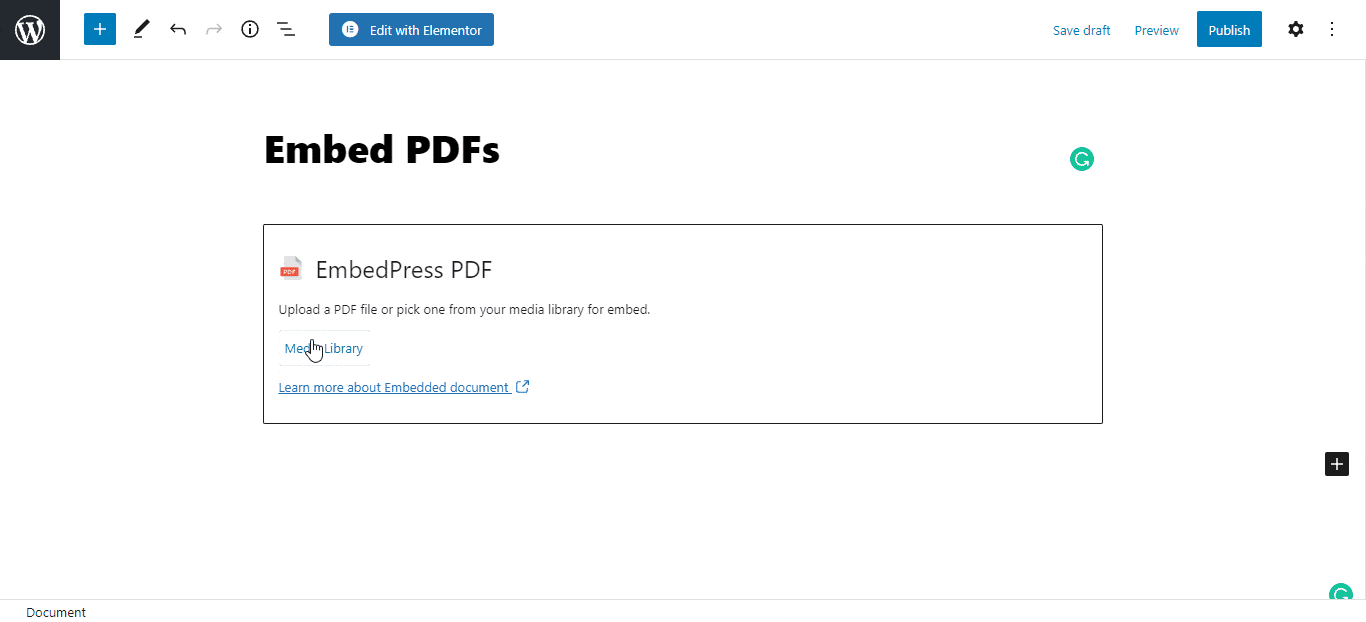
You can add some customization and determine how to display your embedded PDF or document. For example, you can change the width and height of your PDF by using the options in the Block tab on the right-hand side.
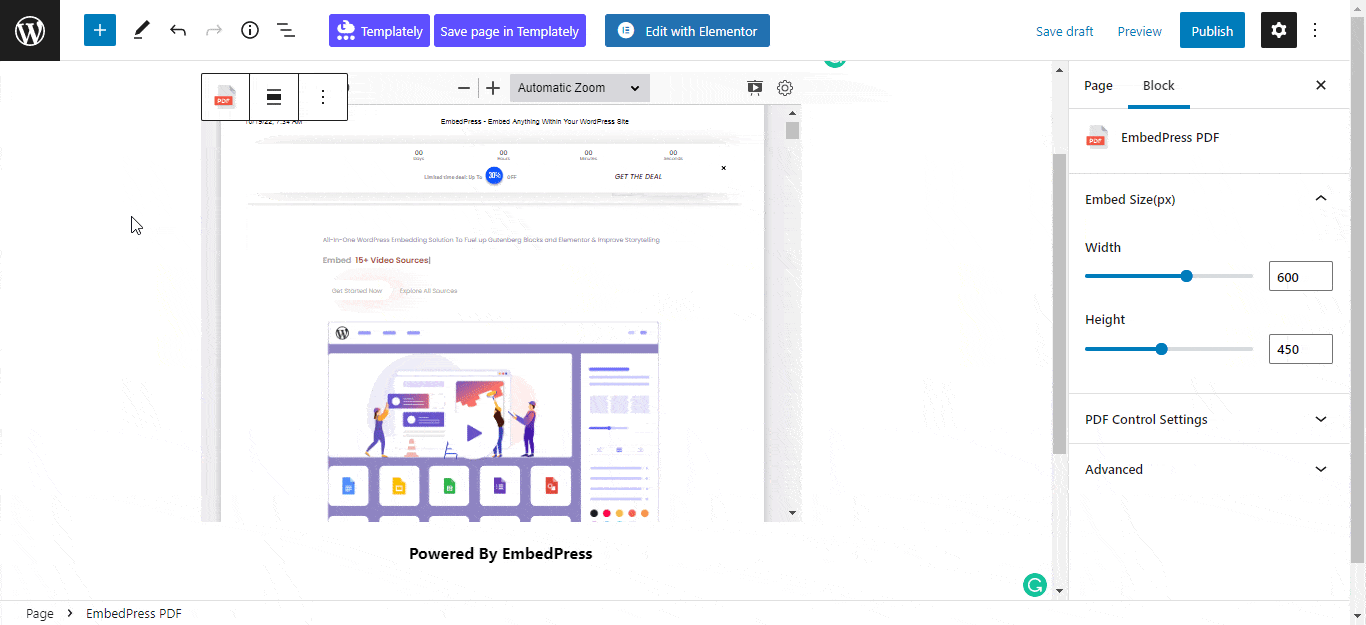
Embed PDF Files In Elementor
Open a page or post from your WordPress dashboard with the Elementor editor and search for the ‘EmbedPress PDF‘ or ‘EmbedPress Document‘ widget. Drag and drop this widget where you want to embed your PDF or document on your page.
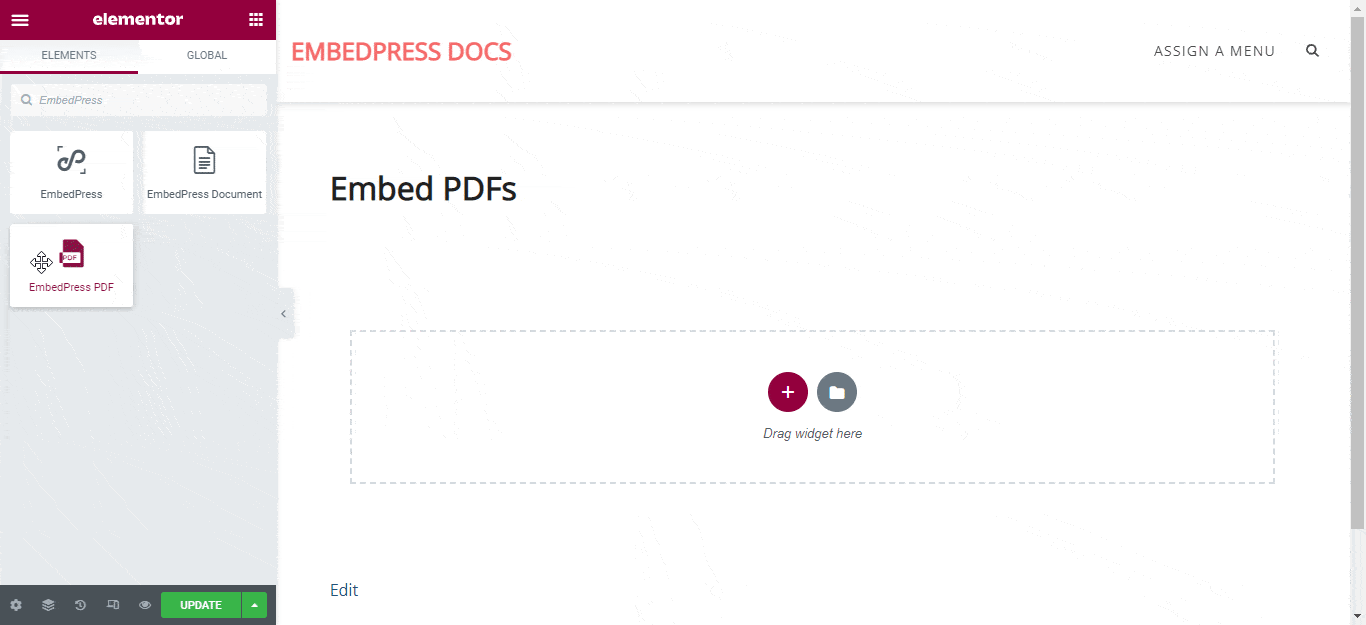
From the ‘Content‘ tab select the Document type from the ‘Content Settings‘ section and then click on the media icon under the ‘Upload File‘ section to upload your PDF or document. The PDF will be automatically embedded into your website by EmbedPress.
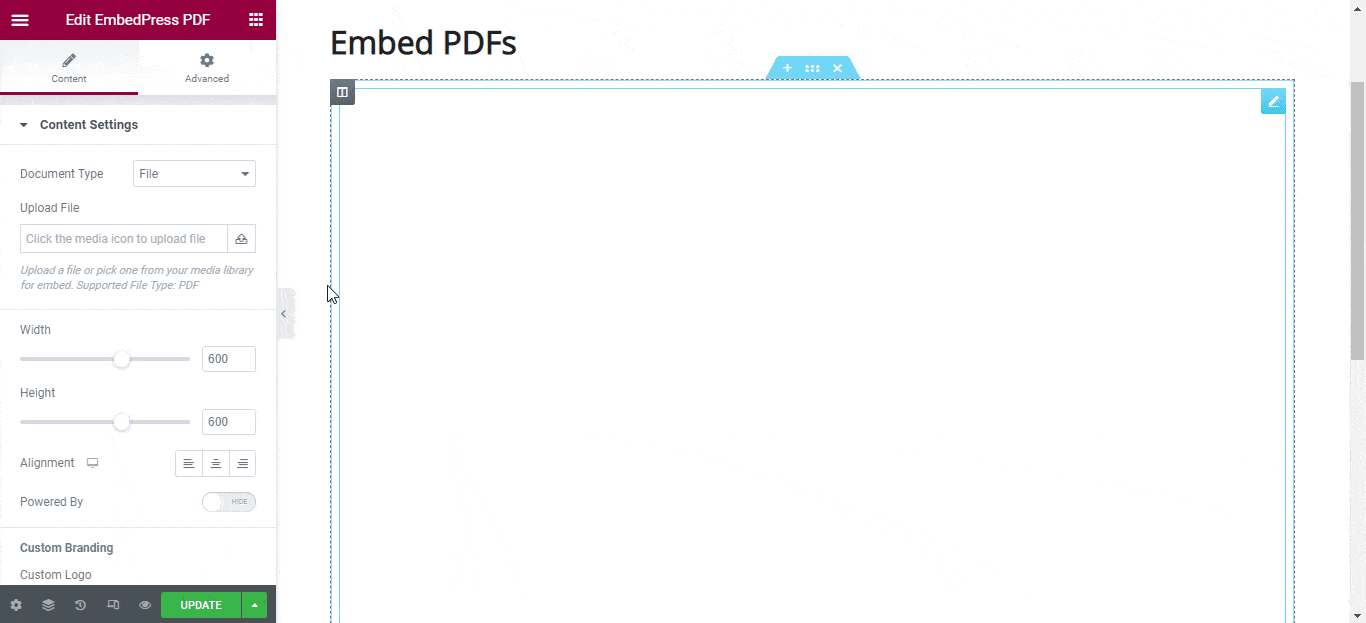
The Elementor Editor allows you to change the width and height of your PDF or document, as well as the alignment. You can also toggle the ‘Powered By EmbedPress‘ text to hide or show it. Moreover, it also lets you enable the toolbar option with the proper placement under ‘PDF Control Settings’ for Presentation mode, Print/Download, Copy Text, Rotation, and other features.
Alongside Gutenberg and Elementor, you can easily embed PDFs in Classic Editor, Beaver Builder, Divi, Oxygen Builder, and all other popular page builders by using the EmbedPress plugin’s exclusive Shortcode feature. For a detailed guide, you can follow this documentation.
🎉 Upload A PDF To WordPress & Boost User Experience
WordPress makes it easy to upload and link to PDFs, which can significantly enhance the user experience on your website. Whether you are sharing resources, forms, or ebooks, following these steps will ensure that your visitors can easily access and download your PDFs.
Remember to take advantage of link shorteners such as BetterLinks to monitor your PDF downloads in order to get useful information about user interaction and content performance. By leveraging the power of PDFs, you can provide valuable resources to your audience and drive engagement on your WordPress site.
If you have found this blog helpful, share your opinion with our Facebook community. You can also subscribe to our blogs for valuable tutorials, guides, knowledge, tips, and the latest WordPress updates.