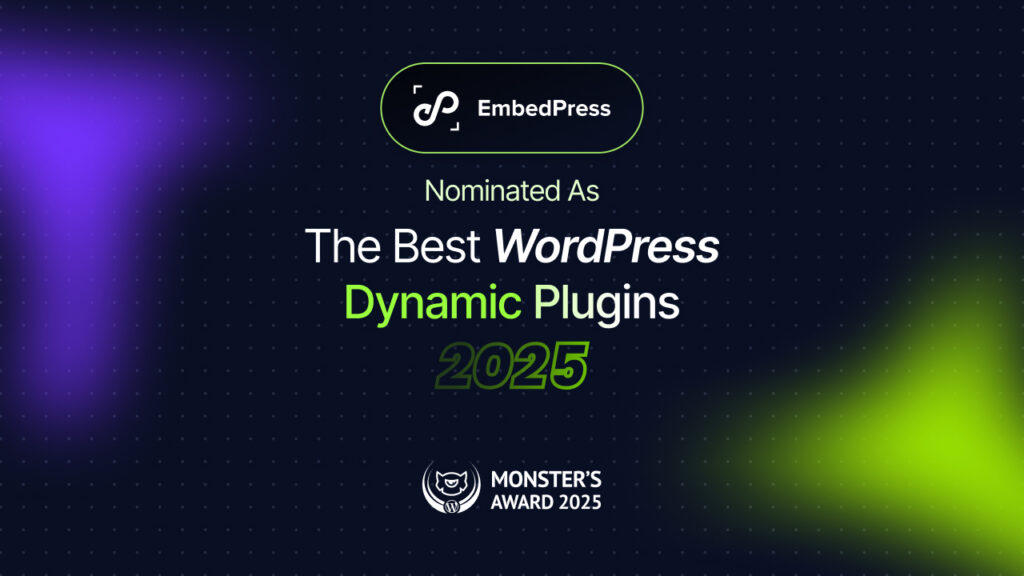Do you know you can now embed Meetup events on your WordPress favorite editors just with one click? Sounds engaging, right! Here in this blog, you will get to know how to embed Meetup events on your WordPress website using EmbedPress. And EmbedPress is the very first WordPress best embedding solution for WordPress that lets you embed fully responsive Meetup events just within a few clicks.
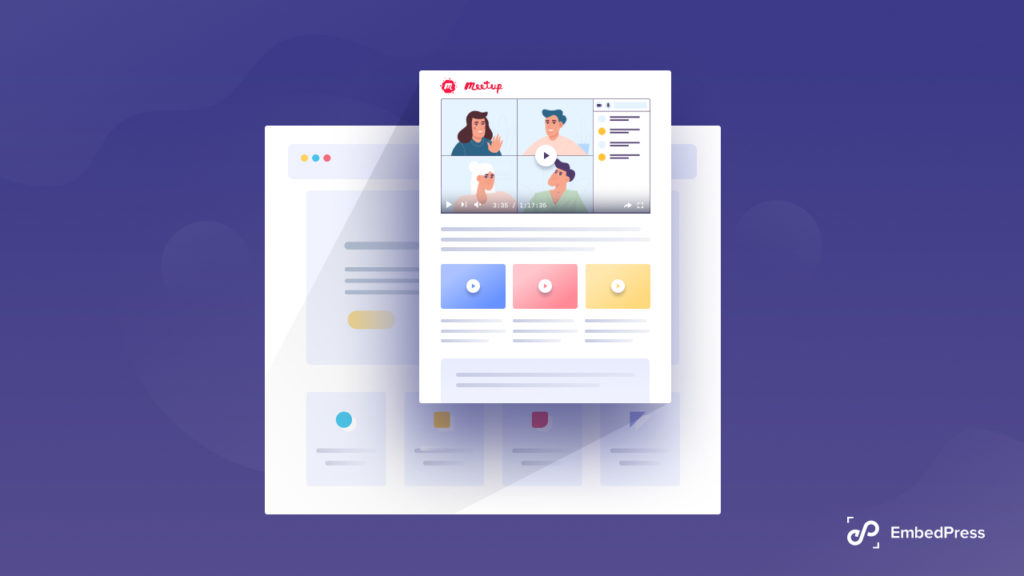
If you don’t know about Meetup, it is one of the popular New York-based service platforms that allow members to create and organize online or in-person events to serve their business or any individual purposes beautifully.
You just have to register as a member and be able to organize events in groups, host in-person, and virtual events for people of similar interests. It helps to build up local communities, create opportunities to meet new people, build up your networks, go out of your comfort zone to learn new things, and be informative in one place. Meetup events are helpful for individual froth as well as business growth.
Before there was no such flexibility to embed Meetup events in WordPress sites. Now using EmbedPress, you can effortlessly embed fully responsive Meetup events onto your WordPress websites just with a URL and a few clicks. And on your WordPress favorite editors like Gutenberg Editor, Classic Editor, Elementor Editor, and many others adding simple shortcodes.
Except for Meetup events, EmbedPress the best embedding solution for WordPress can embed more than 100+ sources on your WordPress site. And the process is very simple, just get your desired source URL and paste it into your WordPress favorite editors. Bingo! You can see the results with EmbedPress right away. Take a look below for more details.
Guide: How To Embed Meetup Events On Your WordPress Website?
As you are fully ready to embed Meetup events on your WordPress site, but before that, you have to check up on a few things. Starting anything make sure you have activated this EmbedPress Plugin on your WordPress site.
And if you are already activated with EmbedPress, just start exploring following the simple steps to embed fully responsive Meetup events in any of your WordPress favorite editors below:
Embed Meetup Events Effortlessly In Gutenberg Editor
EmbedPress offers its own block for embedding any type of content using WordPress Gutenberg editor. To embed fully responsive Meetup events in Gutenberg editor, follow the steps below.
Step 1: Insert EmbedPress Block On Gutenberg Editor
Click on the ‘+’ icon on your post content area in the Gutenberg editor and select ‘EmbedPress.’ You can also insert EmbedPress from the ‘Add Block’ button at the top of the page.
Step 2: Enter Meetup Events URL Into The Block
Afterward, paste the collected event URL on the input field and click on the ‘Embed’ button. Your URL will automatically be transformed into an embed of your Meetup events.
Now publish your WordPress content, and the event will be embedded on the published page or post for users to see, just like the image below.
Step 3: Edit Your Meetup Events Embed
While editing your WordPress content, thanks to EmbedPress, you can also edit your embed following some simple steps.
If you want to edit the event embed on the Gutenberg editor, click on the EmbedPress ‘Block’ on your Gutenberg editor. You can change the dimensions of your embedded audio file. And modify the block customizer that appears on the side panel of the Gutenberg Editor.
Embed Meetup Events In WordPress Classic Editor
You can also effortlessly embed Meetup events onto your Classic editor with just a few clicks. Check out the simple steps below:
Step 1: Paste Meetup Events Link On Classic Editor
Paste the URL directly onto the ‘content area’ of your Classic editor interface. Purple background with a “Loading your embed…” message will appear in the content area for a few seconds.
The URL will be automatically converted into an embed of your Meetup event. Publish and preview the post or page, and your users will be able to view your event directly from your WordPress website.
Step 2: Edit Your Embedded Meetup Events Look
If you want to edit your embedded Meetup events on Classic Editor, move the mouse pointer over the audio embed. A purple button will show up at the top. Just click the pencil icon, and a pop-up window will be visible with more options. There you can make the changes and customize the look.
Embed Meetup Events Instantly In Elementor
Embed fully responsive Meetup events using EmbedPress on the popular WordPress website builder Elementor editor. First, click on ‘Edit with Elementor’ at the top of your page or post. It will take you to the Elementor editing panel.
Step 1: Search & Insert The Widget
Search for the EmbedPress element on the widget panel and then drag & drop the ‘EmbedPress’ widget onto the editor interface, as shown below.
Step 2: Paste The URL In ‘Content Settings’
Afterward, paste the event link onto the ‘Content Setting’ input field. Your embedded event will automatically be uploaded onto your Elementor editor.
Publish your post or page, and your website users will be able to see the embedded content.
Step 3: Style Your Embedded Content
You can edit the embedded event on the Elementor editor with a few easy steps. First, go to the ‘Style’ tab on the Elementor side panel.
Here, you can change the dimensions, aspect ratios, and background color of the Meetup event as necessary.
Bonus Tip: Embed Anything In Any WordPress Page Builders With EmbedPress Shortcodes
EmbedPress now brings you advanced shortcodes that enable you to embed Meetup events and other media contents into your other preferred WordPress editors, such as Beaver Builder, Divi, and many more.
Just get your desired link to the Meetup events and navigate to EmbedPress → General from your dashboard. Then use the drop-down menu and click on the ‘shortcode’ option, as shown below. Just paste your URL there and click on the ‘Generate’ button.
EmbedPress will then automatically generate a shortcode against that URL. Just click on the copy button and you will be ready to embed your desired links on any of your favorite WordPress page builders. Follow this EmbedPress shortcodes documentation to get more detail.
Embed Fully Responsive Meetup Events With EmbedPress Now!
With these simple steps, you can embed fully responsive Meetup events instantly into your WordPress website with EmbedPress using any of Gutenberg Editor, Classic Editor, Elementor Editor, or any other editors of your choice.
So let’s explore this powerful embedding solution EmbedPress for WordPress and share your opinion by commenting below. You can even join our Facebook community for all the latest updates about EmbedPress and more in detail.