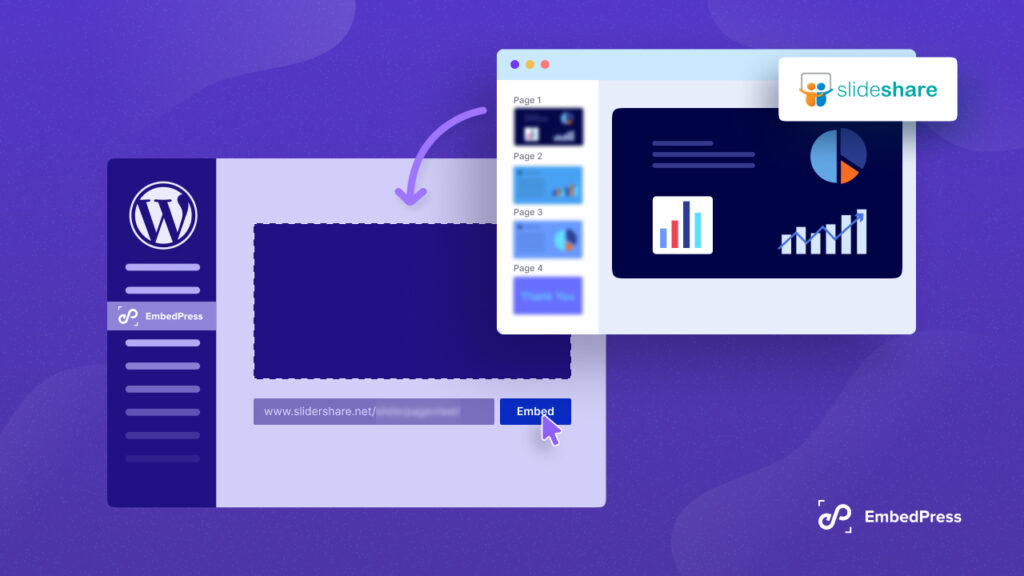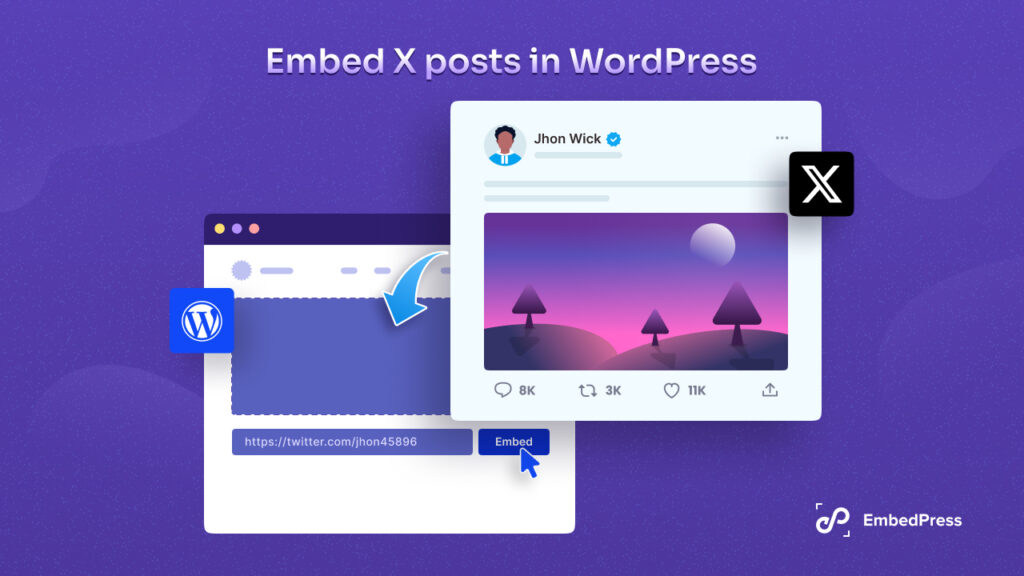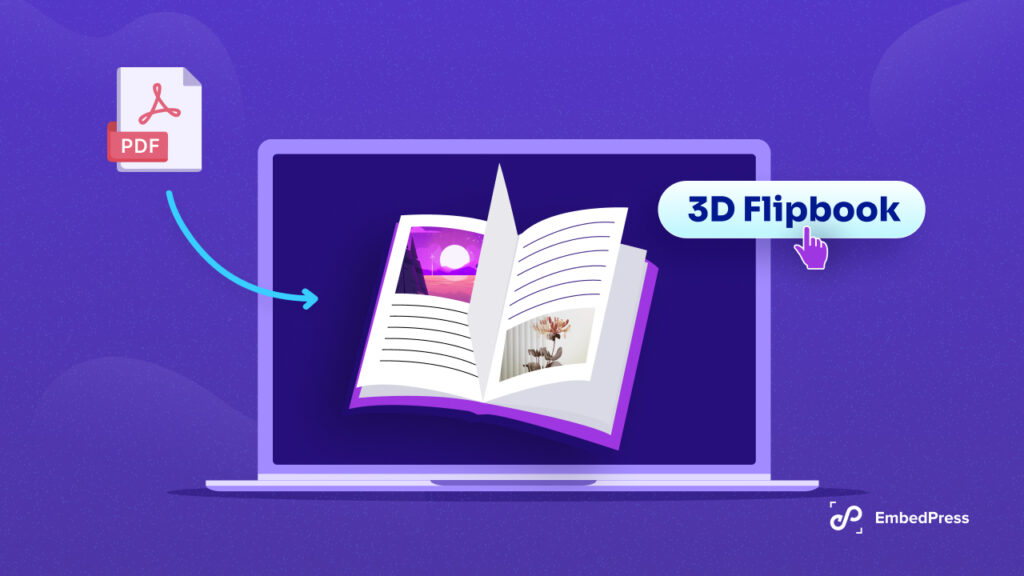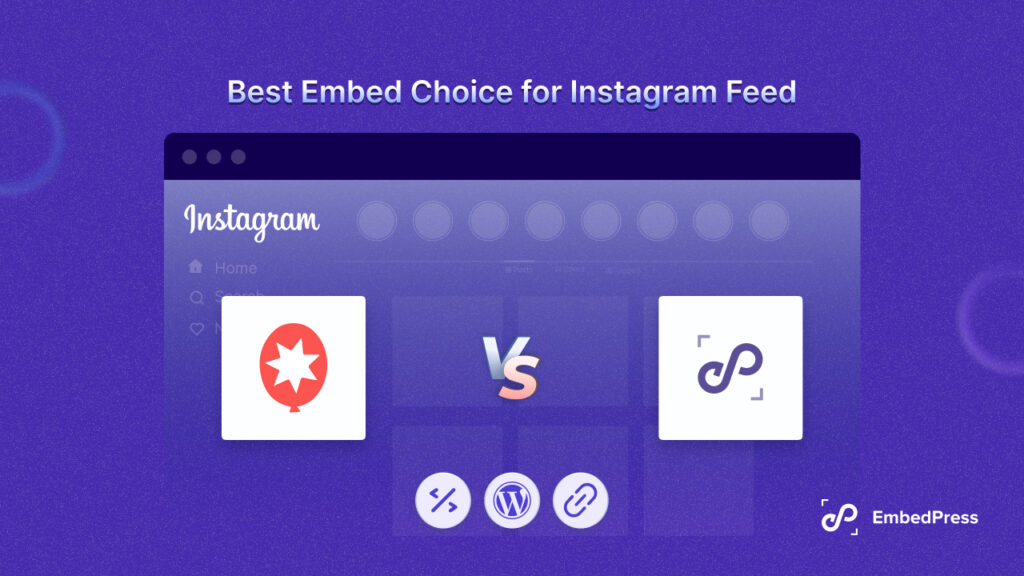If you want to embed your location map plugin in WordPress then you are in the right place to know all details. Here in this blog, you are going to get the best embedding solution for WordPress to embed your location map and the 3 best interactive map plugins that will help you to configure your map on your website.
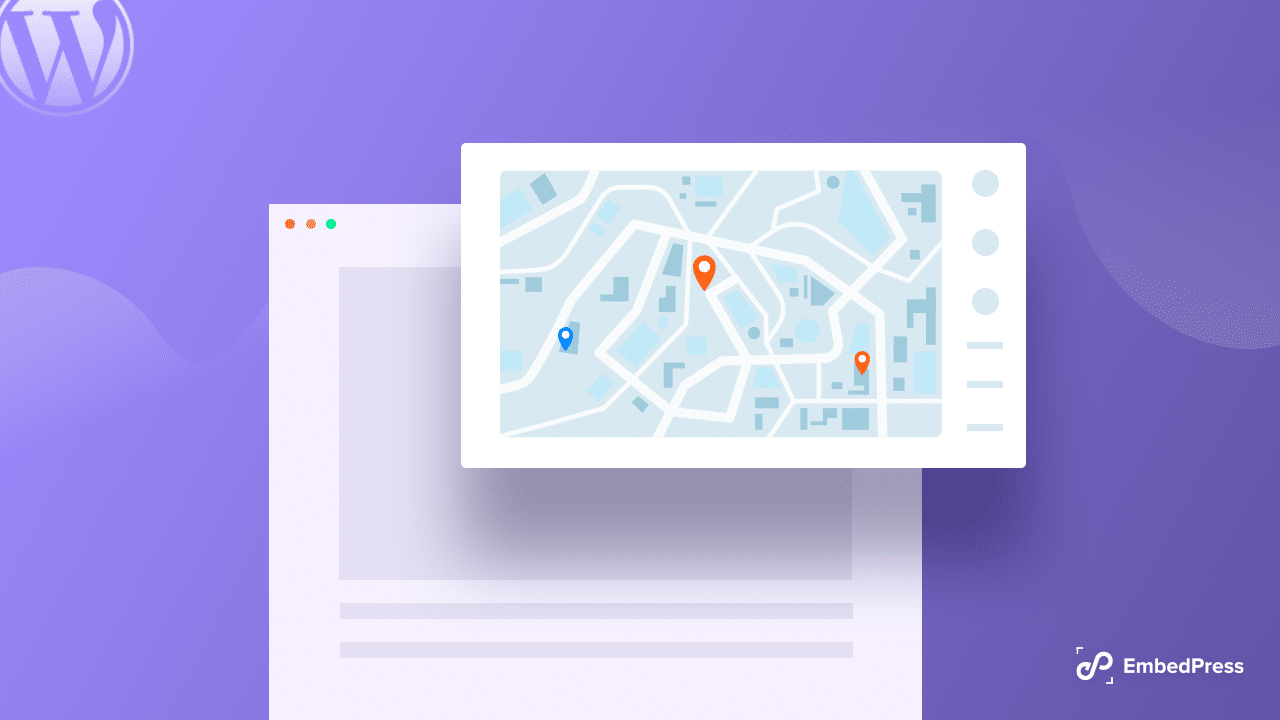
You must make sure that your consumers can find your business’s physical location if it has one. You can easily do that by embedding Google Maps which will guide your customers to know where your office is located.
With the help of EmbedPress is the best embedding solution that can help you to embed from more than 150+ resources content. It helps you to embed Google Maps in WordPress without coding just with a few clicks. So that you can easily embed your location map in WordPress without any hassle and enhance your site user experience.
How To Embed Your Location Map In WordPress
You can now embed Google Maps or embed your location map in your WordPress’s favorite editors like Gutenberg, Elementor, Classic Editor, or any of the page builders using shortcodes. All the details are shown below!
How to Embed Google Maps In Gutenberg With EmbedPress
Check out all details below to know the complete guide to embedding location maps in WordPress without coding using the best embedding solution EmbedPress.
Step 1: Collect Your Google Maps URL
First, you have to embed your Google Maps into WordPress, you need to get the URL for the map. Go to the Google Maps homepage and find the map you want to embed, Copy the URL of this page.
Step 2: Embed Google Maps On Gutenberg
Afterward, you have the Google Maps URL, and you can add it to WordPress. Navigate to your WordPress site and edit a post or page. Click the ‘+’ icon in the top-left corner of the editing area and search for the ‘EmbedPress’ block.
Enter the URL for your Google Maps. Your URL will automatically be transformed into an embed of your Google maps.
Step 3. Edit Your Google Maps Embed
You can now easily edit your embedded Google Maps using EmbedPress. Just hover over the embed, and a ‘Pencil’ icon will appear. This icon will show “Edit URL” if you hover over it. Click the pencil and you will be able to edit your embed:
Now that you have completed all the steps, click on the ‘Publish’ button and your Google map will be embedded for visitors to see, as in the image below:
How to Embed Google Maps In Elementor With EmbedPress
In this section, you can use EmbedPress with Elementor to embed Google Maps in your WordPress website. Follow these steps to embed any Google Map on your website using the Elementor Editor.
Step 1: Select The EmbedPress Widget
First, create a new page from your WordPress dashboard by navigating to Pages→ Add New and then clicking on the blue ‘Edit With Elementor’ button. Then search for the ‘EmbedPress’ element from under the ‘ELEMENTS’ tab and drag and drop to the section where you want to embed Google Maps.
Step 2: Embed The Google Maps URL In Elementor
Afterward, click on the ‘Content’ tab in Elementor Editor and enter the URL of your Google Maps embedded in the ‘Embedded Link’ section as shown below.
Step 3: Style Your Google Maps Embed In Elementor
Head over to the ‘Style’ tab and play around with the settings there to edit your Google Map embed in Elementor using EmbedPress.
When you are done, click on the ‘Publish’ button to save your changes. Your Google Maps will be automatically embedded on your website once you publish the page.
How to Embed Google Maps In Elementor With EmbedPress
Open up your preferred posts or pages on WordPress Classic Editor.
Add your Google Maps URL into the content area, with the “Visual” tab enabled. You will see a purple background with a “Loading your embed” message. And within a few moments, your URL will automatically be transformed into an embed of your Google Map.
Tips: 3 Best Interactive Map Plugins For WordPress
Here you will get to know the 3 best interactive map plugins for WordPress to add your location map in WordPress without coding. Check out all details below:
1. WP Google Maps
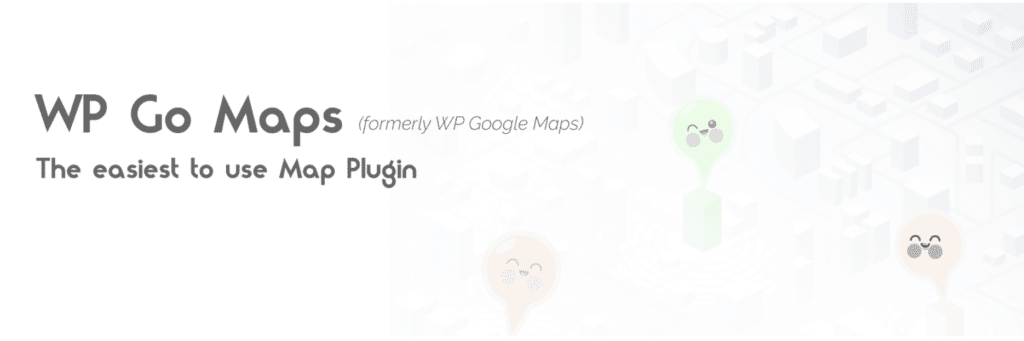
WP Google Maps is one of the most popular freemium WordPress plugins to help you embed and display Google Maps. All you have to do to create a location map on your website is to move between tabs on the single-screen interface and once you’ve created your map, it can be inserted into your website using a shortcode.
2. WP Google Map Plugin
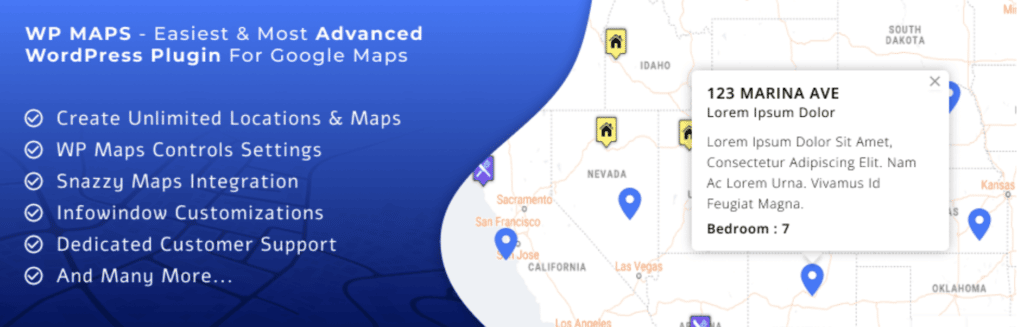
WP Google Map Plugin is another immensely popular WordPress plugin that lets you create shortcodes for your Google Map. So that you can embed and showcase fully responsive maps on your website content.
3. Maps Widget For Google Maps
Next is Maps Widget For Google Maps which helps you to embed a perfect map with a thumbnail and lightbox in a few minutes. You can choose from many different types of events, just like, in the Google Map plugin mentioned above.
Now It’s Your Turn To Explore!
This is how easily you can embed your location map in WordPress and can analyze and target customers to boost your conversions. Hope you find this helpful let us know by commenting below.
If you want to read more exciting blogs like this, subscribe to our blogs, and don’t forget to join our Facebook community. Enjoy!