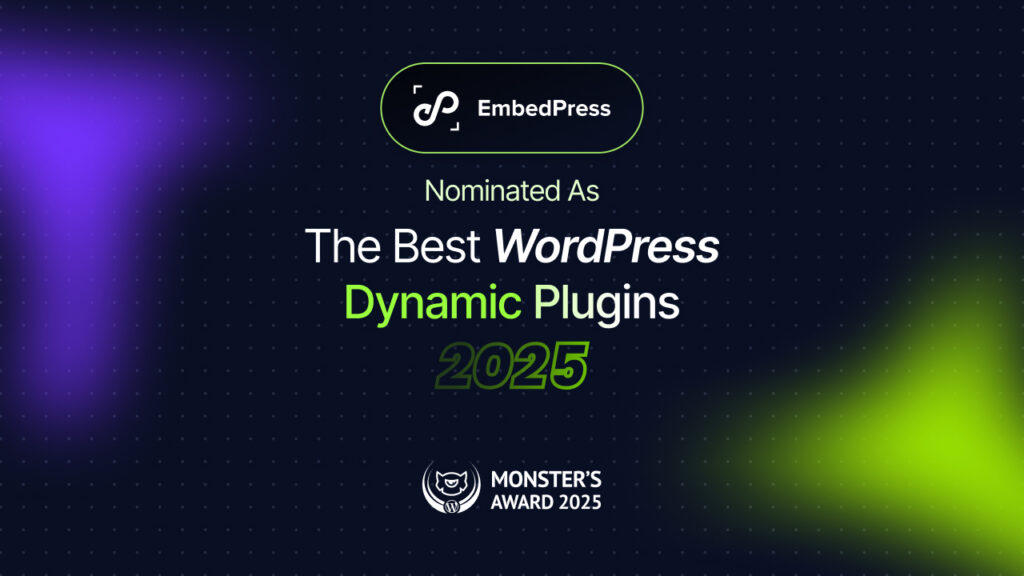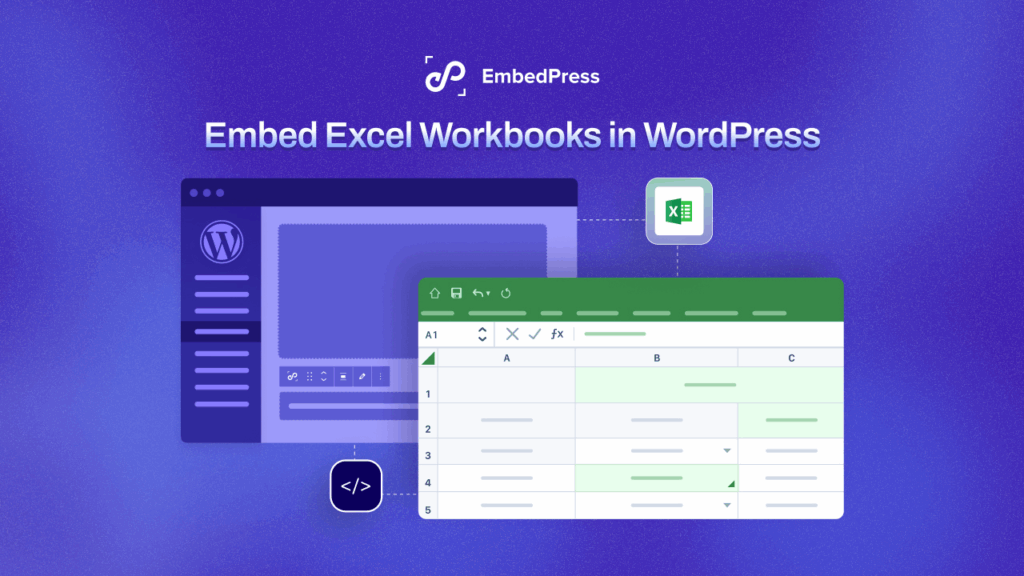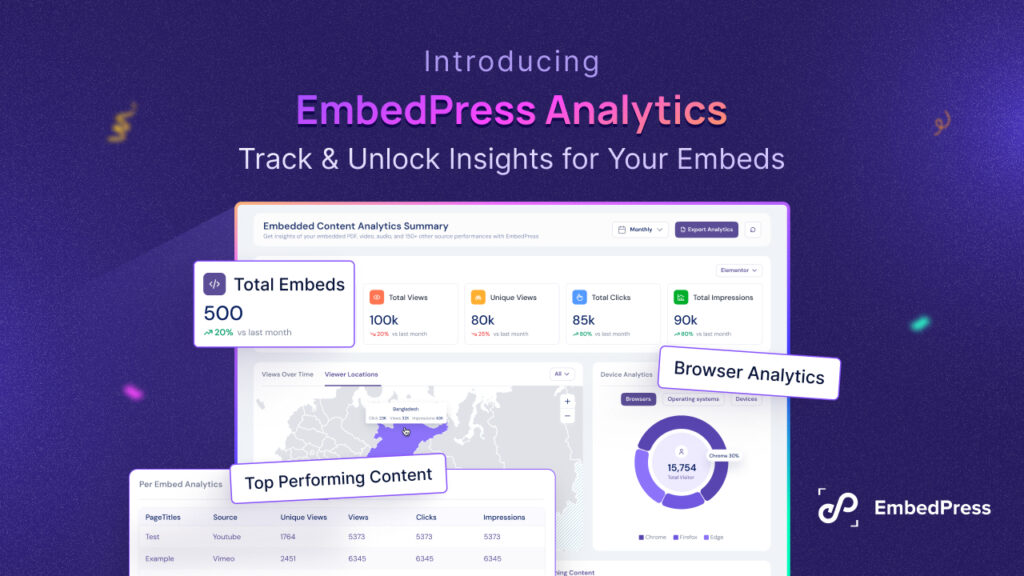Imagine captivating your WordPress visitors with interactive product catalogs, stylish digital magazines, or stunning portfolios; all presented as eye-catching flipbooks.” They can add that extra wow factor that will have your visitors saying, “This is awesome!” So, what is an easy way to make your site more interactive? One thing you can do for sure: embed Canva flipbooks in WordPress.
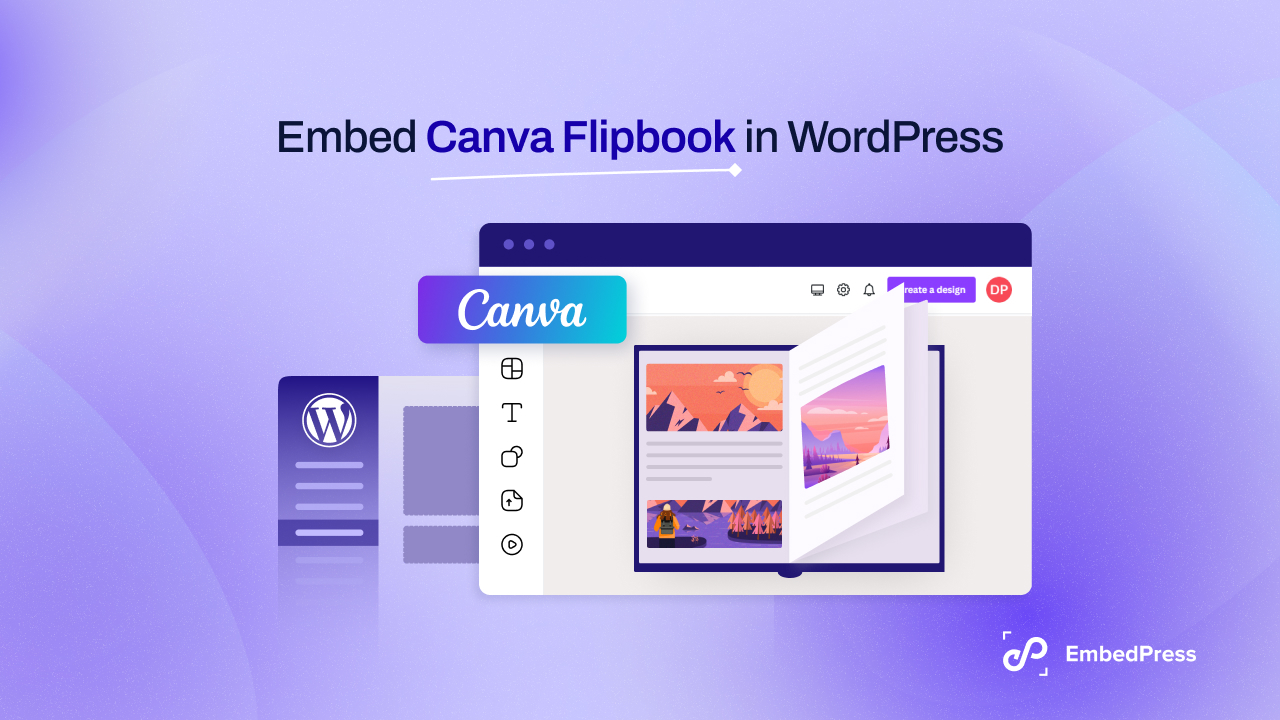
And the best part? You do not need to be a coding genius to get this done. In fact, you can embed Canva flipbooks in WordPress so easily that it feels faster than flipping through a real book.
Ready to learn how to embed Canva flipbooks in WordPress like a pro? Do not stop reading if you want to do so. Additionally, we will show you how to create a flipbook in Canva before that.
💡 Why Embed Canva Flipbooks in WordPress?
So, why should you embed Canva flipbooks in WordPress? Simple: Flipbooks are not only visually engaging, but they also provide an interactive twist that makes your content come to life. It is like browsing through a catalog or an eBook on your site, just like you would with a real book. But you do not need to turn any physical pages. Pretty neat, right?
Engage Visitors with an Interactive Experience
Embedding Canva flipbooks in WordPress gives you a fresh, dynamic way to interact with your visitors. Think of it like using a ‘flipbook for WordPress’ feature – only easier and more stylish, since Canva handles the design part for you. Whether you are a photographer, a business owner, or an entrepreneur, flipbooks offer a way to present your products, services, or portfolio that is engaging and memorable.
Increase Dwell Time with Higher Engagement
Not only do flipbooks keep visitors on your site longer, but they also boost your engagement rates. With the help of a reliable WordPress flipbook plugin, you can make sure this interactive content works smoothly across all browsers and devices. The longer someone stays on your site, the higher the chances are that they will browse more, get excited about your offerings, and even make a purchase. It is a win-win situation!
Enhance Your Brand Aesthetics
Flipbooks just look cool. Embedding them adds that wow factor that turns a simple website into an interactive experience. So, if you are looking to boost user experience, stand out from the competition, and offer something fun and aesthetic for your audience, embedding Canva flipbooks in WordPress is a smart thing to add.
Step-by-Step Guide to Add Canva Flipbooks in WordPress
Alright, enough of the hype. Let us get down to the nitty-gritty. Whether you call it a Canva flipbook or a flipbook for WordPress, EmbedPress makes the process effortless. Here is how you can easily embed Canva flipbooks in WordPress without breaking a sweat:
Step 1: Create Your Flipbook in Canva
First, let us see how to create a flipbook in Canva. It is easier than finding the perfect GIF for a text message.
Sign in to Canva: If you do not have an account yet, signing up is fast and free. (No, really, it is free – no trial period or no card info required)
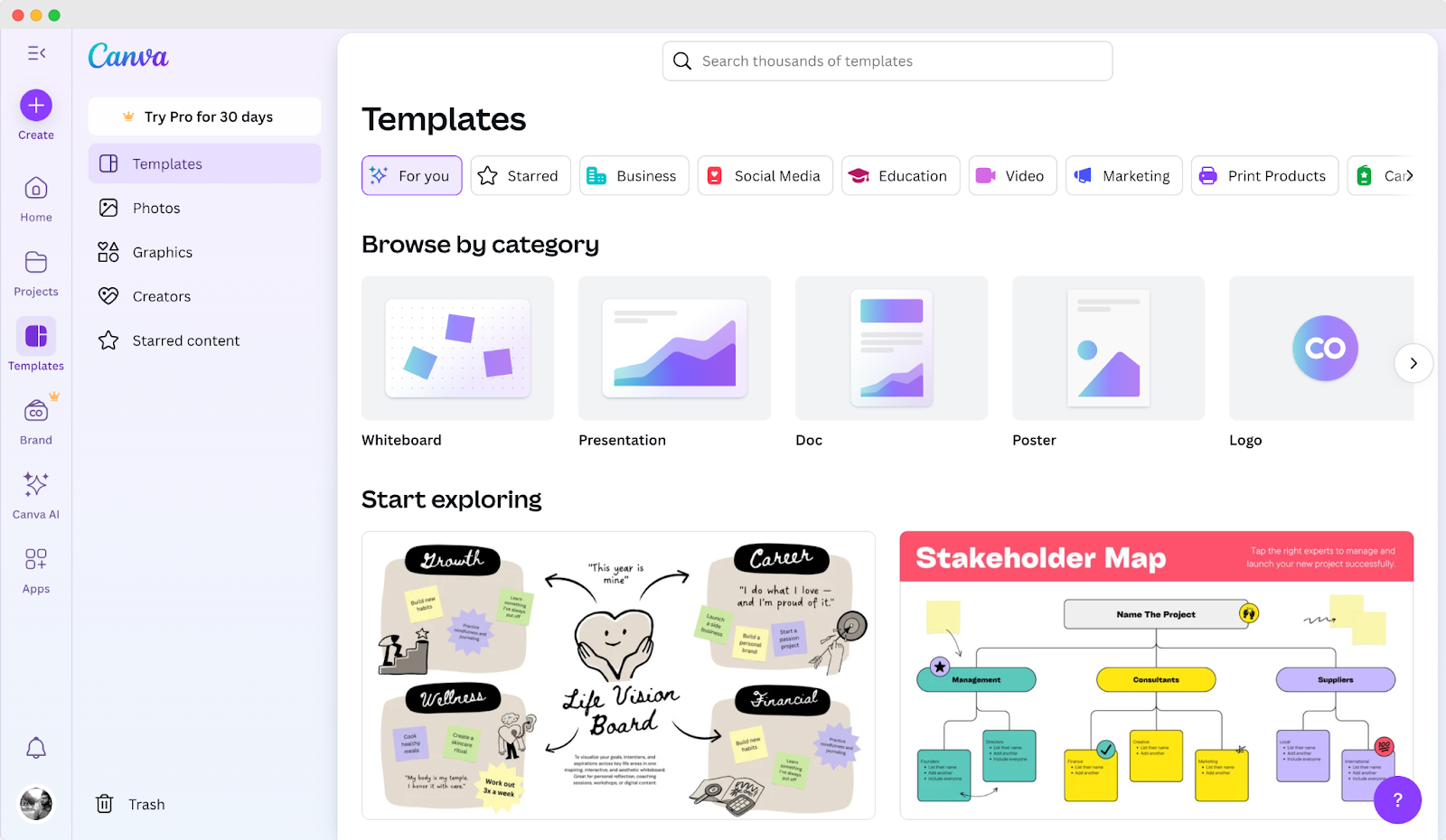
- Pick a Template: Canva offers a bunch of templates – catalogs, magazines, brochures, and more. Once you land on the dashboard, pick one that suits your content, and you are off to the races.
- Personalize It: This is where the magic happens. Add your text, images, graphics, and anything else that makes your flipbook yours. Canva lets you go wild with creativity, so have fun with it!
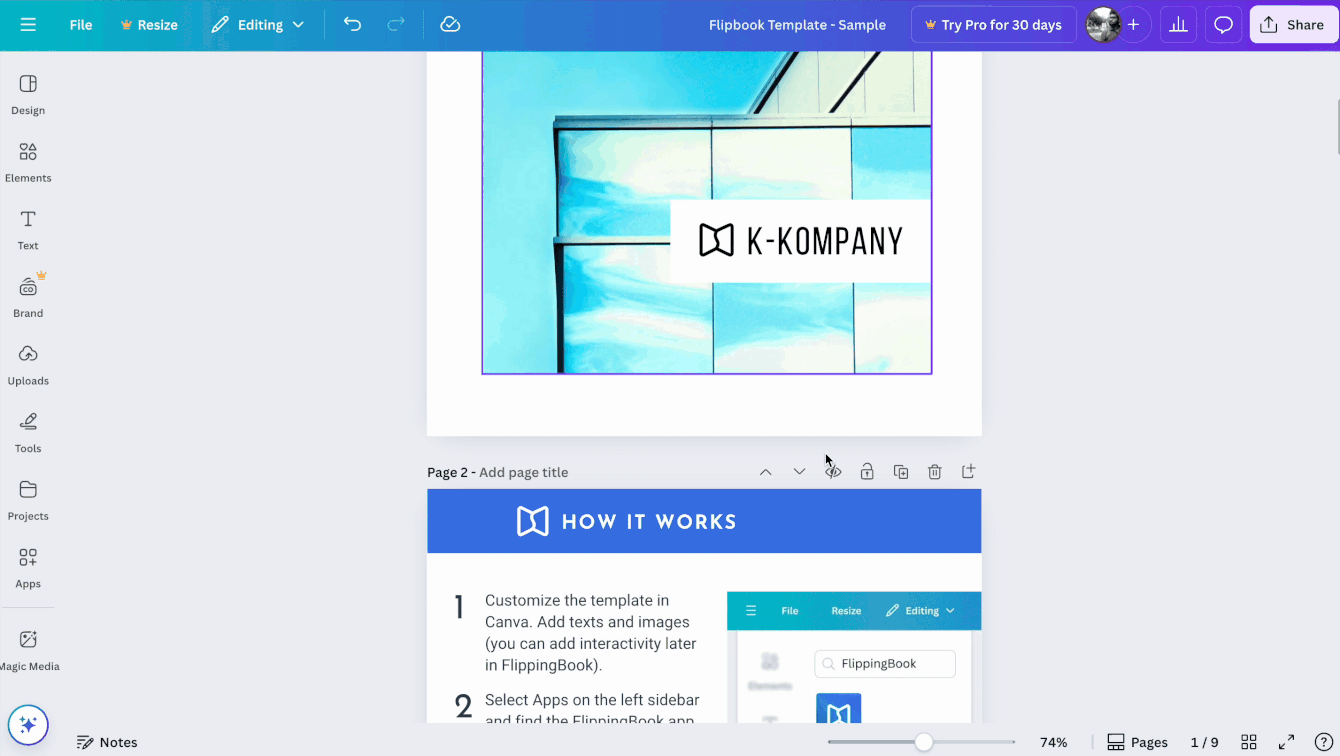
Step 2: Collect Your Flipbook’s Embed Code
When you are done, you need to simply collect your flipbook’s embed code, which you will need to embed on your WordPress web page in a single click.
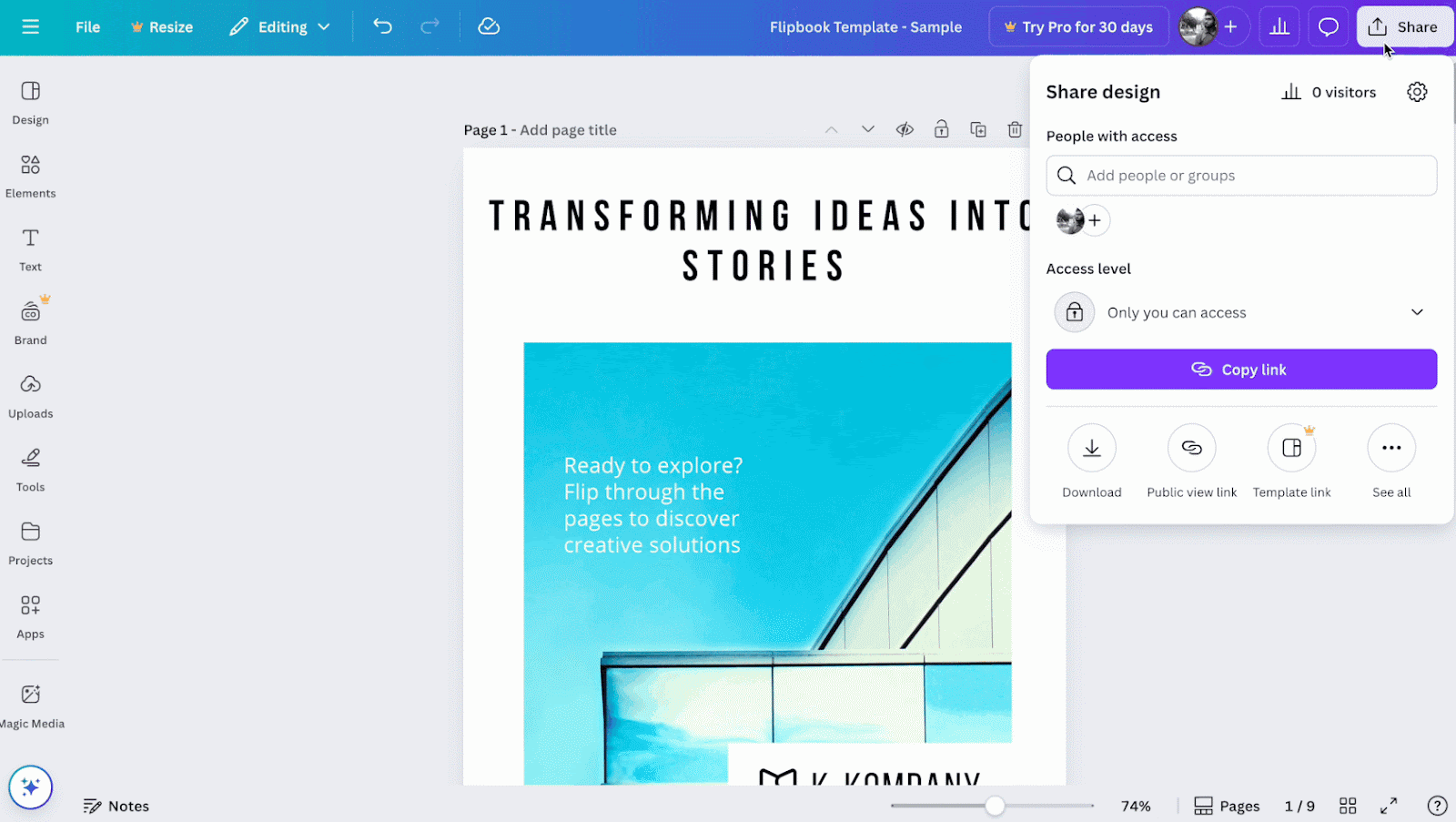
From the ‘Share’ button of your Canva file editor, tap the three-dot ‘See All’ from sharing options to find the embed code. Next, tap the ‘Embed’ button and hit the purple embed button to generate code. Copy the smart embed URL to use it for later.
Your flipbook is now ready for the prime job, embedding in WordPress. This is where using a WordPress flipbook plugin makes things easier, since you can paste the embed code once and let the plugin handle the display settings.
Step 3: Embed the Flipbook in WordPress
Now comes the fun part – actually embedding in WordPress. Here is how:
- Install EmbedPress: If you do not already have it, install the EmbedPress plugin. It is free, simple, and it makes the job of embedding a ‘flipbook for WordPress’ a walk in the park.
- Add EmbedPress & Embed in 1-Click: In your WordPress dashboard, create a new post or page where you want your flipbook to appear. This is your canvas. If you are using the default WordPress Gutenberg editor, search for the EmbedPress block and add it to your page where you want the flipbook to appear.
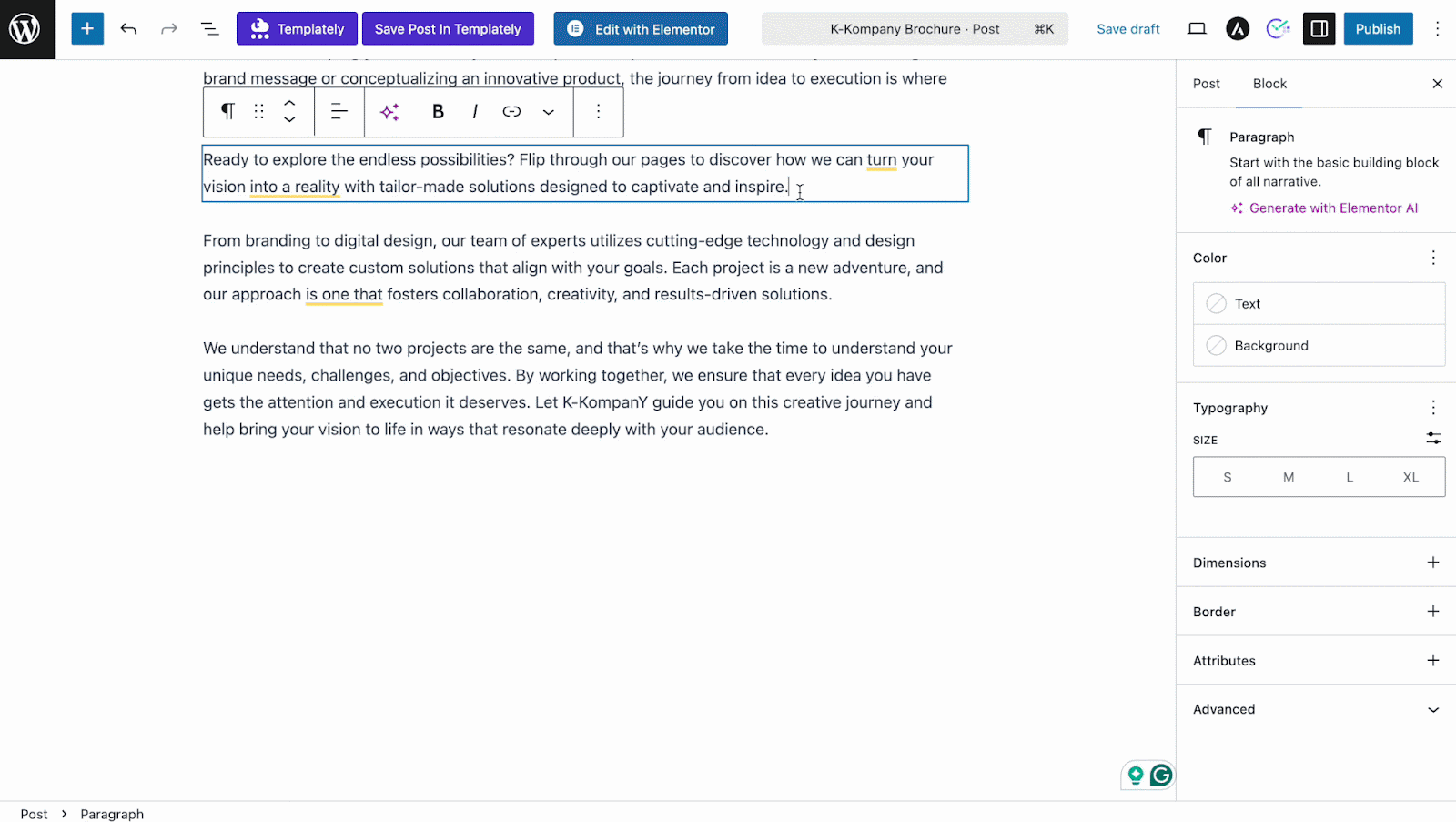
Remember the link you copied? Paste the link into the EmbedPress block and hit ‘Embed’. Now, watch as your flipbook magically pops up on the page in seconds!
Following the similar procedures, after collecting the embed code, you can embed Canva Flipbooks in WordPress with Elementor website builder, Classic editor and even any other page builder (using Shotcodes).
Also check:
👉 How to Use EmbedPress With Elementor To Embed Anything
👉 Embed Canva Designs Using Classic Editor
👉 How To Use EmbedPress Shortcodes For Page Builders?
Customize Your Flipbook’s Display
Alright, your flipbook is up and running, but let us make sure it looks perfect. After all, we want it to shine like a diamond:
- Resize the Appearance: If your flipbook is too big or too small, no worries! Use EmbedPress to adjust the size (height, width) so it fits the page just right.
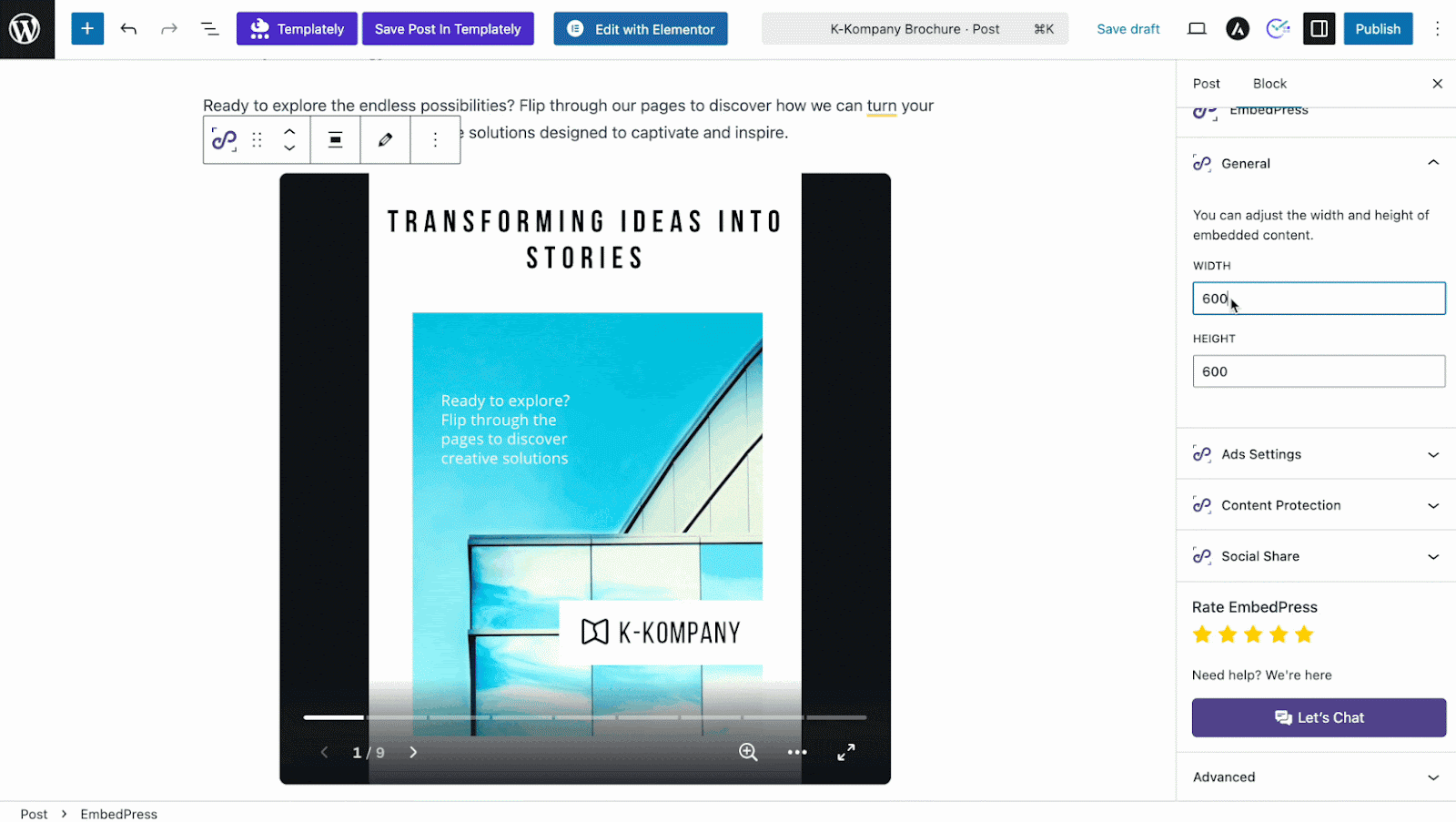
- Center It: You want your flipbook to look neat and tidy, so make sure it is centered on the page. EmbedPress makes this part super easy.
- Test for Mobile: Flipbooks are usually mobile-friendly, but it is always a good idea to test how they look on mobile devices. After all, you do not want your flipbook looking like a bad hair day on your phone.
More Customization with EmbedPress Features
Want to take your flipbook customization even further? EmbedPress offers some additional powerful features that can really make your content pop:
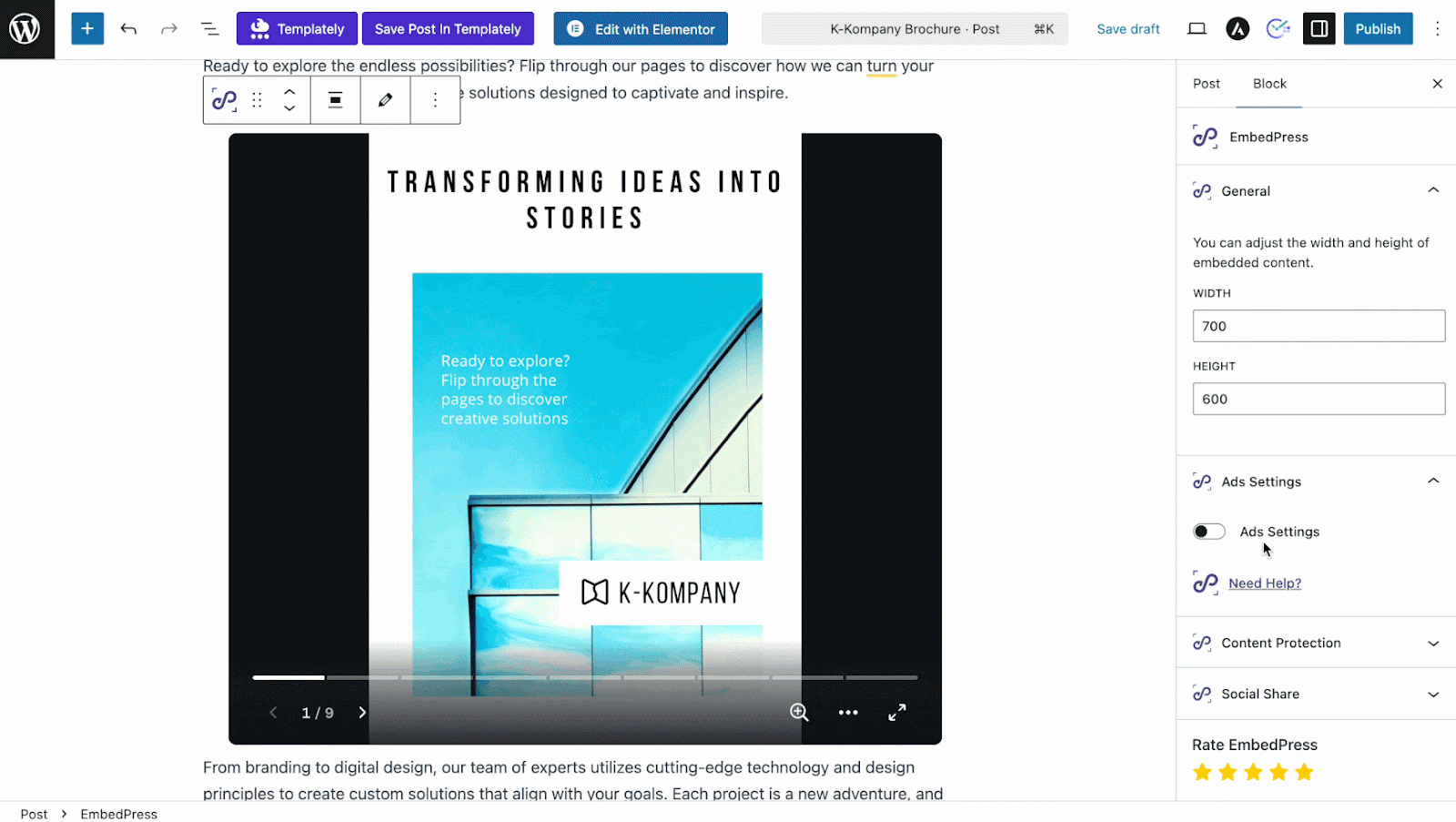
- Ad Placement: If you want to earn a little extra revenue, EmbedPress allows you to add ads directly inside your flipbook. It is a great way to monetize your content without disrupting the user experience.
- Content Protection: Worried about your flipbook being copied or downloaded without your permission? EmbedPress offers content protection features like disabling right-click and copy-pasting, so you can control how your content is used.
- Social Share Options: Want to make it easy for visitors to share your flipbook on their social media? EmbedPress gives you the ability to add social sharing buttons to your flipbook, allowing your visitors to easily spread the word about your amazing content.
Once you are done with all the customization, publish your post or page. Here is how it will appear on your website.
💡 Pro Tips for Optimizing Your WordPress Canva Flipbook
You have got the basics down, but here are some pro tips to make your WordPress Canva flipbook even more awesome.
Test Across Devices & Browsers
A flipbook that looks stunning on desktop but clunky on mobile can turn visitors away. Always preview and test your flipbook on different screen sizes and browsers to ensure a smooth, consistent, and user-friendly experience everywhere.
Add Clickable Links
Did you know you can embed clickable links inside your Canva flipbook? Yes, Canva allows you to add clickable links inside your flipbook. These links can lead visitors to other pages on your site or even to external pages. It is like creating a treasure map with hidden gems (and who does not love treasure?).
Customize with Elementor or Shortcodes
If you are aiming for extra, Elementor and WordPress shortcodes can help you fine-tune the design and presentation of your flipbook. Adjust layouts, play with spacing, or even integrate it with other widgets to match your site’s branding perfectly.
🚀 Flip Your Way to Success with Canva Flipbooks & EmbedPress
You have got all the tools you need now – design, upload, embed, and customize. Canva flipbooks are a simple, fun way to boost your WordPress site and keep your visitors engaged. Whether you are a photographer, a business owner, or just someone who loves cool interactive content, flipbooks have got your back.
So, why wait? Flip your content into action today and give your visitors an experience they will not forget. Your site is about to get a whole lot more interesting. Get flipping!
If you have found this blog helpful, share your opinion in the comment section and get connected to our Facebook community. You can also subscribe to our blogs for valuable tutorials, guides, knowledge, tips, and the latest WordPress updates.