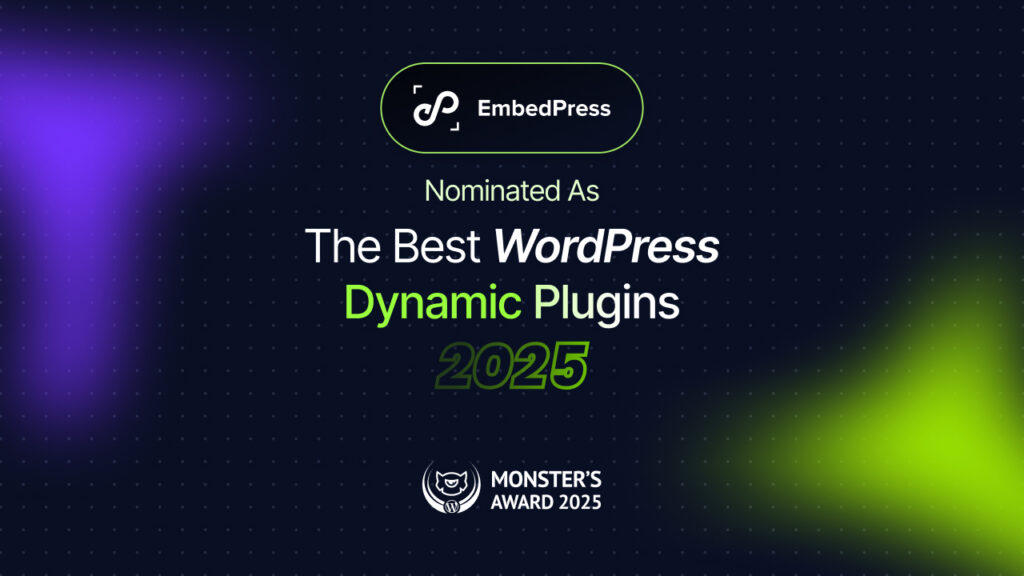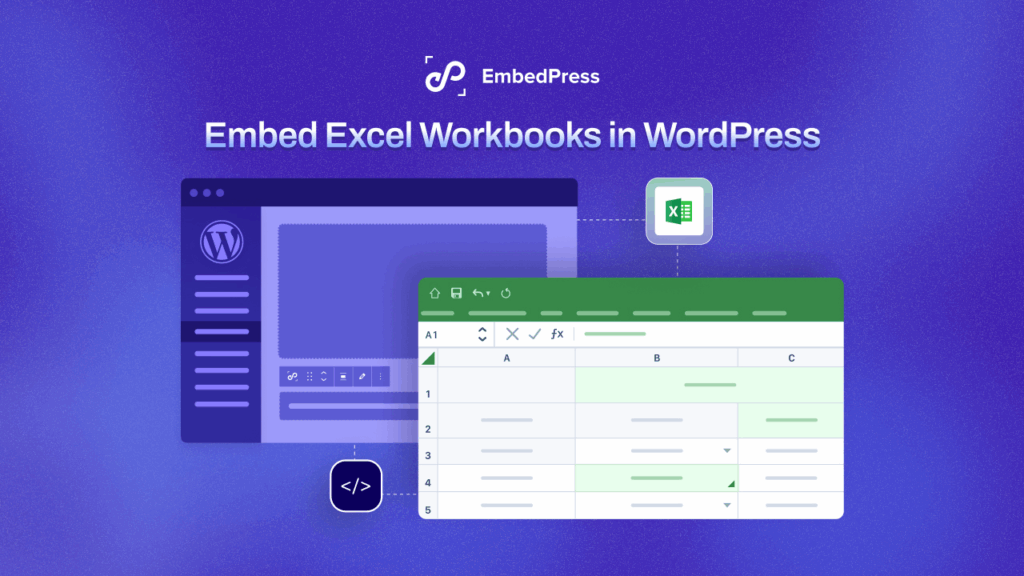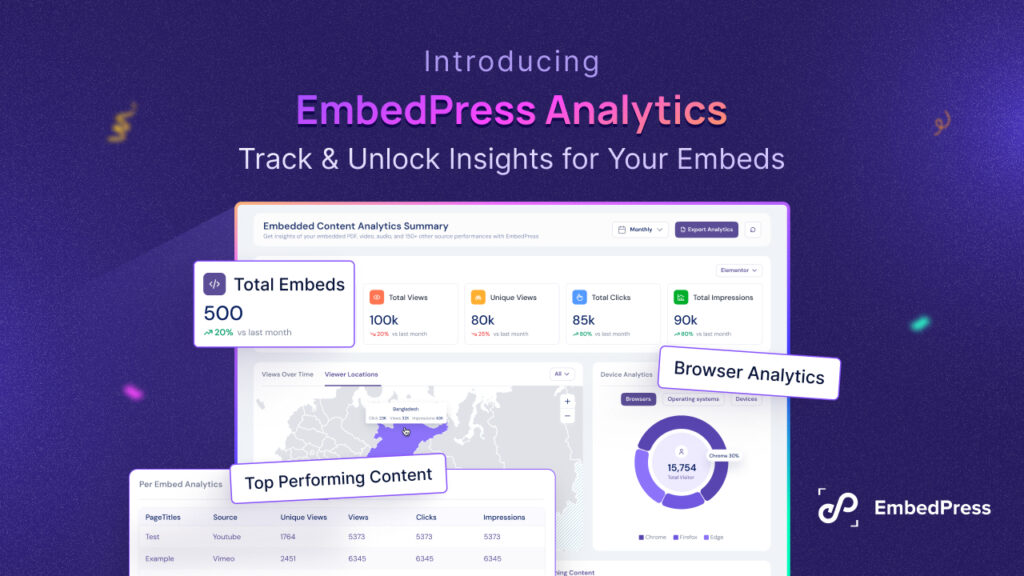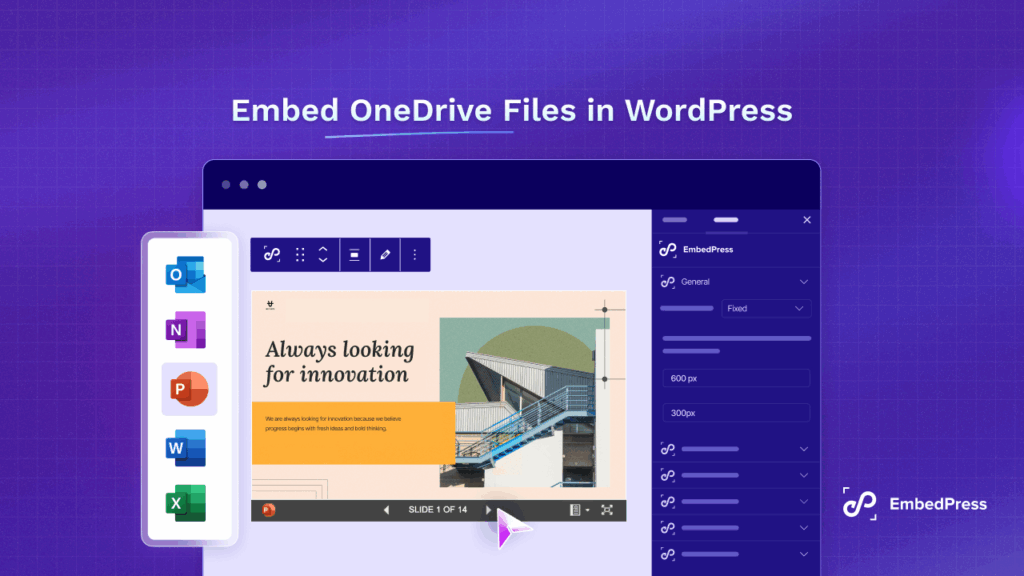Are you interested in driving more traffic to your WordPress website? You can easily embed YouTube playlist on your website and get more attention from your visitors. Embedding YouTube content can make your website more interactive and lively. Go through this blog to know the top 3 ways to embed YouTube playlists in WordPress.
![[3 Ways] How to Embed YouTube Playlist In WordPress 1 embed YouTube playlist](https://embedpress.com/wp-content/uploads/2021/10/image.jpeg)
There are several perks of embedding YouTube playlists to your website. Besides driving enough visitors, it can help you to grow your YouTube channel as well if you have one. So it is a good marketing strategy for your YouTube channel too. Let’s learn all things you need to know about embedding a YouTube playlist in your WordPress website.
How Embedding A YouTube Playlist Can Help Your Website?
Increasing website engagement and driving more traffic is necessary to rank better in search engines. To make your website more interesting, you can embed a YouTube playlist and show several videos at once without redirecting your visitors directly to YouTube. When your visitors find everything they need to know in one place, you will be able to engage them for a longer time. Some of the key benefits of embedding YouTube playlist are given below:
👉Boost Content Engagement
No matter what kind of content you are creating, a YouTube playlist can easily play an important role to engage people. Suppose you have written a blog on a healthy lifestyle on your WordPress website. You can embed YouTube playlist of how to lead a healthy lifestyle to guide people better. For a faster solution, they can choose to watch YouTube videos instead.
👉Decrease Website Bounce Rate
One of the most important ranking indicators for websites is decreasing website bounce rate. When you can enhance the engagement of your website overall, the visit duration of your website visitors will be longer and the bounce rate will be automatically decreased. So eventually YouTube playlist can help you score better in SEO.
👉Easy Way To Educate People
It is said that ‘a picture is worth a thousand words’. If that is so, videos are even better for conveying messages than texts or images. If you can embed YouTube playlist on your website, it will be clearer for your site visitors to understand any demo or tutorial. If you have embedded a video of how to use a certain product, they can understand the process just by watching a YouTube playlist instead of going through a 10-minute read.
👉Promote Your YouTube Channel
If you have started your new YouTube channel already, you can grow the engagement and promote the channel through your WordPress website. You can embed YouTube playlist from your channel into your blogs, or content pages so that people can watch all your videos from the YouTube playlist one by one. If they find it interesting they can subscribe to your YouTube channel and share your videos on different social media platforms.
3 Best Ways To Embed YouTube Playlist In WordPress
If you have decided to embed YouTube playlist on your WordPress website, you need to know how to do it first. Here we have listed down some of the easiest ways of embedding YouTube playlists with a step-by-step guide.
1. Use Shortcodes To Embed YouTube Playlist
Shortcodes are used to ease your customizing journey while creating your WordPress website. This is the easiest and simple way to add new features to your website. That’s why, if you are thinking of using shortcodes to embed YouTube playlist, you can follow this step-by-step process to do it.
First, you need to retrieve the YouTube playlist URL from YouTube.com that you want to embed in your website.
![[3 Ways] How to Embed YouTube Playlist In WordPress 2 embed YouTube playlist](https://embedpress.com/wp-content/uploads/2021/10/ttt-1.png)
Now navigate to your WordPress page or post from your dashboard. In your default page builder, search for the ‘Shortcode’ block by clicking on the ‘+’ button.
![[3 Ways] How to Embed YouTube Playlist In WordPress 3 embed YouTube playlist](https://embedpress.com/wp-content/uploads/2021/10/image.png)
Now you need to create a custom shortcode for the retrieved URL that you want to embed.
![[3 Ways] How to Embed YouTube Playlist In WordPress 4 embed YouTube playlist](https://embedpress.com/wp-content/uploads/2021/10/chrome_LhiIaAZ63p.png)
You can paste the retrieved URL of YouTube content. Then change the width or height of the embedded YouTube playlist. Thus a shortcode can help you to customize the parameters as well.
![[3 Ways] How to Embed YouTube Playlist In WordPress 5 embed YouTube playlist](https://embedpress.com/wp-content/uploads/2021/10/image-1.png)
After you click on the ‘Save Draft’ button, you can go to your frontend page to see the embedded YouTube playlist. By adding more parameters to the shortcode you can alter the appearance of these YouTube playlist videos.
![[3 Ways] How to Embed YouTube Playlist In WordPress 6 embed YouTube playlist](https://embedpress.com/wp-content/uploads/2021/10/image.gif)
Embed YouTube Playlist Using iFrame Tag
You can easily embed YouTube playlist using the iFrame tag. An iFrame is a technique to use HTML code to embed any content in your WordPress website without having to host it yourself. The process is simple and straightforward. Let’s learn how to embed YouTube playlist using iFrame in your WordPress website.
First, you need to find out the YouTube playlist you want to embed on your website. Then click on the ‘Share’ button from the bottom of the first video.
![[3 Ways] How to Embed YouTube Playlist In WordPress 7 embed YouTube playlist](https://embedpress.com/wp-content/uploads/2021/10/K3XmuhM5T6.png)
After you click on the ‘Share’ button, a new window will be shown to you. From all the share options, you can choose the ‘Embed’ icon to get the embed code of the YouTube video content.
![[3 Ways] How to Embed YouTube Playlist In WordPress 8 embed YouTube playlist](https://embedpress.com/wp-content/uploads/2021/10/image-3.png)
As you click on the ‘Embed’ option, a new screen will be opened. From the ‘Embed Options’ section, tick the checkboxes beside ‘Show Player Controls’ and ‘Enable Privacy-Enhanced Mode’ options. After you have ticked the options, click on the ‘Copy’ button from the bottom.
![[3 Ways] How to Embed YouTube Playlist In WordPress 9 embed YouTube playlist](https://embedpress.com/wp-content/uploads/2021/10/image-1.gif)
The copied text is the iframe code of the video content. As you have checked the ‘Enable Privacy-Enhancement Mode’ option, this iFrame code has been generated automatically. All you need to do is embed the code inside of your website. To do so, navigate to your WordPress dashboard and create a new post. Click on the ‘+’ button to search for an HTML block.
![[3 Ways] How to Embed YouTube Playlist In WordPress 10 embed YouTube playlist](https://embedpress.com/wp-content/uploads/2021/10/image-4.png)
You can add this block anywhere you want. After you have successfully chosen the block, you need to paste the copied code of the YouTube video. Carefully paste the retrieved code in the HTML block and click on ‘Save’ to see the changes in the frontend.
![[3 Ways] How to Embed YouTube Playlist In WordPress 11 embed YouTube playlist](https://embedpress.com/wp-content/uploads/2021/10/image-2.gif)
As you go to your website’s frontend to see how your embedded YouTube playlist looks like, you will find it something like this. You can skip to the next videos from the YouTube playlist too. This is how easily you can use iFrame to embed YouTube playlist in your website.
![[3 Ways] How to Embed YouTube Playlist In WordPress 12 embed YouTube playlist](https://embedpress.com/wp-content/uploads/2021/10/image-3.gif)
Embed YouTube Playlist Using EmbedPress Plugin
If you want to embed YouTube playlist using a plugin, EmbedPress is the ultimate embedding solution that we would recommend to you. Besides YouTube, you can embed content from 100+ sources seamlessly. Let’s see how easily you can embed YouTube playlist using the EmbedPress plugin.
First, install and activate the EmbedPress plugin on your WordPress. After that, you can create a new post or page from your WordPress dashboard ‘New’ option.
![[3 Ways] How to Embed YouTube Playlist In WordPress 13 embed YouTube playlist](https://embedpress.com/wp-content/uploads/2021/10/image-5.png)
Now you can go to YouTube.com and find the YouTube playlist you want to embed in your website. Copy the playlist URL from the address bar of the browser.
![[3 Ways] How to Embed YouTube Playlist In WordPress 2 embed YouTube playlist](https://embedpress.com/wp-content/uploads/2021/10/ttt-1.png)
If you are using the default page builder Gutenberg to create a new page or post on WordPress, from the ‘Add Block’ button, select EmbedPress and paste the retrieved URL in it.
![[3 Ways] How to Embed YouTube Playlist In WordPress 15 embed YouTube playlist](https://embedpress.com/wp-content/uploads/2021/10/image-4.gif)
From the front end you can easily check how your YouTube playlist looks after embedding it. As you have embedded a YouTube playlist, you can easily skip to other videos from there and check out all other videos from the playlist.
![[3 Ways] How to Embed YouTube Playlist In WordPress 16 embed YouTube playlist](https://embedpress.com/wp-content/uploads/2021/10/image-5.gif)
Using EmbedPress you can configure other advanced features to make your embedded YouTube playlist look convenient. For that, you need to go to the EmbedPress dashboard and configure the ‘Global Embed iFrame’ section for changing content globally. Or else you can click on ‘YouTube’ from the ‘Platform’ section and go to the YouTube settings. You can change the appearance, buttons or display options from this part too.
![[3 Ways] How to Embed YouTube Playlist In WordPress 17 embed YouTube playlist](https://embedpress.com/wp-content/uploads/2021/10/image-7.png)
Boost Website Engagement By Embedding YouTube Playlist
As you embed YouTube playlist in your website, it can automatically grab more attention from your visitors and increase engagement. This is good for your SEO performance and self-branding too. If you have found a solution on how to embed YouTube playlist in this blog, subscribe to our blog to read more information and tutorial blogs like this. Share your experience with other creative web creators by joining our Facebook community.