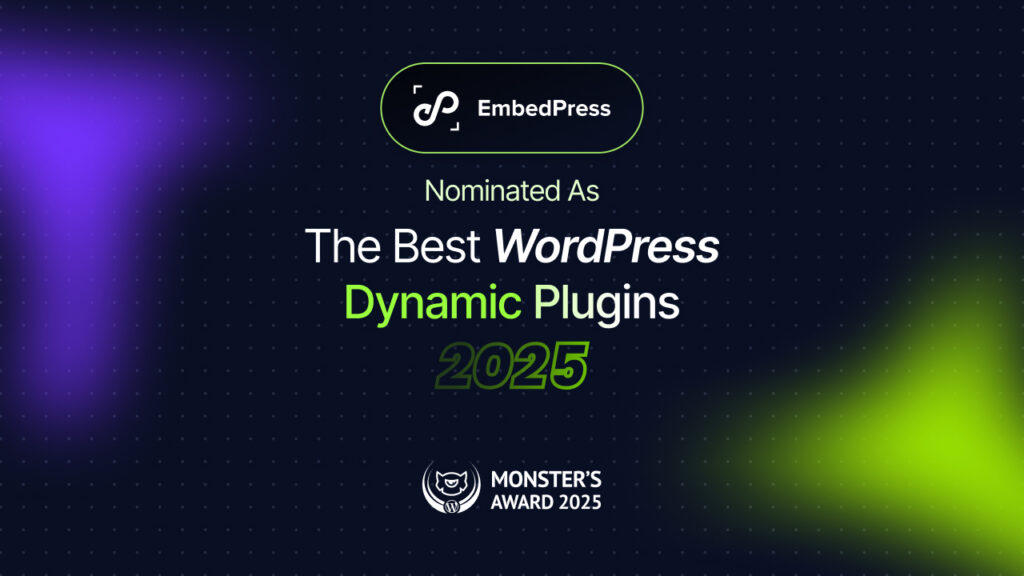It’s not always that you can create engaging content for your website all the time. But when it comes to sharing content made by others, copyright issues are always there. You can embed iFrame code to share people’s content without slowing down your website that too with no copyright issues. Let’s get started with iFrame code in HTML and how to use it.
![How To Embed iFrame Code On Your WordPress Site [2025] 1 iframe code](https://embedpress.com/wp-content/uploads/2021/10/How-to-Embed-iFrame-Code-on-Your-WordPress-Site-2021.png)
Most website owners tend to embed content hosted by others on different platforms because it can increase their website engagement and boost their brand easily. Using iFrame code in HTML to embed content generated by others is the safest way as it automatically eliminates copyright issues and does not hurt your website’s performance at all.
What Is An iFrame And How To Use It?
In short, an iFrame is a technique to use HTML code to embed any content in your WordPress website without having to host it yourself. An iFrame consists of HTML tags, a content URL or external page or platform, and other parameters to show the content on your website.
When you create or embed iFrame code in HTML of the external content, it means that the content will not take up your own storage space. For this reason, even if the content size is huge, your website speed will not be compromised. You can embed any large-sized image, audio or video file using iFrame code in your WordPress website. These files can be hosted by other people and using iFrame, you can share them without thinking about any copyright infringement.
![How To Embed iFrame Code On Your WordPress Site [2025] 2 iFrame code](https://embedpress.com/wp-content/uploads/2021/10/image-25.png)
Suppose you have a YouTube channel where you routinely post content. If you wish to post your videos on your website too, you can do so by embedding iFrame code in HTML of that content. It will simplify your content management process because you will not need to go back to your website every time you update the content on YouTube as it will be automatically synchronized by the original content.
Another usage of iFrame is that when you use it to embed content, your site visitors are unable to share it with others. If the owner or creator of the content is not you, embedding the iFrame code is a legal and ethical approach to sharing it. It will assist you in becoming a trustworthy member of the online community.
There are certain limitations to using iFrame for your website. You will not be able to embed content from just any source. You can only incorporate content from other HTTPS websites into your HTTPS website using iFrame code in HTML. On the other hand, content from HTTP websites can be embedded if your website domain is HTTP. When deciding whether or not to use an iFrame to share content, keep in mind the type of website you have.
🔔 3 Ways To Embed iFrame Code In WordPress Site
Creating iFrame code in HTML might seem complicated but it really isn’t. It contains a certain HTML code that you can manually create, embed or retrieve for any type of content. Here you can explore 3 different ways to embed iFrame code in HTML on your WordPress to share content that is not yours.
⚡ Method 1: Embed Code To Add iFrame On Your WordPress
Some sources restrict you from creating custom codes to embed the content on your website. In that case, you need to configure the necessary embed code to add iFrame. For example, we will share a YouTube video on our site using iFrame. Let’s see how to do it easily.
First, you need to choose video content that you want to share on your website. To find the embedded code of the YouTube video, click on the ‘Share’ button just from the bottom of the video.
![How To Embed iFrame Code On Your WordPress Site [2025] 3 iframe code](https://embedpress.com/wp-content/uploads/2021/11/screely-1635762516134.png)
After you click on the ‘Share’ button, a new window will be shown to you. From all the share options, you can choose the ‘Embed’ icon to get the embed code of the YouTube video content.
![How To Embed iFrame Code On Your WordPress Site [2025] 4 iframe code](https://embedpress.com/wp-content/uploads/2021/11/screely-1635762575441.png)
As you click on the ‘Embed’ option, a new screen will be opened. From the ‘Embed Options’ section, tick the checkboxes beside ‘Show Player Controls’ and ‘Enable Privacy-Enhanced Mode’ options. After you have ticked the options, click on the ‘Copy’ button from the bottom.
![How To Embed iFrame Code On Your WordPress Site [2025] 5 iFrame code](https://embedpress.com/wp-content/uploads/2021/10/image-15.gif)
The copied text is the iframe code of the video content. As you have checked the ‘Enable Privacy-Enhancement Mode’ option, this iFrame code in HTML has been generated automatically. All you need to do is embed the code inside of your website. To do so, navigate to your WordPress dashboard and create a new post. Click on the ‘+’ button to search for an HTML block.
![How To Embed iFrame Code On Your WordPress Site [2025] 6 iFrame code](https://embedpress.com/wp-content/uploads/2021/10/image-16.gif)
You can add this block anywhere you want. After you have successfully chosen the block, you need to paste the copied code of the YouTube video. Carefully paste the retrieved code in the HTML block and click on ‘Save’ to see the changes in the frontend.
![How To Embed iFrame Code On Your WordPress Site [2025] 7 iFrame code](https://embedpress.com/wp-content/uploads/2021/10/image-17.gif)
As you go to your website’s frontend to see how your embedded YouTube video looks, you will find something like this.
![How To Embed iFrame Code On Your WordPress Site [2025] 8 iframe code](https://embedpress.com/wp-content/uploads/2021/11/screely-1635762636329.png)
These steps are applicable for Gutenberg or the default WordPress page builder. In case you are using Classic Editor, steps will be similar to those. In terms of Classic Editor, first, create a new post and switch to ‘Text’ mode within the editor. Paste the copied code of the YouTube video here.
![How To Embed iFrame Code On Your WordPress Site [2025] 9 iframe code](https://embedpress.com/wp-content/uploads/2021/11/screely-1635762680504.png)
Now you can click on the ‘Publish’ or ‘Update’ button and your YouTube video is embedded using an iframe. You can check how it looks from the front end of your website. This is how you can embed any content from Facebook, Twitter, Instagram or any other platform as your wish.
⚡ Method 2: Add iFrame Code Using WordPress Plugin
In case you want to use the WordPress plugin for using iFrame code in your website, you can try some of the most popular and easy plugins. With these plugins, you will get much more features while embedding content. Let’s explore some plugins that can help you use iframe easily.
1. EmbedPress
![How To Embed iFrame Code On Your WordPress Site [2025] 10 How To Embed iFrame Code On Your WordPress Site [2025]](https://embedpress.com/wp-content/uploads/2021/11/EmbedPress-Org-Banner-1544X500.gif)
Another plugin is EmbedPress which can help you embed content from 100+ sources without any coding. If you do not want to use any shortcode to use iframe, try EmbedPress, the easiest embedding solution to make your website more interesting. With this plugin, all you need to do is retrieve the content URL you want to share and paste it inside the EmbedPress block. From the EmbedPress dashboard, you can easily change the ‘Global Embed iFrame’ code and save the changes.
![How To Embed iFrame Code On Your WordPress Site [2025] 11 iframe code](https://embedpress.com/wp-content/uploads/2021/11/screely-1635762731747.png)
2. Advanced iframe
![How To Embed iFrame Code On Your WordPress Site [2025] 12 iFrame code](https://embedpress.com/wp-content/uploads/2021/10/image-30.png)
Advanced iframe plugin is ideal for implementing iframe using shortcodes. With this plugin you can explore more formatting features like hiding areas of the layout, hiding content until it’s fully loaded or scrolling to the top when the iframe is loaded. Along with these features, you can also CSS codes to alter the actions. This plugin lets you resize the iframe-based on height and width. It will help you to make your website look more symmetric.
![How To Embed iFrame Code On Your WordPress Site [2025] 13 iFrame code](https://embedpress.com/wp-content/uploads/2021/10/image-33.png)
3. Embed IFrame
![How To Embed iFrame Code On Your WordPress Site [2025] 13 iFrame code](https://embedpress.com/wp-content/uploads/2021/10/image-33.png)
Embed IFrame is a simple plugin that will help you to easily embed iFrame code in HTML without any complex setup. If you can use this plugin appropriately, your content will look more organized on your site. It is open-source software for all WordPress users. So you will get easy access to this plugin from the WordPress plugin directory.
⚡ Method 3: Manually Add iFrame Code On Your WordPress
If you are thinking of using iFrame code in HTML on WordPress manually, the process is pretty simple as well. The structure of the iFrame code is pretty simple and easy. Keeping opening and closing HTML tags, you can paste the content URL in the iframe code. As mentioned before, while embedding iFrame code in HTML you need to keep in mind if the source URL is in HTTP or HTTPS. If the source URL is just like yours, you can easily embed the content without any limitations. For example, Facebook or Youtube prohibits any iFrame embedding which can restrict you from using content from these sites on your website. The iFrame code will look like this-
<iframe src=”example.com”></iframe>
If all the requirements match accordingly, you can now think of embedding iFrame manually in your website. You need to use the right iFrame parameters that meet the needs of your site. Here are some common parameters you can use in your iFrame.
Width: You can set a certain width of the iFrame in pixels using this parameter.
Height: Just like width, the height parameter is also important to determine the iFrame height.
Allow: You can use this parameter to configure basic features like whether the iFrame should be displayed in fullscreen or not.
Here is an example of how it will look after you added these specific parameters in your iFrame code.
<iframe src=”https://www.youtube.com/watch?v=8H_-FG1PQ0M&t=2s” width=”900″ height=”700″ allow=”fullscreen”></iframe>
You can also use other parameters to create your own iFrame code in HTML. But the mentioned parameters are the most important ones of them all. You can change the parameter scales to adjust the iFrame with your webpage.
So as you can see how you can share content owned by others in an ethical manner without slowing down your own website using iframe. From audio files to video files, you can now host anything using iFrame. If you want to read more blogs like this, subscribe to our blog and join our Facebook community to share your thoughts.