Have you ever wanted to add a YouTube video, Instagram post or Google Map to your WordPress website but worried about how it might affect your SEO? You are not alone. Content embedding has become essential for creating engaging, multimedia-rich websites but many WordPress users are concerned about potential SEO impacts. That is where EmbedPress makes a difference. This WordPress plugin lets you embed content from over 150 sources effortlessly—just by pasting a link. Tired of worrying about SEO when embedding content? Let EmbedPress handle it for you.
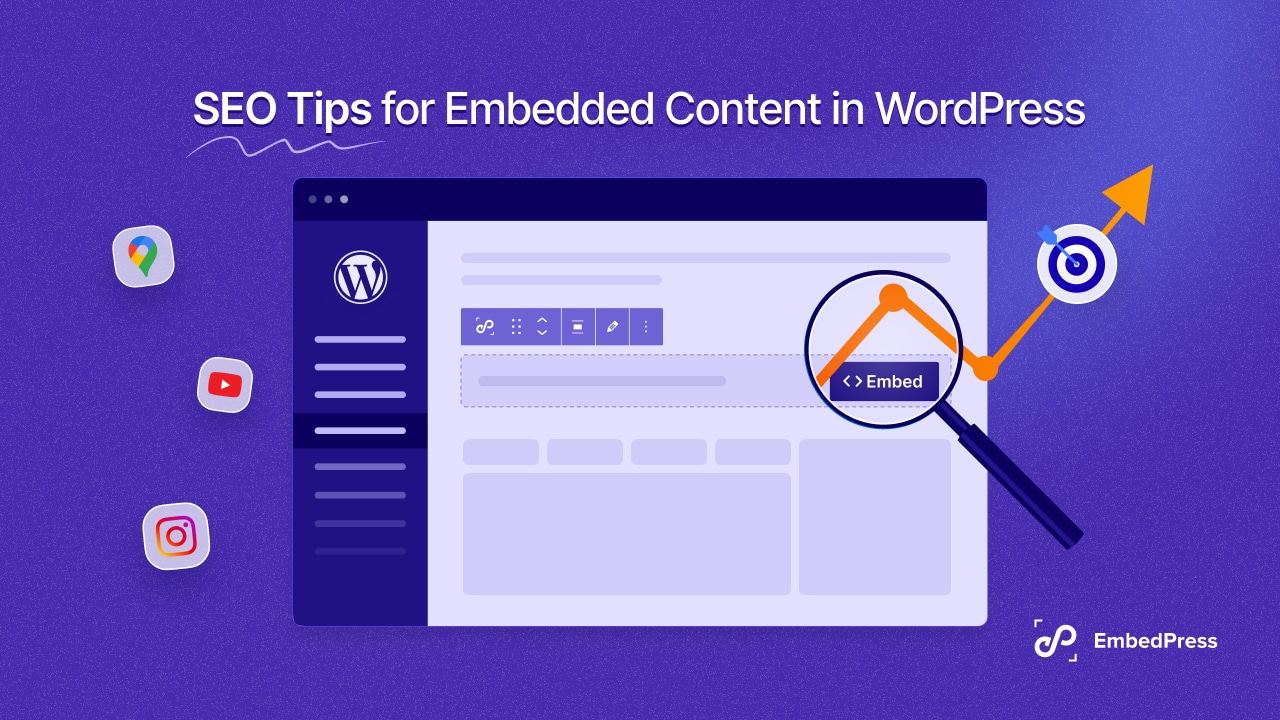
Before diving into SEO impacts, let us first understand the common issues WordPress users face when embedding content
Common WordPress Embedding Issues
From broken embeds to slow loading times, these issues can affect your website’s performance and user experience while embedding content on WordPress. Understanding these common problems can help you find the right solutions and ensure smooth content integration. Let us explore the most frequent embedding issues and how they impact WordPress users.
🖥️ Embedded Content Not Responsive
If embedded content does not adjust properly to different screen sizes, it may not be mobile-friendly. Videos, iframes and other elements could overflow or get cut off on smaller screens. Use plugins that offer responsive embedding options and adjust the width and height settings to ensure a smooth user experience across all screen sizes.
🐢 Slow Page Load Speed
People often embed content instead of uploading it to prevent slow page loading. However, excessive embeds can still slow down your website, frustrate visitors and impact SEO rankings. Large media files from external sources may increase loading times. To fix this, use a reliable embed plugin and ensure proper optimization. Embed only essential content to maintain a fast and smooth user experience.
🔒 Customization Limitations
Some embeds do not allow much customization, making them look out of place on your website. For example, YouTube videos let you control playback settings, related videos, and display elements using embed parameters. If you need more control over how your embeds appear, consider using a dedicated plugin that offers advanced styling options.
Now that you know the challenges of embedding content in WordPress, it is time to clear up a common concern—how it actually impacts your SEO.
Does Embedded Content Affect SEO? The Truth Revealed
Let us address the big question right away: Yes, embedded content can impact your SEO but when done correctly, the impact is overwhelmingly positive. Embedded videos, images, maps or social posts can keep visitors engaged longer, which reduces bounce rates and signals quality to search engines. Here is what you need to know:
Positive SEO Impacts of Embedding Content
When implemented correctly, embedded content can significantly boost your search engine rankings. Here is how adding multimedia elements enhances your SEO performance:
- Increased User Engagement: Embedded content keeps visitors on your page longer, decreasing bounce rates and sending positive signals to Google.
- Enhanced Content Value: Rich media makes your content more comprehensive and valuable, which aligns with Google’s helpful content guidelines.
- Additional Context: Embedded content provides additional context and information that can help search engines better understand your page’s topic.
- Improved Social Signals: Embedded social media content can increase social engagement, which indirectly benefits SEO.
While there are clear advantages, it is also important to consider the potential downsides.
Potential SEO Concerns When Embedding Content
Embedding content brings many SEO advantages, but it is essential to be aware of potential issues that could impact your rankings. Let us take a look at these concerns and how to address them:
- Mobile Responsiveness: Some embeds do not display well on mobile devices, which can hurt your SEO rankings.
- Content Accessibility: If embedded content is not properly implemented, it may not be accessible to the public.
- Duplicate Content Concerns: Some worry about duplicate content issues when embedding but Google is sophisticated enough to understand embedded content vs. copied content.
Embedding content can improve SEO, but mistakes can hurt it. Let us look at some common errors to avoid.
Top SEO Risks Caused By Embedding Mistakes
Embedding content on your WordPress site can enhance user experience and keep visitors engaged. However, if not done correctly, it can hurt your SEO. Here are some common embedding mistakes you need to avoid:
⭕Overloading Pages with Too Many Embeds
Multiple embeds significantly slow page speed and create a cluttered user experience.
Limit embeds to 2-3 per page, focusing on those that add the most value. For additional content, consider creating separate pages or posts.
⭕Embedding Without Context
Search engines struggle to understand the relevance of embedded content without proper context. Always introduce embedded content with descriptive text explaining what it is and why it is valuable to the reader.
⭕Neglecting to Update Broken Embeds
External content sources may remove content, breaking your embeds and creating poor user experience. Regularly audit your site for broken embeds using tools like BetterLinks and promptly replace or remove them.
⭕Ignoring Proper Attribution
Failing to properly attribute embedded content can lead to legal issues and harm your credibility. However, with EmbedPress, a one-click embedding plugin, our users do not need to worry about this as it ensures proper attribution and compliance with the source platform’s terms of service.
⭕Embedding Low-Quality Content
Poor-quality embeds reflect badly on your site’s overall quality in Google’s assessment.
Only embed high-quality, relevant content that enhances your user’s experience.
If you want to keep your embedded content SEO-friendly, the right tool makes all the difference. Let us look at how EmbedPress is built to support your SEO efforts.
SEO-Friendly Features of EmbedPress
Embedding is effortless with EmbedPress. It streamlines the process, improves site performance and ensures your embedded content looks and functions perfectly. EmbedPress simplifies embedding in WordPress by addressing common issues users face. Here is how it helps:
- Fixes Content Not Displaying: Properly Supports over 150 content sources, ensuring compatibility. Automatically processes embed links without needing custom code.
- Ensures Responsive Embeds Provides full-width and mobile-friendly embeds. Allows customization of iframe height, width and margins.
- Improves Page Load Speed: Improves load times by delaying content loading and optimizes embedded content without affecting site speed.
- Compatible with Any Page Builders: Works smoothly with Gutenberg, Elementor and the Classic Editor. Maintains compatibility with major WordPress themes and plugins.
- Offers Advanced Customization: Allows branding with custom logos and colors. Provides shortcode support for precise embed placement.
- Supports a Wide Range of Sources: Embeds videos, social media posts, PDFs, Google Docs, maps and more. Eliminates the need for multiple plugins by offering an all-in-one solution.
- Handles Permission Issues: Supports embedding of private or restricted content when allowed. Displays content without requiring visitors to log in.
Using the right plugin is only part of the puzzle. To get the best results, you also need to follow proven SEO practices when embedding content in WordPress.
SEO Best Practices for Embedding Content in WordPress
EmbedPress goes beyond simple embedding with powerful features that enhance your website. One standout feature is the ability to customize embedded content to match your site’s design seamlessly. Let us focus on specific SEO optimization strategies for embedded content:
🟢 Optimize for Page Speed
Uploading content instead of embedding can slow down your page, affecting both user experience and SEO rankings. Here’s how to minimize speed impacts:
- Limit the number of embeds on a single page.
- Set appropriate dimensions for videos and other media to avoid unnecessary loading.
- Monitor page speed using tools like Google PageSpeed Insights after adding embeds.
🟢 Ensure Mobile Responsiveness
With Google’s mobile-first indexing, ensuring your embedded content looks great on mobile devices is critical:
- Test all embeds on mobile devices before publishing.
- Use responsive embedding options (EmbedPress automatically makes embeds responsive).
- Set appropriate width parameters that work across device sizes.
- Consider mobile-specific display options for complex embeds like documents or maps.
🟢 Provide Context Around Embedded Content
Help search engines understand your embedded content by:
- Adding descriptive text before and after the embed.
- Including relevant keywords naturally in the surrounding content.
- Creating captions for embedded videos and images where possible.
- Adding alt text to embedded images.
🟢 Make Embedded Content Accessible
Accessibility is increasingly important for SEO, as Google favors sites that all users can navigate:
- Include transcripts for embedded videos and audio.
- Add descriptive titles to embedded documents.
- Ensure color contrast is sufficient in embedded content.
- Provide alternative ways to access information for users who can’t interact with certain embeds.
🟢 Leverage Embedded Content in Your Internal Linking Strategy
Using embedded content in your internal linking boosts page visibility and helps users and search engines discover valuable content.
- Link to related content within your site before and after embeds.
- Create topic clusters where embedded content supports your pillar content.
- Reference embedded content in other articles on your site.
Apart from embedding multimedia content, you can also embed social media posts, which allows your visitors to navigate easily between your social media accounts and your website.
Wide Range Of Content Types With EmbedPress
Now that we understand the benefits of embedding multimedia content, let us explore EmbedPress. No matter which editor you use—Gutenberg, Elementor, Classic Editor, Divi or Beaver Builder—EmbedPress works seamlessly with all of them. Plus, you can easily customize the appearance to match your website’s style. This super plugin allows you to embed content from over 150 different sources with ease. All you need is the URL for your video, image, audio file, or map. Simply copy and paste the URL into your WordPress post, and EmbedPress will handle the rest. You can embed a versatile range of content types with EmbedPress.
Now that you know what EmbedPress can do, let us walk through how you can actually use it to embed multimedia content into your WordPress site—step by step.
Guide: How to Embed Multimedia Content in WordPress Using EmbedPress
EmbedPress is a powerful plugin that enhances WordPress. With it, you can easily embed different types of content on your site, boosting its capabilities. For instance, to embed a content, follow these steps:
Step 1: Install EmbedPress
To install and activate the EmbedPress, go to your WordPress dashboard, navigate to ‘Plugins’ and click ‘Add New’. Search for ‘EmbedPress’, then click ‘Install’ and ‘Activate’.
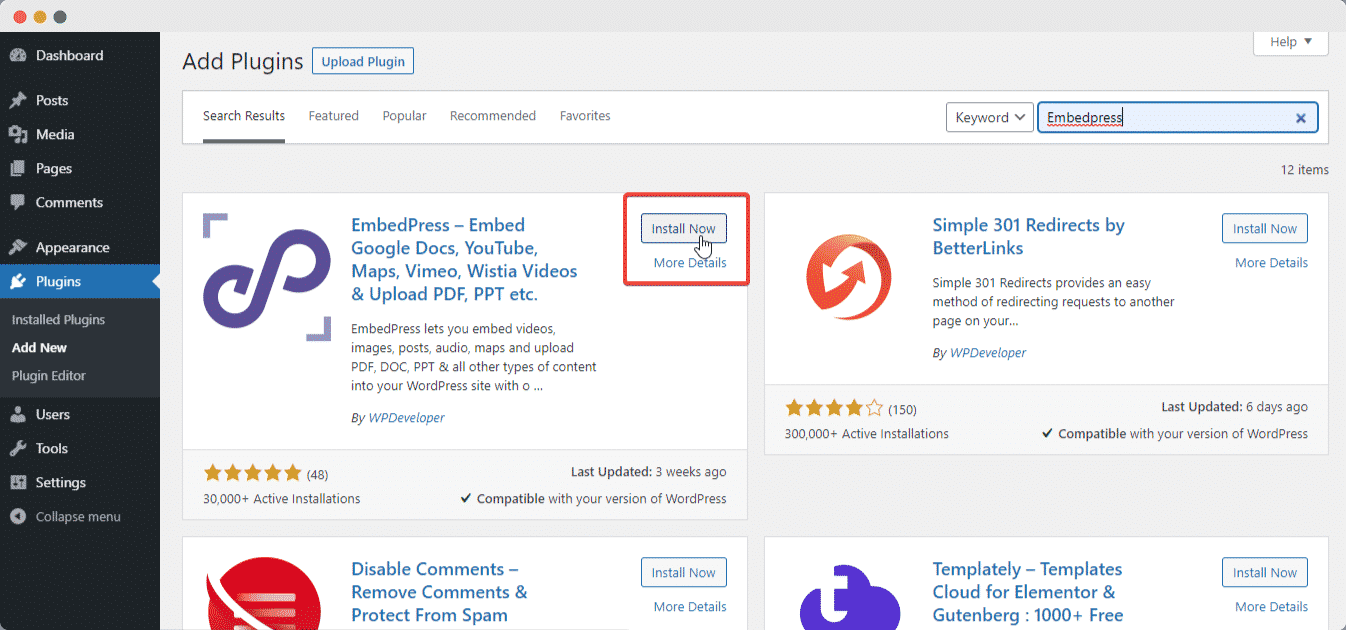
Alternatively, you can download EmbedPress from WordPress.org and manually upload it to your site. Once activated, you can easily start embedding various content types to enhance your site’s functionality.
Step 2: Open a Page and Search for the EmbedPress Block
Create a new page or post in WordPress. Click the ‘+’ icon in the left panel and search for ‘EmbedPress’ under the ‘Blocks’ tab.
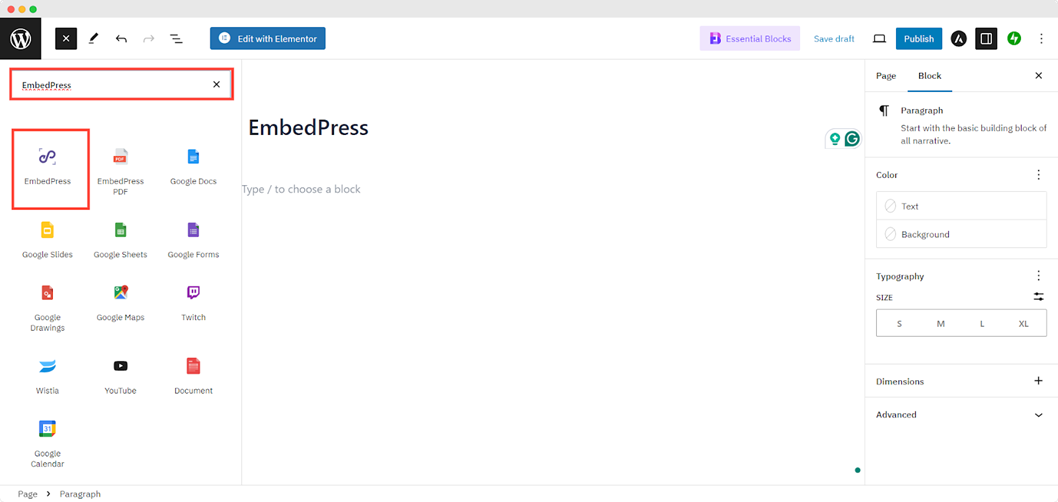
Step 3: Insert the EmbedPress Block into Your Page
Simply drag and drop it into your content area for using the EmbedPress element.
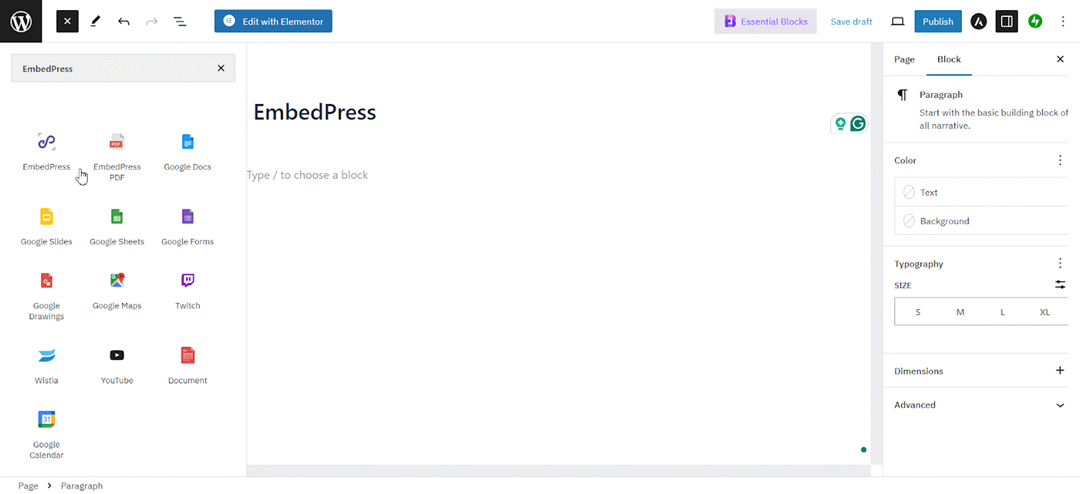
Step 4: Add URL to Embed in the Input Field of EmbedPress
Copy the URL of the content that you want to embed. We are going to incorporate Google Maps into our website for this example. First, open the location you want to embed in Google Maps and copy the URL as shown above.
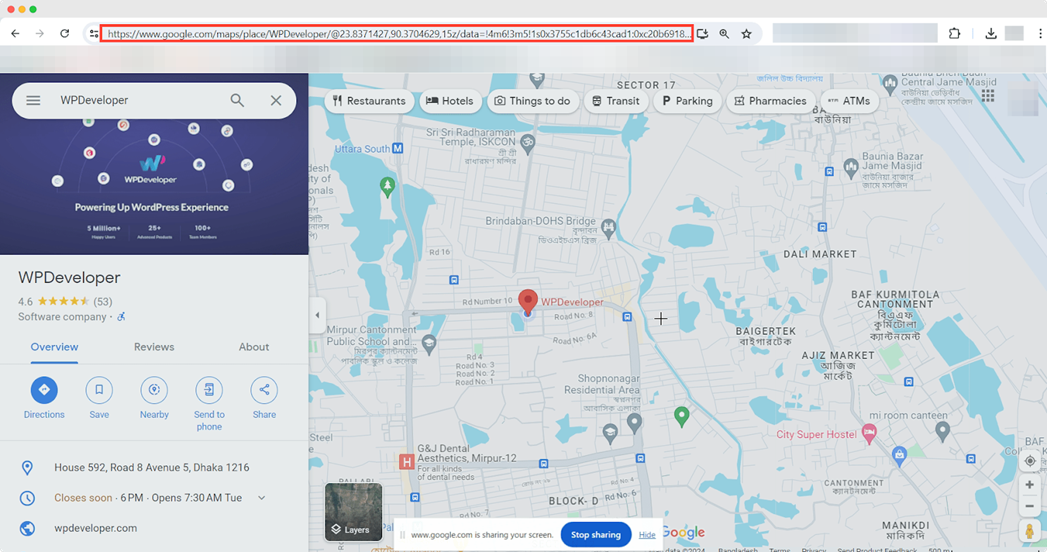
Step 5: Paste the URL and Display the Content On Your Site
Next, paste the URL you copied into the input field of EmbedPress and click the Embed button. Your Google Map will now be displayed on your site. Check this video for more details
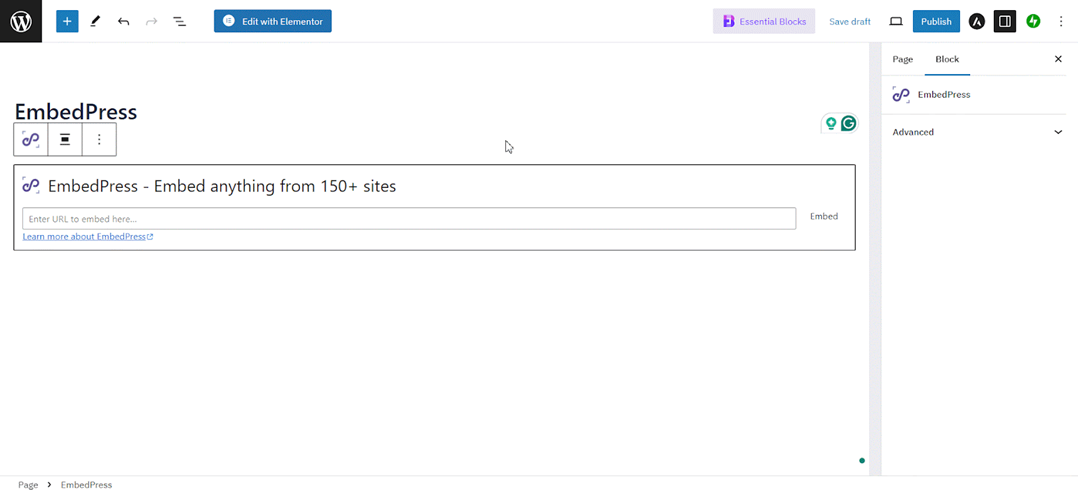
Use the Elementor Page Builder to Embed Anything
You can easily embed anything using your Elementor editor as well. Follow the simple step-by-step process to embed your content on your website seamlessly with the EmbedPress editor:
Step 1: Create a New Page
Create a new page or post and click ‘Edit with Elementor’. From the left panel, search for ‘EmbedPress’ under the ‘Elements’ tab.
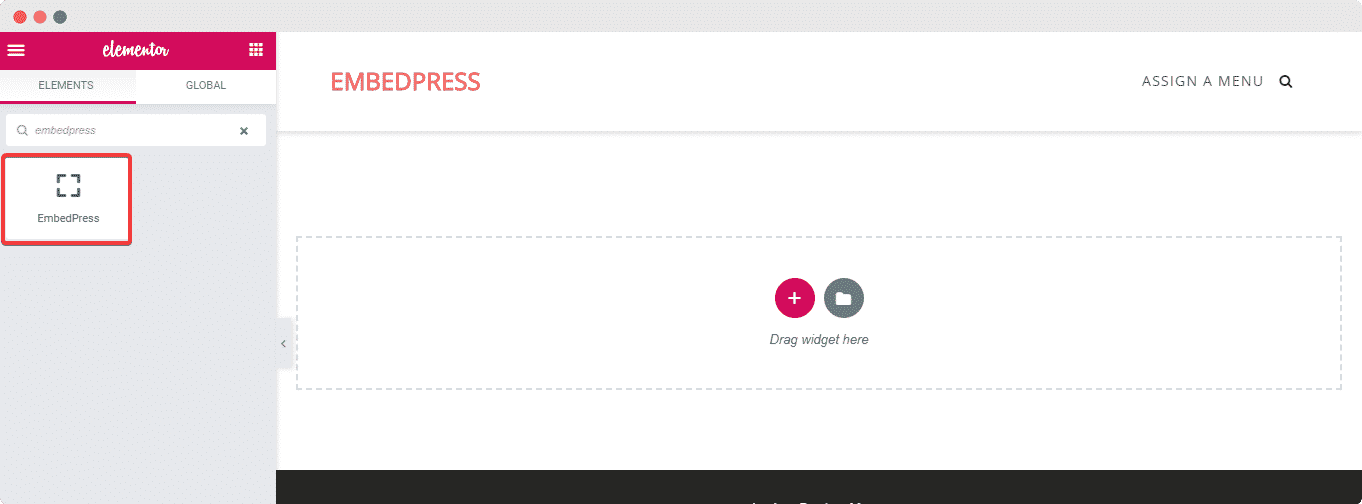
Step 2: Insert The EmbedPress Widget Into The Page
To use the EmbedPress element, simply Drag & Drop the element inside your content area
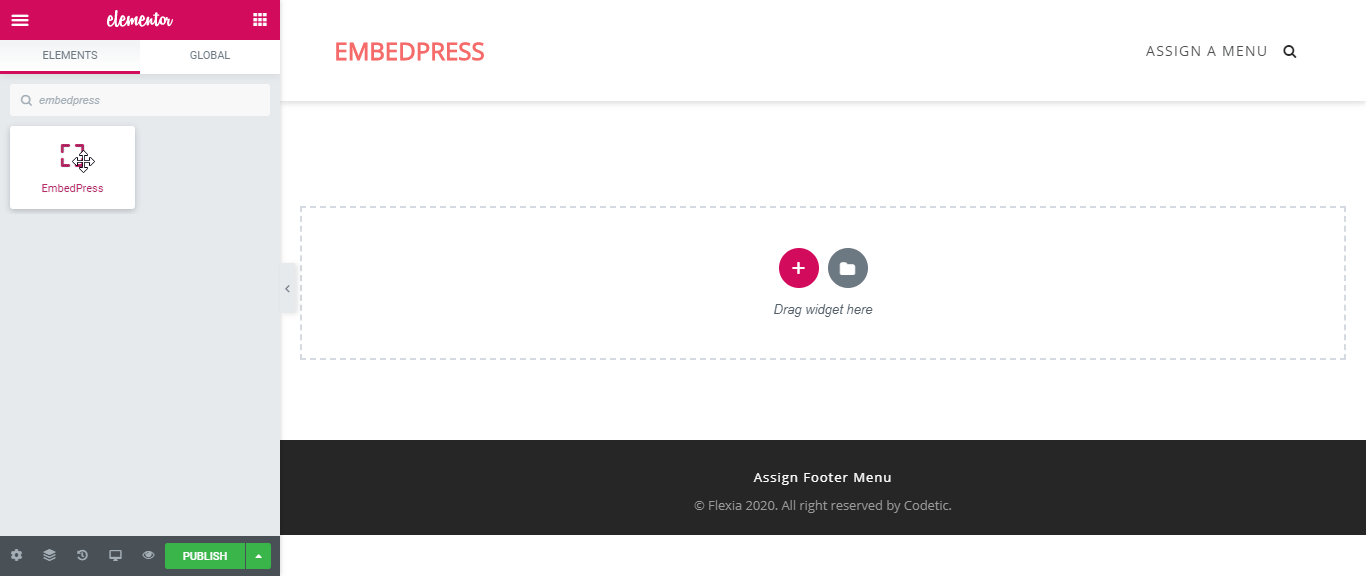
Step 3: Get URL Of The Content That You Want to Embed
Now, copy the URL of the content you want to embed. For this example, here we are going to embed Google Maps into our site. Open the location you want to embed in Google Maps and copy the URL as shown above
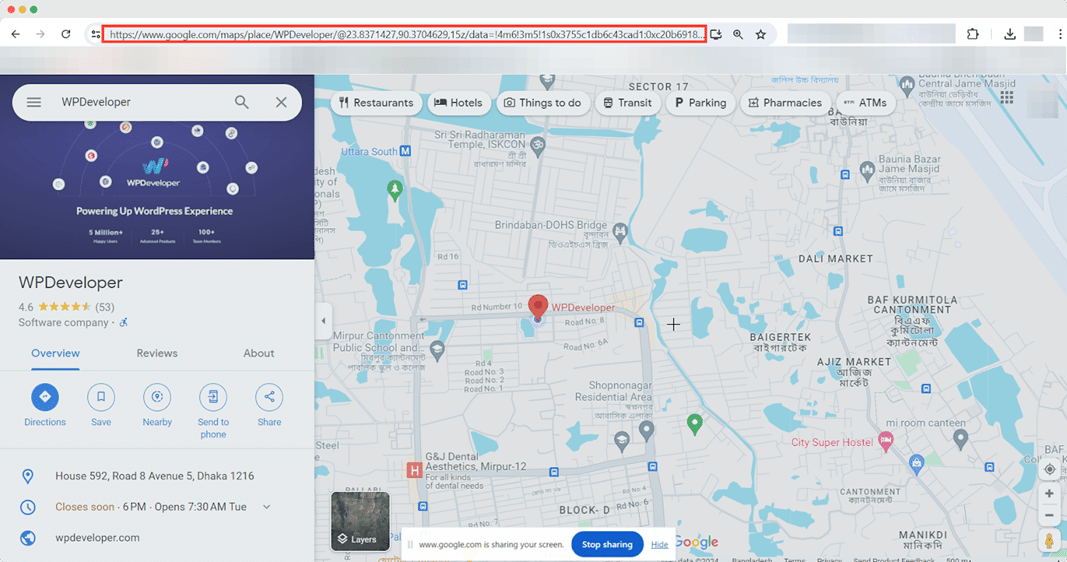
Step 4: Paste The URL In The Input Field Of EmbedPress
Next, paste the URL you just copied into the input field of the ‘Content Settings’. You should be able to see your embedded Google Maps now.
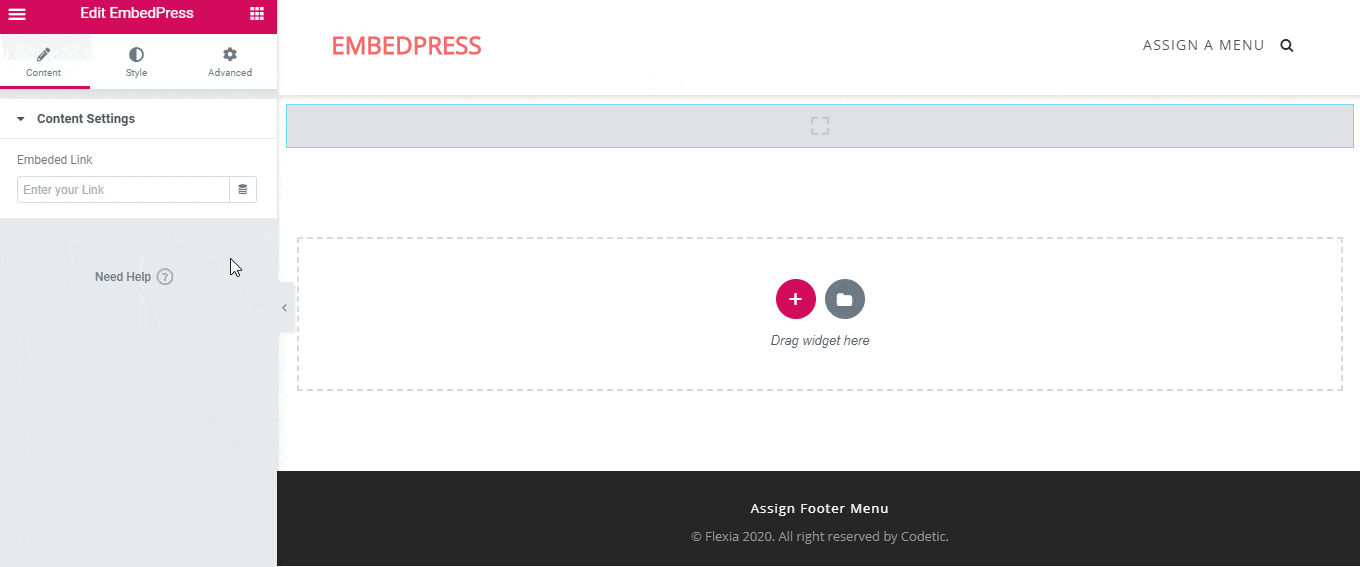
Bonus: Customize Embedded Content with EmbedPress
You can now easily adjust the appearance of your embedded content with EmbedPress by selecting the ‘Style’ tab. Here, you can modify the ‘Aspect Ratio’ to better fit your website layout. Use Gutenberg blocks to embed content effortlessly.
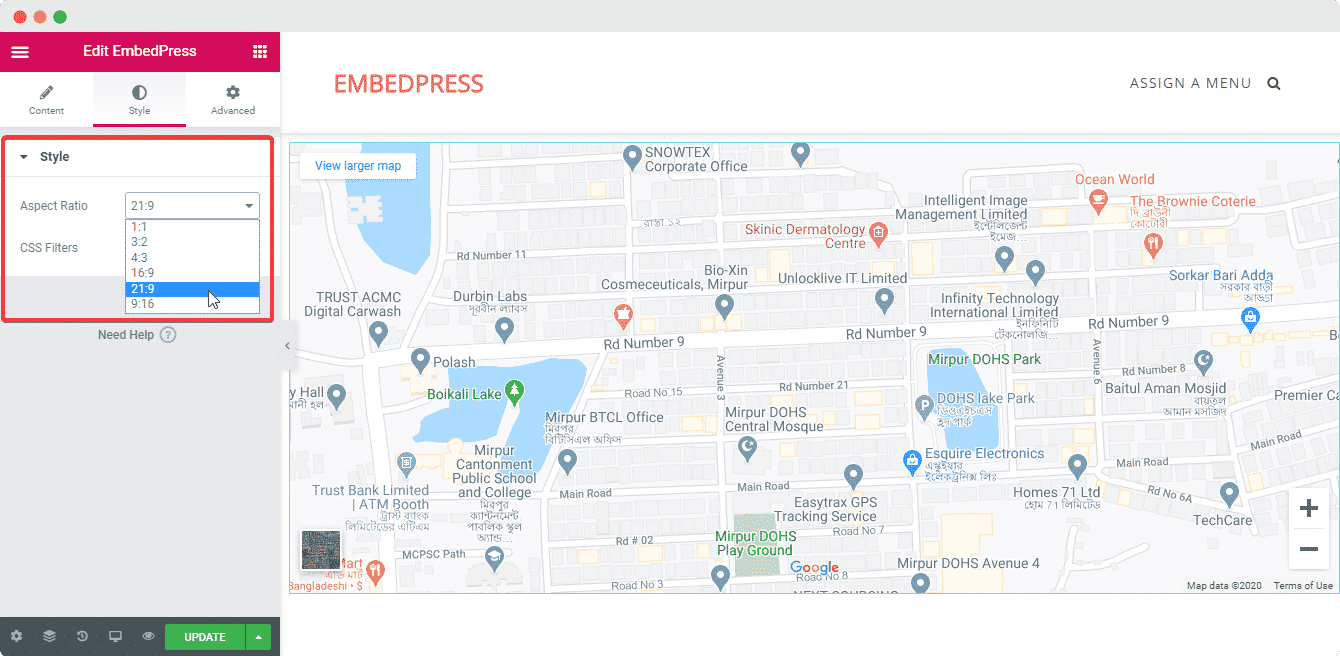
Final Outcome
Once you are finished, click the ‘Publish’ button to save your changes. Your content will be automatically embedded on your website after publishing the page. This is how you can add any kind of content you like into your Elementor site with EmbedPress.
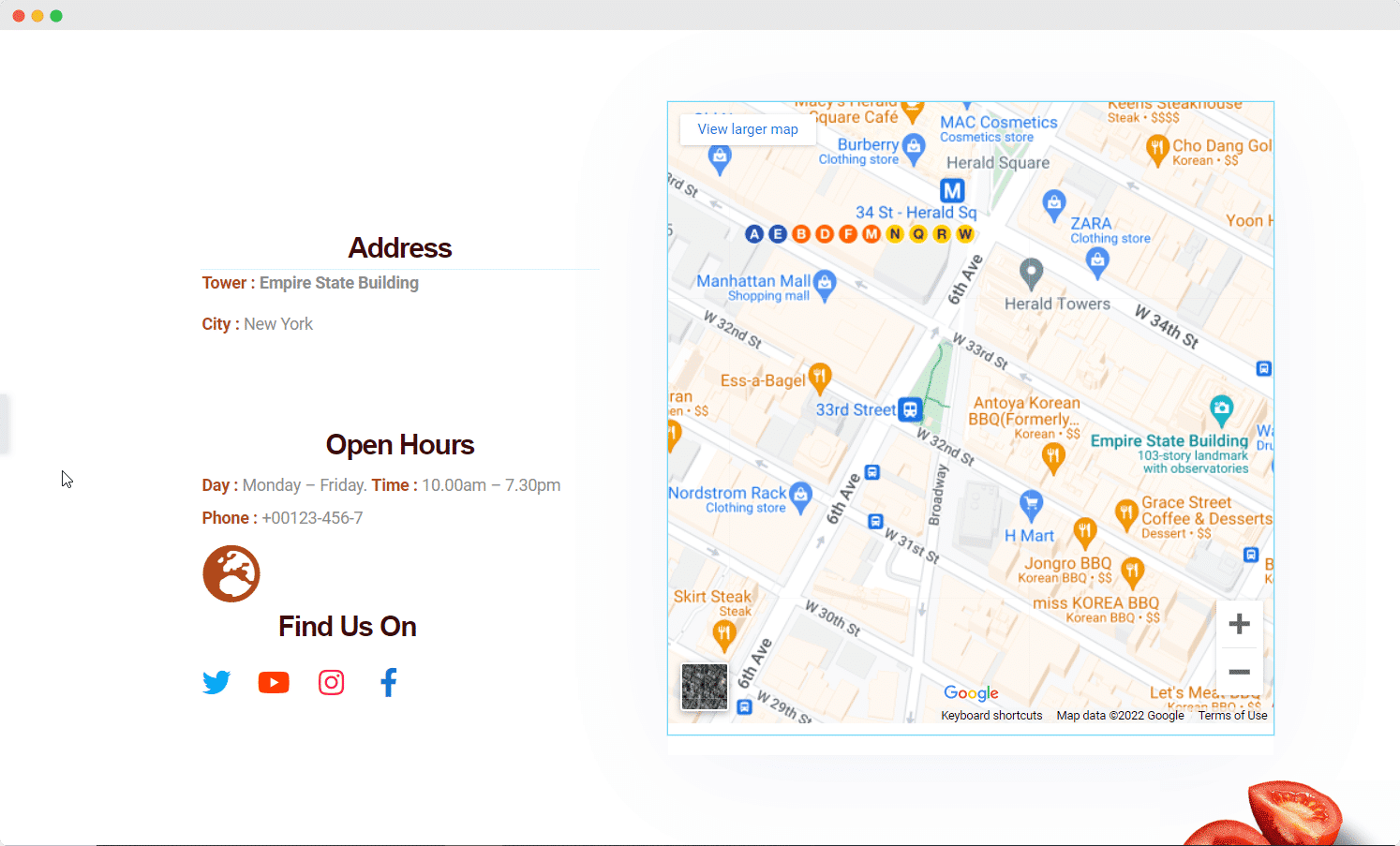
The embedding process is similar across different sources and we provide step-by-step guidelines for each. You will also find detailed documentation on configuring the plugin and embedding various content types. If you are still facing problems and require further assistance, feel free to contact our support.
EmbedPress vs. Alternatives: Which is Best for SEO?
While EmbedPress is a powerful solution, it is worth comparing it with alternatives to determine the best fit for your SEO goals:
| Feature | EmbedPress | WordPress Native | Other Embedding Plugins |
| Number of supported platforms | 100+ | ~30 | Varies (typically 30-50) |
| Lazy loading for SEO | Yes | No | Varies |
| Responsive embeddings | Yes | Partial | Varies |
| SEO optimization features | Comprehensive | Basic | Varies |
| Load time impact | Optimized | Moderate | Varies significantly |
| PDF & document embedding | Yes | No | Rarely supported |
| Customization options | Extensive | Limited | Moderate |
Embed in WordPress with One Click: No Coding Required
Easily embed videos, social media posts, documents and more in WordPress with just one click, no coding required. Struggling with complex embed codes? EmbedPress simplifies everything, saving you time and effort. Seamlessly integrate content from over 150 platforms and enhance your site’s engagement. Try EmbedPress today and make embedding effortless!
Is this blog helpful? Subscribe to our blog for more valuable content and join our Facebook Community to stay updated with the latest insights!
⬛ Frequently Asked Questions (FAQs)
Still have questions? Check out the answers to these FAQs for more clarification.
■ What sources does EmbedPress support?
→ There are currently more than 150 sources supported by EmbedPress. Also, you can embed content with just the content URL.
■ Do I Need Coding Skills to Use EmbedPress?
→ No, you do not need any coding skills. EmbedPress will handle the rest; all you need is the URL of your source material.
■ Do I Need Permission To Embed Content On My Site?
→ You can embed any public link on your WordPress website. If the content is yours, like your own YouTube video, you do not need permission. However, when embedding content from others, ensure it does not violate copyright rules.







