Do you want to embed YouTube channel in WordPress websites? You can display your YouTube content to a broader audience by embedding YouTube videos, playlists and channels in WordPress. It increases the chances of getting more views, subscribers and conversions. Using a reliable plugin like EmbedPress, you can easily embed your YouTube channel in your WordPress website.
![[Quick Guide] How to Embed YouTube Channel in WordPress? 1 [Quick Guide] How to Embed YouTube Channel in WordPress?](https://embedpress.com/wp-content/uploads/2024/09/1-Blog-How-to-embed-YouTube-channel-in-WordPress-EmbedPress.jpg)
In this blog, we will provide you with a step-by-step guide on how to embed YouTube channel videos. Before that, we will explore why you should embed YouTube channel videos in your WordPress website. Let us get started.
Why Embed YouTube Channel Videos? 5 Key Benefits Explained
We will now present a few key benefits of embedding YouTube channel videos in your WordPress websites. These benefits will show why embedding your YouTube channel videos in WordPress can be great for your presence on both platforms.
1. Broaden Your YouTube Channel’s Audience
By embedding your YouTube channel videos in your WordPress site, more new YouTube users can discover your content. This means you are cross-promoting your channel among a broader audience. As a result, you will be able to gather more subscribers in the long run.
2. Keep Your Website Visitors Well-Informed
YouTube videos can be a great source of information that you can share with your WordPress website’s visitors. For example, you can embed your tutorial video channel on YouTube in your documentation page. This will let your visitors easily find your in-depth tutorial videos with ease.
3. Increase the Views of Your YouTube Channel’s Videos
Views are a crucial factor when you are trying to grow your YouTube channel. It also plays a major role in monetization. When you are displaying your YouTube channel videos on WordPress, you are increasing the views of your videos through more viewers.
4. Gather More Subscribers & Boost Engagement
Embedding and displaying your content on multiple platforms like WordPress websites increases your channel’s discoverability. This will naturally increase the chances of getting more subscribers and their engagement.
5. Boost Brand Loyalty & Increase Conversion Rate
YouTube is a highly effective sales channel for selling products or services. You can further improve the conversation rate by embedding your YouTube content in your high-traffic WordPress websites. This technique can also help you boost brand loyalty among your target audience.
EmbedPress: The Ultimate Solution to Embed from 150+ Sources in WordPress
EmbedPress is a versatile WordPress embedding solution that allows you to embed from 150+ diverse sources to display external content on your websites with ease. From YouTube videos and Facebook posts to Google Maps and Spotify audios, EmbedPress is the go-to solution for virtually embedding any content or media in WordPress. Furthermore, you have access to versatile customization options, Lazy Loading & Shortcode features, custom branding and more.
EmbedPress is not just used to embed videos on WordPress. Embed docs, PDFs, Google Maps, spreadsheets and more with this powerful solution. Get access to various versatile features to make embedding in WordPress faster and easier than ever.
Embed YouTube Channel in WordPress Using EmbedPress: A Quick Guide
We have thoroughly discussed some of the main reasons to embed your YouTube channel videos in your websites. So, let us see how to use EmbedPress to embed YouTube channel in WordPress. Before getting started, we need to retrieve YouTube API key. Once you have done that, from the EmbedPress dashboard, click on the ‘Sources’ tab in the left side panel. Then, click on the ’Settings’ button beside the ‘YouTube’ source.
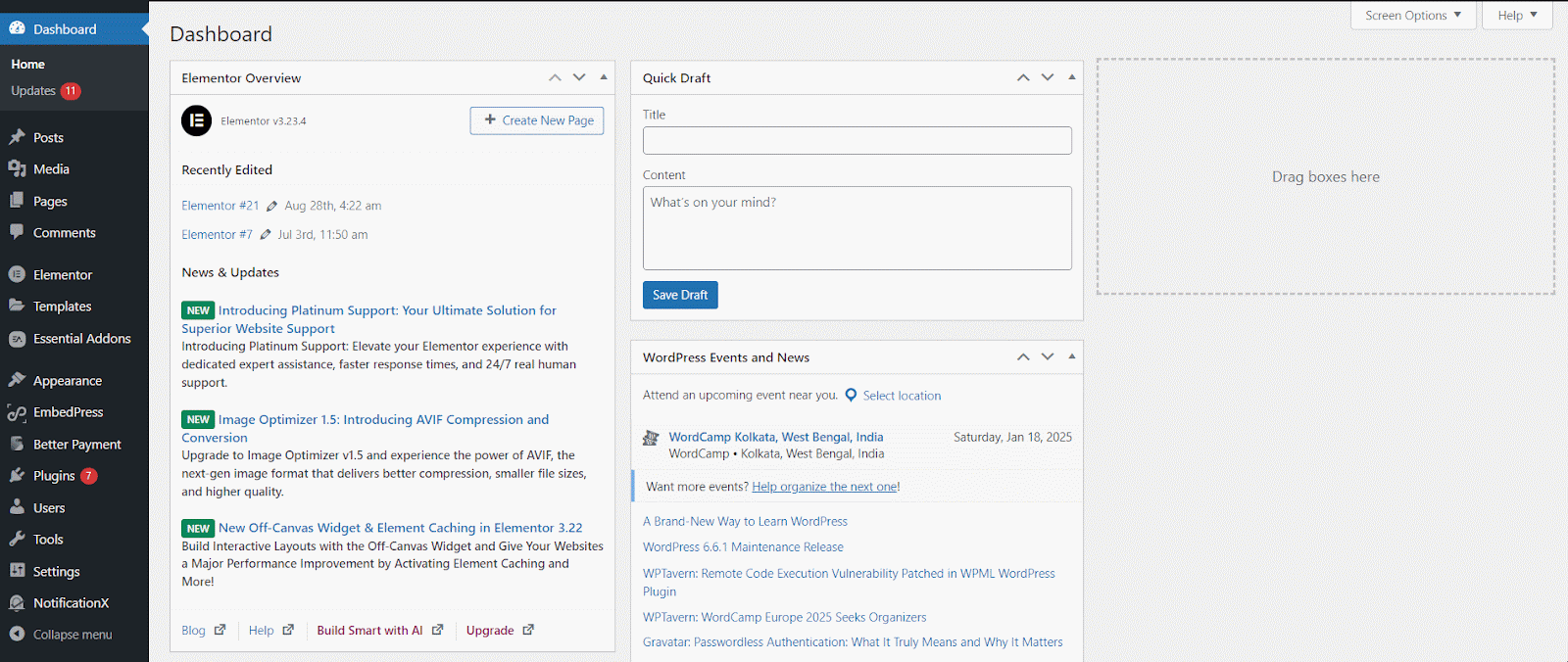
Paste your collected YouTube API key in the corresponding box. Click on the ‘Save’ button once you are done with this.
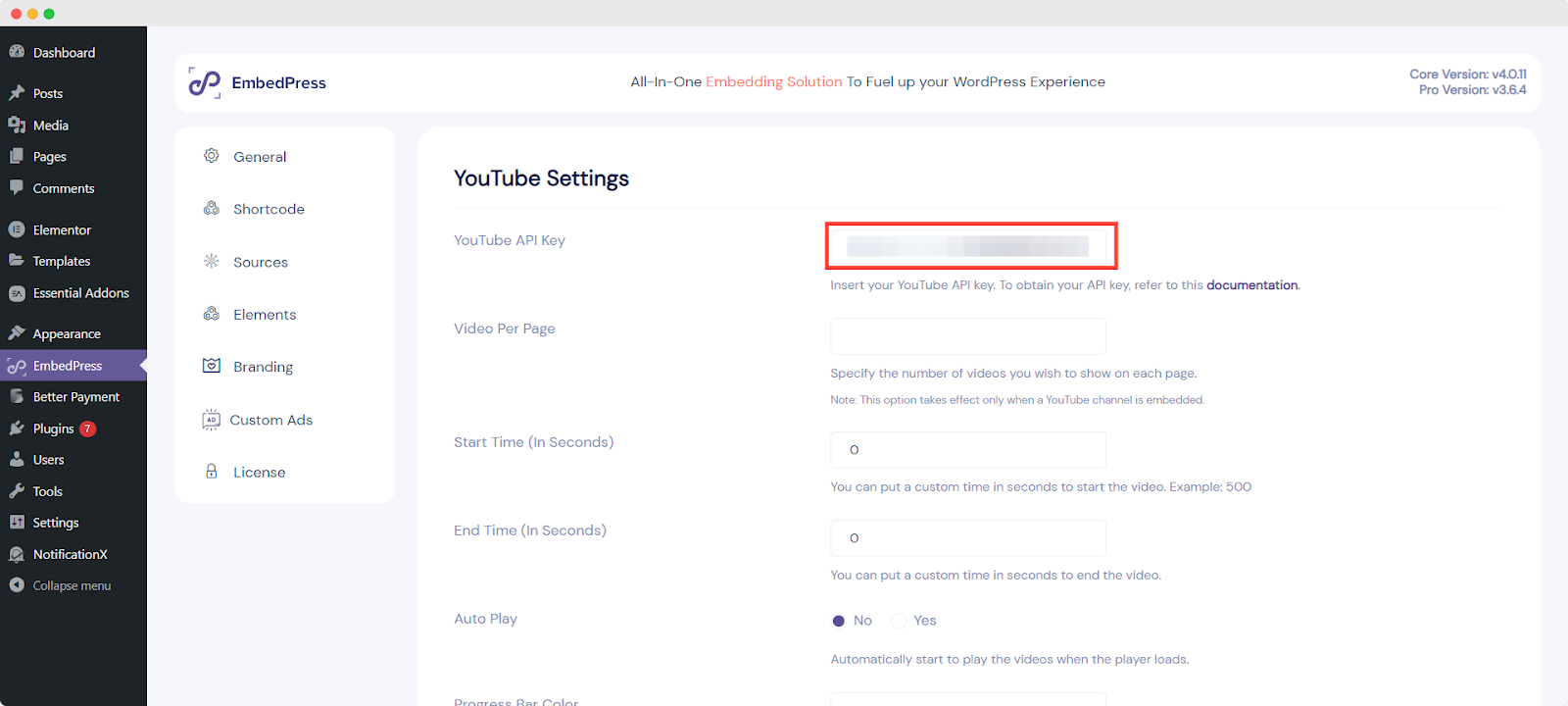
Now, we can move forward to the next steps. With EmbedPress, you can embed YouTube video channels in both Gutenberg and Elementor. Let us find out how.
How to Embed & Display YouTube Channel Videos in Gutenberg?
We will start by showing you how to embed YouTube channels in WordPress websites using the ‘EmbedPress’ Gutenberg block. Let us see how to do it in 3 easy steps.
Step 1: Add the EmbedPress Block to a Page or Post
First, open a page or post in WordPress. Click on the ‘+’ button where you want to embed your YouTube channel videos. Type in and search for the ‘EmbedPress’ block. Click on the block once you have found it in order to select the block and add it. As you can see, the newly added EmbedPress block contains the embed field where we have to paste the
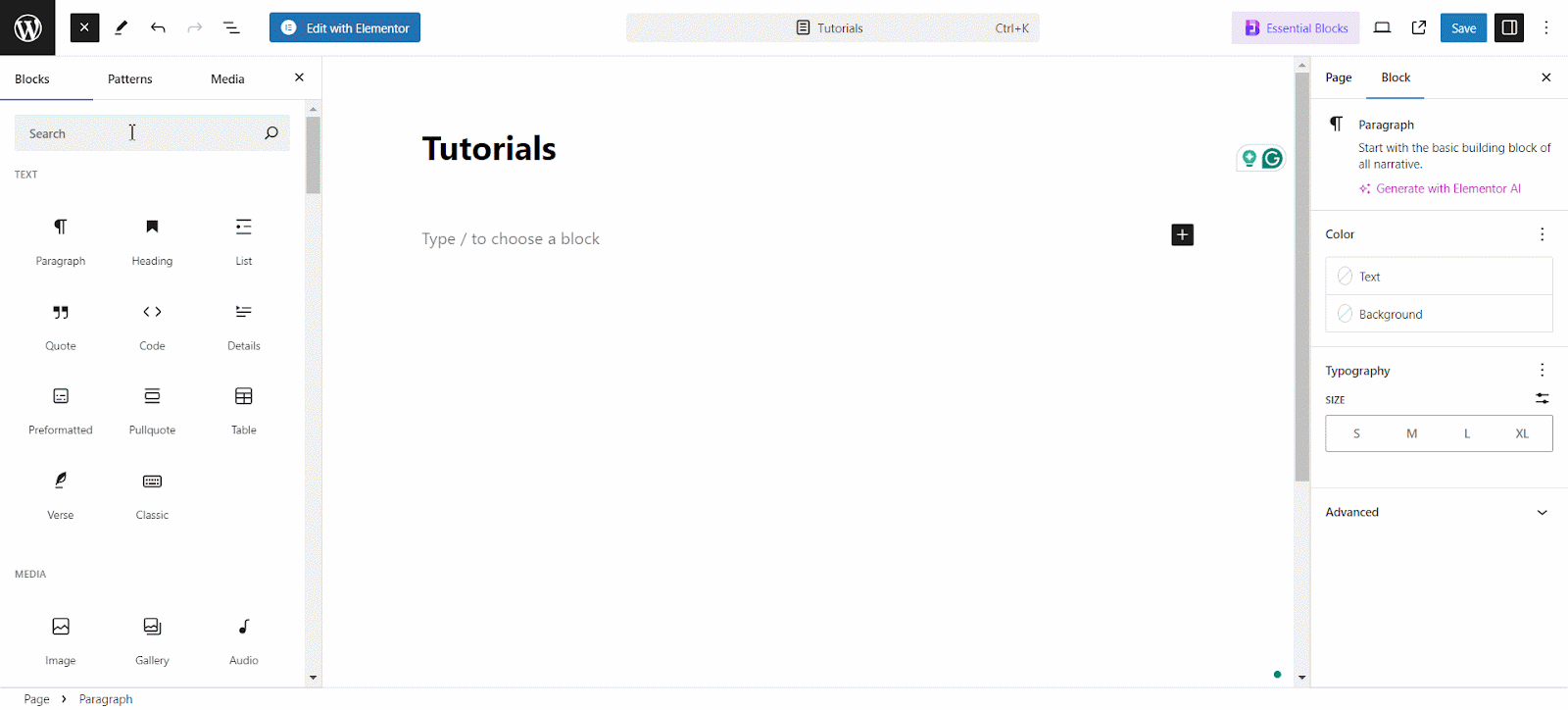
Step 2: Copy, Paste & Embed YouTube Channel URL in the Embed Field
Now, go to the channel on YouTube that you want to embed. Then, copy the channel URL from the address bar of your browser. Paste this copied URL into the embed field of your newly added ‘EmbedPress’ block. Next, click on the ‘Embed’ button to embed the URL instantly.
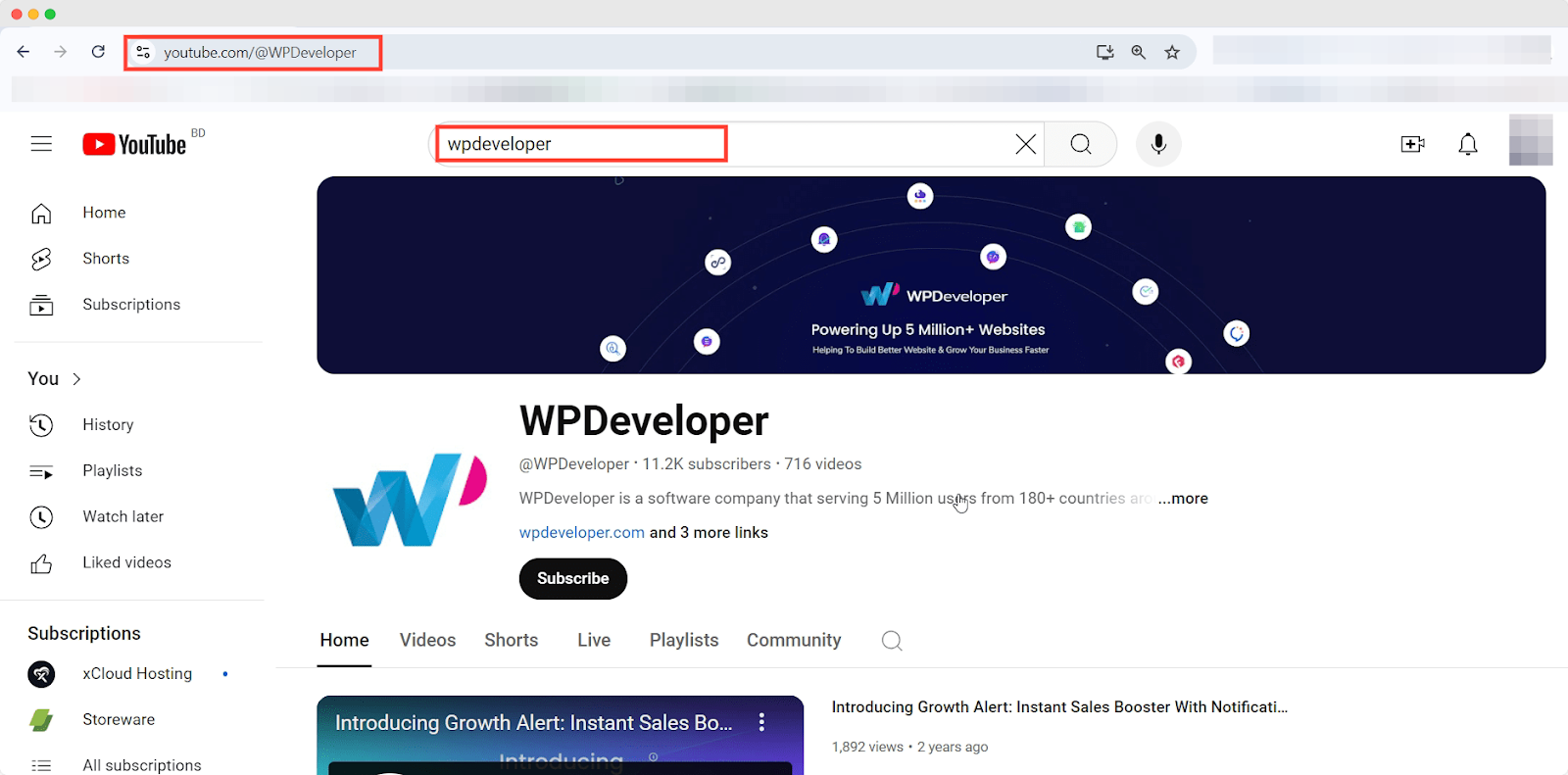
Step 3: Personalize How the YouTube Channel Looks Using Various Layouts
After embedding your YouTube channel videos, you can further customize the block’s appearance through various options. You can adjust the width and pick from 4 different layouts including Gallery, List, Grid and Carousel from the ‘Layout’ dropdown.
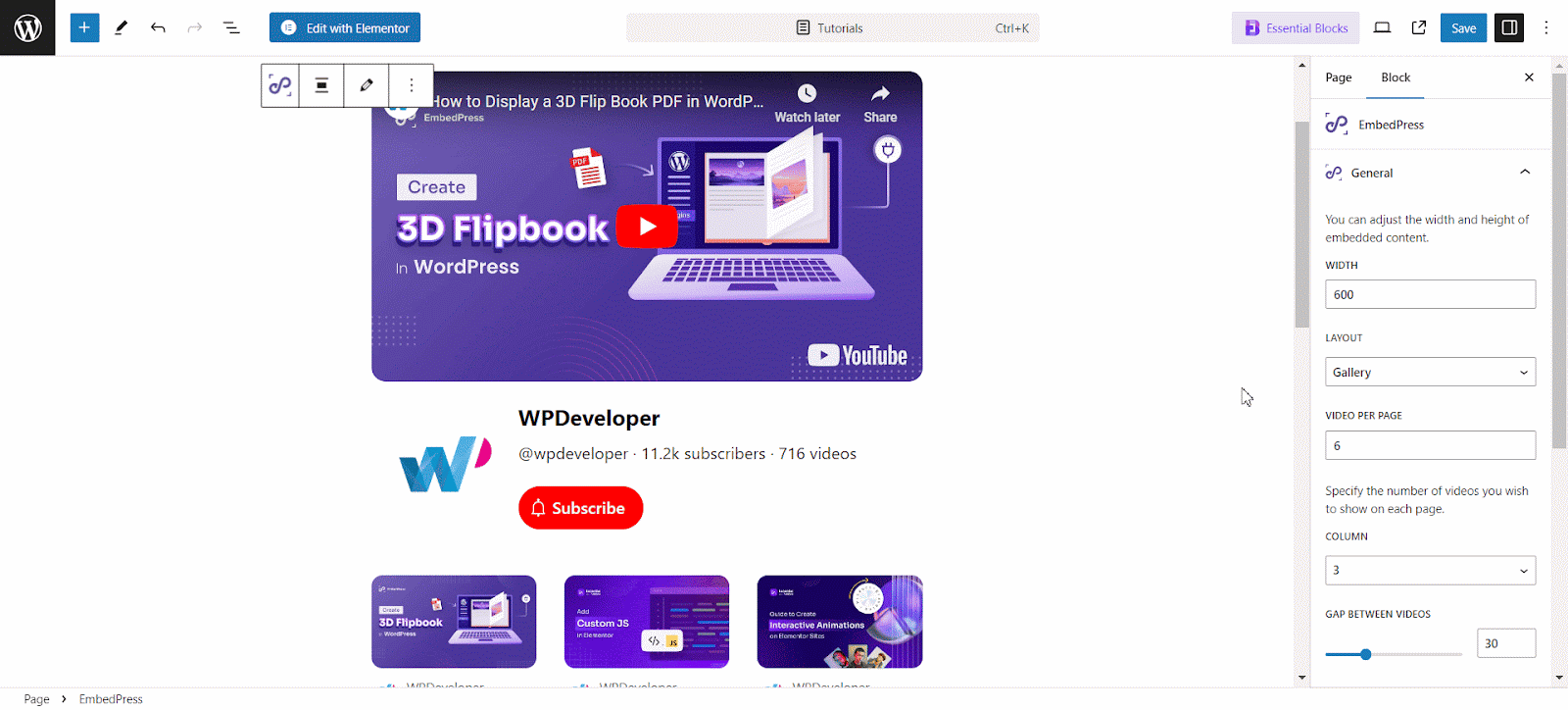
EmbedPress also offers you the flexibility of adjusting the number of Videos per page and Columns as shown below. These display options help you present your YouTube channel in a more organized way.
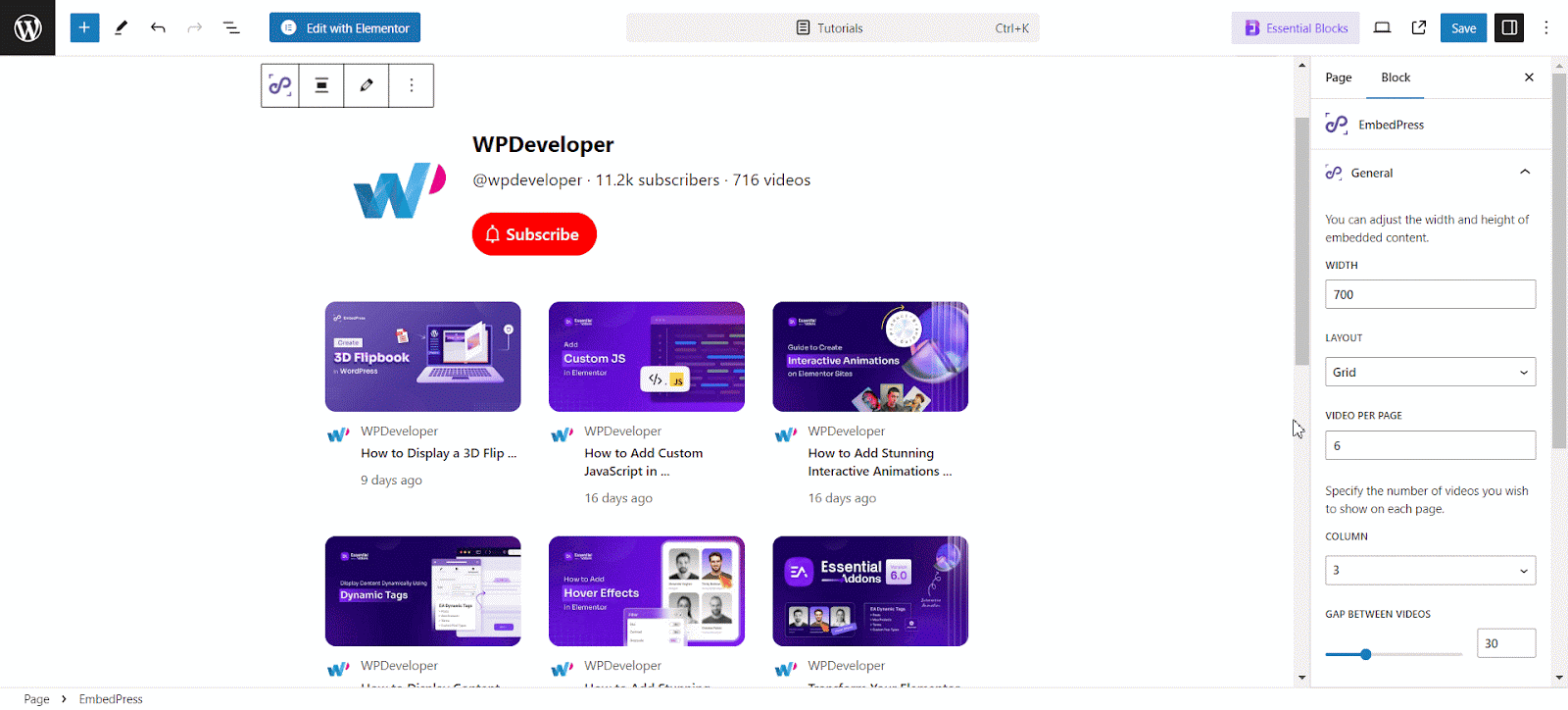
For a cleaner look, you can adjust the values for the ‘Gap Between Videos’ property. To divide the videos into more pages, toggle to turn on the ‘Pagination’ option if needed.
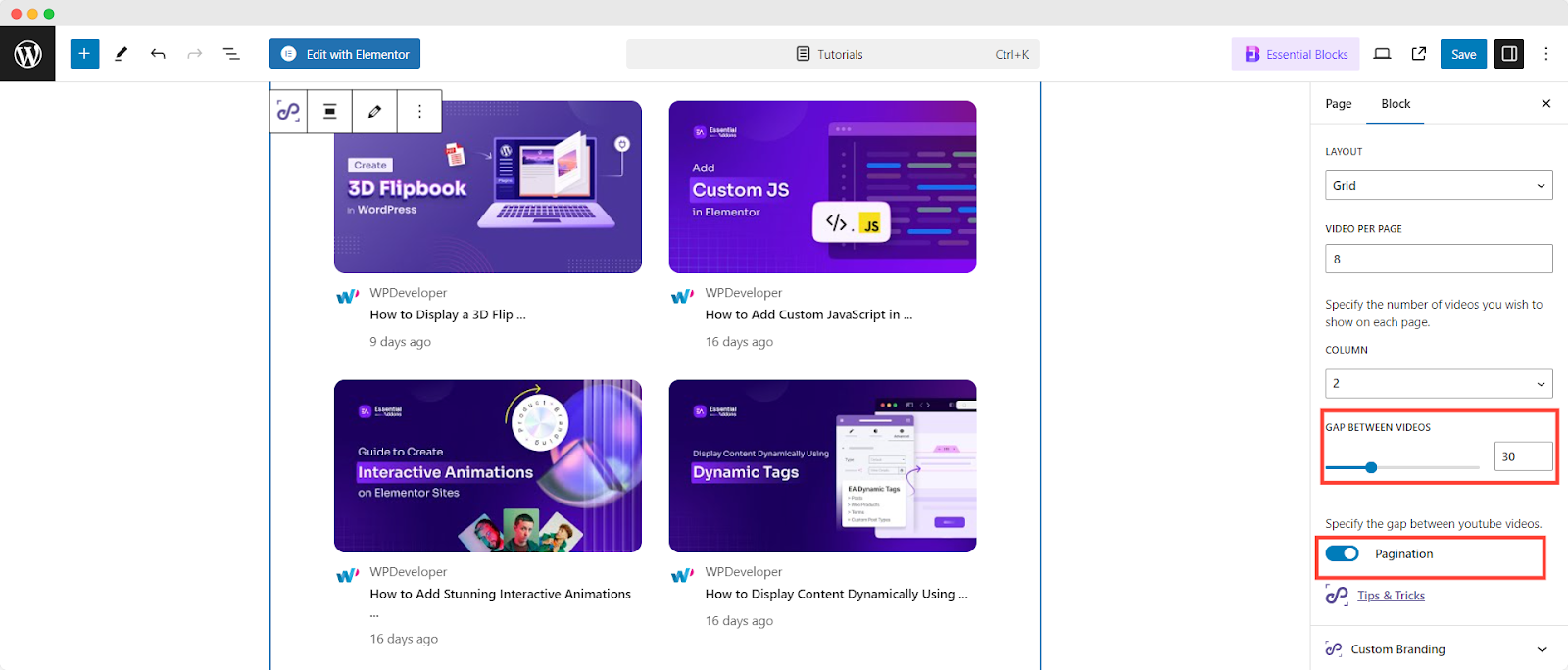
How to Embed YouTube Channel Videos in Elementor Websites?
Let us look at how to embed a YouTube channel on websites built with Elementor. Following these 3 quick steps, you can display your YouTube channel on Elementor websites without any hassle.
Step 1: Insert EmbedPress Widget When Editing with Elementor
Open the page or post that you are editing with Elementor. Search for the ‘EmbedPress’ widget in the Elementor side panel. Then, drag and drop the widget to where you want to embed your YouTube channel videos.
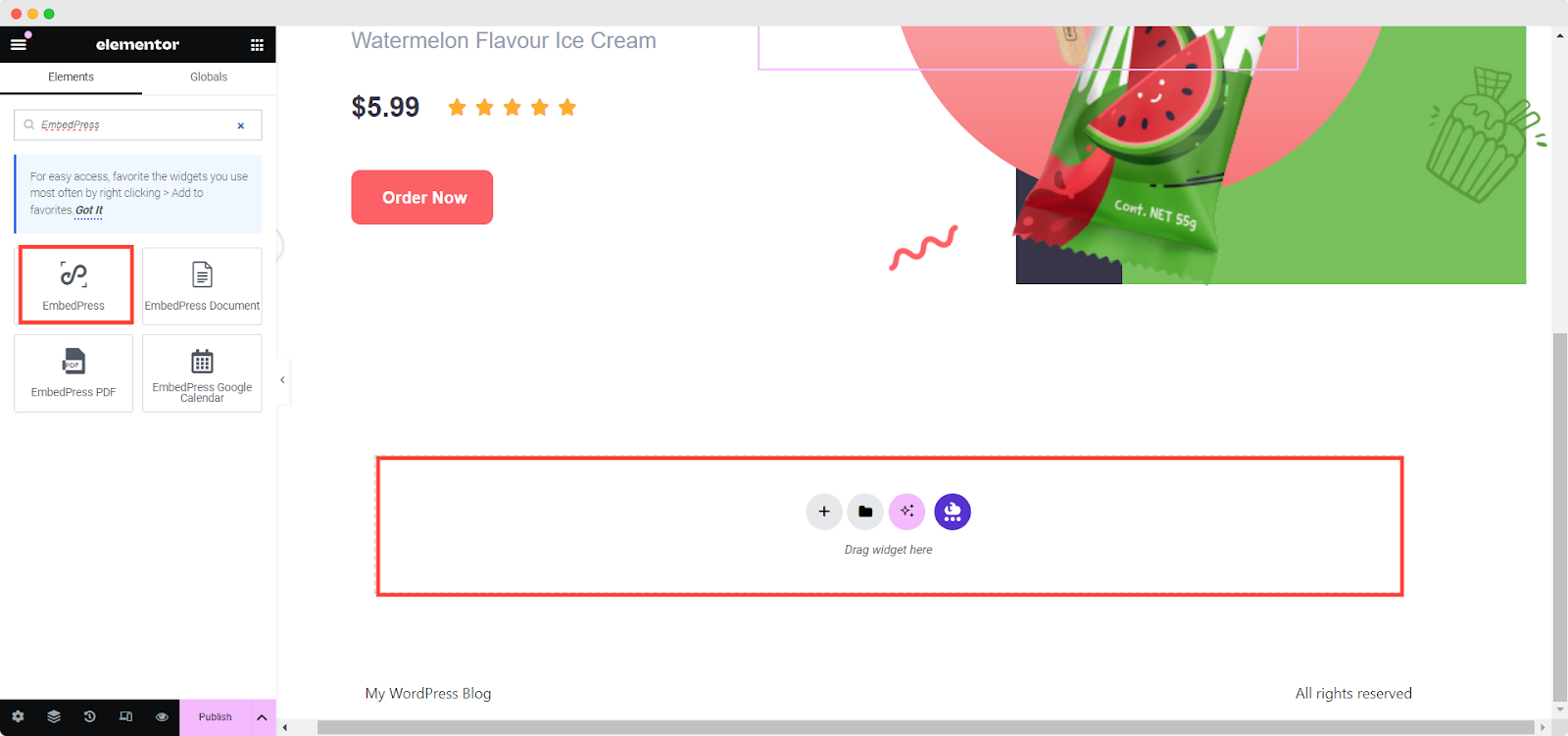
Step 2: Copy, Paste & Embed the URL of the YouTube Channel
Visit the YouTube channel that you want to embed. Copy the channel’s URL from the address bar of your browser.
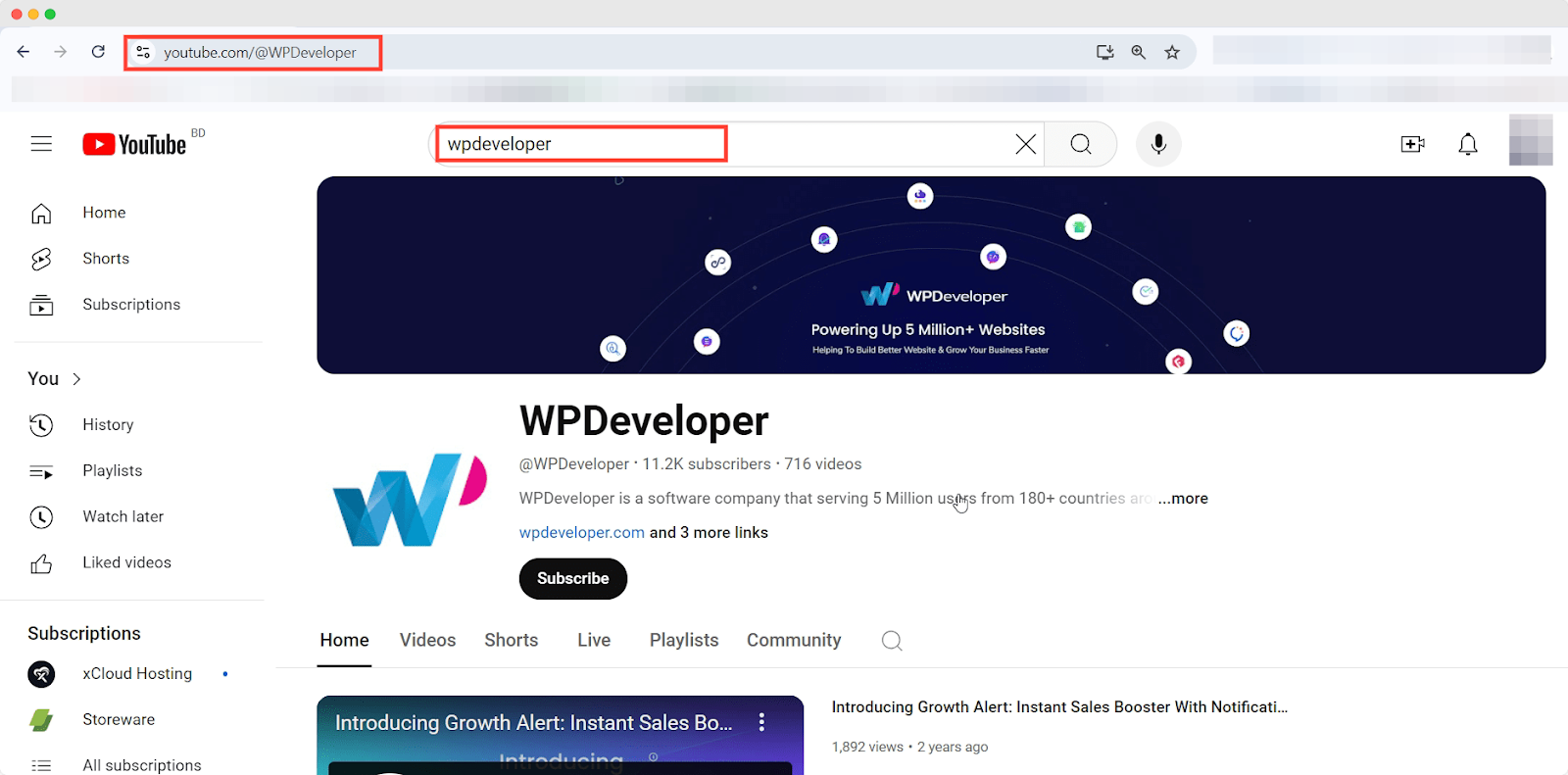
Back to the Elementor editor, set ‘YouTube’ from the ‘Source Name’ dropdown. Next, paste the copied URL into the ‘Embedded Link’ field to instantly embed the YouTube channel.
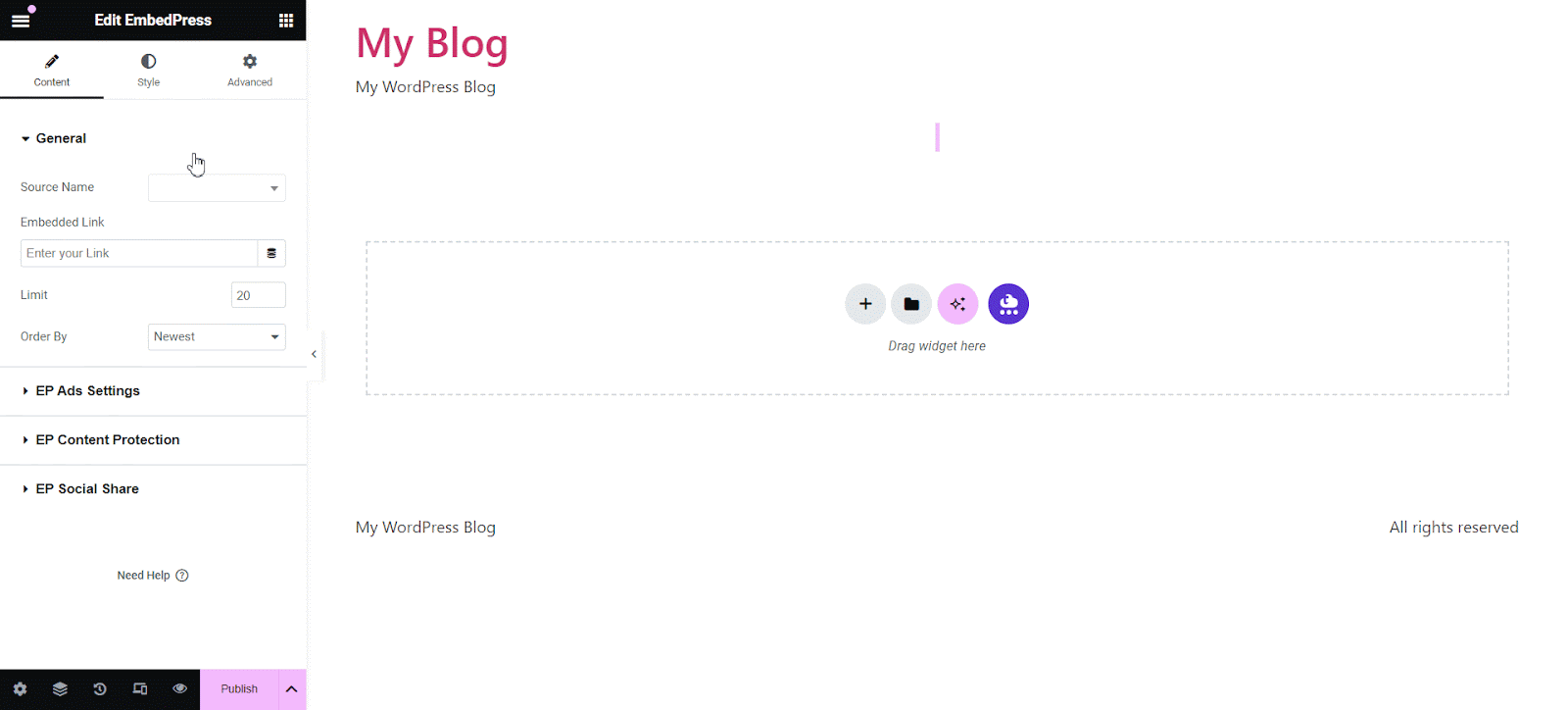
Step 3: Customize the Appearance of the YouTube Channel with Different Layouts
Now, it is time to customize the appearance of your embedded YouTube channel. From the ‘YouTube Channel’ section, you get to choose from 4 different layout options namely Gallery Layout, List Layout, Grid Layout and Carousel Layout.
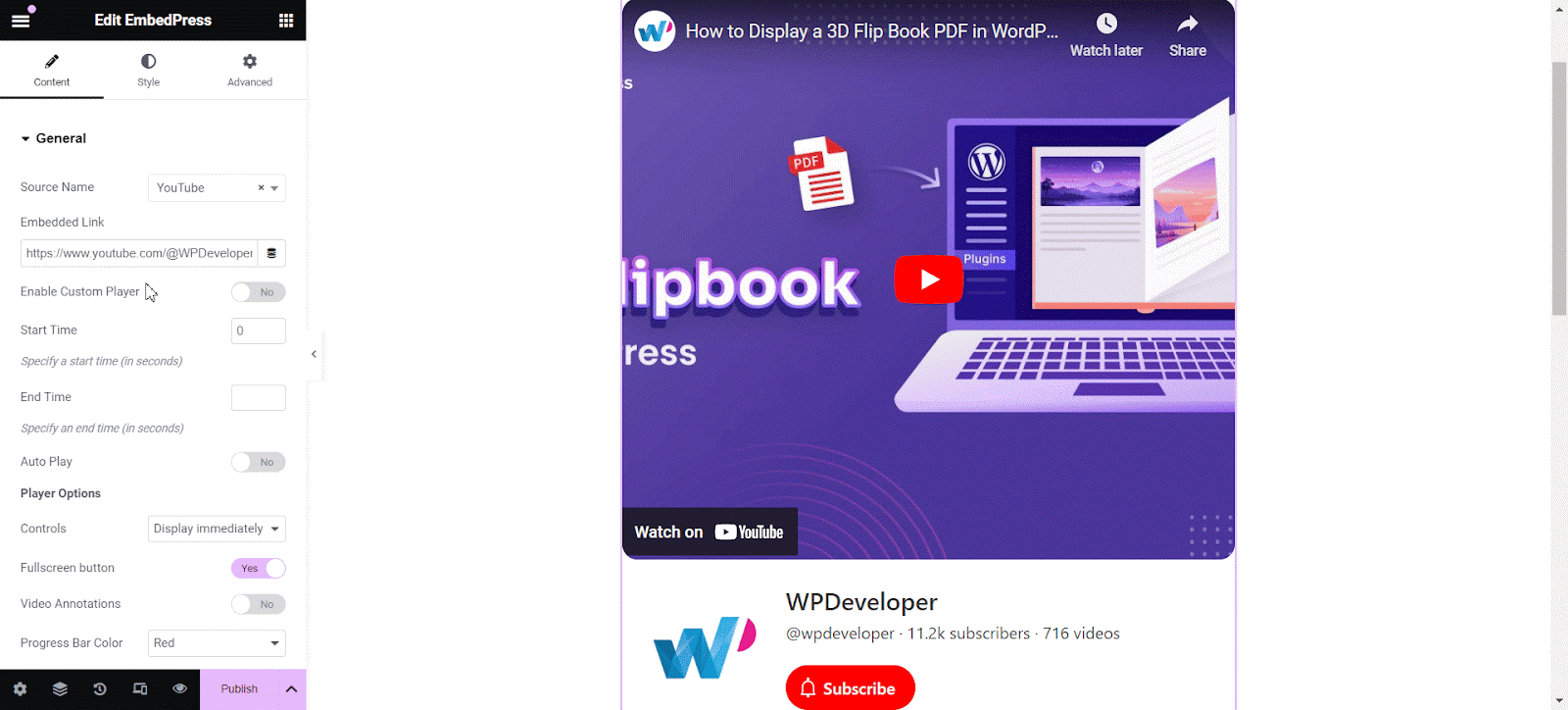
You can also better organize the appearance of the widget. Adjust the values for the ‘Videos Per Page’, ‘Column’ and ‘Gap Between Videos’ options according to your preferences. Click on the ‘Publish’ or ‘Update’ button when you are done with all customizations.
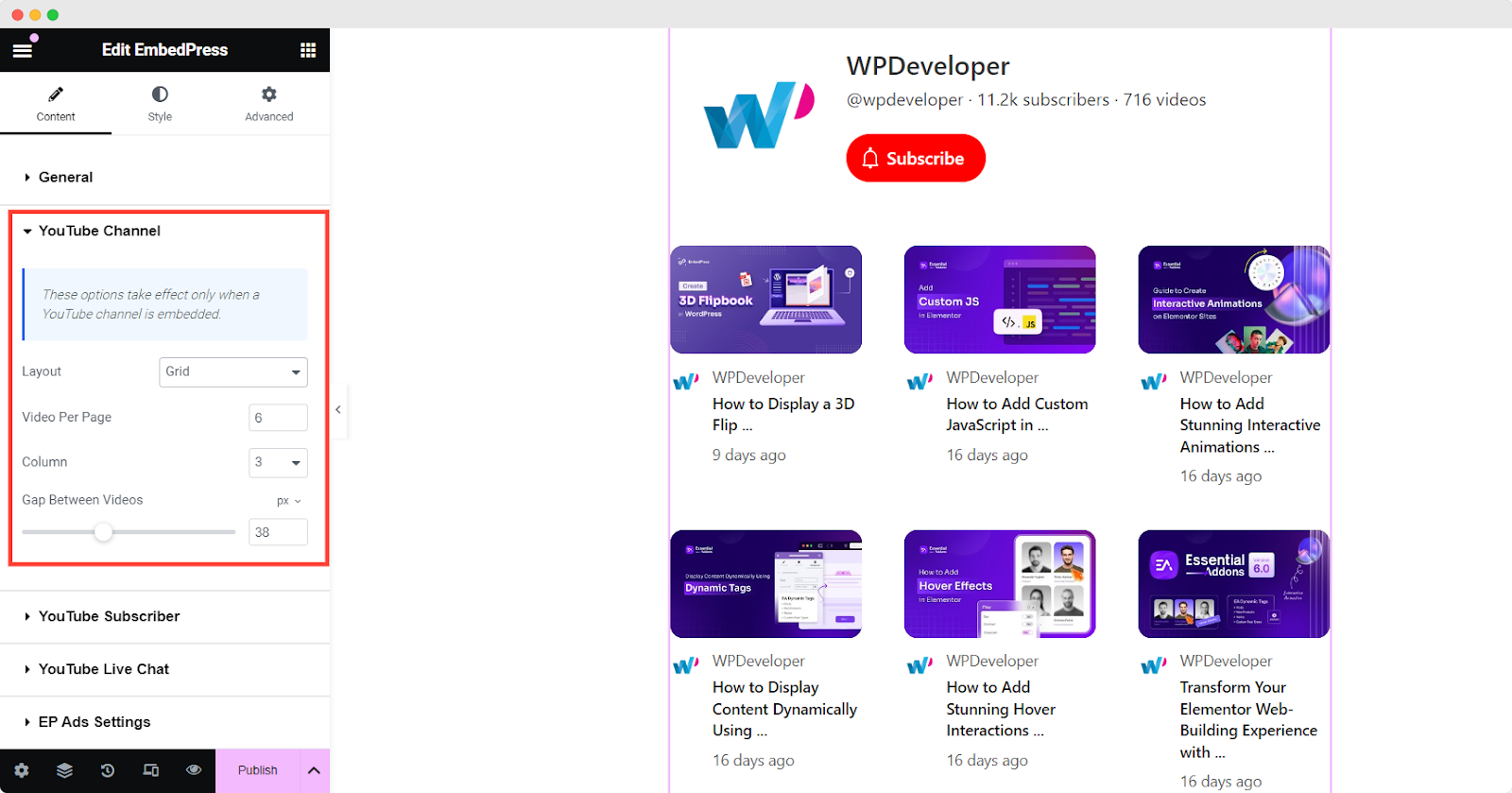
What Your Embedded YouTube Channel Will Look Like
Let us take a quick look at the end results. As you can see in the image below, our embedded YouTube channel displays videos on the WordPress website. This is how easily you can embed YouTube channel videos in WordPress to showcase them with ease.
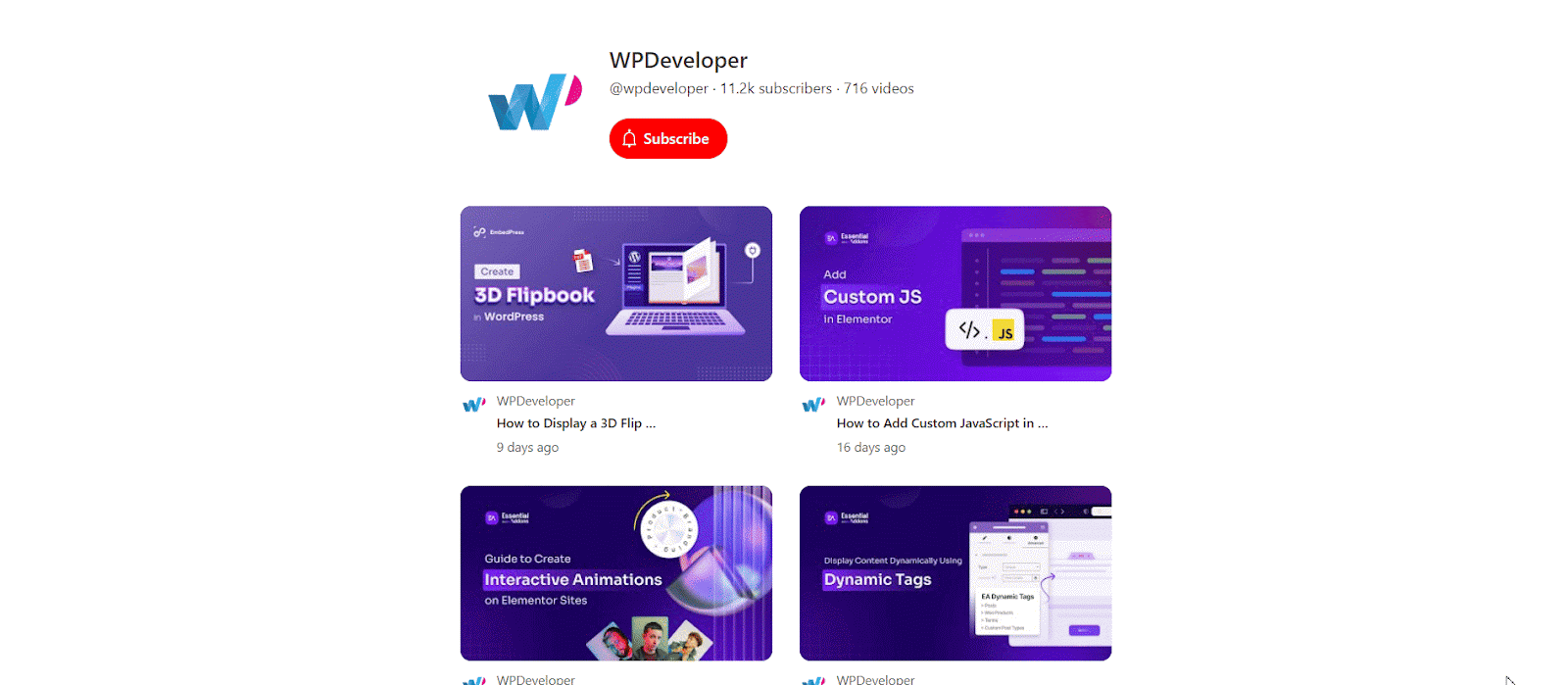
Embed YouTube Channel in WordPress to Boost Views & Engagement
By embedding YouTube channels in your WordPress website, you can easily increase the potential of your views, subscribers, engagement, conversions and more. The EmbedPress plugin will let you embed YouTube channels in WordPress websites without any hassle. With just a few clicks, you can easily customize the embedded YouTube channel and showcase your content to a broader audience.
So, don’t wait any longer. Get a smooth embedding experience with EmbedPress today! If you find this blog helpful, join our Facebook community and subscribe to our blogs for all the latest updates. All the best!
Frequently Asked Questions (FAQs)
We will now go over a few commonly asked questions about embedding YouTube channel videos. This section will remove any confusion if you want to add YouTube channel to WordPress and display it using EmbedPress.
1. Does EmbedPress let you embed YouTube channel videos in both Elementor and Gutenberg?
Yes. EmbedPress lets you embed YouTube channel videos in WordPress with both Elementor and Gutenberg. Both our Elementor widget and Gutenberg block offer versatile customization options so that you can display your YouTube channel as per your needs.
2. What are some of the different sources that we can embed from using EmbedPress?
EmbedPress lets you embed from 150+ sources. So, you can display external content from a wide range of sources in diverse formats besides YouTube channel embed. From Vimeo videos, Google Maps, PDFs, Spotify music and more, EmbedPress makes the process of embedding a lot easier on WordPress.
3. What customization options are available when embedding YouTube channel videos with EmbedPress?
With EmbedPress, you have the freedom to pick from 4 different layout options namely Gallery Layout, List Layout, Grid Layout and Carousel Layout. Furthermore, you can adjust the values for the ‘Videos Per Page’, ‘Column’ and ‘Gap Between Videos’ options as you want. So, you have great flexibility to personalize the appearance of your embedded YouTube video channel.
4. What can we display when embedding YouTube channel videos using EmbedPress?
Using EmbedPress, you can display the subscribe button, channel name, logo, number of subscribers and video count directly on your website. So, you can show a lot in addition to embedding your YouTube video channel.
5. What are the steps to follow in order to retrieve YouTube API keys?
To retrieve YouTube API keys, you have to follow 3 steps. First, you have to create a new project on Google Cloud Platform. Next, you have to enable APIs and services for YouTube channel. Finally, you need to create a credential for the YouTube API key.







