In today’s digital world, seamlessly integrating multiple file types is critical for providing an engaging user experience on your website. If you want to embed OneDrive files such as PowerPoint presentations, Excel workbooks or Word documents directly into your WordPress website without having to use complex coding, you have come to the right place! One of the most popular embedding plugins has brought this extensive feature. Start reading to find out details.
![[New] Embed OneDrive Files in WordPress Website without Coding 1 embed OneDrive files](https://embedpress.com/wp-content/uploads/2025/09/image-6.png)
Before getting into the blog, let us give you a hint: with the ultimate embedding tool, EmbedPress, you can ditch the coding hassles and quickly display content hosted on OneDrive, making it easier to share important documents with your audience. In this blog, we will show you how to embed OneDrive files seamlessly into WordPress websites.
Introducing New Sources: Embed OneDrive Files in WordPress without Coding
With 100,000+ happy users, EmbedPress has become the most popular embedding solution for WordPress. From videos, audios, live streams to PDFs, documents and others, you can display anything on WordPress sites. And with this new release, EmbedPress has brought compatibility with OneDrive files. That means you can now embed any OneDrive sources with EmbedPress, skipping the coding dependency.
Yes, all OneDrive files generate embed codes, using which you can showcase files on a WordPress website. But where to set up the codes? How to customize the iFrames or appearance, if needed? This process is a bit complex when done manually. All of these issues can be easily resolved using EmbedPress.
With EmbedPress, you can embed OneDrive files with one click. You have to retrieve the shareable URL of the source only and then paste it in the embedding field. EmbedPress will take care of your embedding smoothly. This allows you to embed content anywhere on your website, regardless of whether it was created using the Gutenberg editor, Elementor website builder, or another page builder. Moreover, you can customize the appearance of the embedded content, add a personalized watermark, update the iFrame height and width, and more.
Top OneDrive Sources to Embed with EmbedPress
OneDrive offers a powerful suite of tools, from document creation to project planning and management. With EmbedPress, you can seamlessly embed content from all these platforms directly into your WordPress site. Below, we highlight the top OneDrive sources that can be effortlessly integrated using EmbedPress.
Embed PowerPoint Presentations
PowerPoint is the most popular platform for creating presentations and slides. In your WordPress website, you can easily embed it without coding. The amazing thing is that the OneDrive control panel will appear, complete with all of its core control features.
Embed Excel Workbooks
Microsoft Excel remains a top tool for organizing data, creating reports, or building interactive dashboards. Embedding these files on your site makes them more interactive and visually engaging for your visitors. Using EmbedPress, you can easily embed Excel workbooks in WordPress by simply pasting a shareable link from OneDrive.
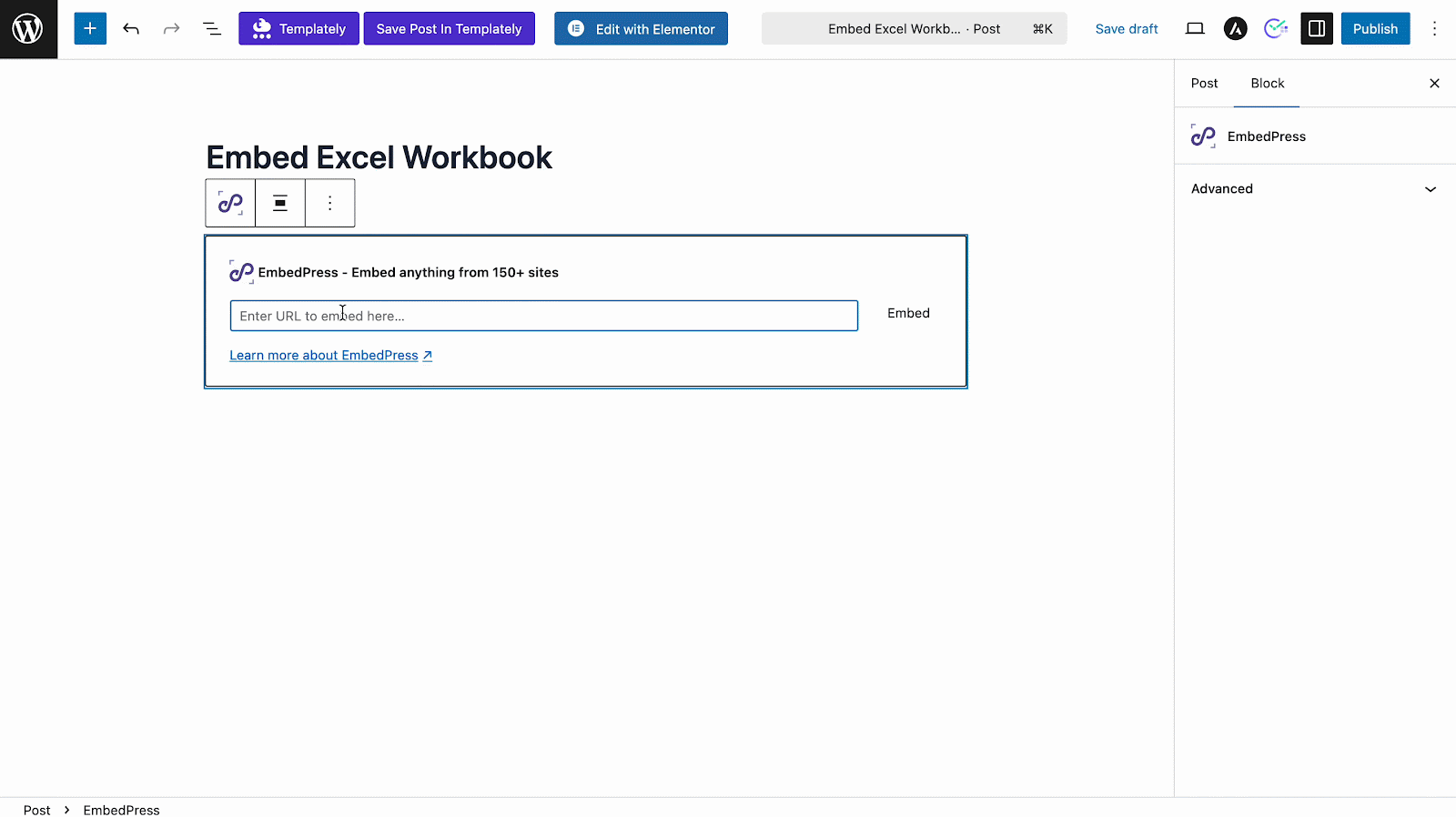
Embed Word Documents
Microsoft Word is a go-to tool for creating detailed documents, reports and professional content. Embedding these files on your website enhances accessibility and allows visitors to interact with your documents directly, making them more engaging and informative. EmbedPress allows you to seamlessly embed Word Documents into WordPress websites.
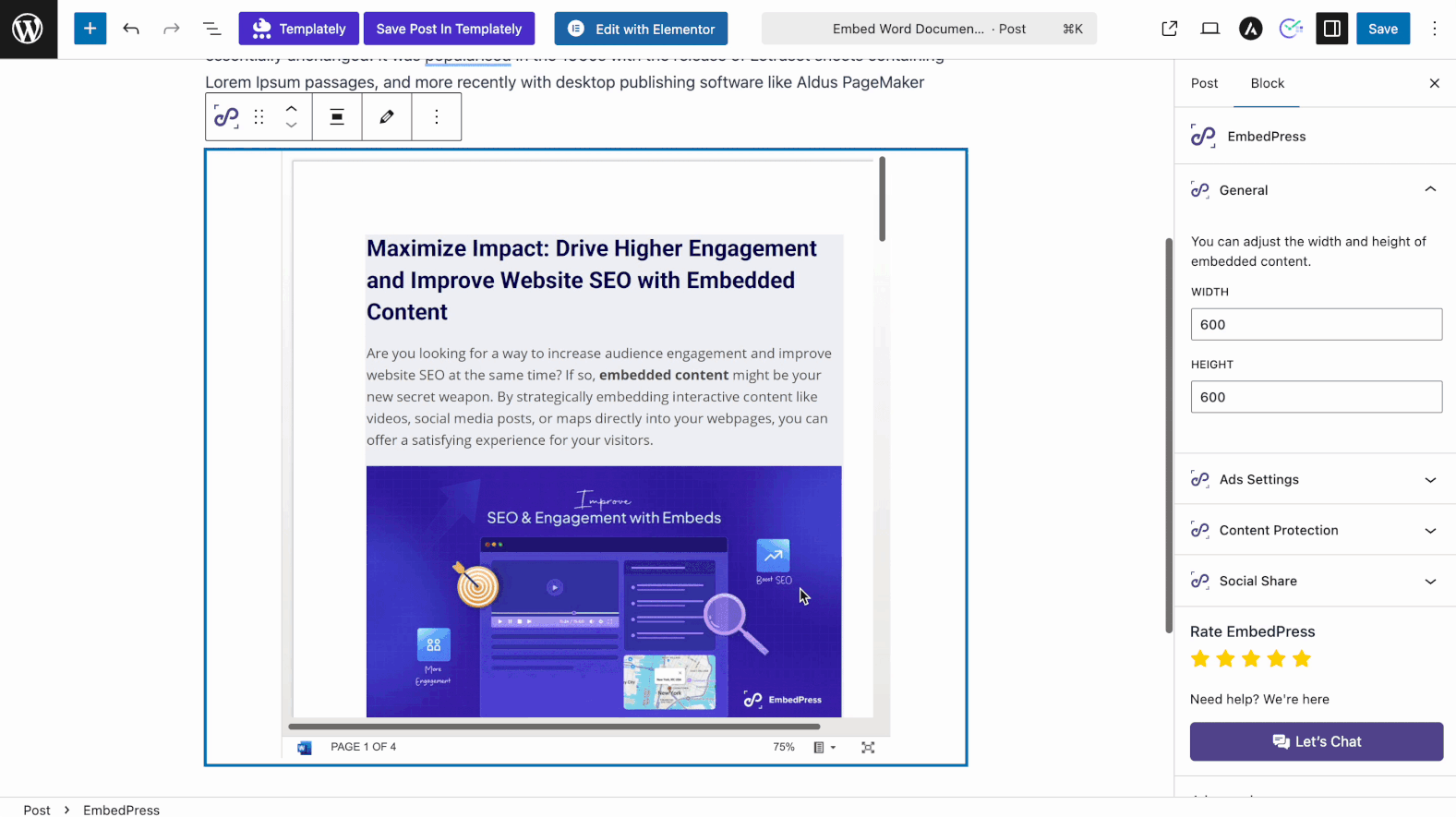
Here Is Why the EmbedPress Plugin Is the Best Alternative for Embedding with Codes
Before heading to the embedding tutorial, let us explore why EmbedPress is the best solution for embedding OneDrive files. When you embed content with EmbedPress, the main source file remains on the source hosting platform; you are only previewing the content. Whether you are sharing a presentation, spreadsheet or Word document, this method ensures that your visitors can access valuable resources directly from your website.
Moreover, if you make any changes in the main content, it will be automatically updated on your website-embedded OneDrive files as well. When embedding with custom embed codes, you must have basic knowledge of the process or pay an assistance fee. EmbedPress saves you from all of these hassles. In one click, you can complete embedding documents, presentations and the list goes on.
🔰 Learn More About the Benefits of Using EmbedPress to Embed
Embed Tutorial: 2 Steps for Embedding OneDrive Files
How easy is it to embed OneDrive files using EmbedPress? The answer is simple: just two steps and a minute of your time. In this tutorial, we will walk you through the process of embedding OneDrive files into your WordPress website with ease using EmbedPress.
Step 1: Collect the Sharable OneDrive File URL
Before embedding, you need to collect a shareable URL. For tutorial purposes, we will complete the tutorial by showing how to embed PowerPoint presentations. Log in to OneDrive and open the PowerPoint workbook you want to embed. Now, from the presentation top, click File → Share, then choose the ‘Embed this presentation’ option.
Select Generate to create the embed code. Expand the Interaction options if you want to control viewer permissions, like printing or navigation. Once done, copy the source URL from the generated embed HTML code from the preview box, as shown below.
Step 2: Embed the Source File from Your Chosen Page Builder
You are ready to add it to WordPress. Thanks to EmbedPress, you can embed presentations in the Gutenberg editor, Elementor, Divi, Classic Editor or any page builder you want. Let us see how to embed PowerPoint presentations in the Gutenberg editor.
Now, open the Gutenberg editor on the page or post where you want the PowerPoint. Click the “+” button, search for the EmbedPress block and insert it.
Paste the URL you copied from PowerPoint into the block’s input field. You can see the presentation is showing instantly on the Gutenberg Editor.
After making all of your changes, publish the page. The frontend displays the PowerPoint presentation well. This is how to integrate OneDrive presentations in WordPress without using embedding codes.
Make Website Interactive with OneDrive File Embeds
Embedding OneDrive files in your WordPress site has never been easier and with EmbedPress, you can now do it without touching a single line of code. Whether you are looking to share PowerPoint presentations, Excel workbooks or Word documents, embedding these files seamlessly enhances user interaction and engagement on your site.
By following the simple two-step process, you will be able to provide your audience with easy access to important content while maintaining a clean, professional look. Try embedding your OneDrive files today and experience how effortless it is to enrich your website with valuable, interactive content.
Also, subscribe to our blog to get these kinds of WordPress news, guides and tutorials. Don’t forget to join our Facebook community and stay connected.







