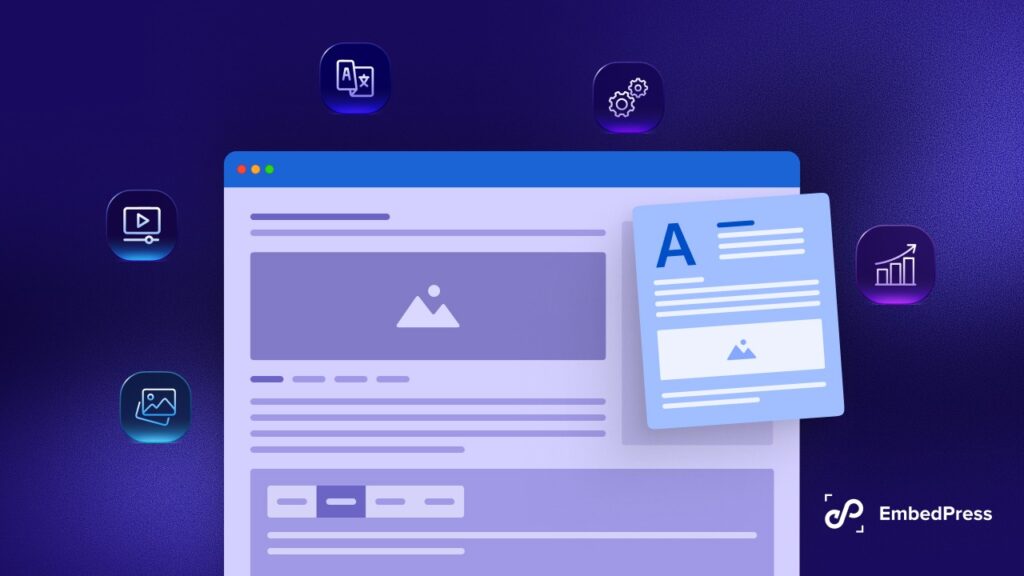Imagine you are running a consulting firm and need to display interactive Excel workbooks on your website. You want your clients to be able to input their data directly on the site and instantly see the updated results without any technical hassle. Traditionally, this would require complex code or iframe embeds, but what if there was an easier way? With EmbedPress, you can embed Excel workbooks in WordPress websites in a simple and code-free way. In this guide, we will walk you through the easiest way to embed Excel files on your website and enhance user interaction – no coding needed!
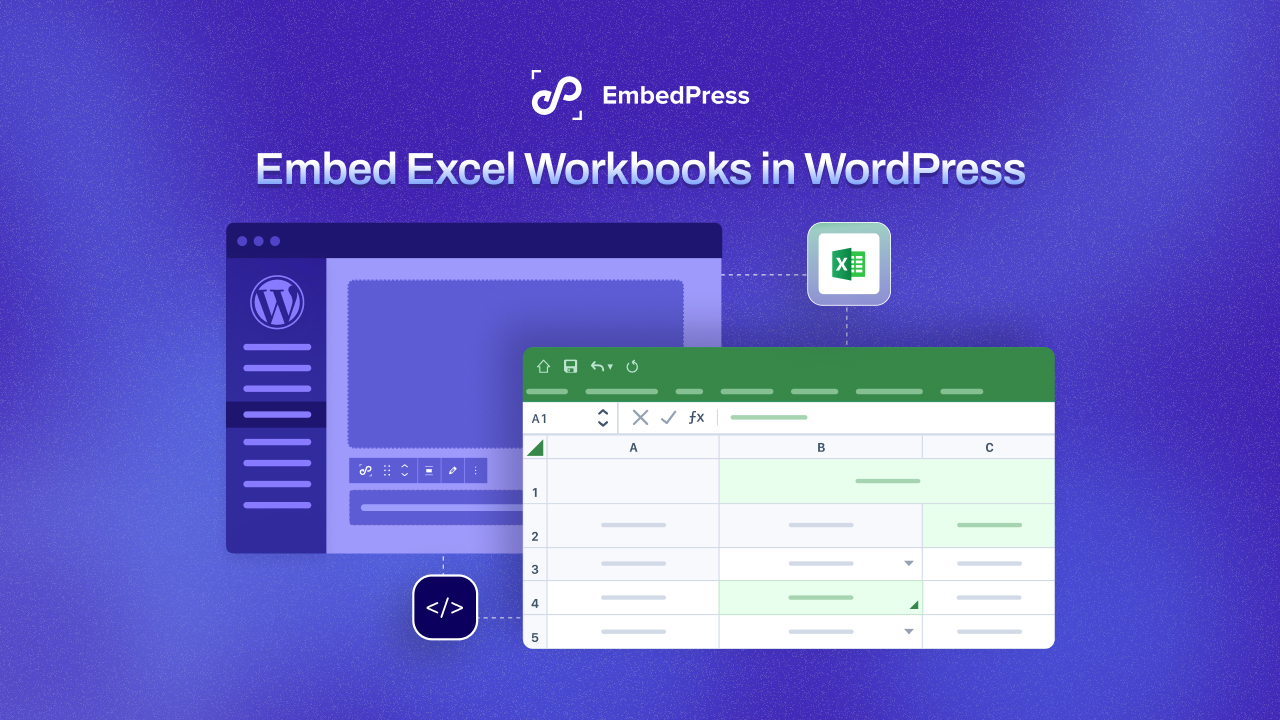
⚙️ The Challenge of Embedding Excel Files in WordPress
For many WordPress users, embedding content like Excel workbooks on a website often means dealing with code-heavy processes or relying on iframe embeds. Both methods can be time-consuming and technically challenging, especially if you are not well familiar with coding. Additionally, if you do not get the settings right, the embedded workbook may not display properly on all devices or browsers.
So how can you embed Excel workbooks in WordPress smoothly, without the usual complications? The answer lies in EmbedPress, a user-friendly plugin that allows you to integrate Excel workbooks from OneDrive into your site seamlessly.
💡 Why Embed Excel Workbooks in WordPress?
Embedding Excel workbooks on your WordPress site offers several benefits. Whether you are displaying financial data, reports, interactive charts, or dashboards, embedding these elements can increase your site’s functionality and make it more engaging for visitors. Instead of having users download and view an Excel file externally, you can display it directly on your page, making it interactive and easily accessible.
But why choose WordPress as your platform for embedding? Well, WordPress is the most popular and one of the most versatile content management systems out there. It allows for quick integration of various media types (Excel workbooks included) without compromising on your site’s speed or design.
- Consultancy Firms: Consulting firms can embed Excel workbooks to allow clients to input their data and instantly generate personalized reports or calculations.
- Real Estate: Real estate sites can embed Excel workbooks to enable users to calculate mortgage payments, view price trends or filter properties by criteria.
- Educational Platforms: Educational sites can embed Excel workbooks to enable students to input their scores and calculate grades or GPA.
- SaaS & Tech: SaaS businesses can embed Excel-based ROI calculators, allowing customers to model different pricing scenarios or performance metrics in real time.
- Financial Services: Financial firms can embed interactive Excel reports, letting clients analyze investment portfolios or track performance metrics, offering transparency and real-time insights.
- eCommerce: eCommerce businesses can embed sales trackers and inventory reports, allowing staff or business owners to monitor revenue and trends.
📋 Embed Excel Workbooks in WordPress: A Guide with EmbedPress
Let us see how you can embed Excel workbooks in WordPress using the EmbedPress. The best part? You will not need to touch a single line of code.
Step 1: Install the EmbedPress Plugin
The first step to embedding Excel workbooks is installing the EmbedPress plugin. To do this, go to your WordPress dashboard, click “Plugins,” and search for “EmbedPress.” Once you find it, click “Install” and then “Activate.” This plugin works with all WordPress post editors, including Gutenberg, Classic Editor and Elementor.
EmbedPress makes it easy to embed various types of media, including Excel workbooks, with just a few clicks.
Step 2: Collect the Excel Workbook Link from OneDrive
Before embedding, you need to get the shareable link for your Excel workbook from OneDrive. Here is how to do it.
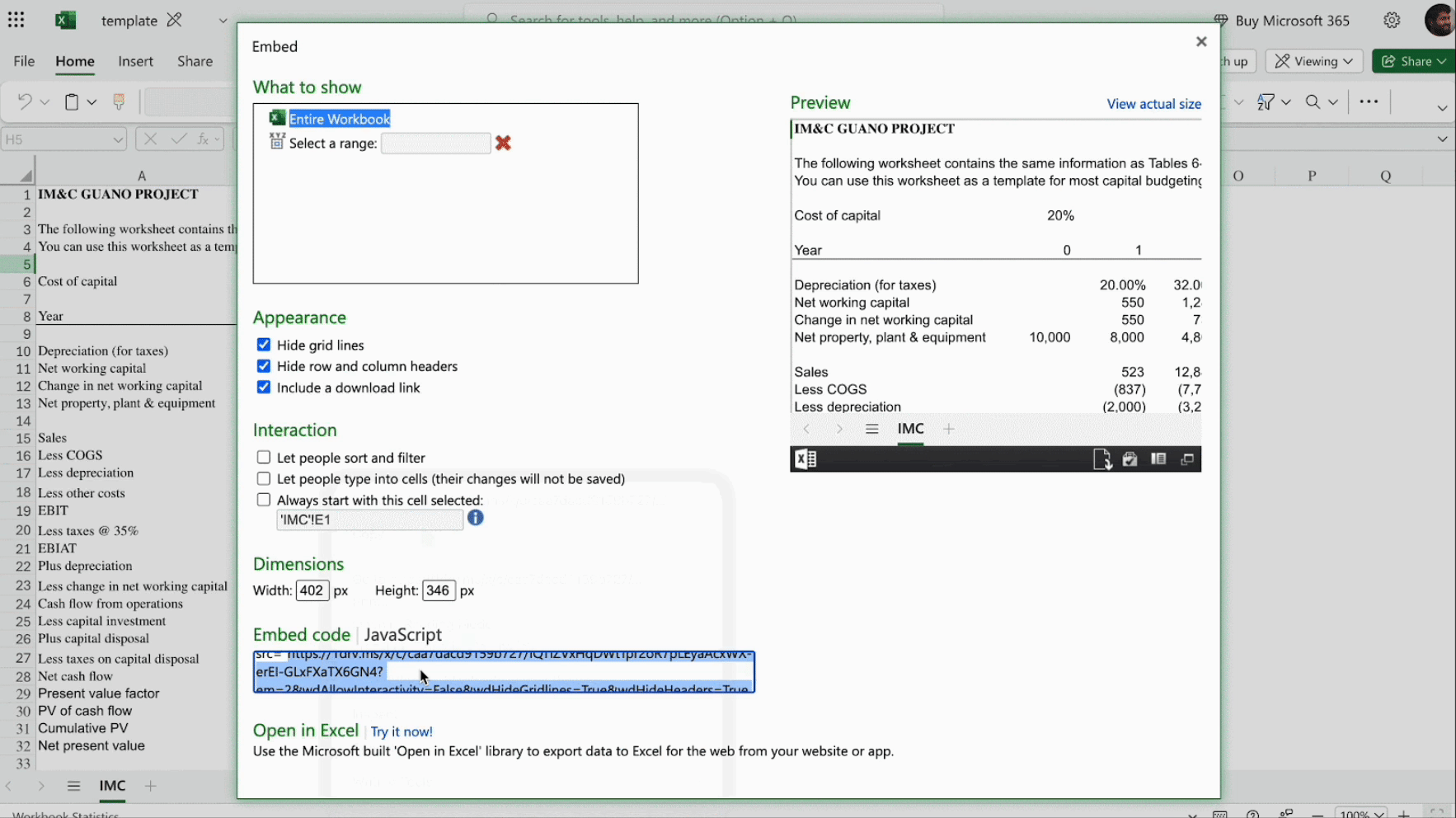
- Log in to your OneDrive account and open the Excel workbook you want to embed.
- Click on “File” in the top menu, then select “Share.”
- Choose the “Embed” option and generate the embed code.
- Copy the source URL from the generated HTML code in the preview box.
Step 3: Embed the Excel Workbook into Your WordPress Post or Page
Now that you have the embed code, it is time to bring your Excel workbook to your WordPress page. Depending on the editor you are using, follow these simple steps:
Embed Excel Workbooks in Gutenberg
- Open the Gutenberg editor for your post or page.
- Click on the “+” button to add a new block, then search for “EmbedPress” and select it.
- Paste the Excel workbook link you copied earlier into the block.
- Click “Embed,” and your Excel workbook will appear on your page.
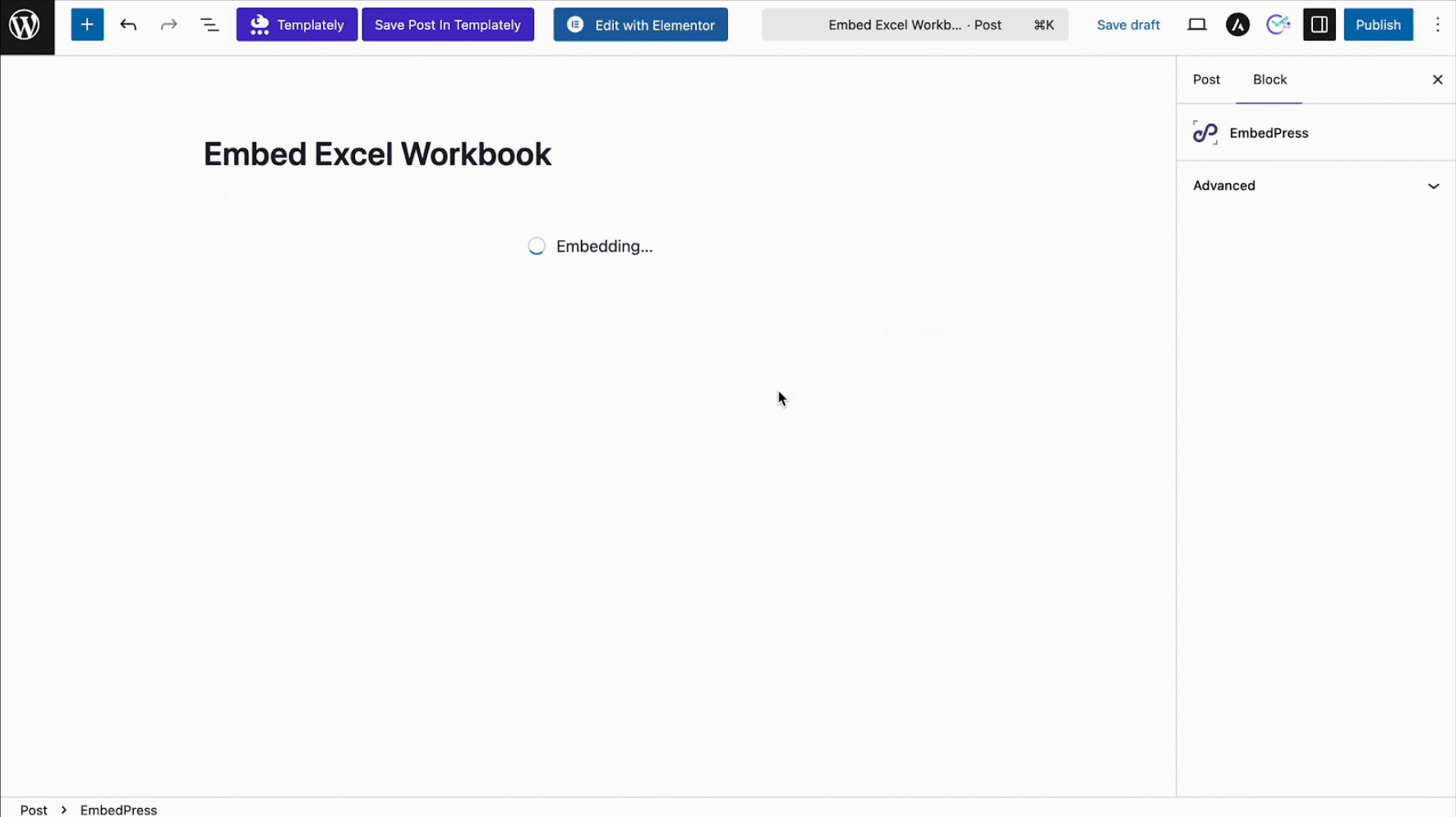
With EmbedPress, you can also customize the size and appearance of your workbook. This allows you to adjust dimensions, enable social sharing or control user interactions.
Embed Excel Workbooks in Elementor
Embedding your Excel workbook in Elementor follows a similar process:
- Launch the Elementor editor for your page.
- Drag the EmbedPress widget onto your desired section.
- Paste your Excel workbook link in the Content tab.
- Click “Update,” and your workbook will be embedded on the page.
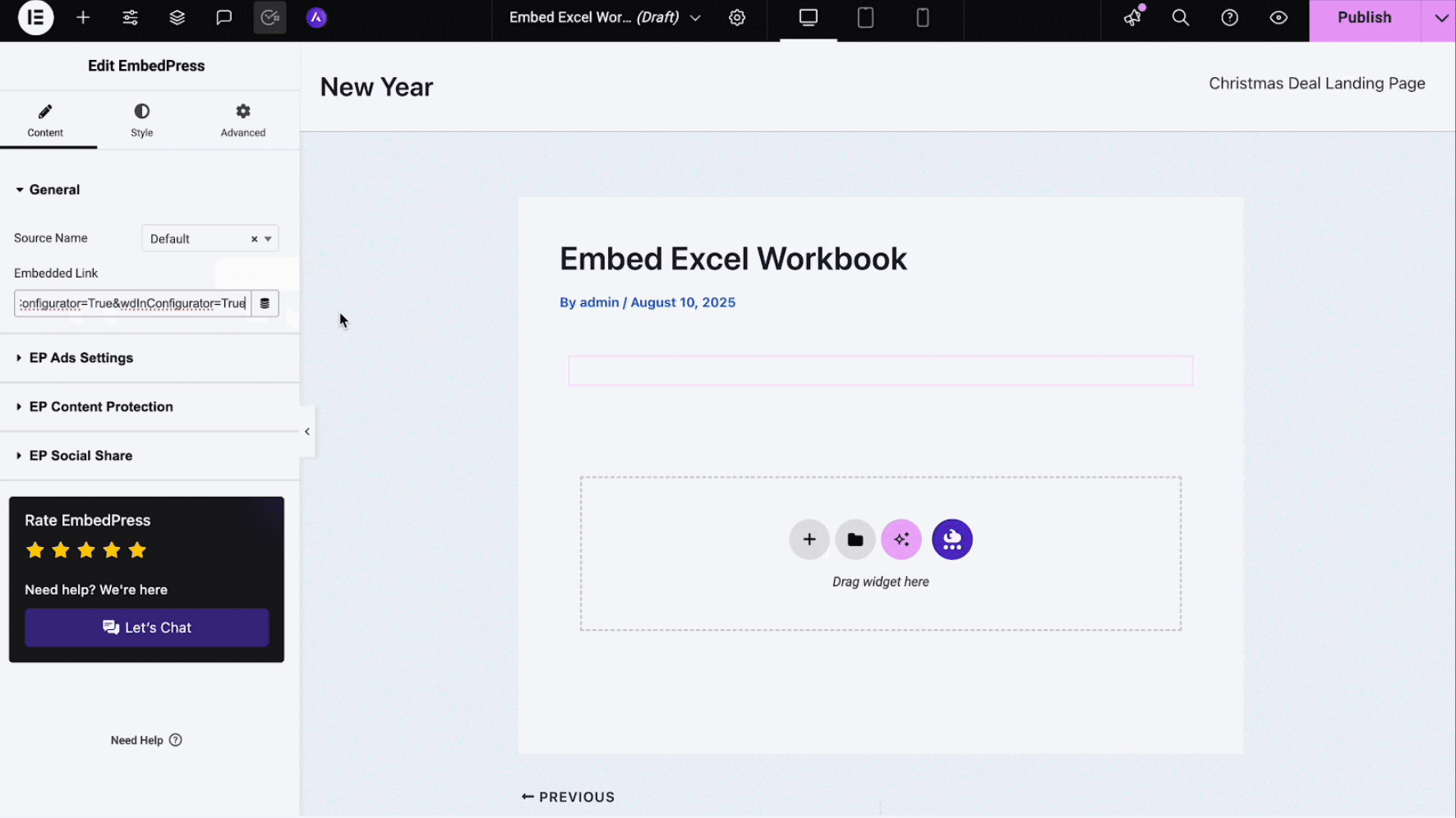
Embed Excel Workbooks in Classic Editor
For those using the Classic Editor, embedding an Excel workbook is as simple as pasting the copied URL directly into the editor’s content. The Excel workbook will automatically render and appear within your page.
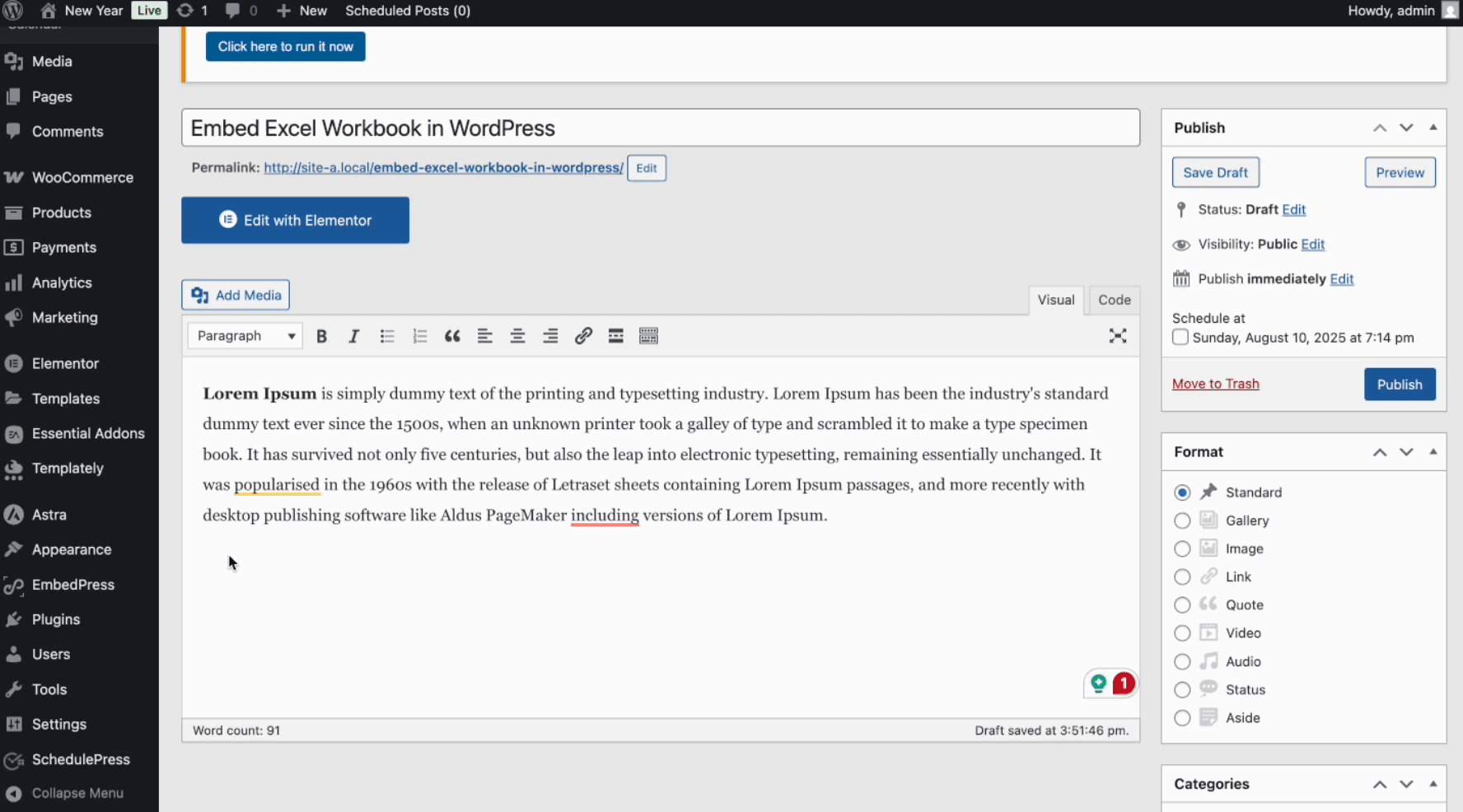
Step 4: Customize Your Embedded Excel Workbook
Once embedded, EmbedPress offers a variety of customization options for your Excel workbook. You can adjust the display settings, like the height and width of the embed, or even enable interactive controls. Some of the controls available include:
- Social Sharing: Let your visitors share the workbook with others.
- Content Protection: Secure the workbook with a password if needed.
- Ad Settings: Display an ad on the embedded workbook, ideal for monetized sites.
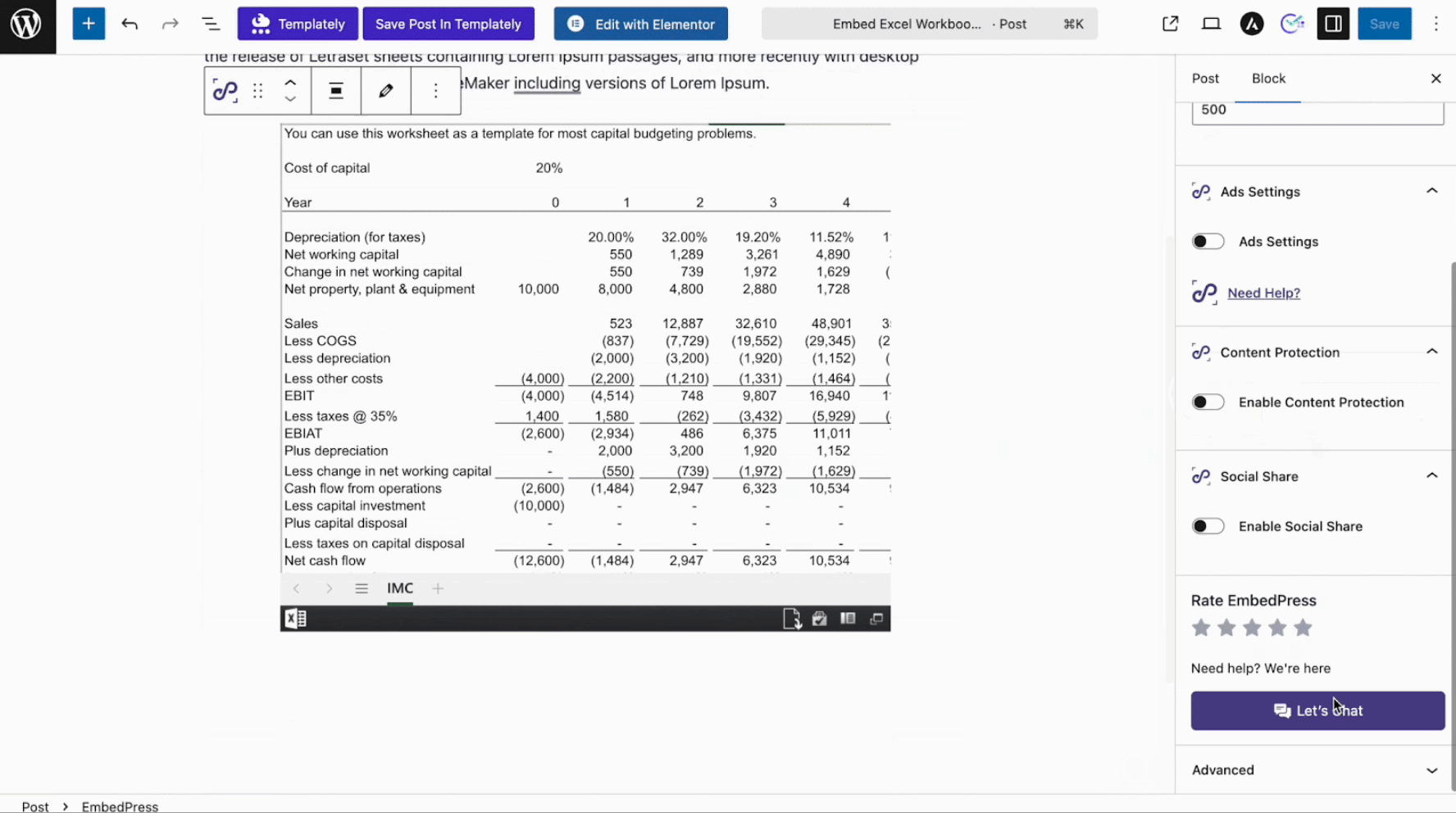
These controls enhance the user experience and help you maintain full control over how your workbook is displayed.
🌟 Advantages of Using EmbedPress to Embed Excel Workbooks
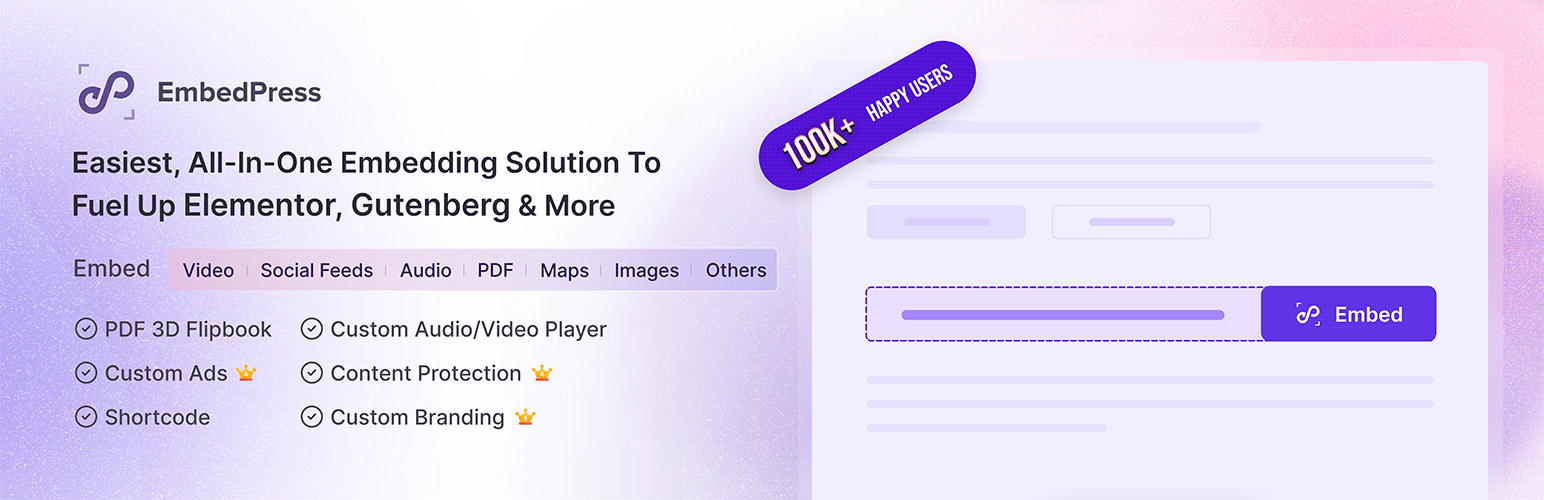
With the right tool, like EmbedPress, the entire process of embedding anything at all becomes quick, simple, and hassle-free.
1. Simple, Code-Free Process
Unlike traditional methods that require custom code or complicated iframe setups, EmbedPress offers a code-free solution. You simply paste a shareable URL from OneDrive, and EmbedPress takes care of the rest. This simplicity is a huge relief for WordPress users who want to focus on content rather than code.
2. Increased Research & Credibility
Embedding Excel workbooks directly into your WordPress site makes the content more interactive & credible. You can directly showcase research and analytics data, which are more trustworthy than anything else and boost your site’s credibility. Plus, you can allow your visitors to scroll, zoom, or filter the content within the workbook. This level of interaction keeps users engaged and encourages them to spend more time on your site.
3. Better Mobile Compatibility
Excel workbooks embedded using EmbedPress are fully responsive, meaning they adapt well to all screen sizes. Whether your visitors are browsing on a desktop, tablet, or mobile device, the workbook will display correctly, ensuring a smooth user experience.
4. No Need for External File Hosting
Traditionally, embedding any files means hosting them somewhere else and linking to the file. This setup could cause issues if the file is not accessible or if the link breaks. With EmbedPress, everything stays within your WordPress environment, so you never have to worry about external file hosting.
5. Interactive Data Display
Embedding an Excel workbook can bring your data to life. Whether you are displaying financial reports, sales data, or interactive charts, embedding these workbooks directly on your website gives your visitors immediate access to detailed, up-to-date information.
🔧 Troubleshooting Common Embed Excel Workbooks Issues
Even though embedding Excel workbooks with EmbedPress is relatively straightforward, here are a few tips if you run into trouble:
- Ensure the shareable link is correct: Double-check that the URL you copied from OneDrive is a shareable link, not just a local file path.
- Check permissions: Make sure the workbook is publicly accessible or shared with the appropriate permissions to allow embedding.
- Responsive Settings: If your Excel workbook does not look right on mobile, adjust the embed size settings within EmbedPress to ensure it displays correctly.
🎉 Embed Excel Workbooks in WordPress: Wrapping Up
Embedding Excel workbooks in WordPress has never been easier. With EmbedPress, you can add interactive, visually appealing spreadsheets to your website without the need for any coding. Whether you are displaying reports, dashboards, or data analytics, EmbedPress provides a seamless and efficient solution to enhance your content and engage visitors.
If you are looking for a quick, code-free way to embed Excel workbooks in WordPress, EmbedPress is your go-to plugin. Try it today, and start sharing your data in a whole new way.
If you have found this blog helpful, share your opinion in the comment section and get connected to our Facebook community. You can also subscribe to our blogs for valuable tutorials, guides, knowledge, tips, and the latest WordPress updates.