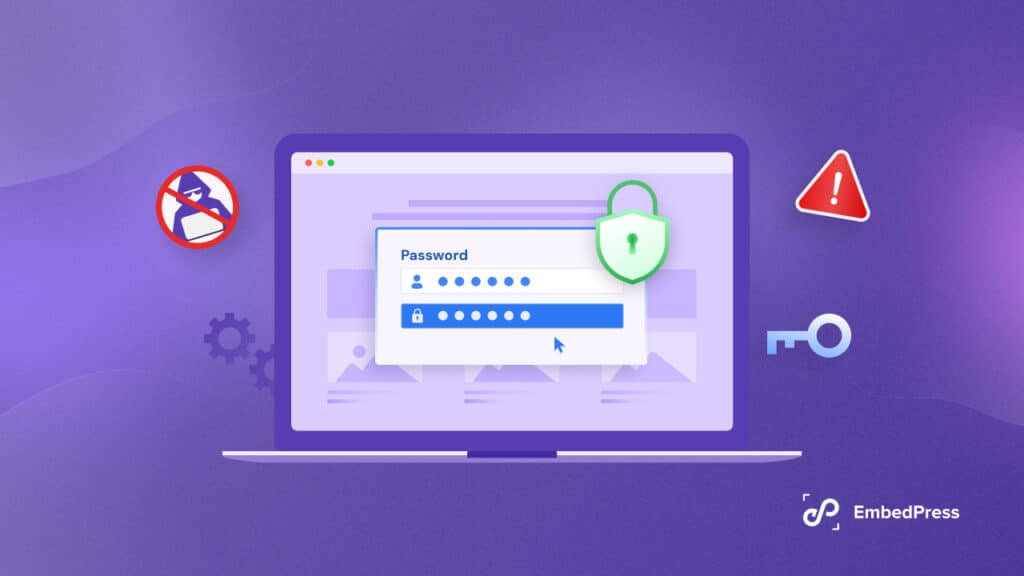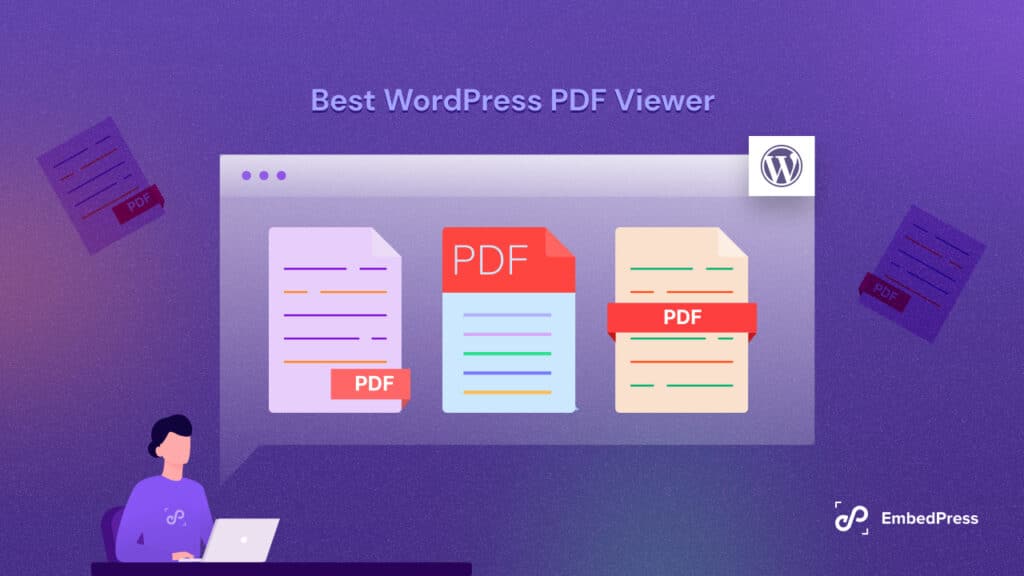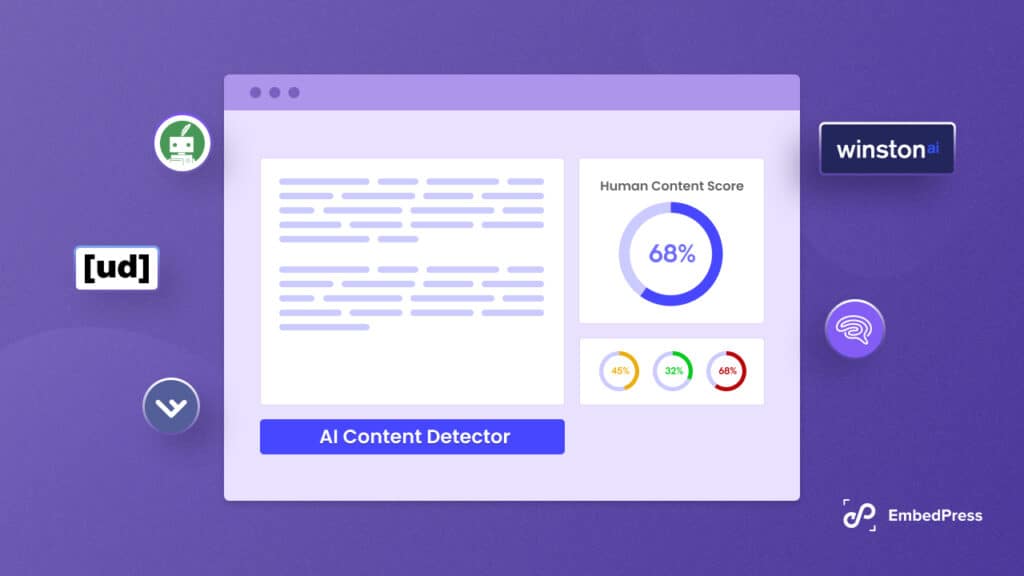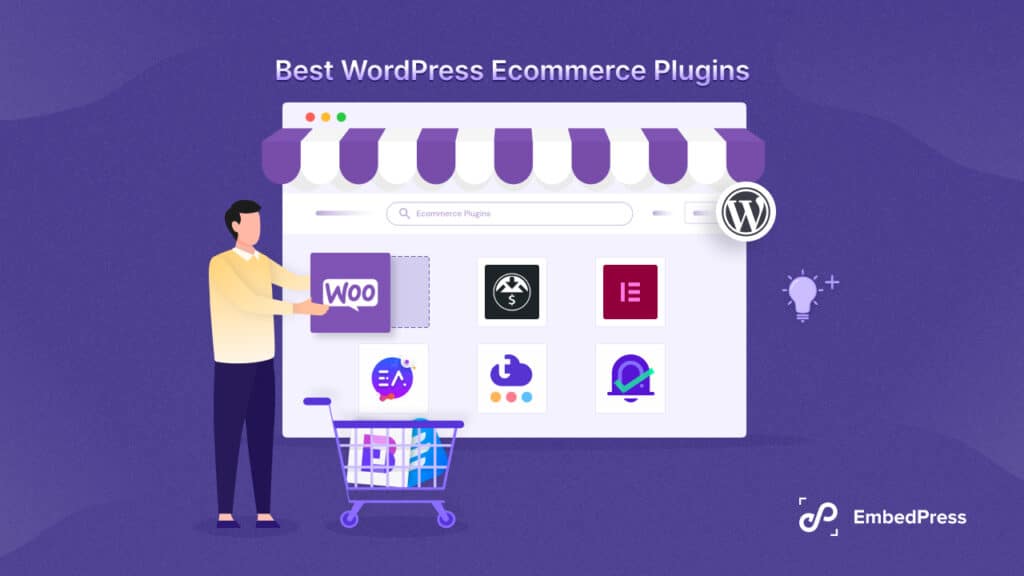A PDF viewer plugin eases displaying PDF’s on your WordPress site with extra features. If you are looking for a solution like that in the form of a WordPress PDF viewer plugin for your website, this is the blog for you. PDF viewers enhance the user experience by displaying PDF documents directly on your site without the need for extra work.
![Best WordPress PDF Viewer Plugins: Tested & Compared [2024] 1 WordPress PDF Viewer Plugin](https://embedpress.com/wp-content/uploads/2024/04/image.jpeg)
Overview of WordPress PDF Viewer Plugins And This Blog
A WordPress PDF viewer is a plugin that allows you to display PDF files directly on your WordPress website. It enables visitors to view PDF documents without leaving the page, enhancing user experience and accessibility of content.
In this blog, we will guide you through the world of WordPress PDF viewer plugins by reviewing and comparing the top options available in 2024. Whether you are an educator, blogger, or business owner, choosing the right PDF viewer plugin can significantly impact how you share information and present it on your website.
Throughout this blog, we will explore & compare the features and functionalities of four leading PDF viewer plugins for WordPress: EmbedPress, PDF Embedder, Embed PDF Viewer, and DearFlip 3D Flipbook. By the end, you will have a clear idea of which plugin best suits your website’s needs.
EmbedPress: Your Ultimate PDF Display Solution
EmbedPress is a versatile WordPress embedding plugin renowned for effortlessly embedding content from over 150 sources directly onto your website. Among its standout features is the seamless display of PDF files, making it an indispensable tool for WordPress users seeking to showcase documents to their audience.
![Best WordPress PDF Viewer Plugins: Tested & Compared [2024] 2 WordPress PDF Viewer Plugin](https://embedpress.com/wp-content/uploads/2024/04/image.png)
Installation And Display PDF Steps
Installing the EmbedPress plugin is simple and easy to learn. A 3-step process is shown below:
Step 1: Add EmbedPress Plugin
Start by navigating to the WordPress dashboard and accessing the ‘Add New Plugin‘ section within the Plugins menu. Search for ‘EmbedPress‘ and select the plugin developed by WPDeveloper. Click ‘Install‘ followed by ‘Activate‘ to enable the plugin.
![Best WordPress PDF Viewer Plugins: Tested & Compared [2024] 3 WordPress PDF Viewer Plugin](https://embedpress.com/wp-content/uploads/2024/04/image.gif)
Step 2: Add EmbedPress PDF Block
In the Gutenberg Editor, open the post or page where you want to display the PDF. Click on the ‘EmbedPress PDF‘ block, either by searching for it or locating it within the blocks menu. Then, either select an existing PDF file or upload a new one to your webpage.
![Best WordPress PDF Viewer Plugins: Tested & Compared [2024] 4 WordPress PDF Viewer Plugin](https://embedpress.com/wp-content/uploads/2024/04/image-1.gif)
Step 3: Customize And Publish
Once the PDF is added, customize its appearance to align with your website’s aesthetic preferences. Adjust settings as needed, and click on the ‘Publish‘ button to publish the PDF
![Best WordPress PDF Viewer Plugins: Tested & Compared [2024] 5 WordPress PDF Viewer Plugin](https://embedpress.com/wp-content/uploads/2024/04/chrome_1oxRJABpNm.gif)
Unique Features And Capabilities
- User-friendly interface for easy PDF embedding.
- Seamless integration with page builders like Elementor and Gutenberg.
- Users can customize the appearance of the PDF in EmbedPress, including options for adjusting size, border, and background color to match their website’s aesthetic.
- The plugin automatically adjusts the PDF viewer to fit the screen size of the device being used, ensuring optimal viewing experience across various devices.
- Compatibility with various file formats, ensuring flexibility in content display.
Pros And Cons of EmbedPress
Let us have a look at EmbedPress’s pros and cons from the below-given points:
Pros
- EmbedPress stands out for its rich features availability and ease of use compared to other PDF viewer plugins.
- Its compatibility with popular page builders like Elementor makes it a convenient choice for WordPress users seeking a hassle-free embedding solution.
- User feedback consistently praises EmbedPress for its intuitive interface and reliable performance.
Cons
- It is a freemium product; most features related to PDF embedding are free, but 3 features are available in the PRO version. If you do not need extra features like drawing or content protection, this plugin works perfectly fine without paying extra.
Overall, EmbedPress offers a comprehensive solution for displaying PDF files on WordPress websites. Its user-friendly approach and extensive customization options make it a top choice as a PDF viewer plugin. Whether you are a beginner or an experienced WordPress user, EmbedPress simplifies the process of embedding PDF content, enhancing your website’s functionality and user experience.
Embed PDF Viewer: Bringing PDFs to Life on Your Website
Embed PDF Viewer is a WordPress plugin designed to seamlessly embed PDF files directly onto your website, enhancing user experience by allowing visitors to view documents without leaving the page.
![Best WordPress PDF Viewer Plugins: Tested & Compared [2024] 6 WordPress PDF Viewer Plugin](https://embedpress.com/wp-content/uploads/2024/04/image-1.png)
Installation And Display PDF Steps
Here is the installation process of adding the plugin and displaying the PDF given in step-by-step:
Step 1: Navigate to the Plugin Directory
From your WordPress dashboard, navigate to the ‘Plugins‘ section. Click on ‘Add New Plugin’.
![Best WordPress PDF Viewer Plugins: Tested & Compared [2024] 7 WordPress PDF Viewer Plugin](https://embedpress.com/wp-content/uploads/2024/04/image-2.gif)
Step 2: Search And Install
Use the search bar to find ‘Embed PDF Viewer’ and click ‘Install Now.’
![Best WordPress PDF Viewer Plugins: Tested & Compared [2024] 8 WordPress PDF Viewer Plugin](https://embedpress.com/wp-content/uploads/2024/04/image-3.gif)
Step 3: Activate The Plugin
Once installed, click ‘Activate’ to enable the plugin’s functionality on your website.
![Best WordPress PDF Viewer Plugins: Tested & Compared [2024] 9 WordPress PDF Viewer Plugin](https://embedpress.com/wp-content/uploads/2024/04/image-4.gif)
Step 4: Add Block And Upload PDF
After installation, open the post or page editor, click ‘Add Media’, upload your PDF, and then customize according to your needs.
![Best WordPress PDF Viewer Plugins: Tested & Compared [2024] 10 WordPress PDF Viewer Plugin](https://embedpress.com/wp-content/uploads/2024/04/image-5.gif)
Step 5: Customize And Publish
Now, Customize the PDF according to your need, then click ‘Publish’ to make it live. Preview your post or page for proper display.
![Best WordPress PDF Viewer Plugins: Tested & Compared [2024] 11 WordPress PDF Viewer Plugin](https://embedpress.com/wp-content/uploads/2024/04/image-6.gif)
Feature And Functionality Highlights
- Embed PDF Viewer simplifies the process of embedding PDF files into WordPress posts and pages.
- Customize the viewer’s appearance to match your website’s design, including options for size, background, and border.
- The viewer automatically adjusts to fit the screen size of the device, ensuring a consistent viewing experience.
Pros And Cons of Embed PDF Viewer
Let us look at the pros and cons of embedding PDF responses below:
Pros
- Embed PDF Viewer makes it easy to embed PDF files into WordPress posts and pages, streamlining the process for users.
- Users can customize the viewer’s appearance and functionality to match their website’s design and branding.
- The viewer automatically adjusts to fit the screen size of the device, ensuring optimal viewing experience across different platforms.
Cons
- Some users may find that Embed PDF Viewer lacks advanced features compared to other PDF viewer plugins available for WordPress.
- While generally compatible with most WordPress themes and plugins, some users may encounter compatibility issues with certain configurations.
- Limited support options are available for troubleshooting and assistance with plugin-related issues.
Overall, Embed PDF Viewer offers a user-friendly solution for embedding and displaying PDF files on WordPress websites. With its easy installation process, key features such as customization options and responsive design, and a few drawbacks to consider, Embed PDF Viewer remains a popular choice among WordPress users seeking to enhance their website’s functionality with embedded PDF documents.
PDF Embedder: Simplifying PDF Display on WordPress
PDF Embedder is a popular plugin designed specifically for embedding and displaying PDF files directly on your WordPress website. It offers a straightforward solution for users looking to seamlessly integrate PDF documents into their content without the need for additional software or plugins.
![Best WordPress PDF Viewer Plugins: Tested & Compared [2024] 12 WordPress PDF Viewer Plugin](https://embedpress.com/wp-content/uploads/2024/04/image-2.png)
Installation And Display PDF Steps
Step 1: Go to Directory And Search Plugin
From your WordPress dashboard, navigate to the ‘Plugins‘ section. In the ‘Add New‘ tab, search for ‘PDF Embedder‘ using the search bar provided.
![Best WordPress PDF Viewer Plugins: Tested & Compared [2024] 13 WordPress PDF Viewer Plugin](https://embedpress.com/wp-content/uploads/2024/04/image-7.gif)
Step 3: Install And Activate
Once located, click on the ‘Install Now‘ button next to the PDF Embedder plugin, followed by ‘Activate‘ to enable its functionality on your website.
![Best WordPress PDF Viewer Plugins: Tested & Compared [2024] 14 WordPress PDF Viewer Plugin](https://embedpress.com/wp-content/uploads/2024/04/image-8.gif)
Step 4: Upload PDF
After installation, navigate to the post or page editor. Add the ‘PDF Embedder’ block and click ‘Add Media,’ upload your PDF, and insert it.
![Best WordPress PDF Viewer Plugins: Tested & Compared [2024] 15 WordPress PDF Viewer Plugin](https://embedpress.com/wp-content/uploads/2024/04/image-9.gif)
Step 5: Publish The PDF
Customize its appearance and click ‘Publish’ to make your pdf live and preview your post or page to ensure proper display.
Key Features and Functionality
- There are extensive customization options to customize the PDF display to your website’s design.
- PDF Embedder seamlessly integrates PDF files into your WordPress posts and pages, allowing for easy viewing by your website visitors.
- PDF Embedder includes security features such as encryption and domain locking to prevent unauthorized access to embedded PDF files.
Pros And Cons of PDF Embedder
Let us have a look at the pros and cons of PDF embedder, given below:
Pros
- PDF Embedder is known for its intuitive interface, making it easy for even beginners to embed PDF files into their WordPress content.
- The plugin seamlessly integrates PDF files into WordPress posts and pages without compromising website performance or load times.
- PDF Embedder ensures a consistent viewing experience across different devices, improving accessibility for website visitors.
- Users have the flexibility to customize the appearance of the embedded PDF viewer to suit their website’s design and branding.
Cons
- Some users may find that PDF Embedder lacks advanced features compared to other PDF viewer plugins available for WordPress.
- While generally compatible with most WordPress themes and plugins, some users may encounter compatibility issues with certain configurations.
- Certain advanced features may require upgrading to the premium version of PDF Embedder, which comes with additional costs.
Overall, PDF Embedder offers a user-friendly solution for embedding and displaying PDF files on WordPress websites. With its simple installation process, key features such as responsive design and customization options, and a few drawbacks to consider, PDF Embedder remains a popular choice among WordPress users seeking to enhance their content with embedded PDF documents.
DearFlip 3D Flipbook: Elevating Your PDF Experience
DearFlip 3D Flipbook is an innovative WordPress plugin designed to revolutionize the way you present content on your website. It introduces a captivating 3D flipping effect to your PDF documents, enhancing user engagement and interaction.
![Best WordPress PDF Viewer Plugins: Tested & Compared [2024] 16 WordPress PDF Viewer Plugin](https://embedpress.com/wp-content/uploads/2024/04/image-3.png)
Installation And Display PDF Steps
Installation is easy by following the steps below:
Step 1: Access Plugin Section
From the WordPress dashboard, navigate to the ‘Plugins‘ section and click on ‘Add New Plugin’.
![Best WordPress PDF Viewer Plugins: Tested & Compared [2024] 17 WordPress PDF Viewer Plugin](https://embedpress.com/wp-content/uploads/2024/04/image-10.gif)
Step 2: Search And Install
Search for ‘DearFlip 3D Flipbook’ and when appears, click ‘Install Now’ on the plugin by DearHive.
![Best WordPress PDF Viewer Plugins: Tested & Compared [2024] 18 WordPress PDF Viewer Plugin](https://embedpress.com/wp-content/uploads/2024/04/image-11.gif)
Step 3: Activate the Plugin
Once installed, click ‘Activate’ to enable the plugin’s functionality on your website.
![Best WordPress PDF Viewer Plugins: Tested & Compared [2024] 19 WordPress PDF Viewer Plugin](https://embedpress.com/wp-content/uploads/2024/04/image-12.gif)
Step 4: Upload PDF And Add on Post/Page
After activation, go to the DearFlip tab → Add New Book, then click on ‘Select PDF’ to upload PDF and ‘Select thumbnail’, here click on the ‘Publish’ button and copy the shortcode.
![Best WordPress PDF Viewer Plugins: Tested & Compared [2024] 20 WordPress PDF Viewer Plugin](https://embedpress.com/wp-content/uploads/2024/04/image-13.gif)
Now go to post or page Gutenberg editor, add the ‘Shortcode’ block, and paste the copied Shortcode.
Step 5: Publish Your PDF
Preview your flipbook for accuracy, then click ‘Publish’ to make it live on your website.
![Best WordPress PDF Viewer Plugins: Tested & Compared [2024] 21 WordPress PDF Viewer Plugin](https://embedpress.com/wp-content/uploads/2024/04/image-14.gif)
Unique Features of DearFlip
- DearFlip offers a unique 3D flipping effect that mimics the experience of flipping through a physical document.
- Documents displayed with DearFlip are responsive, ensuring a seamless viewing experience across devices.
- Users can add interactive elements such as links, videos, and audio to enhance the document’s content.
Pros & Cons of DearFlip 3D Flipbook
Let us look at the pros and cons of the DearFlip 3D Flipbook shared below:
Pros
- The 3D flipping effect captivates users and encourages interaction with the content.
- DearFlip seamlessly integrates with WordPress, making it easy to add flipbooks to posts, pages, and custom post types.
- The ability to embed multimedia elements enriches the document’s content and increases engagement.
Cons
- Learning customization options and settings may require some time and experimentation.
- The 3D flipping effect may affect page load times on slower devices or connections.
- Some advanced features are restricted to premium versions of the plugin, requiring upgrading.
Overall, DearFlip 3D Flipbook offers a way to present PDF documents on your WordPress website with its easy installation process and captivating 3D flipping effect. DearFlip 3D Flipbook is a good choice for enhancing your content.
Comparative Analysis: Finding the Perfect PDF Viewer Plugin
When it comes to choosing the best PDF viewer plugin for your WordPress website,. Here is a comparative analysis of four leading options: EmbedPress, Embed PDF Viewer, PDF Embedder, and DearFlip 3D Flipbook. This comparison chart below can help you make an informed decision.
| Key Features | EmbedPress | Embed PDF Viewer | PDF Embedder | DearFlip 3D Flipbook |
| Embed PDF | ||||
| Custom View Size | ||||
| Hide Watermark | ||||
| Print Button | ||||
| Download Button | ||||
| Functional Hyperlink | ||||
| Full-screen Mode | ||||
| Multiple Sources | ||||
| Content Protection | ||||
| Customized Branding | ||||
| Draw On PDF-Document |
Bonus Tip for Choosing Your WordPress PDF Viewer Plugin
When selecting a PDF viewer plugin for your WordPress site, it’s essential to consider several factors to ensure optimal performance and user experience.
Factors to Consider
- Compatibility: Ensure compatibility with your WordPress theme and other plugins to prevent conflicts and ensure smooth integration.
- Ease of Use: Choose a plugin with a user-friendly interface for seamless embedding and customization of PDF files.
- Features: Look for responsive design, customization options, and compatibility with page builders to meet your specific needs.
- Performance: Opt for a plugin that offers fast loading times and smooth performance to enhance user satisfaction.
- Reviews And Feedback: Read user reviews and feedback to gauge the plugin’s reliability, support, and overall satisfaction.
Tips for Optimization
- Use analytics tools to track performance metrics and identify areas for improvement.
- Keep your chosen plugin up to date to access new features, bug fixes, and security patches.
- Compress PDF files to reduce file size and improve loading times.
- Ensure the plugin works seamlessly on different devices and screen sizes for a consistent user experience.
- Reach out to the plugin developer for assistance with troubleshooting and optimization tips.
By carefully considering these factors and following optimization tips, you can choose the right PDF viewer plugin for your WordPress site and provide users with an engaging and seamless viewing experience for your PDF content.
Display Your PDF Content to Share, Connect & Grow More
Overall, each plugin offers unique features and functionalities, from simplicity and responsiveness to immersive 3D flipping effects. The importance of selecting the right PDF viewer plugin cannot be overstated. It directly impacts user experience, site performance, and engagement.
After comparing the top PDF viewer plugins for WordPress—PDF Embedder, Embed PDF Viewer, EmbedPress, and DearFlip 3D Flipbook—it’s clear that the right choice depends on your specific needs.
To ensure the best fit for your website, consider factors such as ease of use, features, performance, and customization options. Want to read more blogs like this one, Sign Up for our newsletter and join Our Community to share thoughts with people similar to you.