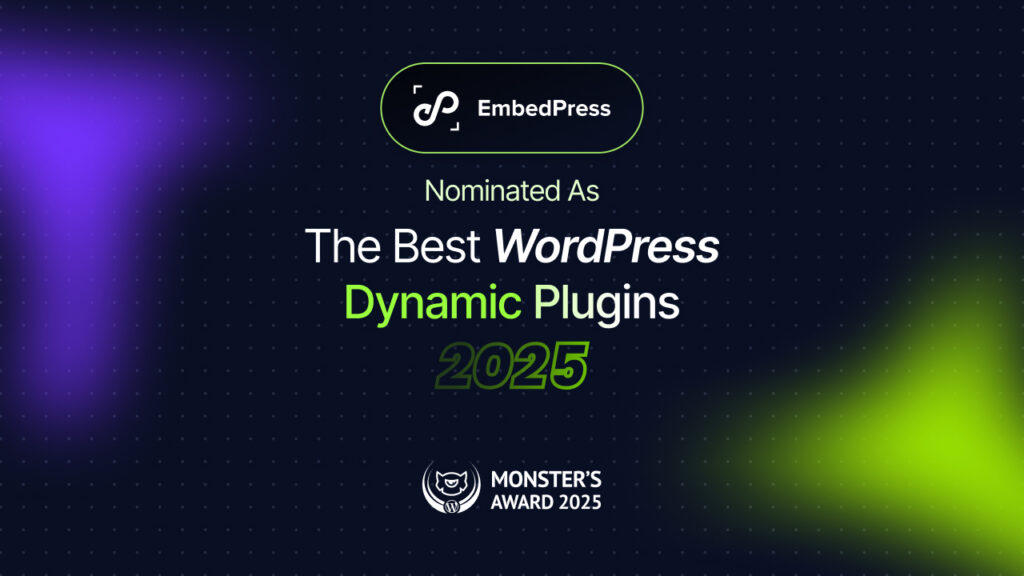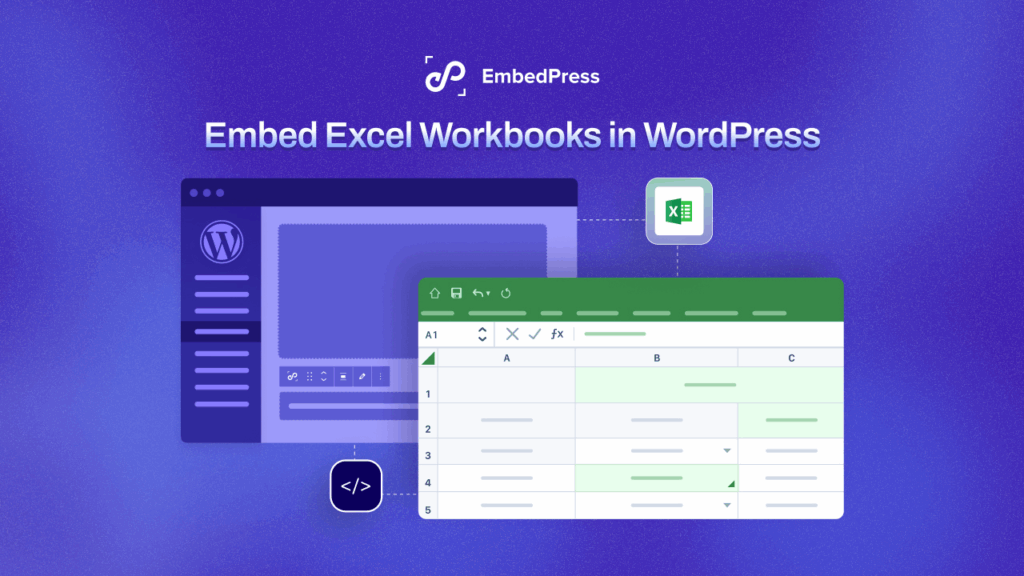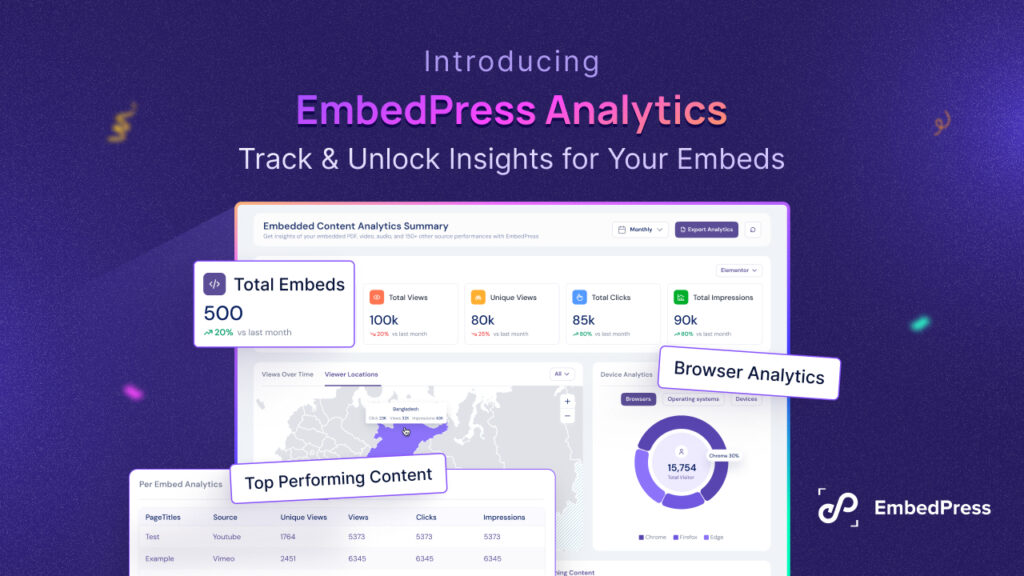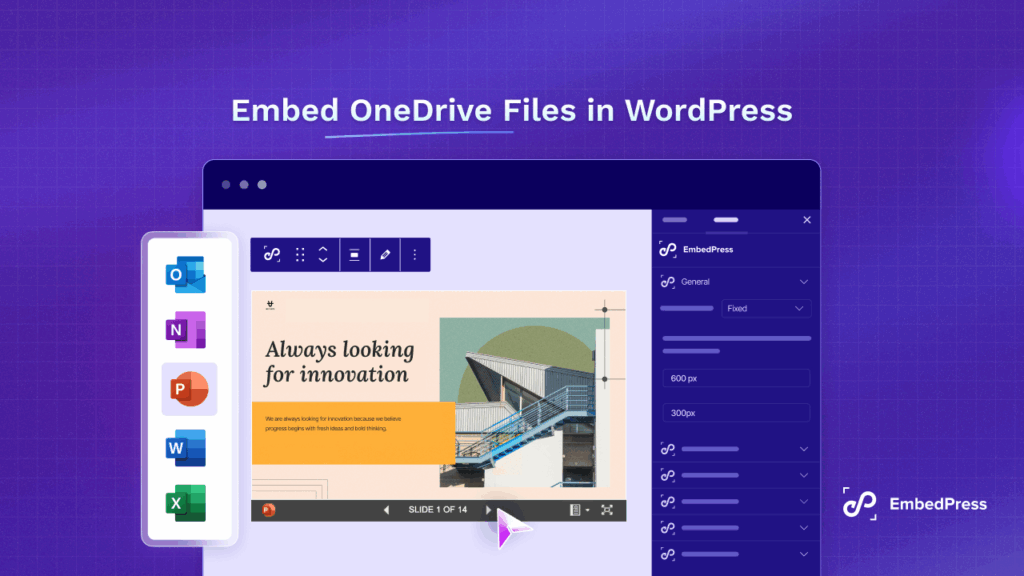In the dynamic world of online content, the visual aesthetics of your website, blog or video is essential. Incorporating Microsoft PowerPoint presentations directly into your WordPress website can enhance engagement and communication with your audience, as you will be able to showcase detailed information easily.
But how do you embed PowerPoint In this guide, we will explore the benefits of showcasing PowerPoint on your website and how to embed Microsoft PowerPoint In WordPress along with the ultimate embedding solution – EmbedPress.
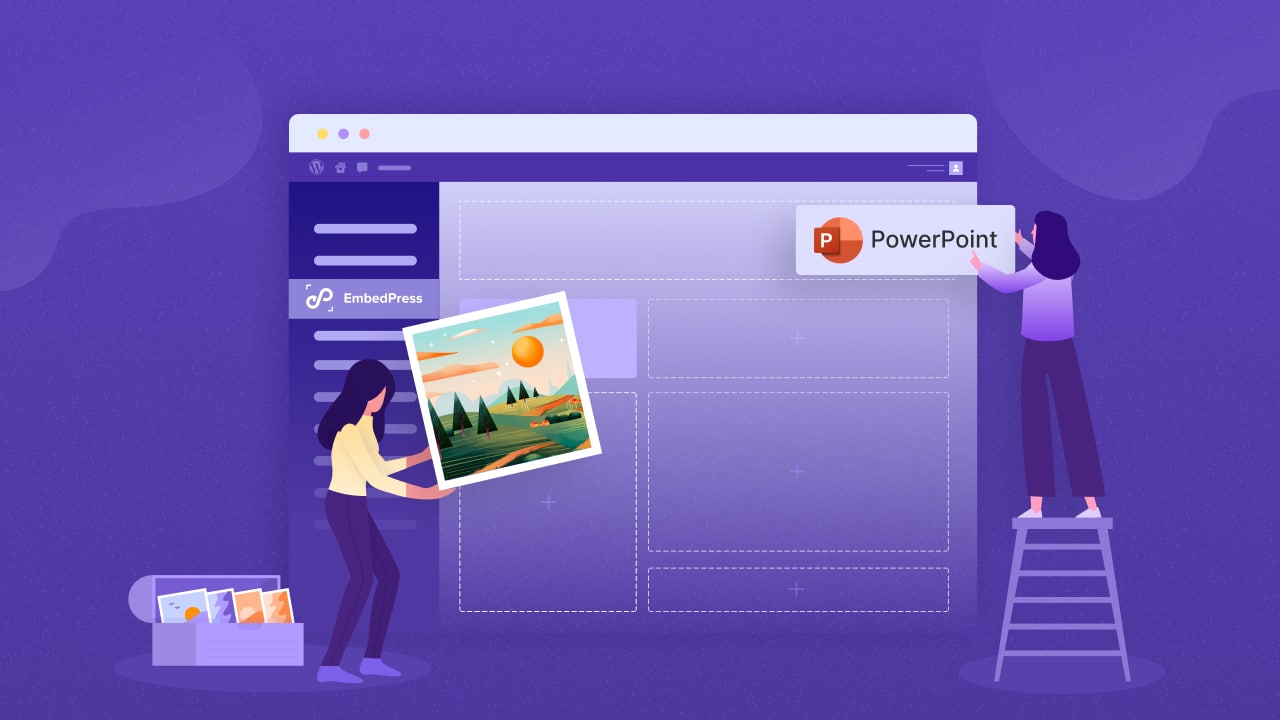
Microsoft PowerPoint, a powerful presentation software, enables users to create visually appealing slideshows. It is widely used in business, education, and various industries to convey information, ideas, and concepts through a combination of text, images, and multimedia elements.
Impact Of Showcasing Microsoft PowerPoint On Website
Bringing your PowerPoint presentations to your website offers several compelling benefits. Below are a few major benefits of displaying Microsoft PowerPoint presentations on a website. Have a look.
🖼️ Enhance User Engagement: PowerPoint presentation enhances user engagement by providing interactive and visually appealing content. You can easily captivate your audience with visually appealing and interactive PowerPoint presentations, keeping them engaged and interested.
🖼️ Clear Communication of Ideas: Visitors can easily grasp complex information with slides. You can utilize the power of visual storytelling to convey extensive details, ensuring a better understanding of your message.
🖼️ Streamlined Content Delivery: You can simplify the communication of information by embedding presentations directly on your WordPress site, reducing the need for external platforms or downloads.
🖼️ Versatility With Multimedia: You can leverage PowerPoint’s multimedia capabilities, including images, videos, and animations, to create rich and dynamic content that resonates with your audience.
🖼️ Improve Accessibility: You can make your presentations easily accessible to your website visitors without the need for additional software, ensuring a smooth viewing experience for all users.
🖼️ Time Efficiency: It can save time and effort by directly embedding PowerPoint presentations, eliminating the need for users to navigate away from your site to view content.
🖼️ Increased Visual Appeal: You can add a visually appealing element to your website, breaking the monotony of text-based content and making your site more engaging and attractive.
🖼️ Responsive Design: You can benefit from responsive embedding solutions like EmbedPress, ensuring that your PowerPoint presentations adapt seamlessly to different screen sizes and devices.
Embed Presentation With EmbedPress: The Ultimate Embedding Solution
Coders can easily embed anything in websites with their coding skills. But, what about people like us who do not know how to write code? Here is the solution for non-coders. EmbedPress, the one-stop solution allows seamless embedding opportunities without any coding.
This powerful WordPress plugin simplifies the process of embedding Microsoft PowerPoint presentations, offering a user-friendly interface with robust features. EmbedPress supports embedding a variety of content from 150+ sources, making it a versatile choice for website owners looking to enhance their multimedia offerings.
3-Step Guide: How To Embed Microsoft PowerPoint In WordPress
EmbedPress offers an easy way to embed anything in WordPress. With a few quick steps, you can embed Microsoft PowerPoint presentation slides into your website powered by WordPress. Follow this 3-step guide given below to embed PowerPoint slides in your WordPress website using the Gutenberg editor.
Step 1: Install And Activate EmbedPress
As you are going to embed PowerPoint slides with EmbedPress, you need the plugin in your website dashboard. From the dashboard, go to the ‘Plugins’ tab. Click on ‘Add New’ plugins. Then search for ‘EmbedPress’ and install the free version. Once you have installed it, click again to activate the plugin.
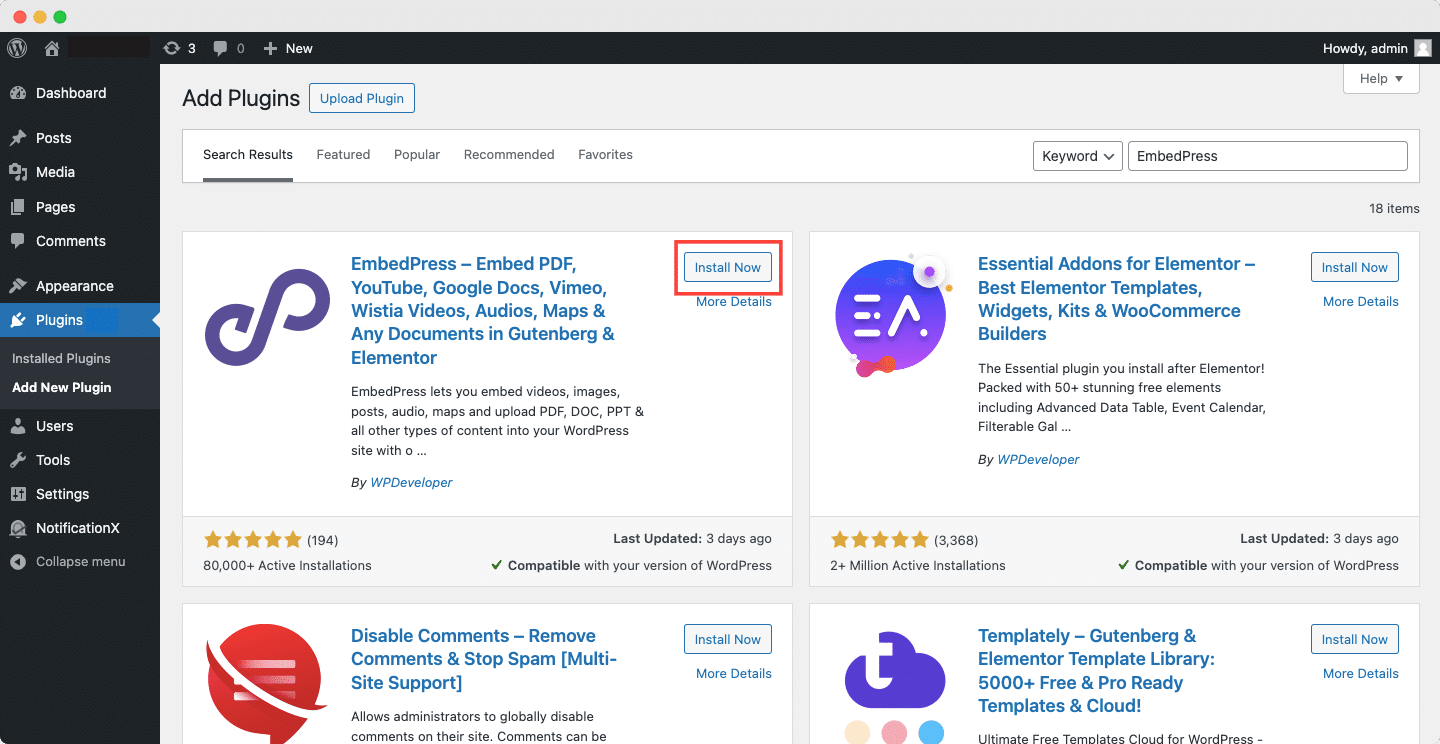
Step 2: Embed Microsoft PowerPoint In WordPress With EmbedPress
Open the post or page where you want to embed the presentation or slides. Then click on the ‘+’ icon on top of the web page or anywhere in your content area of the Gutenberg editor. Search for ‘EmbedPress’ or ‘Document’ block. Select the Document block, as shown below.
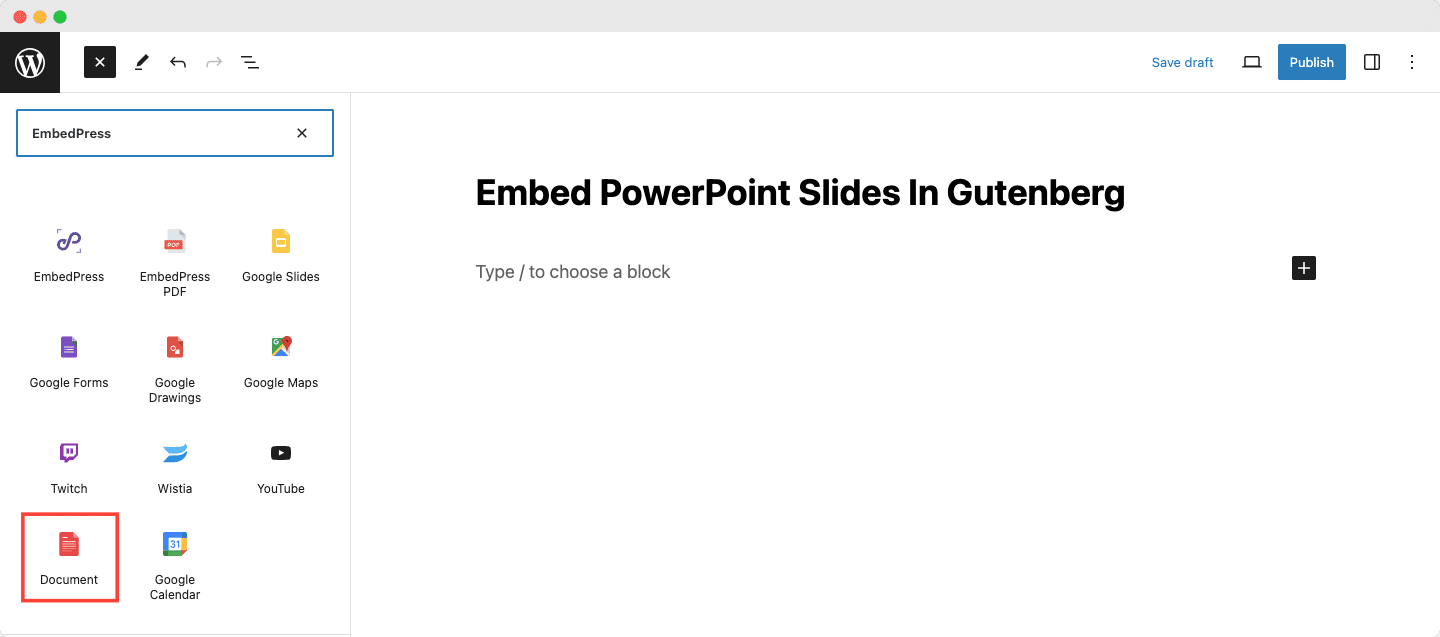
Now, to embed the slides, simply click on the ‘Media Library’ button and choose the presentation slides that you want to embed on WordPress. EmbedPress will automatically upload the embedded file to your post or page.
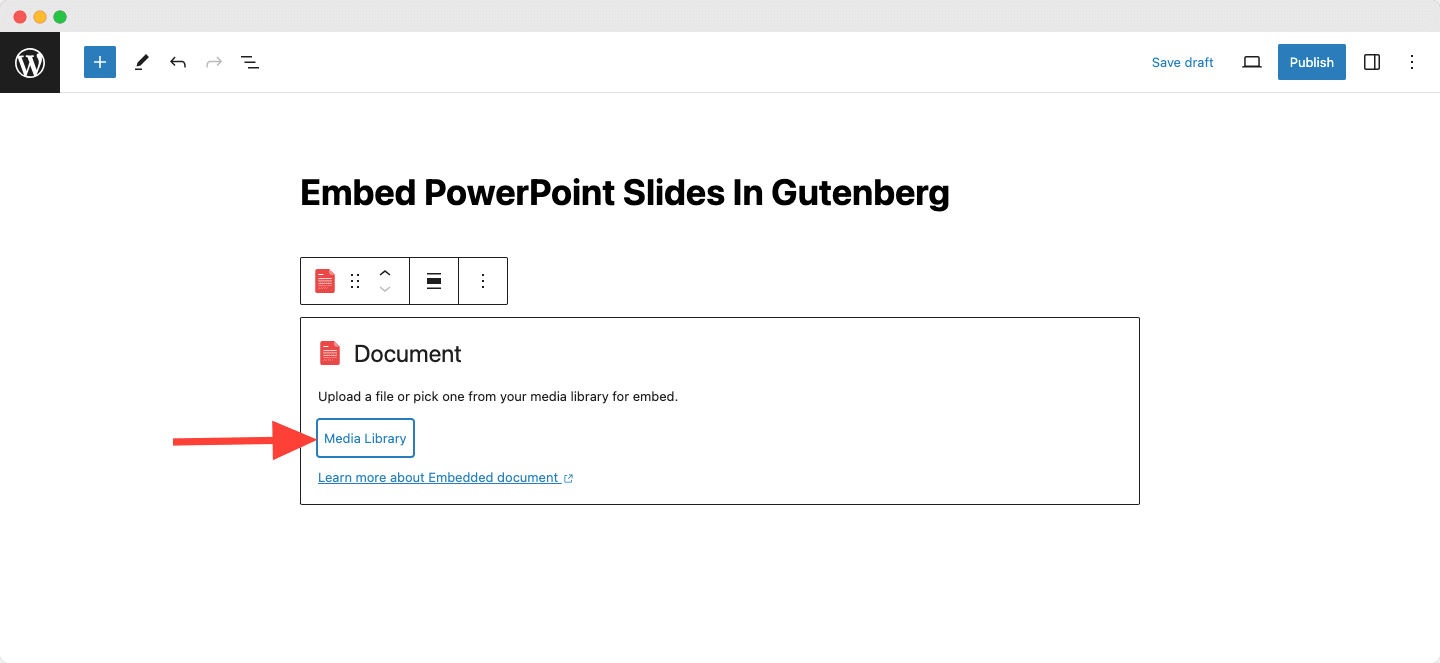
Step 3: Customize And Publish Your Embedded Slide
You can add some customization and choose how you want to showcase your embedded PowerPoint presentation. You can adjust the width and height of the slide from the options under the Block tab on the right side of the editor panel.
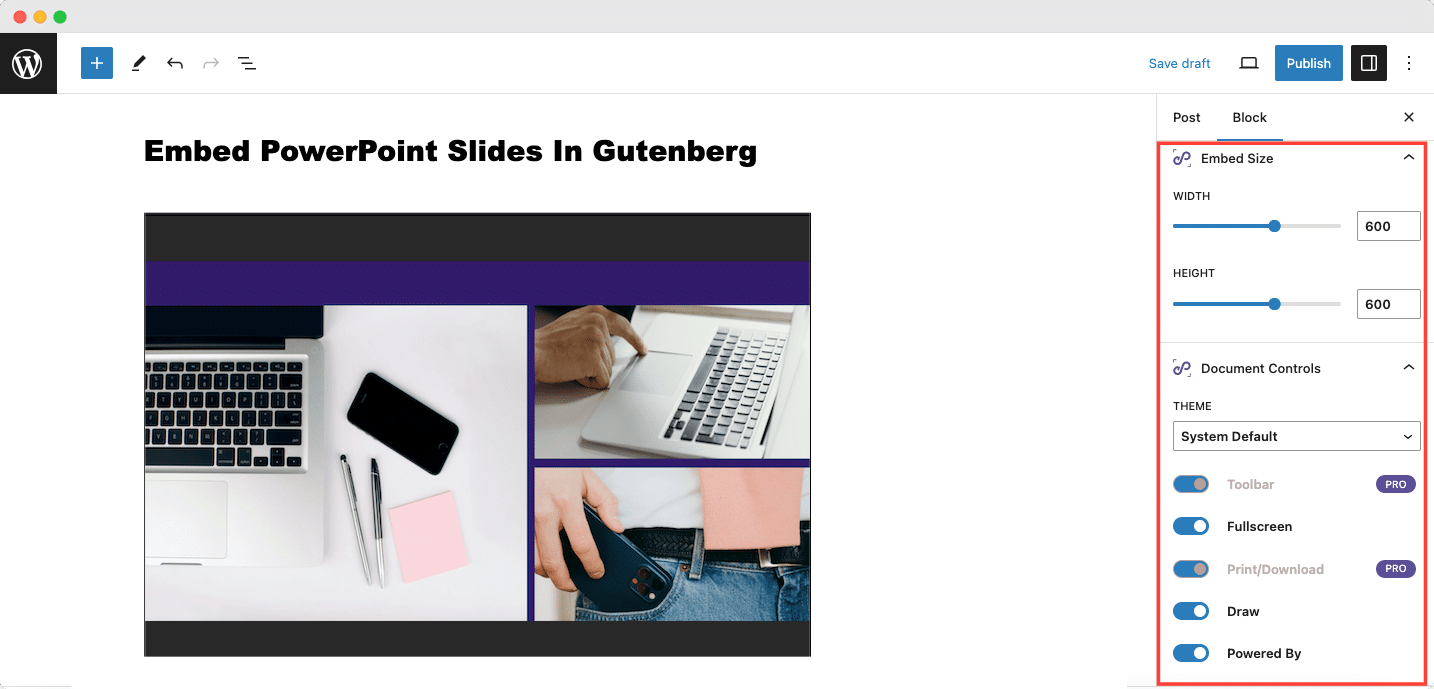
Once you are done with your customization and satisfied with the outcome, click on the ‘Publish’ button to make it live on your website. Thus you can easily embed your PowerPoint presentation slide in the WordPress website in Gutenberg. You can also embed this into the Elementor editor. For a more detailed tutorial, check out the below YouTube video to learn how to embed Microsoft PowerPoint in WordPress with Elementor.
Are You Ready To Embed Microsoft PowerPoint On Your Website?
Embedding Microsoft PowerPoint in WordPress with EmbedPress is a straightforward and effective way to elevate your website’s content. So, why settle for static content when you can bring your presentations to life on your WordPress site? Explore the possibilities and captivate your audience with the dynamic visuals of PowerPoint.
Do you think this blog is helpful? Don’t forget to subscribe to our blog to read more blogs. We would love to have you in our Facebook community where you can share your knowledge and views with others.